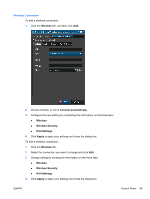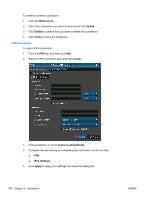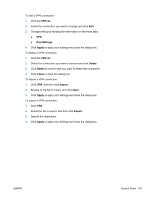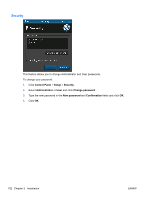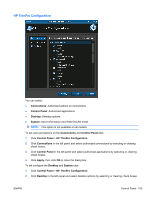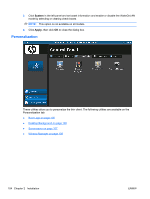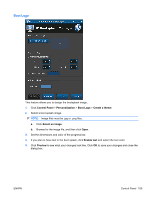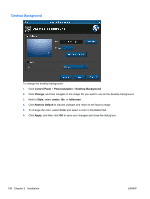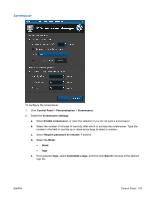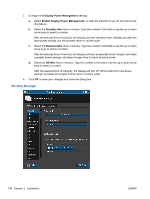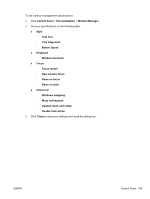HP t5325 HP ThinPro Administrator's Guide - Page 112
Personalization, System, Apply
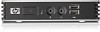 |
View all HP t5325 manuals
Add to My Manuals
Save this manual to your list of manuals |
Page 112 highlights
3. Click System in the left panel and set asset information and enable or disable the WakeOnLAN mode by selecting or clearing check boxes. NOTE: This option is not available on all models. 4. Click Apply, then click OK to close the dialog box. Personalization These utilities allow you to personalize the thin client. The following utilities are available on the Personalization tab: ● Boot Logo on page 105 ● Desktop Background on page 106 ● Screensaver on page 107 ● Window Manager on page 108 104 Chapter 2 Installation ENWW
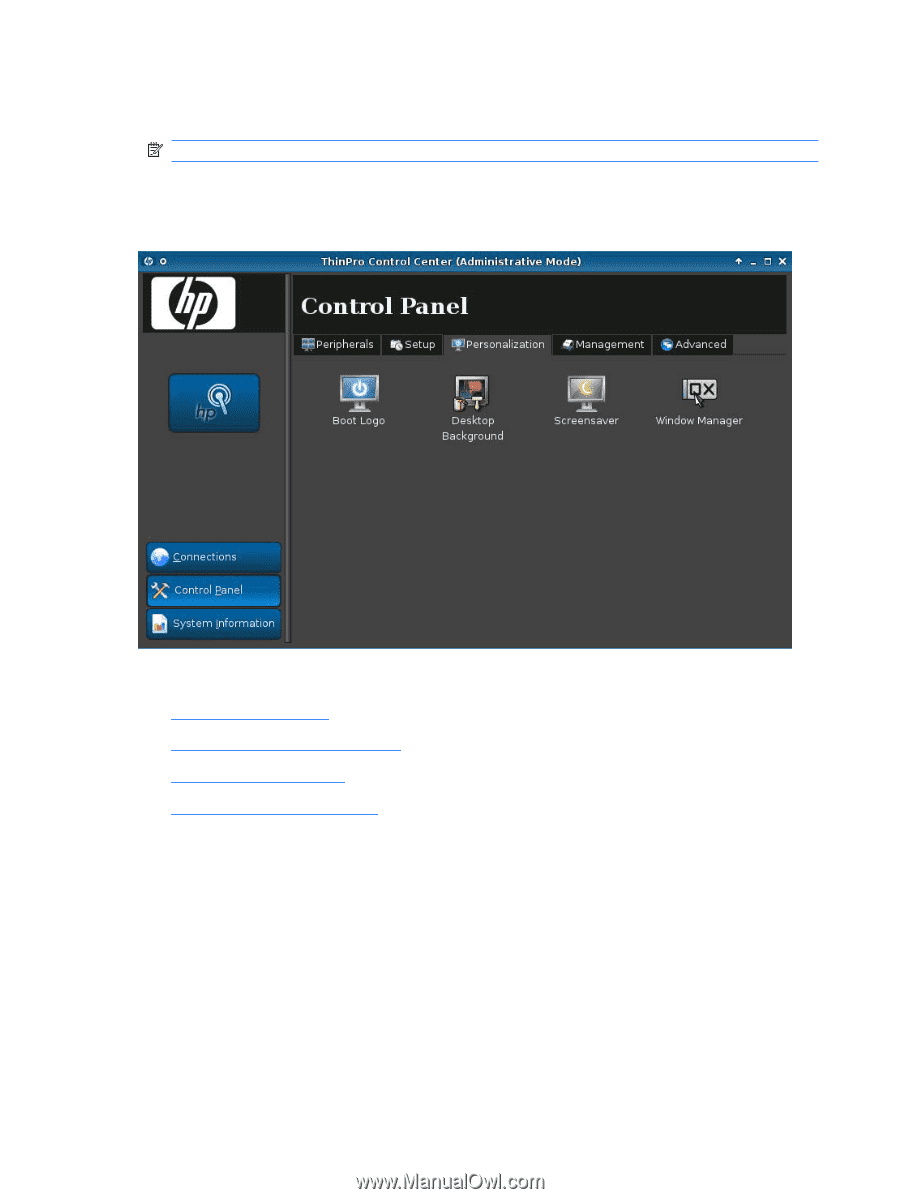
3.
Click
System
in the left panel and set asset information and enable or disable the WakeOnLAN
mode by selecting or clearing check boxes.
NOTE:
This option is not available on all models.
4.
Click
Apply
, then click
OK
to close the dialog box.
Personalization
These utilities allow you to personalize the thin client. The following utilities are available on the
Personalization tab:
●
Boot Logo
on page
105
●
Desktop Background
on page
106
●
Screensaver
on page
107
●
Window Manager
on page
108
104
Chapter 2
Installation
ENWW