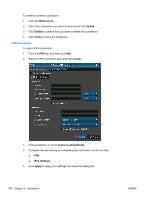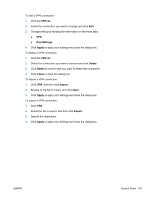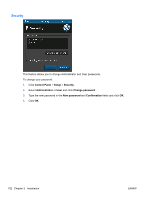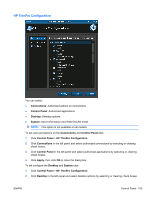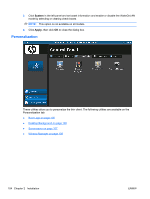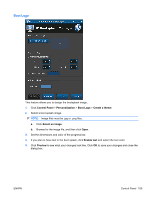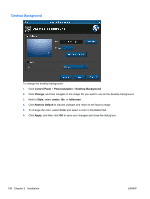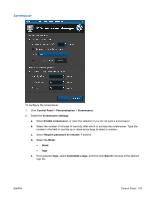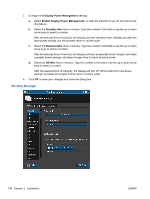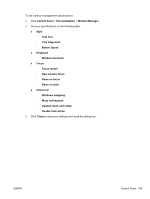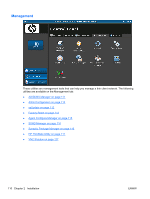HP t5325 HP ThinPro Administrator's Guide - Page 113
Boot Logo, Control Panel, Personalization, Create a theme, Select an image, Enable text, Preview
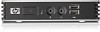 |
View all HP t5325 manuals
Add to My Manuals
Save this manual to your list of manuals |
Page 113 highlights
Boot Logo This feature allows you to design the bootsplash image. 1. Click Control Panel > Personalization > Boot Logo > Create a theme. 2. Select a boot splash image. NOTE: Image files must be .jpg or .png files. a. Click Select an image. b. Browse for the image file, and then click Open. 3. Set the dimensions and color of the progress bar. 4. If you plan to have text in the boot splash, click Enable text and select the text color. 5. Click Preview to see what your changes look like. Click OK to save your changes and close the dialog box. ENWW Control Panel 105
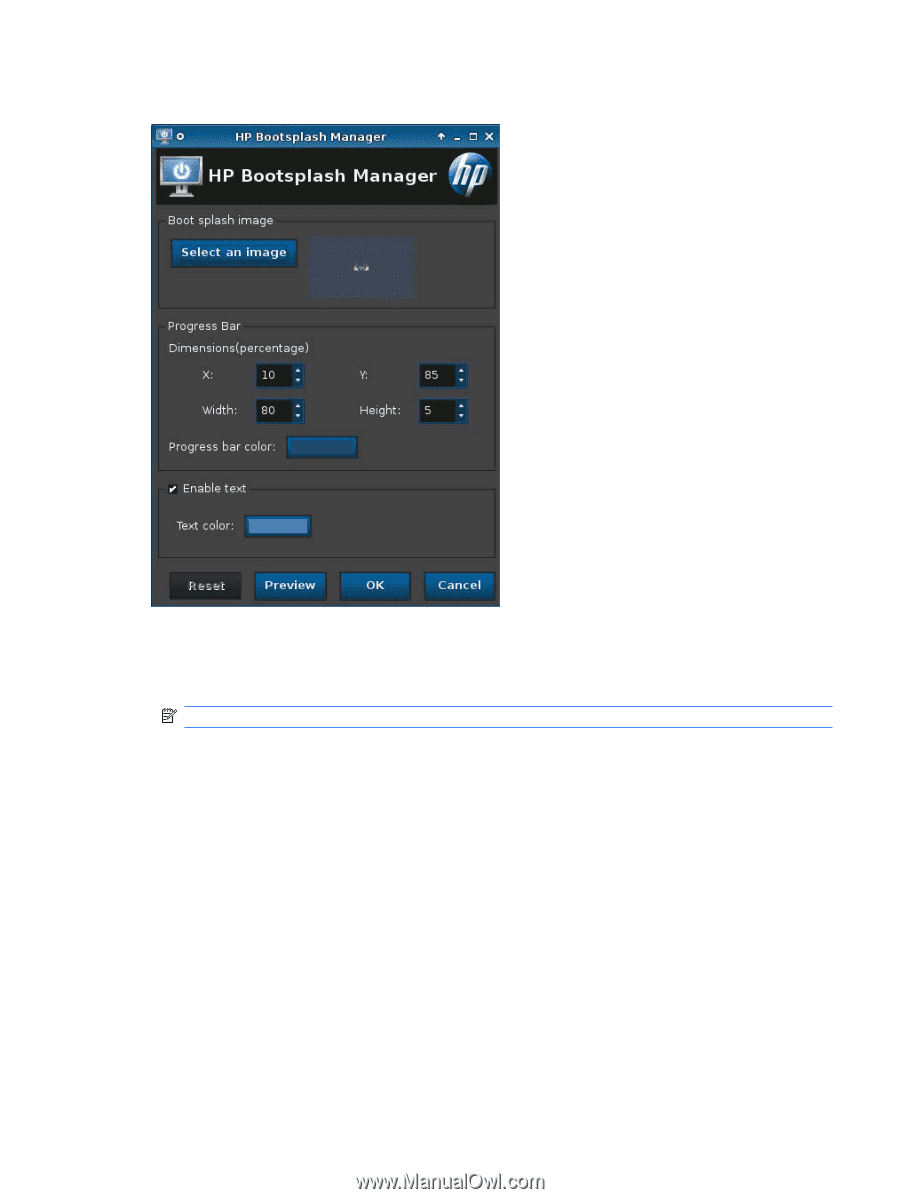
Boot Logo
This feature allows you to design the bootsplash image.
1.
Click
Control Panel
>
Personalization
>
Boot Logo
>
Create a theme
.
2.
Select a boot splash image.
NOTE:
Image files must be .jpg or .png files.
a.
Click
Select an image
.
b.
Browse for the image file, and then click
Open
.
3.
Set the dimensions and color of the progress bar.
4.
If you plan to have text in the boot splash, click
Enable text
and select the text color.
5.
Click
Preview
to see what your changes look like. Click
OK
to save your changes and close the
dialog box.
ENWW
Control Panel
105