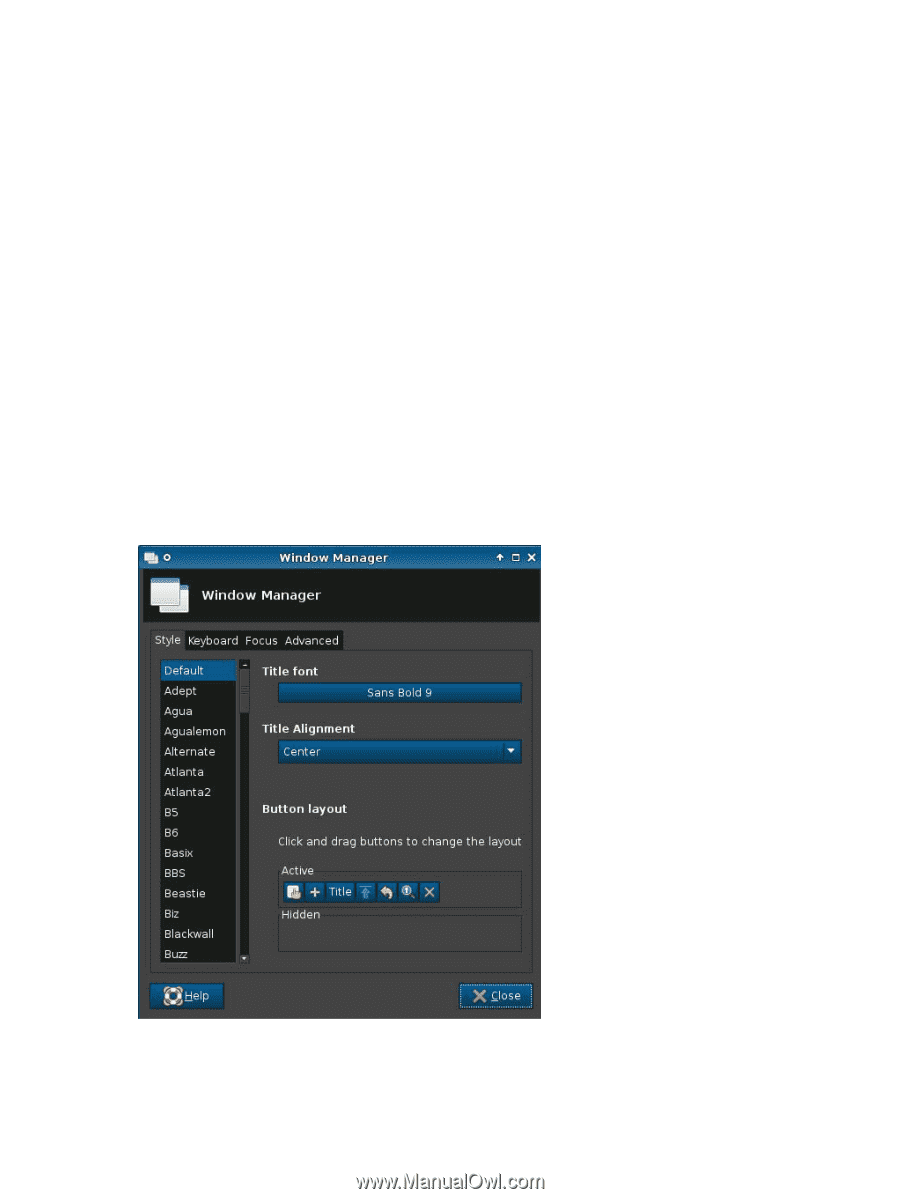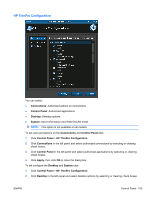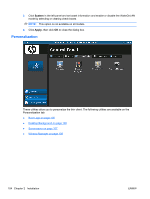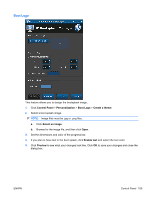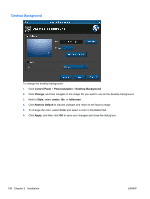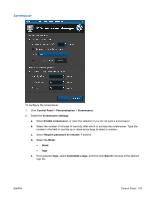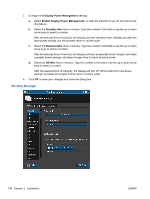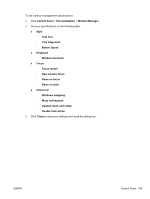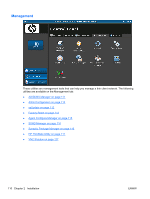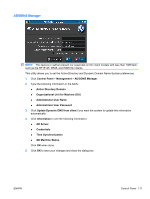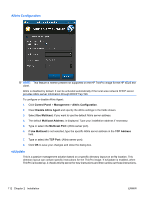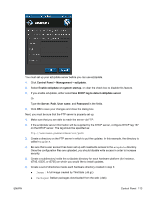HP t5325 HP ThinPro Administrator's Guide - Page 116
Window Manager, Display Power Management, Standby after, Suspend after, Off after
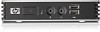 |
View all HP t5325 manuals
Add to My Manuals
Save this manual to your list of manuals |
Page 116 highlights
3. Configure the Display Power Management settings: a. Select Enable Display Power Management, or clear the selection if you do not want to set this feature. b. Select the Standby after time in minutes. Type the number in the field or use the up or down arrow keys to select a number. After the selected time of inactivity, the display will enter standby mode. Standby provides the least power savings, but the quickest return to active mode. c. Select the Suspend after time in minutes. Type the number in the field or use the up or down arrow keys to select a number. After the selected time of inactivity, the display will enter suspended mode. Suspend provides a greater power savings, but takes a longer time to return to active mode. d. Select the Off after time in minutes. Type the number in the field or use the up or down arrow keys to select a number. After the selected time of inactivity, the display will turn off. Off provides the most power savings, but takes the longest time to return to active mode. 4. Click OK to save your changes and close the dialog box. Window Manager 108 Chapter 2 Installation ENWW