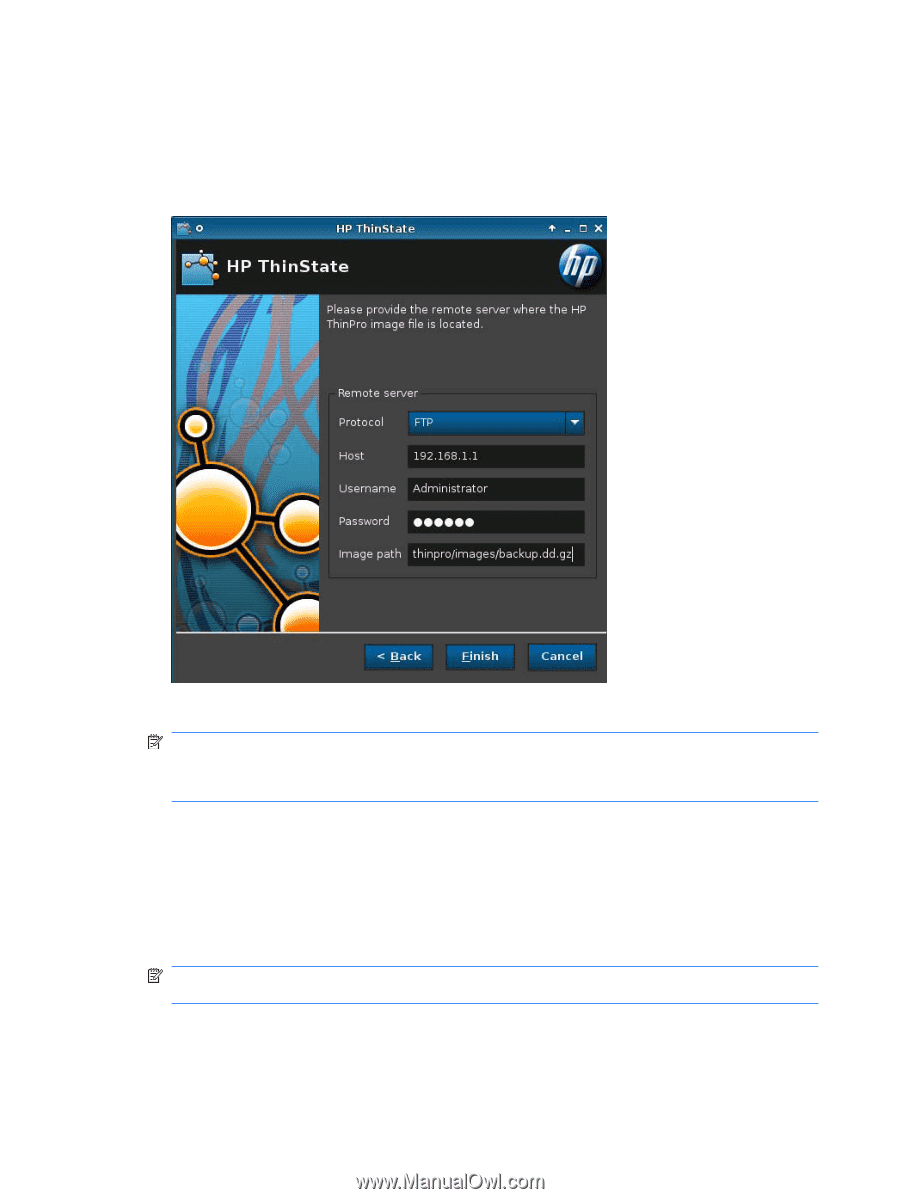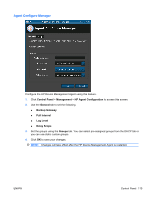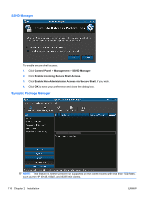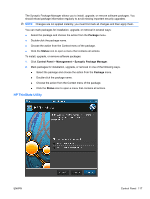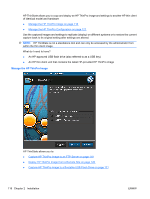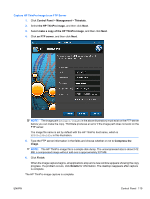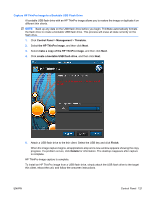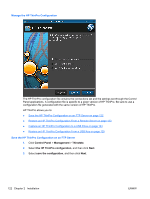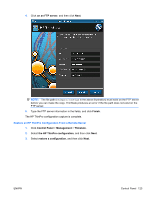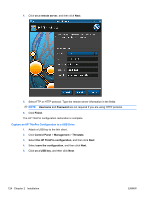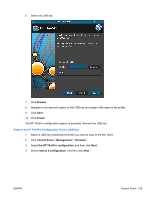HP t5325 HP ThinPro Administrator's Guide - Page 128
Deploy HP ThinPro Image from a Remote Site
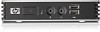 |
View all HP t5325 manuals
Add to My Manuals
Save this manual to your list of manuals |
Page 128 highlights
Deploy HP ThinPro Image from a Remote Site 1. Click Control Panel > Management > Thinstate. 2. Select the HP ThinPro image, and then click Next. 3. Select restore an HP ThinPro image, and then click Next. 4. Select FTP or HTTP protocol. Type the remote server information in the fields. NOTE: Username and Password are not required if you are using HTTP protocol. Be sure of the image file you are using: neither content nor size are verified before the image upgrade begins. 5. Click Finish. When the image capture begins, all applications stop and a new window appears showing the copy progress. If a problem occurs, click Details for information. The desktop reappears after restoration is complete. A MD5 sum check is done only if the file exists on the FTP server (backup.dd.gz.md5 in the illustration above). NOTE: If you abort a restoration, the previous overwritten image will not be restored and the contents of the flash drive will be corrupted. Restoration is complete. 120 Chapter 2 Installation ENWW