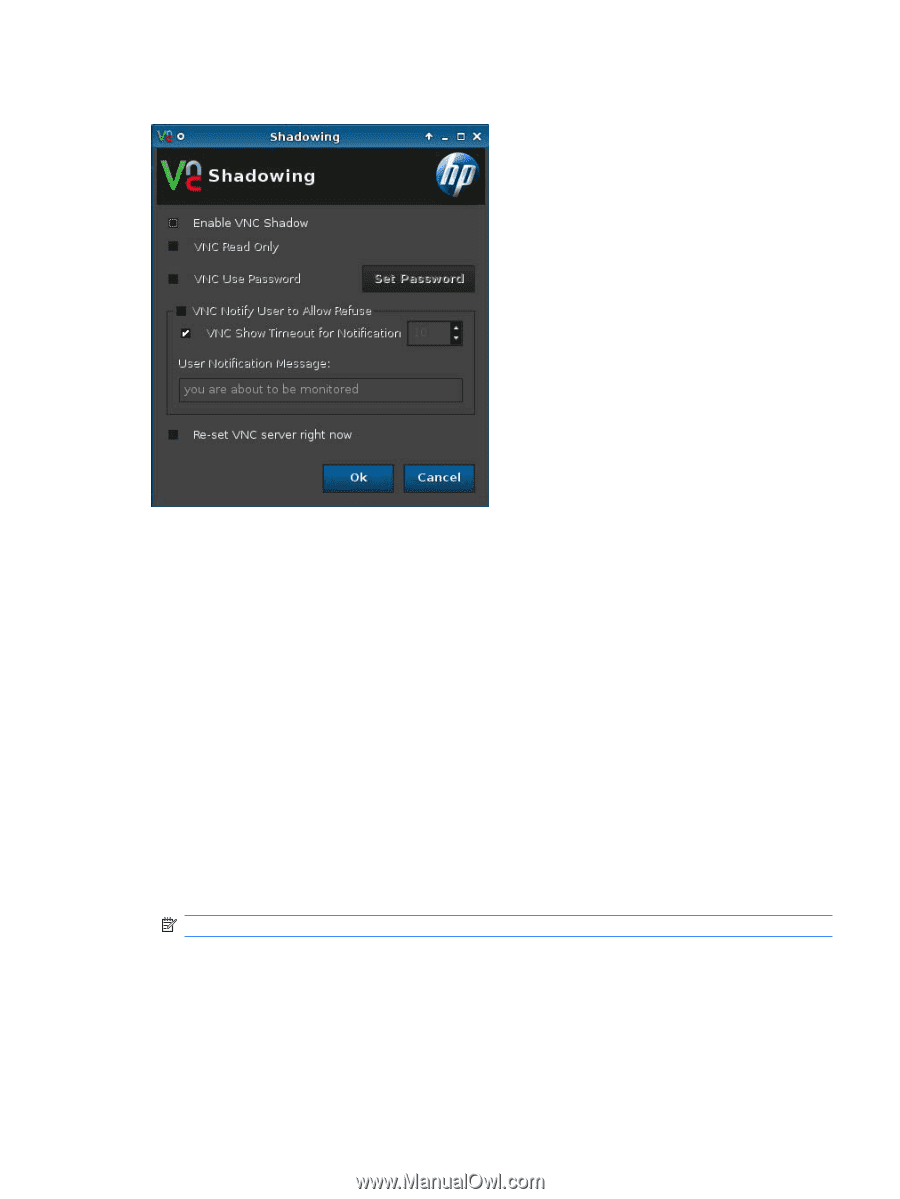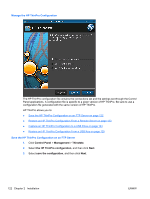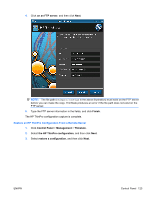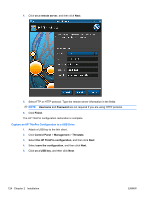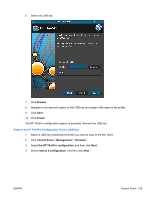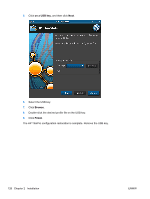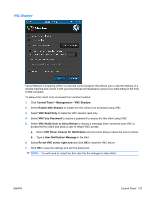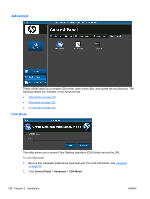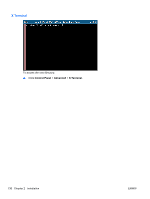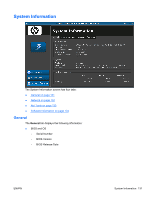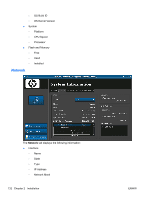HP t5325 HP ThinPro Administrator's Guide - Page 135
VNC Shadow, VNC Show Timeout for Notification
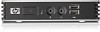 |
View all HP t5325 manuals
Add to My Manuals
Save this manual to your list of manuals |
Page 135 highlights
VNC Shadow Virtual Network Computing (VNC) is a remote control program that allows you to see the desktop of a remote machine and control it with your local mouse and keyboard, just as if you were sitting in the front of that computer. To allow a thin client to be accessed from another location: 1. Click Control Panel > Management > VNC Shadow. 2. Select Enable VNC Shadow to enable the thin client to be accessed using VNC. 3. Select VNC Read Only to make the VNC session read only. 4. Select VNC Use Password to require a password to access the thin client using VNC. 5. Select VNC Notify User to Allow Refuse to display a message when someone uses VNC to access the thin client and allow a user to refuse VNC access. a. Select VNC Show Timeout for Notification and set a time delay to allow the user to refuse. b. Type a User Notification Message in the field. 6. Select Re-set VNC server right now and click OK to reset the VNC server. 7. Click OK to save the settings and exit the dialog box. NOTE: You will need to restart the thin client for the changes to take effect. ENWW Control Panel 127