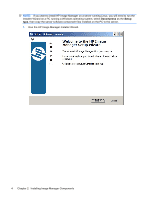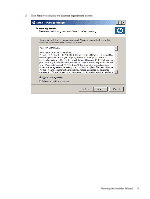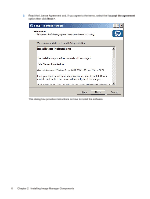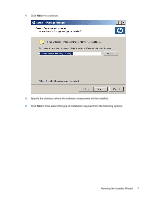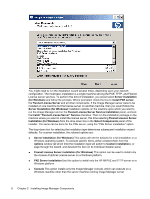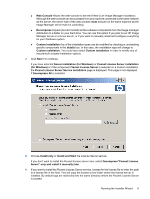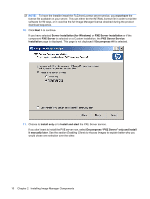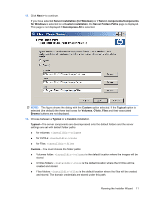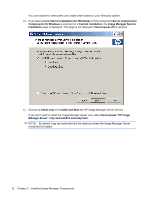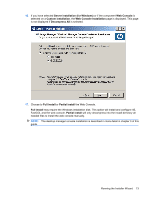HP t5335 HP Image Manager 5.0: Quick Setup Guide - Page 13
Flexnet License Server Service Installation
 |
View all HP t5335 manuals
Add to My Manuals
Save this manual to your list of manuals |
Page 13 highlights
● Web Console Allows the web-console to be retro-fitted to an Image Manager installation. Although the web-console can be accessed from any machine connected to the same network as the server, the server side of the web-console must execute on the same machine as the Image Manager server that it is controlling ● Decompress Unpack (but don't install) all the software components from the Image manager distribution to a folder on your hard drive. You can use this option if you plan to run HP Image Manager server on a Linux server, or if you want to manually install and configure everything on your Windows system ● Custom installation Any of the installation types can be modified by checking or unchecking specific components in the details box. In this case, the installation type will change to Custom installation. You could also select Custom installation in order to modify any of the pre-built scripted installation options. 7. Click Next > to continue. If you have selected Server installation (for Windows) or Flexnet License Server installation (for Windows) or if the component Flexnet License Server is selected on a Custom installation, the Flexnet License Server Service Installation page is displayed. This page is not displayed if Decompress All is selected. 8. Choose Install only or Install and Start the License Server service. If you don't want to install the Flexnet license server now, select Decompress"Flexnet License Server" only and install it manually later. 9. If you want to install the Flexnet License Server service, browse for the license file to enter the path to a license file in the field. This will copy the license to the folder where the license server is installed. By default logs are redirected into the same directory where the Flexnet License Server is located. Running the Installer Wizard 9