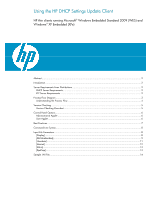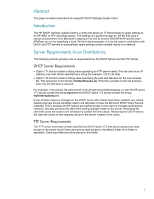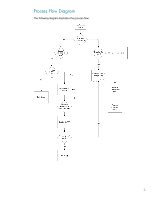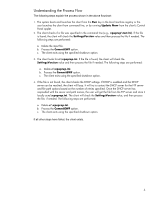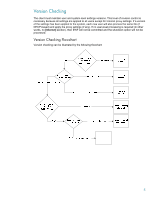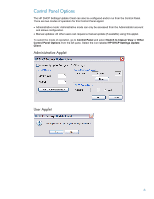HP t5630 Using the HP DHCP Settings Update Client
HP t5630 - Thin Client Manual
 |
View all HP t5630 manuals
Add to My Manuals
Save this manual to your list of manuals |
HP t5630 manual content summary:
- HP t5630 | Using the HP DHCP Settings Update Client - Page 1
Using the HP DHCP Settings Update Client HP thin clients running Microsoft® Windows Embedded Standard 2009 (WES) and Windows® XP Embedded (XPe) Abstract...2 Introduction ...2 Server Requirements Linux Distributions 2 DHCP Server Requirements...2 FTP Server Requirements ...2 Process Flow Diagram - HP t5630 | Using the HP DHCP Settings Update Client - Page 2
Introduction The HP DHCP Settings Update Client is a utility that allows an IT Administrator to apply settings to an HP WES or XPe operating system. The settings are applied through an .INI file that uses a subset of parameters from Microsoft's sysprep.inf as well as several WES/XPe/HP-specific keys - HP t5630 | Using the HP DHCP Settings Update Client - Page 3
Process Flow Diagram The following diagram illustrates the process flow: 3 - HP t5630 | Using the HP DHCP Settings Update Client - Page 4
the number of retries specified. Once the DHCP server has responded with the server and path names, the user will get the file from the FTP server and store it locally as c:\xpeprep.ini. The client will check the SettingsVersion value, and then process the file, if needed. The following steps are - HP t5630 | Using the HP DHCP Settings Update Client - Page 5
Version Checking The client must maintain user and system-level settings versions. This level of revision control is necessary because all settings are applied to all users except for Internet proxy settings. If a version of the settings has been applied to the system, each new user will also - HP t5630 | Using the HP DHCP Settings Update Client - Page 6
users can request a manual update (if available) using this applet. To select the mode of operation, go to Control Panel and select Switch to Classic View or Other Control Panel Options from the left pane. Select the icon labeled HP DHCP Settings Update Client. Administrative Applet User Applet - HP t5630 | Using the HP DHCP Settings Update Client - Page 7
HP DHCP Settings Update Client password on the Administrator account, then the computer name changes will only be applied when users with administrative privileges logon to the machine. Changing the computer name requires administrative access. The client depends on impersonating the Administrator - HP t5630 | Using the HP DHCP Settings Update Client - Page 8
DHCP FTP-based processing, use the following command line syntax: C:\Windows\XPePrep.exe Input File Parameters The following tables list input file could be 4, 8, 16, 24, or 32 depending on video driver/monitor support. This setting will be ignored if not specified. This setting specifies - HP t5630 | Using the HP DHCP Settings Update Client - Page 9
[GUIUnattended] Setting TimeZone = INT Description This setting will be ignored if not specified. The following table lists the numeric values corresponding to the time zones. Index 000 001 002 003 004 010 013 015 020 025 030 033 035 040 045 050 055 056 060 065 070 073 075 080 083 085 090 095 - HP t5630 | Using the HP DHCP Settings Update Client - Page 10
Index 100 105 110 113 115 120 125 130 135 140 145 150 155 158 160 165 170 175 180 185 190 193 195 200 201 203 205 207 210 215 220 225 227 Time Zone Central European Standard Time Romance Standard Time W. Europe Standard Time W. Central Africa Standard Time E. Europe Standard Time Egypt Standard - HP t5630 | Using the HP DHCP Settings Update Client - Page 11
will populate the Registered Organization name that is shown on the system properties dialog box. Note that this is not the name of a domain or user group. This setting will be ignored if not specified. If the ComputerName setting is "*", this string can be used as a base to a random computer name - HP t5630 | Using the HP DHCP Settings Update Client - Page 12
script is specified in the AutoConfigURL setting, this setting will default to Yes and be ignored. This setting enables/disables a proxy proxy server is specified for any protocols, this setting will be ignored and defaulted to Yes. This setting provides a semicolon-separated list of addresses to be - HP t5630 | Using the HP DHCP Settings Update Client - Page 13
This setting allows you to turn off the Altiris agent MultiCast setting. Only specify this setting if you want to disable MultiCast. If not specified default is set to 0; MultiCast enabled. TcpAddr = String in the form of an IPv4 address This setting specifies the IP address of the Altiris server - HP t5630 | Using the HP DHCP Settings Update Client - Page 14
[Display] BitsPerPel=32 Vrefresh=75 Xresolution=1280 Yresolution=1024 [GUIUnattended] TimeZone=20 [UserData] FullName=HP TM8700 Series OrgName=HP Thin Clients ComputerName=* ComputerNameSeed=HPTC [Internet] AutoConfigUrl=http://autoconfig.mycompany.com HttpProxy=proxy.mycompany.com:8080 SecureProxy - HP t5630 | Using the HP DHCP Settings Update Client - Page 15
to change without notice. The only warranties for HP products and services are set forth in the express warranty statements accompanying such products and services. Nothing herein should be construed as constituting an additional warranty. HP shall not be liable for technical or editorial errors

Using the HP DHCP Settings Update Client
HP thin clients running Microsoft
®
Windows Embedded Standard 2009 (WES) and
Windows
®
XP Embedded (XPe)
Abstract
..............................................................................................................................................
2
Introduction
.........................................................................................................................................
2
Server Requirements Linux Distributions
..................................................................................................
2
DHCP Server Requirements
................................................................................................................
2
FTP Server Requirements
...................................................................................................................
2
Process Flow Diagram
..........................................................................................................................
3
Understanding the Process Flow
.........................................................................................................
4
Version Checking
................................................................................................................................
5
Version Checking Flowchart
..............................................................................................................
5
Control Panel Options
..........................................................................................................................
6
Administrative Applet
.......................................................................................................................
6
User Applet
.....................................................................................................................................
6
Best Practices
......................................................................................................................................
7
Command Line Syntax
..........................................................................................................................
8
Input File Parameters
............................................................................................................................
8
[Display]
.........................................................................................................................................
8
[GUIUnattended]
.............................................................................................................................
9
[Userdata]
.....................................................................................................................................
11
[Internet]
.......................................................................................................................................
12
[Altiris]
..........................................................................................................................................
13
[XpePrep]
......................................................................................................................................
13
Sample .INI File
.................................................................................................................................
14