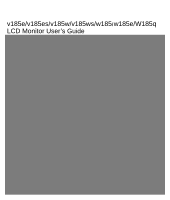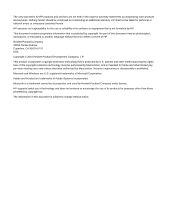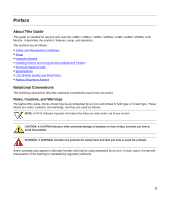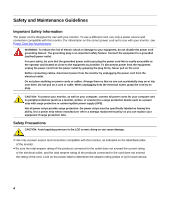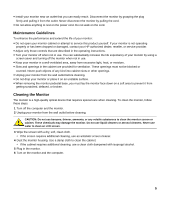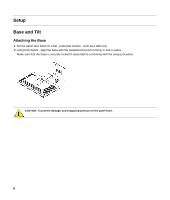HP v185w User Guide
HP v185w - Widescreen LCD Monitor Manual
 |
View all HP v185w manuals
Add to My Manuals
Save this manual to your list of manuals |
HP v185w manual content summary:
- HP v185w | User Guide - Page 1
v185e/v185es/v185w/v185ws/w185/w185e/W185q LCD Monitor User's Guide - HP v185w | User Guide - Page 2
services. Nothing herein should be construed as constituting an additional warranty. HP shall not be liable for technical or editorial errors or omissions contained herein. HP proprietor and used by Hewlett-Packard Company under license. HP supports lawful use of technology and does not endorse or - HP v185w | User Guide - Page 3
v185e / v185es / v185w / v185ws / w185 / w185e / W185q LCD Monitor. It describes the monitor's features, setup, and operation. The sections are as follows: y Safety and Maintenance Guidelines y Setup y Using the Monitor y Installing Drivers and Using the Auto-Adjustment Feature y Technical Support - HP v185w | User Guide - Page 4
protection fails. Safety Precautions CAUTION: Avoid applying pressure to the LCD screen; doing so can cause damage. y Use only a power source and connection compatible with this monitor, as indicated on the label/back plate of the monitor. y Be sure the total ampere rating of the products connected - HP v185w | User Guide - Page 5
HP authorized dealer, reseller, or service provider. y Adjust only those controls that are described in the operating instructions. y Turn your monitor monitor screen or cabinet. These chemicals may damage the monitor. Do not use liquid cleaners or aerosol cleaners. Never use water to clean an LCD - HP v185w | User Guide - Page 6
Setup Base and Tilt Attaching the Base 1 Set the panel face down on a flat , protected surface , such as a table top. 2 Using both hands , align the base with the pedestal and push in firmly to lock in place. Make sure that the base is securely locked in place before continuing with the setup - HP v185w | User Guide - Page 7
the screen tilt to your own preference, as follows: 1 Face the front of the monitor and hold the stand so that you do not topple the monitor while changing the tilt. 2 Adjust the tilt by moving the monitor's top edge toward or away from you. CAUTION: To avoid breakage or other damage, do - HP v185w | User Guide - Page 8
your computer. 2 If you are attaching a VGA cable, connect one end of the 15-pin D-Sub VGA cable (blue connector) to the back of the monitor and connect the other end to the computer VGA port. 3 If attaching a DVI cable, connect one end of the cable to the back of the - HP v185w | User Guide - Page 9
4 Connect one end of the power cord to the back of the monitor and plug the other end into a grounded outlet. 5 Turn on your monitor and computer. If your monitor displays an image, installation is complete. If it does not display an image, see Technical Support FAQs and Using the Monitor. 9 - HP v185w | User Guide - Page 10
. Line up the holes of the arm with the mounting holes in the back of the monitor. 3 Insert four screws into the mounting holes and tighten. 4 Reconnect the cables. Refer to the user's manual that came with the wall mounting arm (purchased separately) for instructions on attaching it to the wall. 10 - HP v185w | User Guide - Page 11
on and off. The power indicator lights up when the monitor is on. y The monitor must be turned on for the other control buttons to work. y Set the resolution (Setting the Optimal Resolution) and adjust the volume (Adjusting the Volume). y Adjust the onscreen display (OSD) settings (Adjusting On - HP v185w | User Guide - Page 12
button F Power LED Navigates forward through the OSD menu and increases adjustment levels. If the OSD menu is inactive, activates the Volume increase. Turns the monitor on or off. Fully powered = green Sleep mode = amber Sleep timer mode = flashing amber See Technical - HP v185w | User Guide - Page 13
Under Appearance and Personalization, click Adjust Screen Resolution. 3 Set the resolution slide bar to 1366 x 768. NOTE: If 1366 x 768 is not shown, download the monitor driver from the Web. See Using the Monitor for instructions. Adjusting the Volume While the monitor is turned on but the OSD menu - HP v185w | User Guide - Page 14
Settings Use the OSD menu to adjust the screen image and change settings. To access the OSD menu: 1 If the monitor is not already on, press the Power button to turn the monitor on. 2 Press the Menu button to activate the OSD menu. 3 Press the - (minus) and + (plus) buttons to navigate through - HP v185w | User Guide - Page 15
OSD Menu The table below shows the OSD menus and their functions at each level. OSD Menu Levels Level 1 Level 2 Switch Video Input (w185 / W185q only) Brightness Contrast Image Control Adjustment Scale Reset Cancel Save and Return Adjustment Scale Reset Cancel Save and Return Auto Adjustment - HP v185w | User Guide - Page 16
OSD Transparency OSD Timeout Cancel Power Saver Save and Return Mode Display On / Off Selection Power-On Status Display On / Off Selection DDC/CI Support On / Off Selection Bezel Power LED On / Off Selection Sleep Timer Timer Set Menu Default Video Input Analog-VGA (w185 / W185q only - HP v185w | User Guide - Page 17
OSD Menu Levels (continued) Level 1 Level 2 Level 3 OSD Control (v185w only) Information Factory Reset Exit Cancel Save and Return Horizontal OSD Position Vertical OSD Position OSD Transparency OSD Timeout Cancel Save and Return Adjustment Scale - HP v185w | User Guide - Page 18
http://www.hp.com/support 2 Select your country/region. 3 Select Download Drivers and Software. 4 Enter the model number of your monitor. The software download pages for your monitor will be displayed. 5 Download and install the driver and software files using the instructions in the download pages - HP v185w | User Guide - Page 19
sure the HP monitor drivers are installed (HP monitor drivers are available at: http://www.hp.com/support) y problem. y Move electrical devices that may cause electrical interference as far away from the monitor as possible. y Use the maximum refresh rate your monitor is capable of at the resolution - HP v185w | User Guide - Page 20
to set the monitor to the optimal resolution. y Make sure that the graphics card supports the optimal resolution (1366 x 768). y Make sure that the latest supported driver is installed for the graphics card. For HP and Compaq systems, you can download the latest graphics driver for your system - HP v185w | User Guide - Page 21
by HP's component manufacturers; actual performance may vary either higher or lower. v185e / v185es / v185w / v185ws / w185 / w185e / W185q Display Type Viewable Image Size Tilt Face Treatment Maximum Weight (unpacked) Dimensions (including pedestal) Height Depth Width Optimum Display Resolution - HP v185w | User Guide - Page 22
Preset Display Modes Preset Pixel Format Horz Freq (kHz) Horz Polarity Vert Freq (Hz) Vert Polarity Pixel Clk (MHz) Source 1 640 x 480 31.469 - 59.940 - 25.175 VGA 2 640 x 480 37.861 - 72.809 - 31.500 VESA 3 640 x 480 37.500 - 75.000 - 31.500 VESA 4 720 x 400 31.469 - HP v185w | User Guide - Page 23
The power cord set (flexible cord or wall plug) received with the monitor meets the requirements for use in the country/region where the equipment was have questions about the type of power cord to use, contact your HP-authorized service provider. A power cord should be routed so that it is not - HP v185w | User Guide - Page 24
LCD Monitor Quality and Pixel Policy The HP LCD Monitor uses high-precision technology, manufactured according to high standards, to help guarantee trouble v185e / v185es / v185w / v185ws / w185 / w185e / W185q Monitor, refer to the HP Web site at: http://www.hp.com/support with the instructions, may - HP v185w | User Guide - Page 25
Modifications The FCC requires the user to be notified that any changes or modifications made to this device that are not expressly approved by Hewlett-Packard Company may void the user's authority to operate the equipment. Cables Connections to this device must be made with shielded cables with - HP v185w | User Guide - Page 26
European Union Regulatory Notice This product complies with the following EU directives: y Low Voltage Directive 2006/95/EC y EMC Directive 2004/108/EC Compliance with these directives implies conformity to applicable harmonized European standards (European Norms) which are listed on the EU - HP v185w | User Guide - Page 27
environment. For more information about where you can drop off your waste equipment for recycling, please contact your local city office, your household waste disposal service or the shop where you purchased the product. Japanese Notice Japanese Power Cord Notice 27 - HP v185w | User Guide - Page 28
July 1, 2006. To view the JIS C 0950 material declaration for this product, visit www.hp.com/go/jisc0950. Korean Notice Materials Disposal This HP product contains Mercury in the fluorescent lamp in the display LCD that might require special handling at end-of-life. Disposal of this material can be - HP v185w | User Guide - Page 29
29 - HP v185w | User Guide - Page 30
Part number: 506356-003
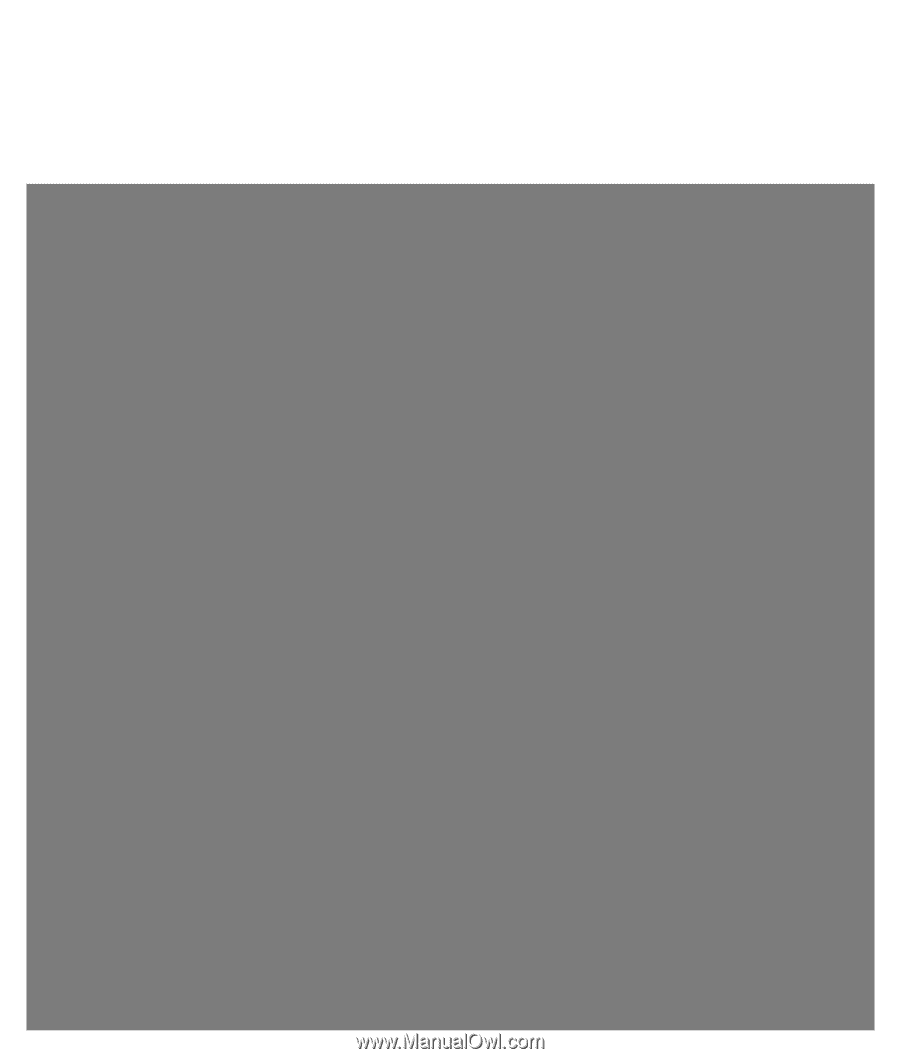
v185e/v185es/v185w/v185ws/w185/w185e/W185q
LCD Monitor User’s
Guide