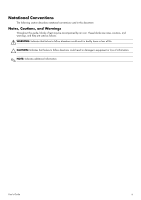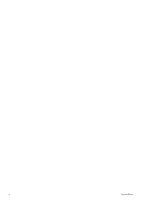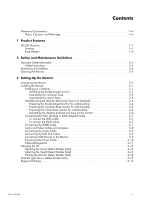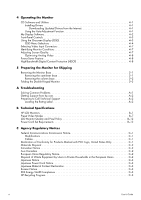HP vp15s User Guide
HP vp15s - LCD Monitor Manual
 |
View all HP vp15s manuals
Add to My Manuals
Save this manual to your list of manuals |
HP vp15s manual content summary:
- HP vp15s | User Guide - Page 1
User's Guide vp15 LCD Monitor vp17 LCD Monitor vp19 LCD Monitor FP1707 LCD Monitor WF1907 LCD Monitor w1707 LCD Monitor w1907 LCD Monitor w2007 LCD Monitor w2207 LCD Monitor w2216 LCD Monitor w2408 LCD Monitor - HP vp15s | User Guide - Page 2
services. Nothing herein should be construed as constituting an additional warranty. HP shall not be liable for technical or editorial errors or omissions contained herein. HP HP. This document contains proprietary information that is protected by copyright. No part license. HP supports lawful use - HP vp15s | User Guide - Page 3
Notational Conventions The following section describes notational conventions used in this document. Notes, Cautions, and Warnings Throughout this guide, blocks of text may be accompanied by an icon. These blocks are notes, cautions, and warnings, and they are used as follows: Å WARNING: Indicates - HP vp15s | User Guide - Page 4
iv User's Guide - HP vp15s | User Guide - Page 5
Features HP LCD Monitors 1-1 Features 1-1 Base Designs 1-2 2 Safety and Maintenance Guidelines Important Safety Information 2-1 Safety Precautions 2-1 Maintenance Guidelines 2-2 Cleaning the Monitor 2-2 3 Setting Up the Monitor Unpacking the Monitor 3-1 Installing the Monitor 3-1 Installing - HP vp15s | User Guide - Page 6
Folding the Double-Hinged Monitor 5-3 A Troubleshooting Solving Common Problems A-1 Getting Support from hp.com A-2 Preparing to Call Technical Support A-2 Locating the Rating Label A-2 B Technical Specifications HP LCD Monitors B-1 Preset Video Modes B-7 LCD Monitor Quality and Pixel Policy - HP vp15s | User Guide - Page 7
HP LCD Monitors The HP LCD (liquid crystal display) monitors have an active matrix, thin-film transistor (TFT) screen. This guide discusses the following models: ■ vp15 LCD Monitor ■ vp17 LCD Monitor ■ vp19 LCD Monitor ■ FP1707 LCD Monitor ■ WF1907 LCD Monitor ■ w1707 LCD Monitor ■ w1907 LCD Monitor - HP vp15s | User Guide - Page 8
Chinese, French, German, Italian, Spanish, Dutch, or Japanese) ■ Swiveling monitor, allowing a usable range of motion (select models only) ■ Built- Drivers (select models only) ❏ Auto-adjustment software ❏ My Display software (select models only) ❏ Documents ❏ Adobe® Acrobat® Reader ■ Varied monitor - HP vp15s | User Guide - Page 9
monitor. To use a different cord, use only a power source and connection compatible with this monitor. Å WARNING: Always connect your monitor monitor, as well as your computer, connect devices (such as a monitor, printer, or scanner) to monitor, as indicated on the label/back plate of the monitor. - HP vp15s | User Guide - Page 10
reseller, or service provider. ■ Adjust only those controls that are described in the operating instructions. ■ Turn your monitor off when to clean the monitor screen or cabinet. These chemicals may damage the monitor. Do not use liquid or aerosol cleaners. Never use water to clean an LCD screen. 3. - HP vp15s | User Guide - Page 11
, see "Installing on a Desktop." ■ Wall, swing arm, or other mounting fixture, see "Wall-Mounting the Monitor (Mounting Fixture not Supplied)." Connect the monitor cables after you have installed the monitor. Installing on a Desktop Follow the instructions for your monitor type. User's Guide 3-1 - HP vp15s | User Guide - Page 12
monitor, lift up the panel at its top without touching or putting pressure on the screen (3). 4. Remove the shipping strap (do not cut it) (4). 5. Put the shipping strap in a safe place, in case you need it to ship the monitor. 6. Lift and lower the base hinge for proper viewing. 3-2 User's Guide - HP vp15s | User Guide - Page 13
to the LCD screen; doing so can cause damage. 1. Set the monitor screen down on a flat, soft, protected surface. 2. Align the neck with the monitor base. 1. Set the monitor base on a flat, stable surface. 2. Lift the monitor, and align the pedestal with the base. 3. Lower the monitor until the base - HP vp15s | User Guide - Page 14
monitor. Refer to the instructions supplied with the wall-mounting fixture and check that it is capable of supporting the monitor. Preparing the double-hinged monitor instructions included with the mounting fixture to ensure that the monitor mounting flat-panel monitors. The15-inch monitor uses the 75 - HP vp15s | User Guide - Page 15
future use. 7. Follow the instructions included with the mounting fixture to ensure that the monitor is safely attached. The four-threaded mounting holes that are on the back of the panel are compliant with the VESA standard for mounting flat-panel monitors. The vp15 monitor uses the 75 mm spacing - HP vp15s | User Guide - Page 16
future use. 7. Follow the instructions that are included with the mounting fixture to ensure that the monitor is safely attached. The four-threaded mounting holes that are on the back of the panel are compliant with the VESA standard for mounting flat-panel monitors. The vp15 monitor uses the 75 mm - HP vp15s | User Guide - Page 17
monitor. Be sure the computer and monitor are only). If the monitor has a VGA connector and the monitor. Connecting of the monitor and the of the monitor and the . The monitor DVI-D connector and the green audio cable to monitor and the other end to any compatible digital audio/video source, such as - HP vp15s | User Guide - Page 18
capable of transmitting both uncompressed digital audio and digital video signals, because it has video, audio, and control signals. DVI transmits an monitor to a DVI connector on the back of the computer, TV, or set-top box. ✎ NOTE: If you use a DVI-to-HDMI adapter, you must connect the green audio - HP vp15s | User Guide - Page 19
Setting Up the Monitor Connecting the Audio Cable Connect the built-in monitor speakers to the computer by using the audio cable, as shown in the following illustration. Connecting the audio cables-connector locations may vary Connecting the USB Hub Cable Connect the USB hub cable from the computer - HP vp15s | User Guide - Page 20
Setting Up the Monitor Connecting the Power Cable 1. Read the warning below. Å WARNING: To reduce the risk of electric shock B for additional information. Connecting the power cable 2. Connect one end of the power cable to the monitor and the other end to a grounded electrical outlet. 3-10 User - HP vp15s | User Guide - Page 21
Setting Up the Monitor Cable Management The HP LCD monitors have either two hooks or two cable tunnels on either side for cable management. Cables can be easily secured and are hidden when viewed from the front. ✎ NOTE: If your monitor has the pivot feature, make sure the cords are set loosely - HP vp15s | User Guide - Page 22
monitor while changing the tilt. 2. Adjust the tilt by moving the top edge of the monitor either toward or away from you, without touching the screen. Ä CAUTION: The double-hinged monitor can fall back if the hinge is extended fully and the monitor screen is tilted back too far. 3-12 User's Guide - HP vp15s | User Guide - Page 23
Adjusting the Swivel (Select Models Only) The HP LCD monitor allows a usable range of motion with the swivel feature. Setting Up the Monitor Ä CAUTION: To avoid breakage or other damage, avoid applying pressure to the LCD screen while swiveling it or changing the tilt. Adjusting the Height (Select - HP vp15s | User Guide - Page 24
chapter for information on how to install this software. Some graphics cards support rotating the image of the display automatically. 1. Facing the monitor and holding its base down, tilt the monitor backward 10 to 30 degrees by pulling the bottom of the screen toward you. Ä CAUTION: The first - HP vp15s | User Guide - Page 25
on the left front of the monitor, adjusts the LCD backlight output to the current ambient light conditions. By default, the ambient light sensor is on. You manually enable or disable the sensor desktop, place the keyboard under the monitor (select models only) when not in use. User's Guide 3-15 - HP vp15s | User Guide - Page 26
Setting Up the Monitor 3-16 User's Guide - HP vp15s | User Guide - Page 27
monitor drivers (INF or ICM files) manually from the CD, in case of an installation error. Refer to the "Driver Software Readme" file on the CD for instructions (in English only). Downloading Updated Drivers from the Internet To download the latest version of drivers and software files from the HP - HP vp15s | User Guide - Page 28
on all LCD screens. * A prolonged period of time is 12 consecutive hours of non-use. To use the auto-adjustment feature: 1. Allow the monitor to warm only). 4. Follow the onscreen instructions. 5. Restart the computer. To open the My Display software: 1. Click the HP My Display icon on the taskbar - HP vp15s | User Guide - Page 29
Using the Onscreen Display (OSD) An onscreen display is an image superimposed on a screen picture, commonly used by monitors, televisions, VCRs, and DVD players to display information such as volume, channel, and default), adjustments and settings are saved and the menu closes. User's Guide 4-3 - HP vp15s | User Guide - Page 30
picture (VGA Input only). Custom Scaling (select models only) Sharpness (select models only) Ambient Light Sensor (select models only) Clock Clock Phase Selects the method on how displayed information on the monitor and clear or sharpen the image of characters (VGA Input only). 4-4 User's Guide - HP vp15s | User Guide - Page 31
Monitor factory default is English. Selects the power-management features of the monitor. Adjusts the volume level. Adjusts the position of the OSD on page 8. Select: On Off The factory default is On. Displays the resolution, refresh rate, and frequency information on the screen each time the OSD - HP vp15s | User Guide - Page 32
is needed if contacting HP technical support. Version Reports the firmware version of the monitor. Backlight Hours Reports the total hours of backlight operation. Service Support For service support, go to: http://www.hp.com/support Returns settings to factory defaults. 4-6 User's Guide - HP vp15s | User Guide - Page 33
monitor monitor does not support the video card's input signal because its resolution or refresh rate are set higher than the monitor supports. Change your video card settings to a lower resolution the computer or monitor. ■ OSD monitor is not receiving a video signal from the computer on the monitor - HP vp15s | User Guide - Page 34
devices or HDTV air or cable broadcasts. If you do not have an HDCP-enabled monitor, you may see a black screen or a lower resolution picture when playing high-definition protected content. Your computer graphic card and monitor must both support HDCP to display protected content. 4-8 User's Guide - HP vp15s | User Guide - Page 35
area. You may need it later if you move or ship your monitor. You may need to detach the monitor base when you ship the HP LCD monitor. Removing the Monitor Base Å WARNING: Do not remove the base from the pedestal while the monitor is standing in the upright position. Attempting to remove the base - HP vp15s | User Guide - Page 36
Removing the column base 1. Disconnect the power, video, and audio cables from the monitor. 2. Set the monitor screen down on a flat, soft, protected surface. 3. Pinch the other hand to detach the base from the monitor. Removing the column base Å WARNING: Be careful to avoid pinching or scraping your fingers - HP vp15s | User Guide - Page 37
flat. The monitor screen should still be vertical to the desktop so you can access the hinge. 3. Place the shipping strap around the base, pull it tight, and connect it by sliding the strap ends through the slips. 4. Lower the monitor screen down flat, horizontal to the desktop. User's Guide 5-3 - HP vp15s | User Guide - Page 38
Preparing the Monitor for Shipping 5. Pivot the monitor to the portrait position (in the figure, you would be facing the monitor where the straight arrow is). 6. Place the folded monitor, screen-side up, in its original shipping box. 5-4 User's Guide - HP vp15s | User Guide - Page 39
fix this problem. Unable to set the monitor to the optimal resolution. Make sure that the graphics card supports the optimal resolution. Make sure that the latest supported driver is installed for the graphics card. For HP and Compaq systems, you can download the latest graphics driver for your - HP vp15s | User Guide - Page 40
you contact customer service, refer to HP Technical Support at: http://www.hp.com/support Select your country/region, and then follow the links to the support page for your monitor. Preparing to Call Technical Support If you cannot solve a problem by using the troubleshooting tips in this section - HP vp15s | User Guide - Page 41
HP LCD Monitors Face treatment: Antiglare polarizer with hard coating (select models only) Input Terminals: ■ VGA 15 vp15 Display Type: Screen Size: Viewable Image Size: Tilt: Maximum Weight (unpacked): Dimensions (including base) (h x w x d): Maximum Graphics Resolution: Optimum Graphics Resolution - HP vp15s | User Guide - Page 42
(h x w x d): Maximum Graphics Resolution: Optimum Graphics Resolution: Text Mode: Dot Pitch: Horizontal Consumption: Sleep Power Consumption: TFT LCD active matrix 17.0 in., 43.2 cm 17.0 in., 43.2 cm diagonal -5o to +25o 11.7 lb, 5.3 kg 15.7 x 17.3 x 7.3 in., - HP vp15s | User Guide - Page 43
x w x d): Maximum Graphics Resolution: Optimum Graphics Resolution: Text Mode: Dot Pitch: Horizontal : Sleep Power Consumption: TFT LCD active matrix 17.0 in., 43.2 cm 17.0 in., 43.2 cm diagonal -5o to +25o 10.1 lb, 4.6 kg 15.4 x 17.4 x 8.2 in Technical Specifications User's Guide B-3 - HP vp15s | User Guide - Page 44
(h x w x d): Maximum Graphics Resolution: Optimum Graphics Resolution: Text Mode: Dot Pitch: Horizontal Frequency Temperature: Relative Humidity: Power Source: Power Consumption: Sleep Power Consumption: TFT LCD active matrix 17.0 in., 43.2 cm 17.0 in., 43.2 cm - HP vp15s | User Guide - Page 45
: Sleep Power Consumption: TFT LCD active matrix 20.0 in., 50.8 cm 20.0 in., 50.8 cm diagonal -5o to +25o 13.3 lb, 6.0 kg 15.6 x 19.3 x 7.3 in position): (low position): Maximum Graphics Resolution: Optimum Graphics Resolution: Text Mode: Dot Pitch: Horizontal watts typical User's Guide B-5 - HP vp15s | User Guide - Page 46
Dimensions (h x w x d): Maximum Graphics Resolution: Optimum Graphics Resolution: Text Mode: Dot Pitch: Horizontal Frequency Relative Humidity: Power Source: Power Consumption: Sleep Power Consumption: TFT LCD active matrix 21.6 in., 54.9 cm 21.6 in., 54.9 cm - HP vp15s | User Guide - Page 47
and are the most commonly used display resolutions: ■ vp15 supports preset modes 1 through 11 ■ vp17, vp19, and FP1707 support preset modes 1 through 15 Factory Preset Video Input Modes, vp15, vp17, vp19, and FP1707 Preset Resolution Horizontal Vertical Frequency (kHz) Frequency (Hz) 1 640 - HP vp15s | User Guide - Page 48
79.9 75.0 15 1440 x 900 55.9 59.8 ■ WF1907 and w1907 support preset modes 1 through 16 Factory Preset Video Input Modes, WF1907 and w1907 Preset Resolution Horizontal Vertical 60.0 60.0 14 1280 x 1024 63.9 60.0 15 1280 x 1024 79.9 75.0 16 1440 x 900 55.9 59.9 B-8 User - HP vp15s | User Guide - Page 49
900 61.8 13 1280 x 768 47.4 14 1280 x 960 60.0 15 1280 x 1024 63.9 16 1280 x 1024 79.9 17 1440 x 900 59.9 60.0 ■ w2207 supports preset modes 1 through 18 Factory Preset Video Input Modes, w2207 Preset Resolution Horizontal Frequency (kHz) 1 Guide Technical Specifications B-9 - HP vp15s | User Guide - Page 50
15 1280 x 1024 79.9 75.0 16 1440 x 900 55.9 59.9 17 1600 x 1000 61.6 60.0 18 1680 x 1050 65.3 60.0 ■ w2216 supports preset modes 1 through 18 Factory Preset Video Input Modes, w2216 Preset Resolution 1280 x 960 60.0 14 1280 x 1024 63.9 15 1280 x 1024 79.9 16 1440 x 900 55 - HP vp15s | User Guide - Page 51
■ w2408 supports preset modes 1 through 20 Factory Preset Video Input Modes, w2408 Preset Resolution Horizontal Frequency (kHz) 1 640 x 480 31.5 12 1280 x 960 60.0 13 1280 x 1024 63.9 14 1280 x 1024 79.9 15 1440 x 900 55.9 16 1600 x 1000 61.6 17 1680 x 1050 65.3 18 Guide B-11 - HP vp15s | User Guide - Page 52
inches). We expect that, over time, the industry will continue to improve its ability to produce displays with fewer cosmetic imperfections, and we will adjust guidelines as improvements are made. For more information about your HP LCD Monitor, refer to the HP Web site at: http://www.hp.com/support - HP vp15s | User Guide - Page 53
Part 15 of the FCC Rules. These limits are designed to provide reasonable protection against harmful interference in a residential installation. This equipment generates, uses, and can radiate radio frequency energy and, if not installed and used in accordance with the instructions with Part 15 of - HP vp15s | User Guide - Page 54
Agency Regulatory Notices Materials Disposal This HP product contains mercury in the fluorescent lamp in the display LCD that might require special handling at end-of-life: contact your local city office, your household waste disposal service or the shop where you purchased the product. C-2 User - HP vp15s | User Guide - Page 55
2006. To view the JIS-C-0950 material declaration for this product, visit www.hp.com/go/jisc0950. Korean Notice EPA ENERGY STAR® Compliance Products marked with the ENERGY demand. For information on the HP recycling program, refer to the HP Web site at: http://www.hp.com/recycle User's Guide C-3 - HP vp15s | User Guide - Page 56
product such as temperature and humidity. ᾬӊৡࢴ ⎉ (Pb) ᳮ ␍ (Cd (Hg) (Cr(VI)) (PBB) PBDE) X X O O O O ᴎੵ/݊Ҫ X O O O O O O SJ/T11363-2006 X SJ/T11363-2006 X RoHS 2003 ᐕ 1 27 2002/95/EC ภᜰ̍ Part number: 440143-005 C-4 User's Guide
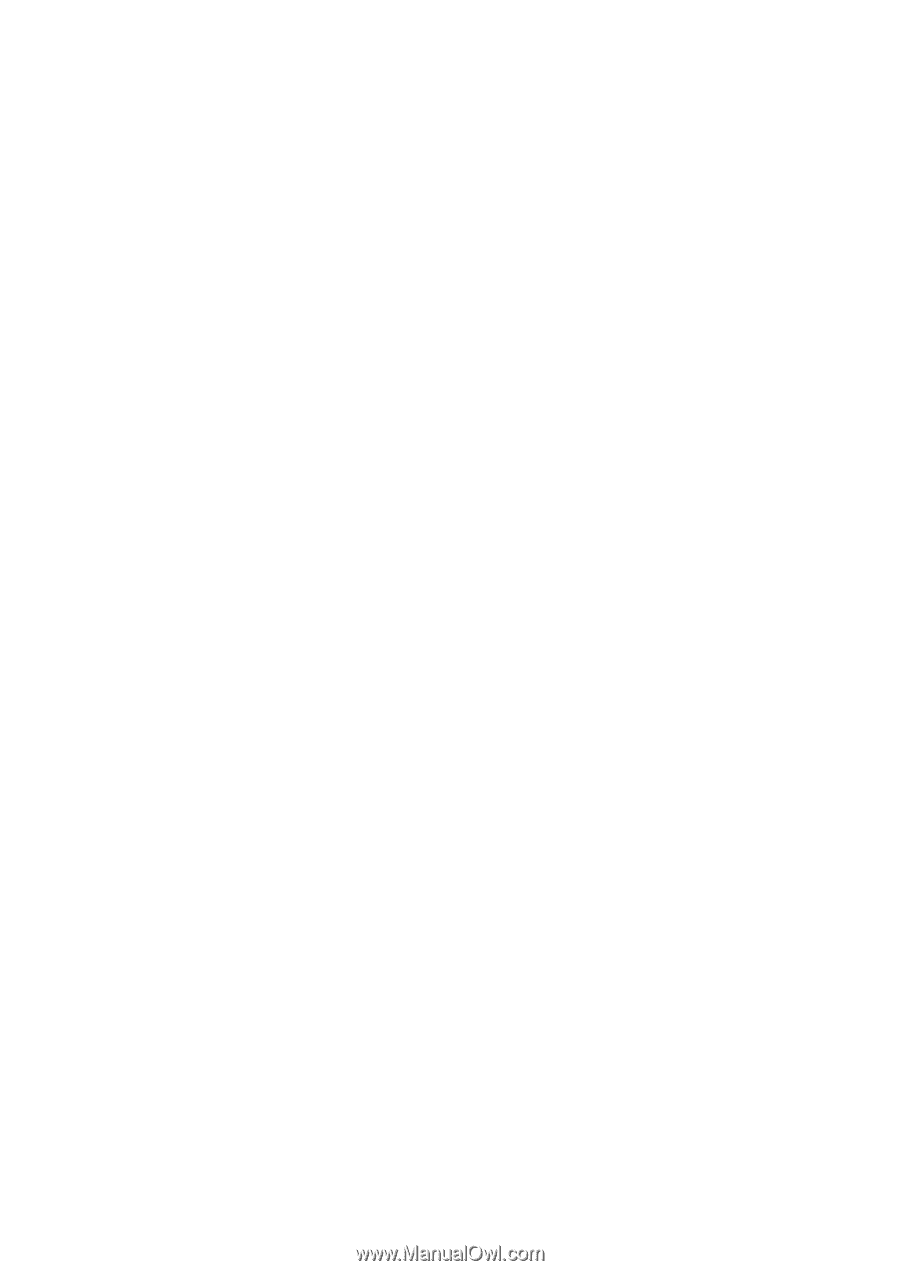
User’s Guide
vp15 LCD Monitor
vp17 LCD Monitor
vp19 LCD Monitor
FP1707 LCD Monitor
WF1907 LCD Monitor
w1707 LCD Monitor
w1907 LCD Monitor
w2007 LCD Monitor
w2207 LCD Monitor
w2216 LCD Monitor
w2408 LCD Monitor