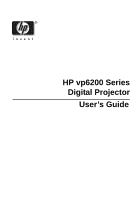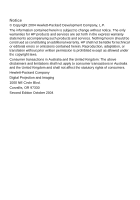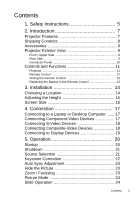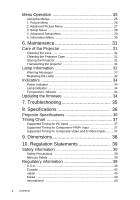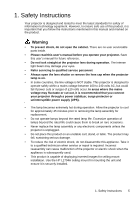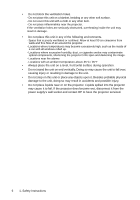HP vp6200 HP vp6200 Series Digital Projector User's Guide
HP vp6200 - Digital Projector Manual
 |
View all HP vp6200 manuals
Add to My Manuals
Save this manual to your list of manuals |
HP vp6200 manual content summary:
- HP vp6200 | HP vp6200 Series Digital Projector User's Guide - Page 1
HP vp6200 Series Digital Projector User's Guide - HP vp6200 | HP vp6200 Series Digital Projector User's Guide - Page 2
HP products and services are set forth in the express warranty statements accompanying such products and services. Nothing herein should be construed as constituting an additional warranty. HP consumers. Hewlett-Packard Company Digital Projection and Imaging 1000 NE Circle Blvd. Corvallis, - HP vp6200 | HP vp6200 Series Digital Projector User's Guide - Page 3
Contents 1. Safety Instructions 5 2. Introduction 7 Projector Features 7 Shipping Contents 8 Accessories 9 Projector Exterior View 9 Front / Upper Side 9 Rear Side 9 Connector Panel 10 Controls and Functions 11 Projector 11 Remote Control 12 Aiming the Remote Control 13 Replacing the - HP vp6200 | HP vp6200 Series Digital Projector User's Guide - Page 4
Messages 32 Replacing the Lamp 32 Indicators 34 Power indicator 34 Lamp indicator 34 Temperature indicator 34 Updating the firmware 34 7. Troubleshooting 35 8. Specifications 36 Projector Specifications 36 Timing Chart 37 Supported Timing for PC Input 37 Supported Timing for Component - HP vp6200 | HP vp6200 Series Digital Projector User's Guide - Page 5
that you follow the instructions mentioned in this manual and marked on the product. Warning • To prevent shock, do not open the cabinet. There are no user serviceable parts inside. • Please read this user's manual before you operate your projector. Save this user's manual for future reference. • Do - HP vp6200 | HP vp6200 Series Digital Projector User's Guide - Page 6
in accidents and possible injury. • Do not place liquids near or on the projector. Liquids spilled into the projector may cause it to fail. If the projector does become wet, disconnect it from the power supply's wall socket and contact HP to have the projector serviced. 6 1. Safety Instructions - HP vp6200 | HP vp6200 Series Digital Projector User's Guide - Page 7
high-performance projection and a user-friendly design to deliver high reliability and ease of use. The projector offers the following features: • Compact and portable unit • High quality manual zoom lens • One-key auto-adjustment to display the best picture quality • Digital keystone correction to - HP vp6200 | HP vp6200 Series Digital Projector User's Guide - Page 8
you have all of the items shown below. If any of these items are missing, please contact your place of purchase. Projector Power cord VGA cable USB Cable Remote Control Warranty and Support Quick Setup Guide User's Guide CD Pull the tab before using the remote control. 8 2. Introduction - HP vp6200 | HP vp6200 Series Digital Projector User's Guide - Page 9
Get more from your presentations with HP projector accessories. You can purchase accessories at www.hp.com or through your projector dealer. • HP ceiling mount kit enables you to simply and discreetly install your projector on the ceiling. • HP mobile screens with built-in handles are easy - HP vp6200 | HP vp6200 Series Digital Projector User's Guide - Page 10
Connector Panel Refer to page 17 for more information on making connections to various equipment. IR remote sensor VGA output USB output Audio input VGA input (PC/ YPbPr/ YCbCr) S-Video input Composite-video input Power cord socket 10 2. Introduction - HP vp6200 | HP vp6200 Series Digital Projector User's Guide - Page 11
temperature is too high. 4. Lamp-warning light (Refer to page 32 for more information.) Turns on when lamp fails. 5. Keystone buttons (Refer projector to a PC input signal. 11. Picture mode button (Refer to page 24 for more information.) Adjusts the picture so it is optimized for different types - HP vp6200 | HP vp6200 Series Digital Projector User's Guide - Page 12
(Refer to page 24 for more information.) Adjusts the picture so it is optimized for different types of inputs. 7. Auto sync button (Refer to page 23 for more information.) Resynchronizes the projector to a PC input signal. 8. Source button (Refer to page 21 for more information.) Switches to the - HP vp6200 | HP vp6200 Series Digital Projector User's Guide - Page 13
there are no obstacles between the remote control and the IR sensors on the projector that might obstruct the infra-red beam. Replacing the Battery in the Remote equivalent type recommended by the manufacturer. Dispose of the used battery according to the manufacturer's instructions. 2. Introduction - HP vp6200 | HP vp6200 Series Digital Projector User's Guide - Page 14
3. Installation Choosing a Location Your projector is designed to be installed in the four installation rear For further information on the four configurations, please refer to page 29. If you place the projector above or below the screen, you have to tilt it down or up to center the image on - HP vp6200 | HP vp6200 Series Digital Projector User's Guide - Page 15
equipped with 1 quick-release adjuster foot and 2 rear adjuster feet. These adjusters change the image height and projection angle. To adjust the projector, 1. Lift the projector up and press the adjuster button to release the adjuster. The adjuster will drop into position and be locked. It can lift - HP vp6200 | HP vp6200 Series Digital Projector User's Guide - Page 16
Screen size chart (4:3 aspect ratio) Distance Diagonal measure- from ment screen Minimum Maximum zoom zoom feet inch feet inch feet inch 4 48 2.49 29.9 3.05 36.6 6 72 3.73 44.8 4.57 54.9 8 96 4.98 59.7 6.10 73.2 10 120 6.22 74.7 7.62 91.4 12 144 7.47 89.6 9.14 109.7 14 168 8.71 104.5 10 - HP vp6200 | HP vp6200 Series Digital Projector User's Guide - Page 17
included with the projector (see page 8). Other cables are available from HP or from electronics stores projector is capable of accepting HDTV data through a Component Video connector. Use a Component Video cable (an optional accessory) to display these images. The following standards are supported - HP vp6200 | HP vp6200 Series Digital Projector User's Guide - Page 18
Devices Audio cable S-Video cable Connecting Composite-Video Devices Audio cable Composite -video cable If the selected video image is not displayed after the projector is turned on and the correct video source has been selected, check that the video source is turned on and operating correctly. Also - HP vp6200 | HP vp6200 Series Digital Projector User's Guide - Page 19
Connecting to Display Devices If you want to monitor your presentation close-up on a monitor as well as on the screen, you can connect the VGA signal output port on the projector to an external monitor with a VGA cable. VGA cable 4. Connection 19 - HP vp6200 | HP vp6200 Series Digital Projector User's Guide - Page 20
searches the input ports for an input signal. A message on the screen shows the ports being searched. You can also press source on the projector or remote control to select your desired input signal. For more information, please refer to page 21. If the frequency or resolution of the input - HP vp6200 | HP vp6200 Series Digital Projector User's Guide - Page 21
Shutdown 1. Press the Power button on the projector or remote control. The Power button flashes and the lamp shuts down, the fans continue to run for approximately 2 minutes to cool down the projector. To protect the lamp, the projector will not respond to any commands during the cooling process. 2. - HP vp6200 | HP vp6200 Series Digital Projector User's Guide - Page 22
image is noticeably wider at either the top or bottom. It occurs when the projector is not perpendicular to the screen. To correct this, besides adjusting the height of the projector, you will need to manually correct it following one of these steps. • Press the keystone up or keystone down - HP vp6200 | HP vp6200 Series Digital Projector User's Guide - Page 23
when showing a PC display, the picture may be cut off at the edges. To correct this, press auto sync on the the projector or remote control. Within 3 seconds, the projector will re-adjust the values of Frequency and Tracking to provide the best picture quality. The current source information will be - HP vp6200 | HP vp6200 Series Digital Projector User's Guide - Page 24
Picture Mode Press the picture mode button on the projector or remote control to select a operation mode that suits your need. There are several operation modes available for different types of signals. PC Signal Input Graphics Vivid Video Economy YPbPr / S-Video / Composite-Video Signal Input - HP vp6200 | HP vp6200 Series Digital Projector User's Guide - Page 25
equipped with on-screen menus for making various adjustments and settings. The following example describes the adjustment of the keystone setting. 1. Press menu on the projector or remote control to open the onscreen menu. 4. Adjust keystone values by pressing the left or right button on the - HP vp6200 | HP vp6200 Series Digital Projector User's Guide - Page 26
mode is provided so you can optimize your projector image set-up to suit your program type. Picture mode Keystone PC Signal Input 1. Use this mode to reduce system noise and reduce power consumption by 20%. The lamp life is also extended with lower light output. YPbPr/ S-Video/ Composite-Video - HP vp6200 | HP vp6200 Series Digital Projector User's Guide - Page 27
Saturation Tint Increases or decreases the color intensity of the image. Adjusts the color tones of the image. The higher the value, the more reddish the image becomes. The lower the value, the more greenish the image becomes. 2. Advanced Picture Menu Some picture adjustments are available only - HP vp6200 | HP vp6200 Series Digital Projector User's Guide - Page 28
3. Setup Menu FUNCTION Mute DESCRIPTION Turns sound on or off. Not muted Muted Volume Adjusts the volume level. Timeout for menu Sets the length of time the OSD will remain active after your last button press. The range is from 5 to 100 seconds. Reset all settings Returns all settings to - HP vp6200 | HP vp6200 Series Digital Projector User's Guide - Page 29
is placed near the floor and behind the screen. A special rear projection screen is required. Ceiling rear: Select this setting when the projector is suspended from the ceiling and placed behind the screen. A special rear projection screen is required. Power timeout Scan inputs Language Password - HP vp6200 | HP vp6200 Series Digital Projector User's Guide - Page 30
5. Information Menu This menu shows you the current operating status of the projector. 30 5. Operation - HP vp6200 | HP vp6200 Series Digital Projector User's Guide - Page 31
remove any parts of the projector except the lamp. Contact your dealer if other projector for an extended time, please follow the instructions below. Make sure the temperature and humidity of the storage area are within the recommended range for the projector. Please refer to page 36 in the manual - HP vp6200 | HP vp6200 Series Digital Projector User's Guide - Page 32
available. For optimal performance, install a new lamp. End of lamp life The lamp has reached the end of its life, Install a new lamp. and the projector will not operate normally until you change the lamp. Then hold [V] to reset lamp hours. Replacing the Lamp To reduce the risk of electrical - HP vp6200 | HP vp6200 Series Digital Projector User's Guide - Page 33
in locations where water might splash on it, children can reach it, or near flammable materials. Do not insert your hands into the projector after the lamp is removed. If you touch the optical components inside, it could cause color unevenness and distortion of the projected images. 7. Insert a new - HP vp6200 | HP vp6200 Series Digital Projector User's Guide - Page 34
too high, and the projector will shut down. Allow the projector to cool down. If this continues, contact HP about repairs. Updating the firmware HP may periodically release updated versions of the projector firmware to enhance the projector performance. The projector firmware version is shown in - HP vp6200 | HP vp6200 Series Digital Projector User's Guide - Page 35
7. Troubleshooting The projector does not turn on. Cause Remedy There is no power from the power cord. Attempting to turn the projector on again during the cooling process. Plug the power cord into the AC inlet on the projector, and plug the power cord into the power outlet. If the power outlet - HP vp6200 | HP vp6200 Series Digital Projector User's Guide - Page 36
Speaker Environment Operating Temperature Humidity Altitude Storage Temperature Humidity Altitude Digital Projector vp6220 (XGA) vp6210 (SVGA) 1-CHIP DMD vp6220 F=2.4 to 2.6, f= 24.0 to 29.1 mm vp6210 F=2.4 to 2.6, f= 18.6 to 22.7 mm 200W lamp AC100 ~ 240V, 3.5A, 50/60 Hz (Automatic) 265W (Max) 311 - HP vp6200 | HP vp6200 Series Digital Projector User's Guide - Page 37
VGA_75 VGA_85 SVGA_60 SVGA_72 SVGA_75 SVGA_85 XGA_60 XGA_70 XGA_75 XGA_85 SXGA3_60 Supported Timing for Component-YPbPr Input Signal Format 480i(525i)@60Hz 480p( 59.94 50.00 50.00 60.00 50.00 60.00 50.00 Supported Timing for Composite-Video and S-Video Inputs Video mode NTSC PAL SECAM PAL-M - HP vp6200 | HP vp6200 Series Digital Projector User's Guide - Page 38
9. Dimensions 90 215 311 Unit: mm 38 9. Dimensions - HP vp6200 | HP vp6200 Series Digital Projector User's Guide - Page 39
electrical shock. Do not expose the projector or rain or moisture. Do not open the projector except as instructed by the manual. • Allow the projector to cool before removing the lamp cover and touching internal components, as instructed by the manual. • Keep paper, plastic, and combustible material - HP vp6200 | HP vp6200 Series Digital Projector User's Guide - Page 40
Resolve Radio-TV Interference Problems. This booklet is available from the U.S. Government Printing Office, Washington, DC 20402, Stock Number 004-000-00345-4. At the first printing of this manual, the telephone number was (202) 512-1800. Canada This Class B digital apparatus complies with Canadian - HP vp6200 | HP vp6200 Series Digital Projector User's Guide - Page 41
/IEC Guide 22 and EN 45014 Manufacturer's Name: Hewlett Packard Company Manufacturer's Address: Hewlett Packard Company Digital Projection & Imaging 1000 NE Circle Blvd. Corvallis, OR 97330-4239 Declares, that the product(s): Product Name: Digital Projector Model Number(s): vp6210, vp6220
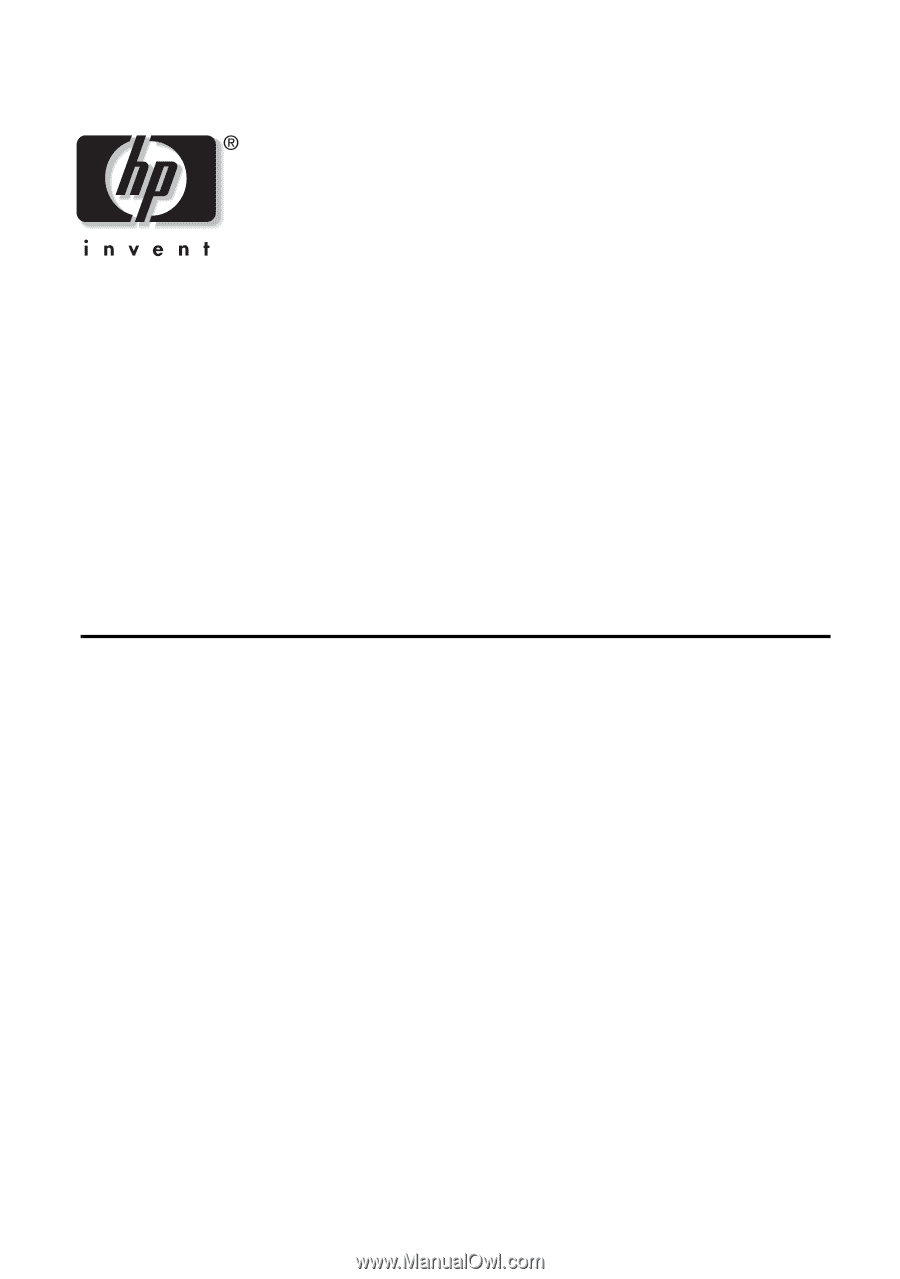
HP vp6200 Series
Digital Projector
User’s Guide