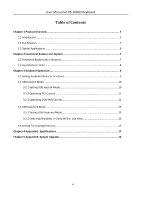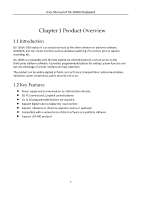Hikvision DS-1005KI User Manual
Hikvision DS-1005KI Manual
 |
View all Hikvision DS-1005KI manuals
Add to My Manuals
Save this manual to your list of manuals |
Hikvision DS-1005KI manual content summary:
- Hikvision DS-1005KI | User Manual - Page 1
DS-1005KI USB Keyboard User Manual UD05349B - Hikvision DS-1005KI | User Manual - Page 2
regarding to the Manual. About this Manual This Manual is applicable to DS-1005KI Keyboard. The Manual includes instructions for using and managing INTERNET SECURITY RISKS; HOWEVER, HIKVISION WILL PROVIDE TIMELY TECHNICAL SUPPORT IF REQUIRED. SURVEILLANCE LAWS VARY BY JURISDICTION. PLEASE CHECK - Hikvision DS-1005KI | User Manual - Page 3
User Manual of DS-1005KI Keyboard Regulatory information FCC Information Please take attention radiate radio frequency energy and, if not installed and used in accordance with the instructions, may cause harmful interference to radio communications. However, there is no guarantee that interference - Hikvision DS-1005KI | User Manual - Page 4
User Manual of DS-1005KI Keyboard Preventive and Cautionary Tips Before connecting and operating your keyboard, please be advised of the following tips: Ensure unit is placed - Hikvision DS-1005KI | User Manual - Page 5
User Manual of DS-1005KI Keyboard Table of Contents Chapter 1 Product Overview 5 1.1 Introduction ...5 1.2 Key Features ...5 1.3 Typical Applications...6 Chapter 2 Functional Buttons and Joystick 7 2.1 Functional Buttons and Indicators 7 2.2 Joystick - Hikvision DS-1005KI | User Manual - Page 6
User Manual of DS-1005KI Keyboard Chapter 1 Product Overview 1.1 Introduction DS-1005KI USB joystick control buttons. Up to 15 programmable buttons are available. Support digital tube to display the input content. Support indicators to show the operation status of keyboard. Compatible with a - Hikvision DS-1005KI | User Manual - Page 7
User Manual of DS-1005KI Keyboard 1.3 Typical Applications IPC Network Decoding Device IP Dome DVR/NVR USB USB Client Software or Platform Software Figure 1-1 Typical Applications DS-1005KI Make sure the DVR/NVR connected supports the DS-1005KI keyboard access. 6 - Hikvision DS-1005KI | User Manual - Page 8
User Manual of DS-1005KI Keyboard Chapter 2 Functional Buttons and Joystick 2.1 Functional Buttons and Indicators Refer to the following figure and table for the description of the - Hikvision DS-1005KI | User Manual - Page 9
User Manual of DS-1005KI Keyboard 6 0 to 9 Number USB Keyboard Mode: select window or channel; Buttons USB Joystick Mode: customizable; 7 Window/Channel Press and hold it for - Hikvision DS-1005KI | User Manual - Page 10
User Manual of DS-1005KI Keyboard Chapter 3 Keyboard Operation The keyboard is connected to the PC installed with the Control Client. Step 5 Set the shortcuts of the keyboard operation. It supports shortcut settings to speed up, speed down, focus, iris, turn on the light, turn on the windshield - Hikvision DS-1005KI | User Manual - Page 11
User Manual of DS-1005KI Keyboard Figure 3-1 Keyboard and Joystick Shortcut Functions Step 6 Click Save to save the settings. Refer to the Chapter 2.1 Functional Buttons and Indicators - Hikvision DS-1005KI | User Manual - Page 12
Management>Physical View) to add the devices. Refer to the User Manual of iVMS-5200 Professional Web Client for details. Step 4 Operate the keyboard joystick to control the PTZ movement of the camera (which supports PTZ function). Rotate the joystick in clockwise/anticlockwise to realize zoom - Hikvision DS-1005KI | User Manual - Page 13
User Manual of DS-1005KI Keyboard 3.2.3 Operating DVR/NVR Control Figure 3-3 Keyboard Buttons Table 3-1 Description of Keyboard Buttons and Joystick Index Name Description 0 to 9 Number Press to - Hikvision DS-1005KI | User Manual - Page 14
User Manual of DS-1005KI Keyboard Check all list; 4 F1 (same with F1 button of DVR/NVR) Control light in PTZ control; Switch between Reverse and Forward - Hikvision DS-1005KI | User Manual - Page 15
Client, use the same instructions to switch the window. Step 1 Open the iVMS-5200 Professional Video Wall Client Software. You can access the Web Client of iVMS-5200 (Video Surveillance>Video Management>Physical View) to add the encoding and decoding devices. Refer to the User Manual of iVMS-5200 - Hikvision DS-1005KI | User Manual - Page 16
the USB joystick mode. Step 1 Operating PTZ Control for the same instructions. ) button for 5s 3.5 Setting Files Saving Directory You can set You can also configure the FTP settings which can be used for saving the manual recording and pictures to the FTP server. Step 1 Open the iVMS-5200 Control - Hikvision DS-1005KI | User Manual - Page 17
User Manual of DS-1005KI Keyboard Step 6 Click Save to save the settings. Figure 3-5 Keyboard and Joystick Shortcut Functions 16 - Hikvision DS-1005KI | User Manual - Page 18
User Manual of DS-1005KI Keyboard Chapter 4 Appendix1: Specifications Model DS-1005KI Compatible System Window XP/7/8/8.1/10 Interface Type USB 2.0, DirectX Control Joystick (3-axis control, rotating zoom) - Hikvision DS-1005KI | User Manual - Page 19
User Manual of DS-1005KI Keyboard Chapter 5 Appendix2: System Upgrade Step 1 When the drive is installed, access the keyboard USB with the PC, and it will prompt - Hikvision DS-1005KI | User Manual - Page 20
User Manual of DS-1005KI Keyboard Before sending the command, make sure your PC has installed the serial port tool with Send Ymode functions, e.g., SecureCRT 6.5. Figure 5-2 Prompt - Hikvision DS-1005KI | User Manual - Page 21
User Manual of DS-1005KI Keyboard Figure 5-4 Send Command 5) Select the upgrade file from the directory and double-click it to add it to the field as - Hikvision DS-1005KI | User Manual - Page 22
User Manual of DS-1005KI Keyboard Figure 5-6 Upgrade Completed When the upgrade is accomplished, please close the current serial port and reboot the keyboard. If the upgrade - Hikvision DS-1005KI | User Manual - Page 23

DS-1005KI USB Keyboard
User Manual
UD05349B