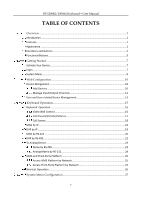Hikvision DS-1200KI User Manual
Hikvision DS-1200KI Manual
 |
View all Hikvision DS-1200KI manuals
Add to My Manuals
Save this manual to your list of manuals |
Hikvision DS-1200KI manual content summary:
- Hikvision DS-1200KI | User Manual - Page 1
DS-1200KI/DS-1006KI Keyboard User Manual - Hikvision DS-1200KI | User Manual - Page 2
Manual About this Manual The Manual includes instructions for using and managing the product. Pictures, charts, images and all other information hereinafter are for description and explanation only. The information contained in the Manual is subject to change, without notice, due to firmware SUPPORT - Hikvision DS-1200KI | User Manual - Page 3
. This equipment generates, uses, and can radiate radio frequency energy and, if not installed and used in accordance with the instruction manual, may cause harmful interference to radio communications. Operation of this equipment in a residential area is likely to cause harmful interference - Hikvision DS-1200KI | User Manual - Page 4
DS-1200KI/1006KI Keyboard User Manual Applicable Models This manual is applicable to DS-1200KI and DS or serious injury. Safety Instructions Proper configuration of all passwords and other security settings cable, and then please contact the service center. Preventive and Cautionary Tips Before - Hikvision DS-1200KI | User Manual - Page 5
DS-1200KI/1006KI Keyboard User Manual Keep all liquids away from the device. Ensure environmental conditions meet factory specifications. Ensure unit is with the same or equivalent type only. Dispose of used batteries according to the instructions provided by the battery manufacturer. iii - Hikvision DS-1200KI | User Manual - Page 6
DS-1200KI/1006KI Keyboard User Manual TABLE OF CONTENTS Overview...1 Introduction ...1 Features...1 Appearance ...1 Interfaces and Buttons ...2 Functional Buttons ...3 Getting Started ...7 Activate Your Device...7 Login ...7 System Menu...9 Web Configuration ...10 Device Mangement ... - Hikvision DS-1200KI | User Manual - Page 7
DS-1200KI/1006KI Keyboard User Manual Version...27 User Management ...27 Serial Port Settings ...27 Hardware ...28 Time Settings...28 Maintenance ...29 Specifications ...30 v - Hikvision DS-1200KI | User Manual - Page 8
manual, both Web configuration and keyboard operation sections apply to DS-1200KI network keyboards, while only the keyboard operation section applies to DS disk DS-1200KI keyboard supports both network and serial communication; DS-1006KI supports serial communication only DS-1200KI keyboard: - Hikvision DS-1200KI | User Manual - Page 9
DS-1200KI/1006KI Keyboard User Manual Interfaces and Buttons See Figure 1-2 for the interfaces and joystick of the keyboard. See Figure 1-2 for the interfaces and joystick of the keyboard. Description of - Hikvision DS-1200KI | User Manual - Page 10
DS-1200KI/1006KI Keyboard User Manual directions. And the PTZ speed is depending on the up or slow down playback videos at a normal speed. 2 Network port (for DS- 10/100 Mbps Ethernet interface 1200KI only) 3 RS-232 serial interface Connecting with analog matrixs 4 USB interface Universal - Hikvision DS-1200KI | User Manual - Page 11
DS-1200KI/1006KI Keyboard User Manual keyboard is connected to DVR/NVR, the keyboard can be used to call the device menu and realize PTZ control through the virtual panel. For - Hikvision DS-1200KI | User Manual - Page 12
DS-1200KI/1006KI Keyboard User Manual PREV In the shortcut operation mode, switch to the previous camera ID or camera group ID. NEXT In the shortcut operation mode, switch to the - Hikvision DS-1200KI | User Manual - Page 13
DS-1200KI/1006KI Keyboard User Manual SN Item Description of Buttons for Controlling DVR/NVR Button Description 1 Common Buttons OK Confirm the selection and operation. In preview mode, start or stop - Hikvision DS-1200KI | User Manual - Page 14
DS-1200KI/1006KI Keyboard User Manual Getting Started Activate Your Device Purpose: For the first-time access, you need to activate the device by setting an admin password that you reset your password regularly, especially in the high security system, resetting the password monthly or weekly - Hikvision DS-1200KI | User Manual - Page 15
and other functions. DS-1200KI keyboards support two ways of login: local login and remote login (by Web browser). DS-1006KI keyboards support local login only. Local Login User: admin Pswd: ********123 Remember Pswd: Yes In the Login dialog box, if you enter the wrong password 7 times for admin - Hikvision DS-1200KI | User Manual - Page 16
DS-1200KI/1006KI Keyboard User Manual System Menu System Menu Shortcut Version Network User Serial Port Hardware Time Maintenance Keyboard MAG by IP DVR by IP MAG by RS- 422 DVR - Hikvision DS-1200KI | User Manual - Page 17
DS-1200KI/1006KI Keyboard User Manual Web Configuration This section applies to DS-1200KI keyboards only. Device Mangement Add Devices Purpose: In Keyboard Operation mode, follow instructions in this section to add devices first before realizing the operation and control of the devices on the - Hikvision DS-1200KI | User Manual - Page 18
DS-1200KI/1006KI Keyboard User Manual You can also click the Add SADP to add the online devices in the same network segment. Manage Input/Output Channels Purpose: You can manage - Hikvision DS-1200KI | User Manual - Page 19
DS-1200KI/1006KI Keyboard User Manual Add Auto-Switch Groups Up to 16 input groups can be added, and up to 64 input channels can be added for each group. 12 - Hikvision DS-1200KI | User Manual - Page 20
DS-1200KI/1006KI Keyboard User Manual Manage Output Channel User and User-related Device Management The default user account of the device is admin (administrator), and the password is set when you start the device for the first time. The admin user account has the permission to add and delete - Hikvision DS-1200KI | User Manual - Page 21
DS-1200KI/1006KI Keyboard User Manual STRONG PASSWORD RECOMMENDED-We highly recommend that you create a strong password of your own choosing (using And we recommend that you reset your password regularly, especially in the high security system, resetting the password monthly or weekly can better - Hikvision DS-1200KI | User Manual - Page 22
DS-1200KI/1006KI Keyboard User Manual Keyboard Operation This section describes how to control devices using the keyboard. On the keyboard, Press the MODE button on the panel to enter the operation for different devices. DS-1200KI keyboards support the following eight operation modes, while DS- - Hikvision DS-1200KI | User Manual - Page 23
DS-1200KI/1006KI Keyboard User Manual SN Operation Mode Description matrix via RS-232 port. 7 iVMS Platform Use the keyboard as terminal to connect to the iVMS Platform and perform video - Hikvision DS-1200KI | User Manual - Page 24
DS-1200KI/1006KI Keyboard User Manual When you enter no device ID (DEV), the first decoder found and view the input channel IDs, and then press Num + CAM buttons to control the channels. For DS-96000 series NVRs, if a decoding card is used for decoding output, you need to firstly drag the - Hikvision DS-1200KI | User Manual - Page 25
DS-1200KI/1006KI Keyboard User Manual DEV: 2 MON: 2 CAM: 6 PRESET: 1 WALL: 1 [02] The preset/patrol/pattern must be pre-configured. Whether PTZ functions are available or not depends on the capabilities of speed domes. If the speed domes do not support a PTZ function, the keyboard does not - Hikvision DS-1200KI | User Manual - Page 26
DS-1200KI/1006KI Keyboard User Manual For the initial use of MAG, you must use the configuration kits software to configure the input/output channel ID of the MAG. Please see the related user manual for details. The input/output channel ID is used for switching on the video wall or PTZ control - Hikvision DS-1200KI | User Manual - Page 27
DS-1200KI/1006KI Keyboard User Manual MAG by RS-422 The keyboard can connect with the matrix access gateway via RS-422 serial port, and realize the video wall control, PTZ - Hikvision DS-1200KI | User Manual - Page 28
DS-1200KI/1006KI Keyboard User Manual See the following figure as an example for the network cable (568B). The pin 3 and pin 4 are colored in green-white and blue. 21 - Hikvision DS-1200KI | User Manual - Page 29
DS-1200KI/1006KI Keyboard User Manual You can also press an incorrect device version may result in function unavailability. If you encounter a camera control problem, try to change the device ID of your NVR or DVR to a digit from . Our keyboard products support DVR/NVR with KB ports only. 22 - Hikvision DS-1200KI | User Manual - Page 30
DS-1200KI/1006KI Keyboard User Manual The baud rate, protocol and other parameters of RS-485 of the keyboard must be configured to 9600, 8, 1 and none parity. To Analog Device Dome - Hikvision DS-1200KI | User Manual - Page 31
DS-1200KI/1006KI Keyboard User Manual SITE: 3 The address, baud rate, protocol and other parameters of RS-485 must be configured the same with the dome's RS-485 parameters. Analog Matrix by RS-232 RS232 DEV: 1 MON: 2 CAM: 1 24 - Hikvision DS-1200KI | User Manual - Page 32
DS-1200KI/1006KI Keyboard User Manual iVMS and Third-Party Platform Access iVMS Platform by Network WALL: 2 MON: 2 CAM: 6 The parameters configurable for MON and CAM. For details about the operations, see the related iVMS platform operation manual. Access Third-Party Platform by Network 25 - Hikvision DS-1200KI | User Manual - Page 33
DS-1200KI/1006KI Keyboard User Manual MON: 5 WIN: 4 CAM: 2 The parameters configurable through Web are also available when you log in to the keyboard and select Mode > Private VMS. Shortcut Operation The device control via keyboard can be realized by shortcut operation. 26 - Hikvision DS-1200KI | User Manual - Page 34
DS-1200KI/1006KI Keyboard User Manual System Menu Configuration On the main menu after login, you of the keyboard, including the firmware, panel, hardware and software version. User Management Select User to enter the user management interface. You can change the password (admin), add new user, - Hikvision DS-1200KI | User Manual - Page 35
DS-1200KI/1006KI Keyboard User Manual Select Serial Port to enter the settings. You can configure the address bit (RS-485 only), baud rate, data bit, protocol, stop bit, parity, and - Hikvision DS-1200KI | User Manual - Page 36
DS-1200KI/1006KI Keyboard User Manual Maintenance Select Maintenance to enter the system maintenance settings interface. You can upgrade the device, import and export the configuration files, and recover the device - Hikvision DS-1200KI | User Manual - Page 37
DS-1200KI/1006KI Keyboard User Manual Specifications Model System External Interfaces LCD screen Joystick Control mode Network interface Serial interface USB interface Power supply Consumption Specification of DS-1200KI DS-1200KI 128 × 64 pixel screen 4-axis joystick Network, RS-232, RS-422, RS - Hikvision DS-1200KI | User Manual - Page 38
DS-1200KI/1006KI Keyboard User Manual 31 UD11653N

DS-1200KI/DS-1006KI Keyboard
User Manual