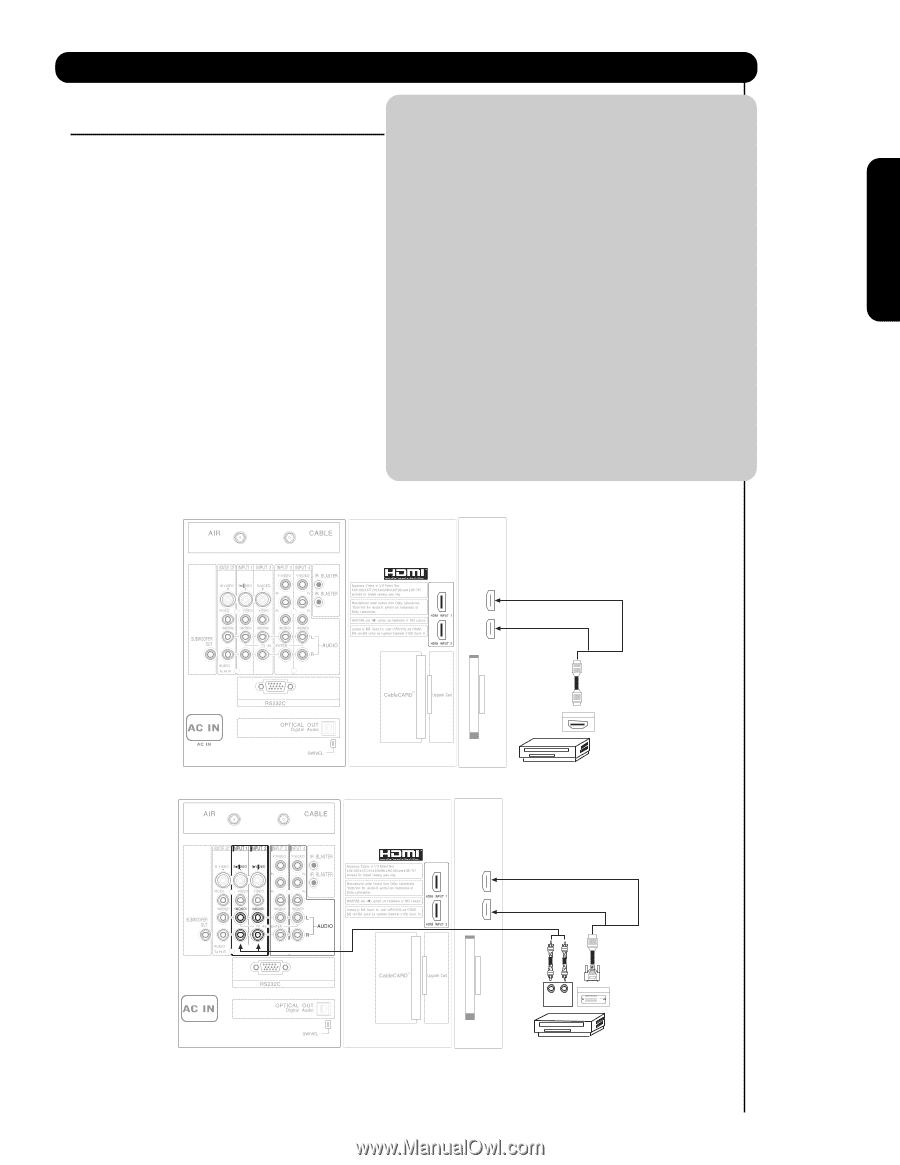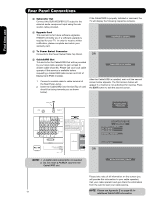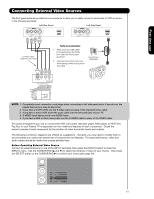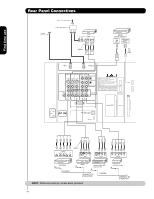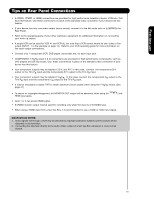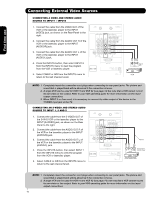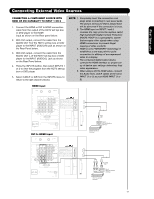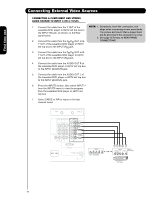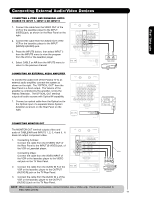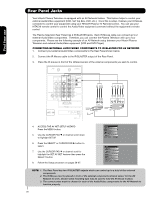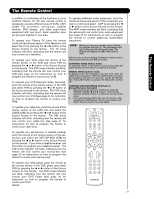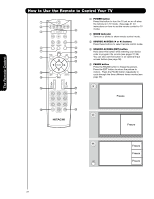Hitachi 42HDS69 Owners Guide - Page 17
HDMI input, DVI to HDMI Input
 |
View all Hitachi 42HDS69 manuals
Add to My Manuals
Save this manual to your list of manuals |
Page 17 highlights
First time use Connecting External Video Sources CONNECTING A COMPONENT SOURCE WITH HDMI OR DVI CAPABILITY TO INPUT 1 OR 2 1. Connect the HDMI or DVI to HDMI connection cable from the output of the HDTV set top box or DVD player to the HDMI input as shown on the Rear panel below. 2. With DVI output, connect the cable from the AUDIO OUT R of the HDTV set top box or DVD player to the INPUT (AUDIO/R) jack as shown on the Rear Panel below. 3. With DVI output, connect the cable from the AUDIO OUT L of the HDTV set top box or DVD player to the INPUT (AUDIO/L) jack as shown on the Rear Panel below. 4. Press the INPUTS button, then select INPUTS 1 or 2 to view the program from the HDTV set top box or DVD player. 5. Select CABLE or AIR from the INPUTS menu to return to the last channel viewed. NOTE: 1. Completely insert the connection cord plugs when connecting to rear panel jacks. The picture and sound that is played back will be abnormal if the connection is loose. 2. The HDMI input on INPUT 1 and 2 contains the copy protection system called High-bandwidth Digital Content Protection (HDCP). HDCP is a cryptographic system that encrypts video signals when using HDMI connections to prevent illegal copying of video contents. 3. HDMI is not a "NETWORK" technology. It establishes a one-way point-to-point connection for delivery of uncompressed video to a display. 4. The connected digital output device controls the HDMI interface so proper setup of device user settings determines final video appearance. 5. When using a DVI to HDMI cable, connect the Audio Out L and R cables at the same INPUT (1 or 2) as your HDMI INPUT (1 or 2). HDMI input DVI to HDMI Input or or HDMI Cable DIGITAL OUTPUT Back of HDTV Set-Top-Box or DVD Player HDTV Set-Top-Box or DVD Player or PR PB DVI to HDMI Cable LR OUTPUT DIGITAL OUTPUT Back of HDTV Set-Top-Box or DVD Player HDTV Set-Top-Box or DVD Player 17