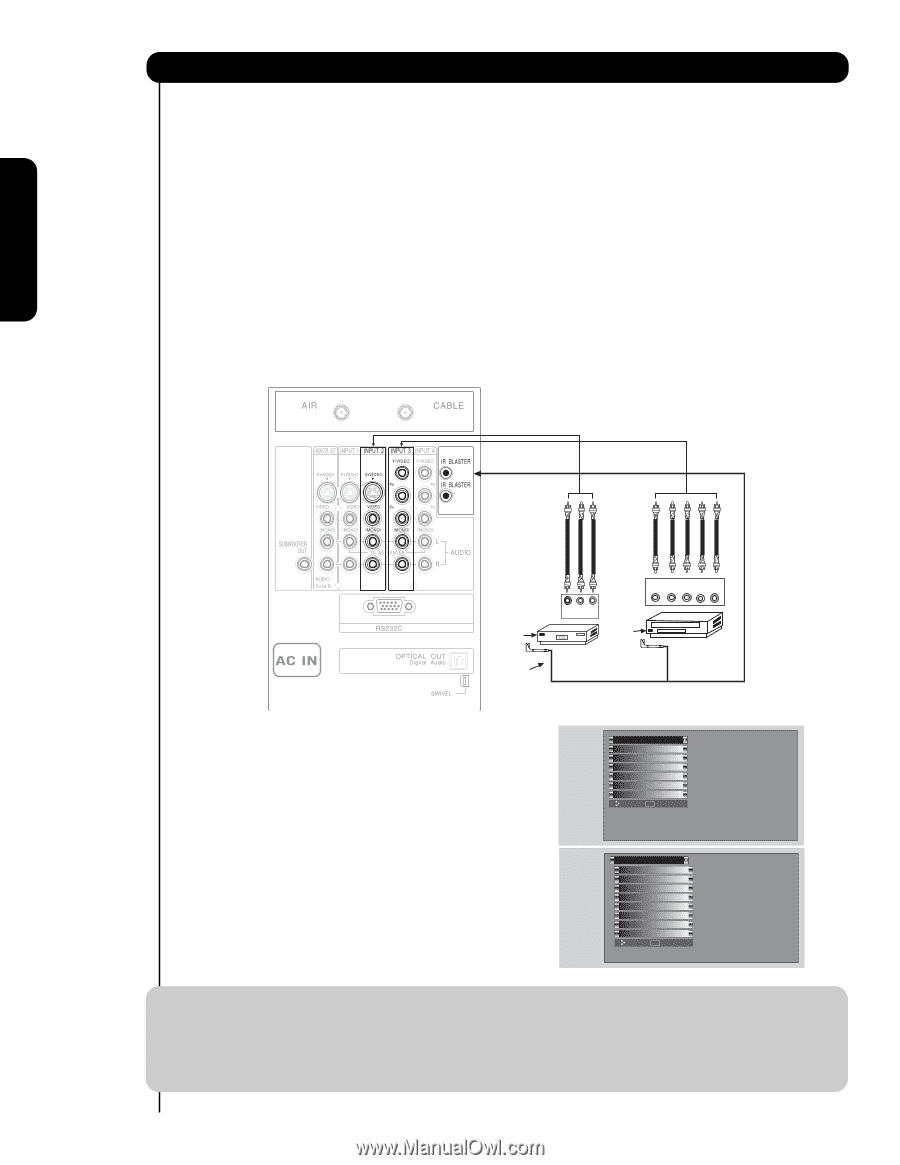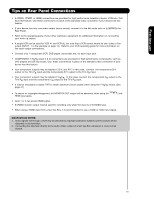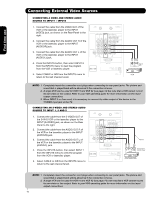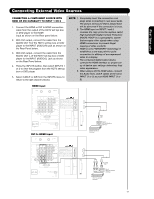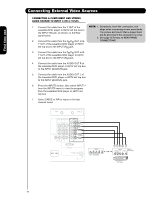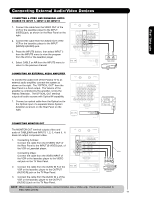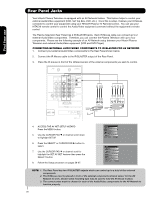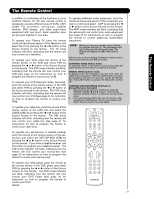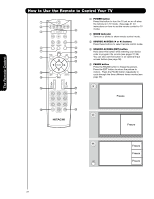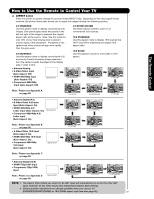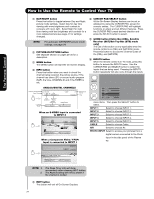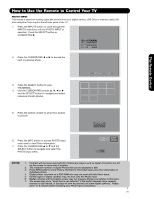Hitachi 42HDS69 Owners Guide - Page 20
Rear Panel Jacks - mount
 |
View all Hitachi 42HDS69 manuals
Add to My Manuals
Save this manual to your list of manuals |
Page 20 highlights
On-Screen Display The Remote Control First time use Rear Panel Jacks Your Hitachi Plasma Television is equipped with an AV Network feature. This feature helps to control your external Audio/Video equipment (VCR, Set Top Box, DVD, etc.). Once this is setup, it allows your IR Mouse connector to control your equipment using your HITACHI Plasma TV Remote Control. You can use your HITACHI remote control to control the Audio/Video equipment command without the equipment's remote control. The Plasma Television Rear Panel has 2 IR BLASTER jacks. Each IR Mouse cable can connect up to 2 external Audio/Video components. Therefore, you can connect the Plasma Television with up to four components. Please see the following example of an AV Network setup between your Hitachi Plasma Television and external Audio/Video equipment (VCR and DVD Player). CONNECTING EXTERNAL AUDIO/VIDEO COMPONENTS TO IR BLASTER FOR AV NETWORK 1. Connect your external Audio/Video components to the Rear Panel shown below. 2. Connect the IR Mouse cable to the IR BLASTER output of the Rear Panel. 3. Place the IR mouse in front of the infrared sensor of the external components you wish to control. Infrared Sensor IR Mouse V L R OUTPUT VCR Infrared Sensor OUTPUT Y PB/CB PR/CR R L DVD Player 4. ACCESS THE AV NET SETUP WIZARD Press the MENU button. 5. Use the CURSOR PAD ̄ or channel scroll down to highlight SETUP. 6. Press the SELECT or CURSOR PAD ̈ button to select. 7. Use the CURSOR PAD ̄ or channel scroll to highlight the SET AV NET features then press the SELECT button. 8. Follow the Setup procedure on pages 58-67. Video Audio Channel Manager Locks Timers Setup Power Swivel Move SEL Select Setup Menu Preference Screen Saver Set The Inputs Set AV NET Set Closed Captions Set Monitor Out Upgrades Quick Start Up Move SEL Return NOTE: 1. The Rear Panel has two IR BLASTER outputs which can control up to a total of four external components. 2. The IR Mouse must be placed in front of the external components infrared sensor for the AV Network to work. Double-sided mounting tape may be used to hold the IR Mouse in place. 3. The correct codes must be chosen for each of the Audio/Video components for the AV Network to function properly. 20