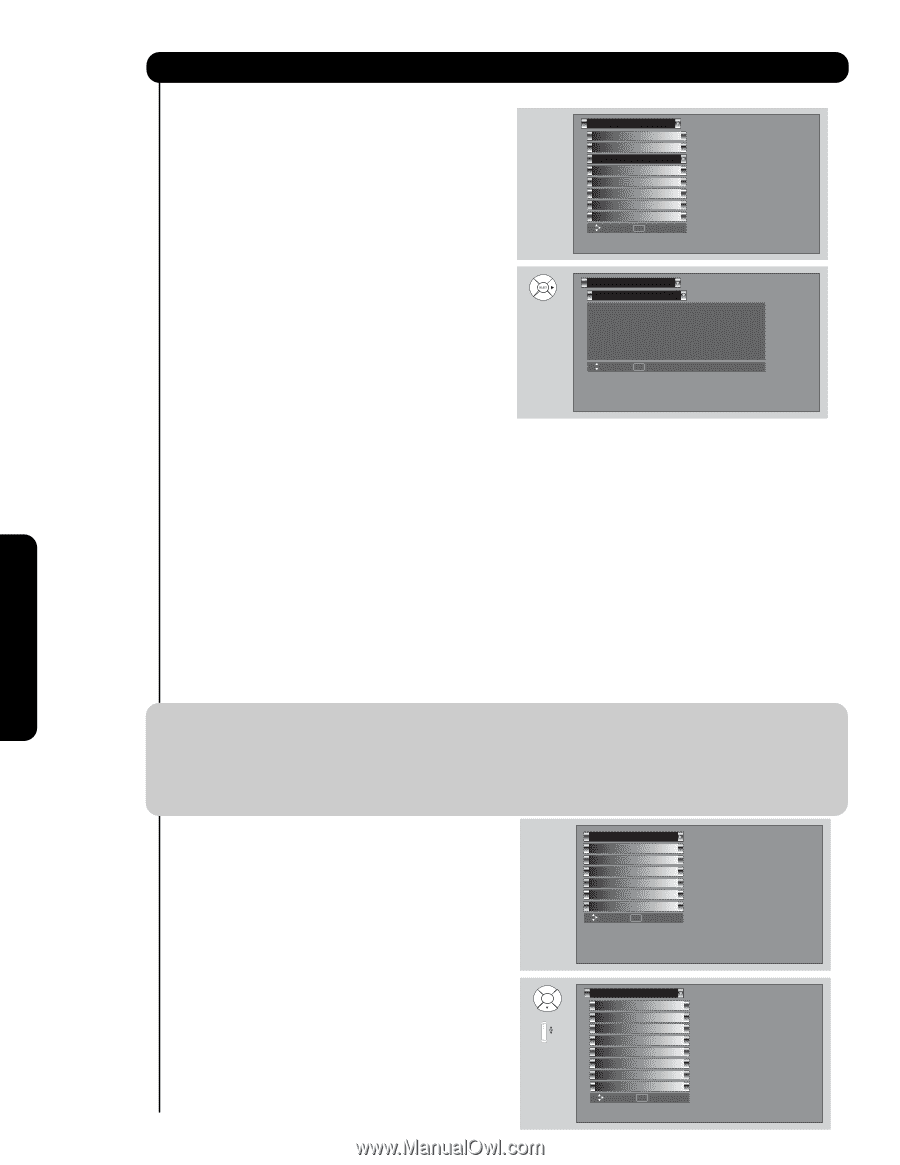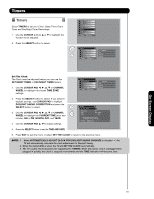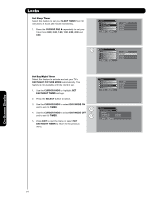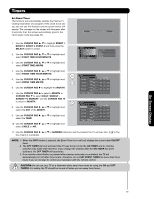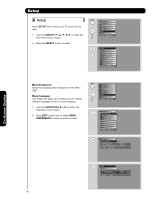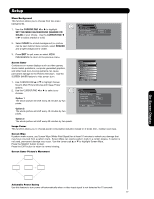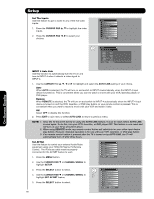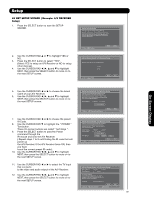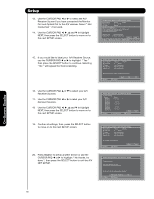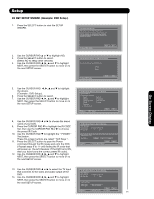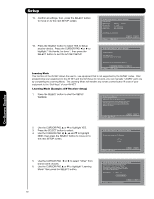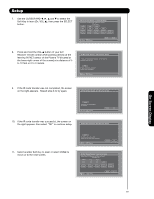Hitachi 42HDS69 Owners Guide - Page 58
Cursor Pad, Cursor, Auto Link, Remote, Channel Wheel, Setup, Select, Set Av Net
 |
View all Hitachi 42HDS69 manuals
Add to My Manuals
Save this manual to your list of manuals |
Page 58 highlights
Setup Set The Inputs Use this feature to give a name to any of the live video inputs. 1. Press the CURSOR PAD ̆, ̄ to highlight the video inputs. 2. Press the CURSOR PAD ̇, ̈ to select your choices. Setup Menu Preference Screen Saver Set The Inputs Set AV NET Set Closed Captions Set Monitor Out Upgrades Quick Start Up Move SEL Select Setup Set The Inputs Input1 : **** Input2 : **** Input3 : **** Input4 : **** Auto Link : Off Input5 : **** Move SEL Return On-Screen Display INPUT 4 Auto Link Use this function to automatically turn the TV on and tune to INPUT 4 when it detects a video signal to INPUT 4. 1. Use the CURSOR PAD ̆, ̄, ̇ or ̈ to highlight and select the AUTO LINK setting of your choice. Auto When AUTO is selected, the TV will turn on and switch to INPUT 4 automatically, when the INPUT 4 input device is turned on. This is convenient when you want to watch a movie with your VCR, laserdisc player, or DVD player. Remote When REMOTE is selected, the TV will turn on and switch to INPUT 4 automatically when the INPUT 4 input device is turned on and the VCR, laserdisc, or DVD play button on your remote control is pressed. This is convenient when you want to record a movie with your VCR and watch it later. Off Select OFF to disable this function. 2. Press EXIT to quit menu or select AUTO LINK to return to previous menu. NOTE: 1. Once the TV has been turned on using the AUTO LINK feature, it must be reset before AUTO LINK is used again. To do this, turn your VCR, laserdisc, or DVD player OFF. This feature is now reset and will turn on your TV as described above. 2. When using REMOTE mode, any remote control button will substitute for your video input device play button. However, intended operation is for use with your VCR, laserdisc, or DVD play button. 3. If no remote control button is pressed after the TV is turned on by AUTO LINK, the TV will automatically turn off after three hours. Set AV Net Use this feature to control your external Audio/Video equipment using your HITACHI Plasma TV Remote Control. The IR mouse cable must be properly connected for the AV NET feature to work. 1. Press the MENU button. Video Audio Channel Manager Locks Timers Setup Power Swivel Move SEL Select 2. Use the CURSOR PAD ̄ or CHANNEL WHEEL to highlight SETUP. 3. Press the SELECT button to select. Setup Menu Preference 4. Use the CURSOR PAD ̄ or CHANNEL WHEEL to or highlight SET AV NET feature. Screen Saver Set The Inputs Set AV NET Set Closed Captions 5. Press the SELECT button to select. Set Monitor Out Upgrades Quick Start Up Move SEL Select 58