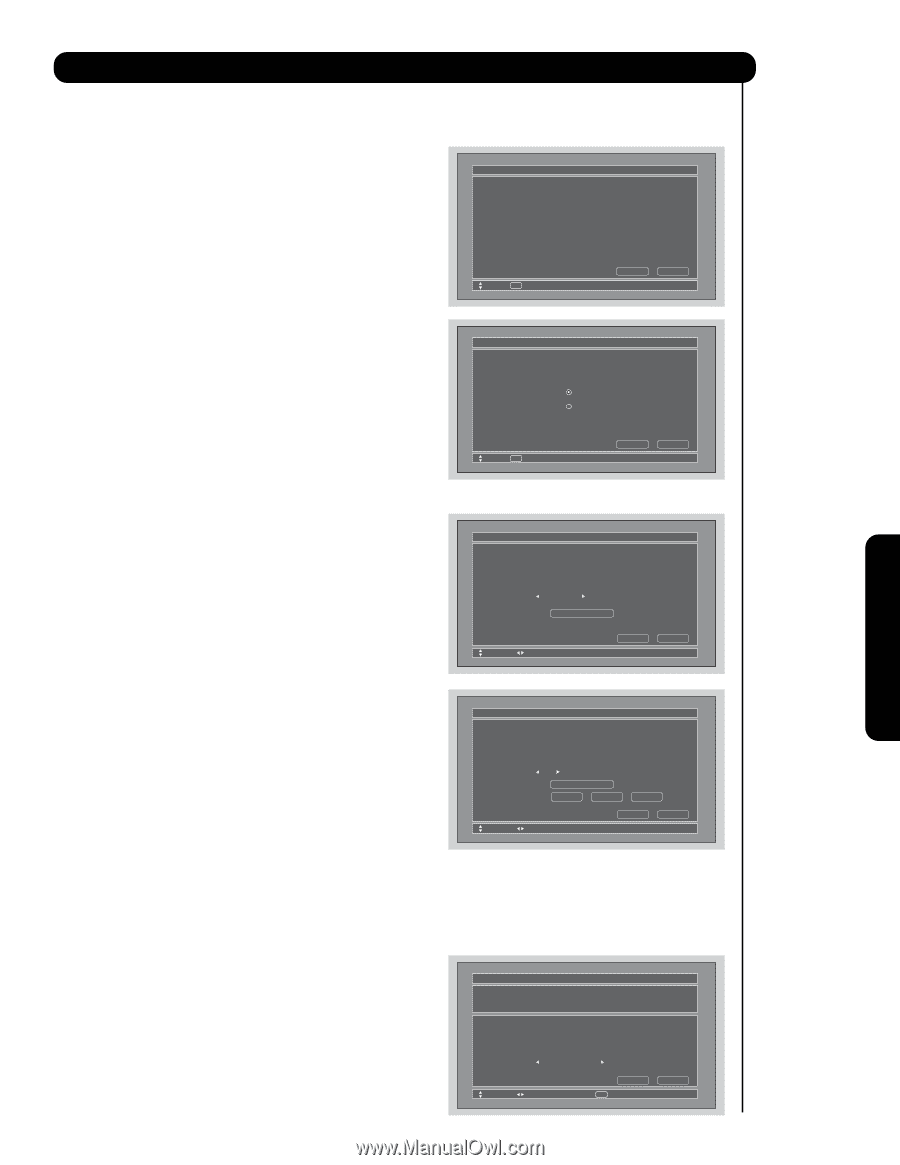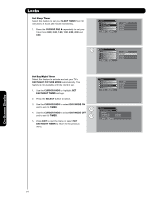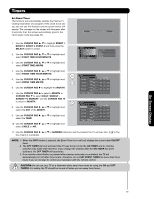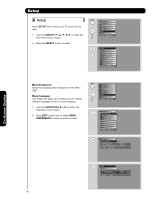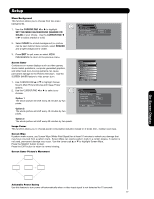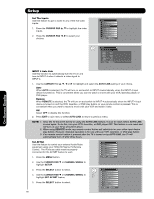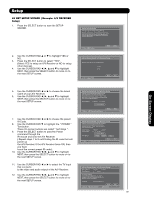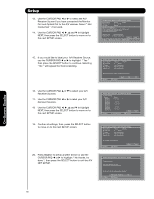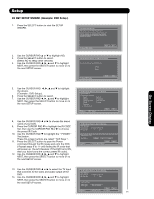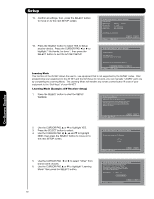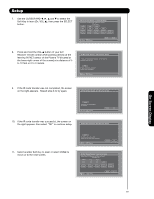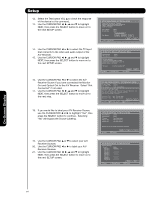Hitachi 42HDS69 Owners Guide - Page 59
the A/V Receiver. If the A/V Receiver turns ON, then
 |
View all Hitachi 42HDS69 manuals
Add to My Manuals
Save this manual to your list of manuals |
Page 59 highlights
Setup AV NET SETUP WIZARD ( Example: A/V RECEIVER Setup) 1. Press the SELECT button to start the SETUP WIZARD. 2. Use the CURSOR PAD ̆ or ̄ to highlight YES or NO. 3. Press the SELECT button to select "YES". (Select YES to setup an A/V Receiver or NO to setup other devices). 4. Use the CURSOR PAD ̇, ̈, ̆ and ̄ to highlight NEXT, then press the SELECT button to move on to the next SETUP screen. AV Net Setup Wizard Welcome to the AV Net Setup Wizard. Before starting this wizard, please make sure that all devices are connected appropiately and the IR blasters are placed in front of the devices IR sensor. Move SEL Return Back Start AV Net Setup Wizard : A/V Receiver Setup Do you want to use an A/V Receiver. Yes No Move SEL Select Back Next On-Screen Display 5. Use the CURSOR PAD ̇ or ̈ to choose the brand name of your A/V Receiver. 6. Use the CURSOR PAD ̇, ̈, ̆ and ̄ to highlight NEXT, then press the SELECT button to move on to the next SETUP screen. AV Net Setup Wizard : A/V Receiver Setup Please choose the Brand Name of your A/V Receiver. If you can not find the Brand Name, please choose "Other" and proceed to the Learning mode by pushing the Learning Mode Button. Brand Name Hitachi (1/54) Learning Mode Move Change Brand Name Back Next 7. Use the CURSOR PAD ̇ or ̈ to choose the preset IR Code. 8. Use the CURSOR PAD ̄ to highlight the " POWER " Test button. These On-screen buttons are called " Soft Keys ". 9. Press the SELECT button to pass the Power command through the IR mouse and onto the A/V Receiver ( Repeat steps 7 to 9 until finding the IR code that will power up the A/V Receiver. If the A/V Receiver turns ON, then you have found the correct preset IR code ). 10. Use the CURSOR PAD ̇, ̈, ̆ and ̄ to highlight NEXT, then press the SELECT button to move on to the next SETUP screen. AV Net Setup Wizard : A/V Receiver Setup Please choose the IR Code Set number. If the matched Code does not exist, please choose "Other" and proceed to the Learning mode. Brand Name IR Code Set Test Button Hitachi (44/54) 1 (1/12) Learning Mode POWER SOURCE 1 VOL ̆ Move Change IR Code Back Next 11. Use the CURSOR PAD ̇ or ̈ to select the TV Input that connects to the video and audio output of the A/V Receiver. 12. Use the CURSOR PAD ̇, ̈, ̆ and ̄ to highlight NEXT, then press the SELECT button to move on to the next SETUP screen. AV Net Setup Wizard : A/V Receiver Setup Brand Name Brand Name Hitachi (44/54) 3 (3/12) TV Input Settings If you connect the video or audio output of the A/V Receiver to this TV, please select a TV Input. TV Input Not Connected Move Change Input Back SEL Select Next 59