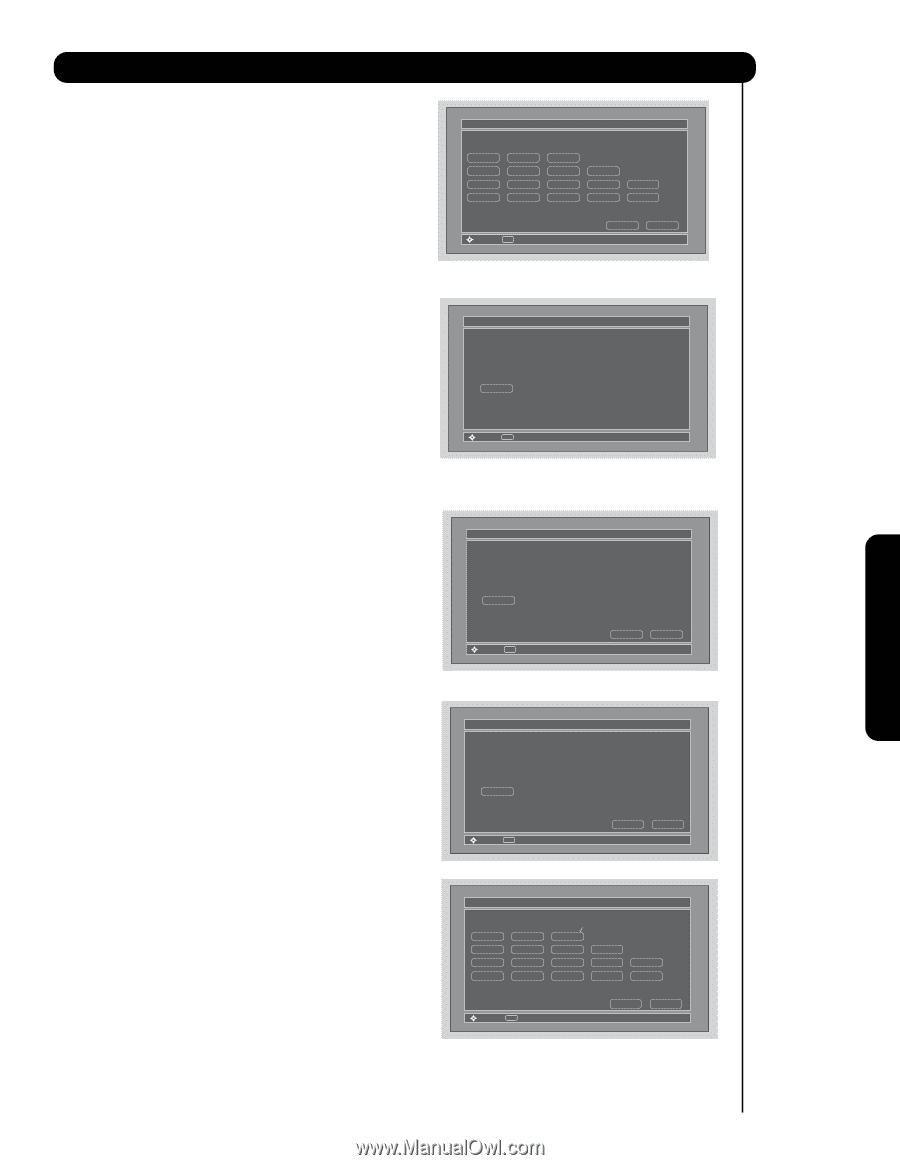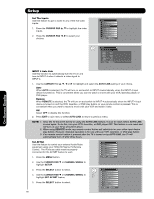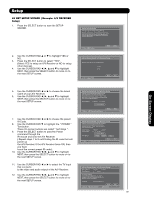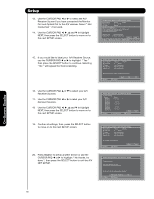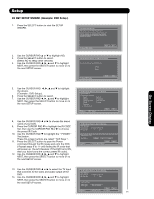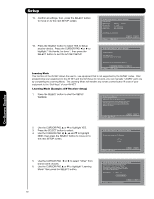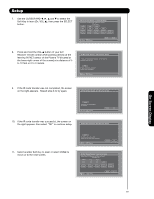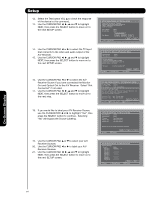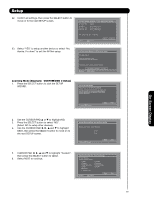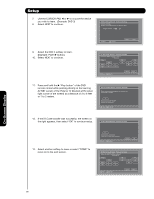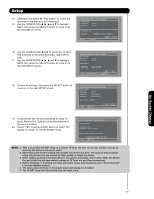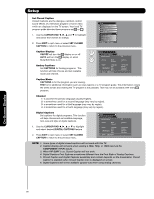Hitachi 42HDS69 Owners Guide - Page 63
Soft Key to learn Ex. VOL
 |
View all Hitachi 42HDS69 manuals
Add to My Manuals
Save this manual to your list of manuals |
Page 63 highlights
Setup 7. Use the CURSOR PAD ̇, ̈, ̆ and ̄ to select the Soft Key to learn (Ex. VOL ̆), then press the SELECT button. AV Net Setup Wizard : Custom Settings Select the A/V Receiver softkey to learn? TV Softkeys POWER CH̆ VOL̆ MUTE CH̄ VOL̄ AUDIO SOURCE 1 SOURCE 2 SOURCE 3 SOURCE 4 SOURCE 5 SOURCE 6 SOURCE 7 SOURCE 8 SOURCE 9 SOURCE 10 Move SEL Select Back Done 8. Press and hold the VOL ̆ button of your A/V Receiver remote control while pointing directly at the learning AV NET sensor of the Plasma TV (located at the lower right corner of the screen) at a distance of 5 to 10 feet or 2 to 3 meters. AV Net Setup Wizard : A/V Receiver Setup Press and hold desired button to transfer the command to AV NET. VOL̆ Please wait while AV NET Learns the command.... Move SEL Select 9. If the IR code transfer was not completed, the screen on the right appears. Repeat step 8 to try again. AV Net Setup Wizard : A/V Receiver Setup VOL̆ Transfer not completed! Try again? Move SEL Select Cancel OK 10. If the IR code transfer was successful, the screen on the right appears, then select "OK" to continue setup. AV Net Setup Wizard : A/V Receiver Setup 11. Select another Soft Key to learn or select DONE to move on to the next screen. VOL̆ Transfer was successful. Press OK to store and continue. Move SEL Select Cancel OK AV Net Setup Wizard : Custom Settings Select the A/V Receiver softkey to learn? TV Softkeys POWER CH̆ VOL̆ MUTE CH̄ VOL̄ AUDIO SOURCE 1 SOURCE 2 SOURCE 3 SOURCE 4 SOURCE 5 SOURCE 6 SOURCE 7 SOURCE 8 SOURCE 9 SOURCE 10 Move SEL Select Back Done On-Screen Display 63