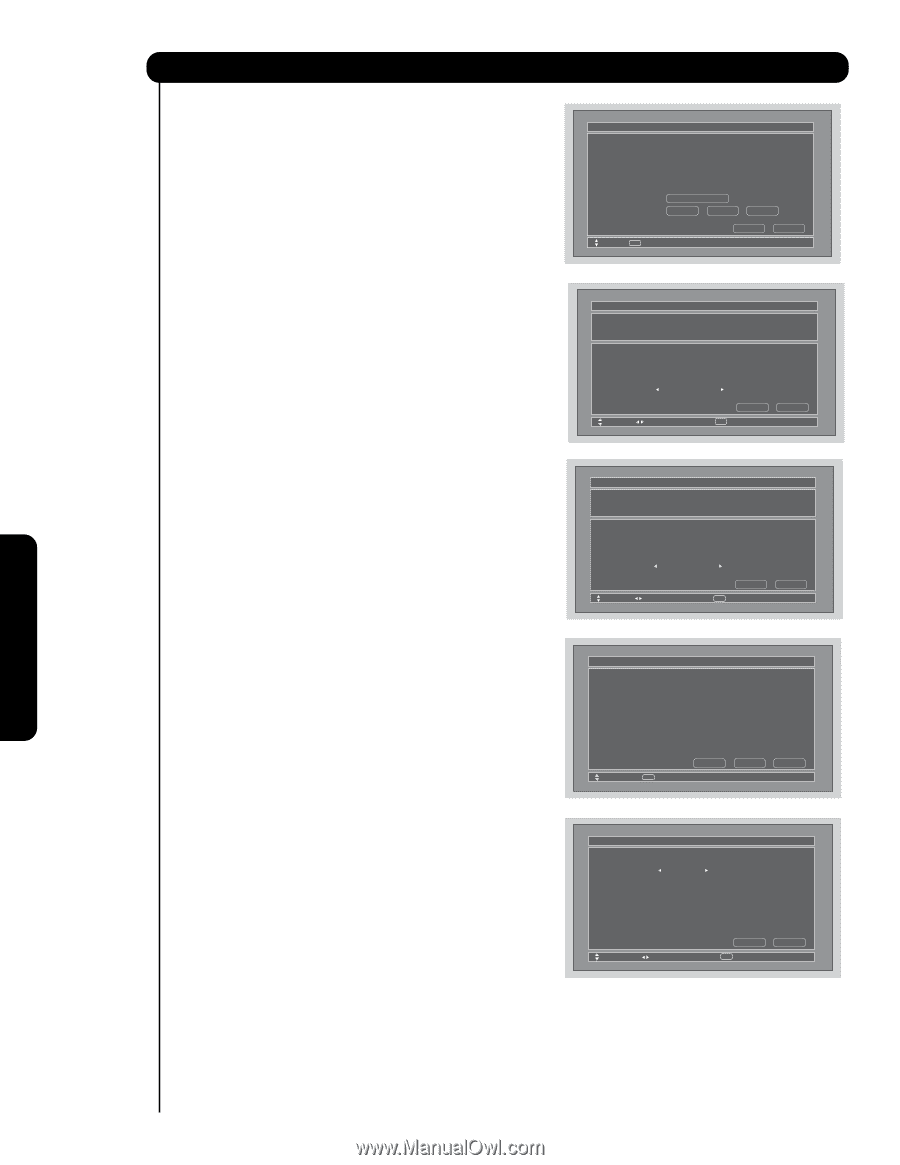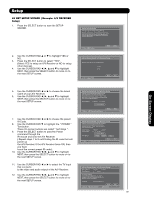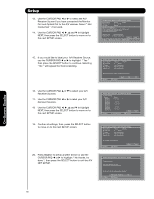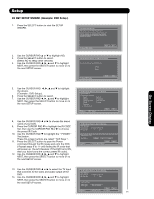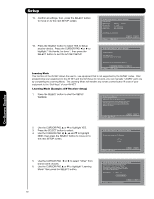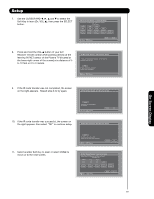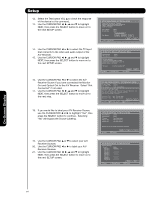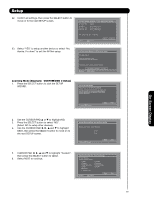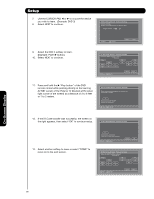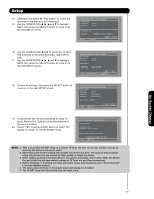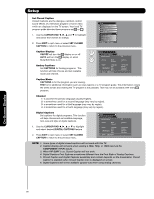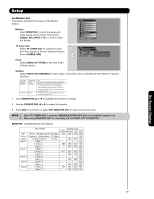Hitachi 42HDS69 Owners Guide - Page 64
Out and Optical Out to the A/V Receiver.
 |
View all Hitachi 42HDS69 manuals
Add to My Manuals
Save this manual to your list of manuals |
Page 64 highlights
Setup 12. Select the Test button VOL ̆ to check the response of the device to this command. 13. Use the CURSOR PAD ̇, ̈, ̆ and ̄ to highlight NEXT, then press the SELECT button to move on to the next SETUP screen. 14. Use the CURSOR PAD ̇ or ̈ to select the TV Input that connects to the video and audio output of the A/V Receiver. 15. Use the CURSOR PAD ̇, ̈, ̆ and ̄ to highlight NEXT, then press the SELECT button to move on to the next SETUP screen. 16. Use the CURSOR PAD ̇ or ̈ to select the A/V Receiver Source if you have connected the Monitor Out and Optical Out to the A/V Receiver. Select "Not Connected" if not used. 17. Use the CURSOR PAD ̇, ̈, ̆ and ̄ to highlight NEXT, then press the SELECT button to move on to the next step. 18. If you would like to label your A/V Receiver Source, use the CURSOR PAD ̇ or ̈ to highlight "Yes", then press the SELECT button to continue. Selecting "No" will bypass the Source Labeling. 19. Use the CURSOR PAD ̆ or ̄ to select your A/V Receiver Sources. 20. Use the CURSOR PAD ̇ or ̈ to label your A/V Receiver Sources. 21. Use the CURSOR PAD ̇, ̈, ̆ and ̄ to highlight NEXT, then press the SELECT button to move on to the next SETUP screen. AV Net Setup Wizard : A/V Receiver Setup Select the Test button. If device responds to this command, proceed to "Next". Otherwise, try another IR Code Set number. Brand Name IR Code Set Test Button Other Other Learning Mode POWER SOURCE 1 VOL ̆ Move SEL IR Out Back Next AV Net Setup Wizard : A/V Receiver Setup Brand Name IR Code Set Other Other TV Input Settings If you connect the video or audio output of the A/V Receiver to this TV, please select a TV Input. TV Input Not Connected Move Change Input Back SEL Select Next AV Net Setup Wizard : A/V Receiver Setup Brand Name IR Code Set TV Input Other Other Not Connected Monitor out Settings If you connect the Monitor out or Optical out to an A/V Receiver, please selcet an A/V Receiver Source. Monitor Out Optical Out Not Connected Not Connected Back Move Change Input SEL Select Next AV Net Setup Wizard : A/V Receiver Setup Brand Name IR Code Set TV Input Monitor Out Optical Out Other Other Not Connected Not Connected Not Connected Would you like to relabel the Source buttons? Back No Move SEL Select Yes AV Net Setup Wizard : A/V Receiver Setup Source Settings Source Source 1 Source 2 Source 3 Source 4 Source 5 Source 6 Source 7 Source 8 Source 9 Source 10 Name Satellite Back Move Change Name SEL Select Next On-Screen Display 64