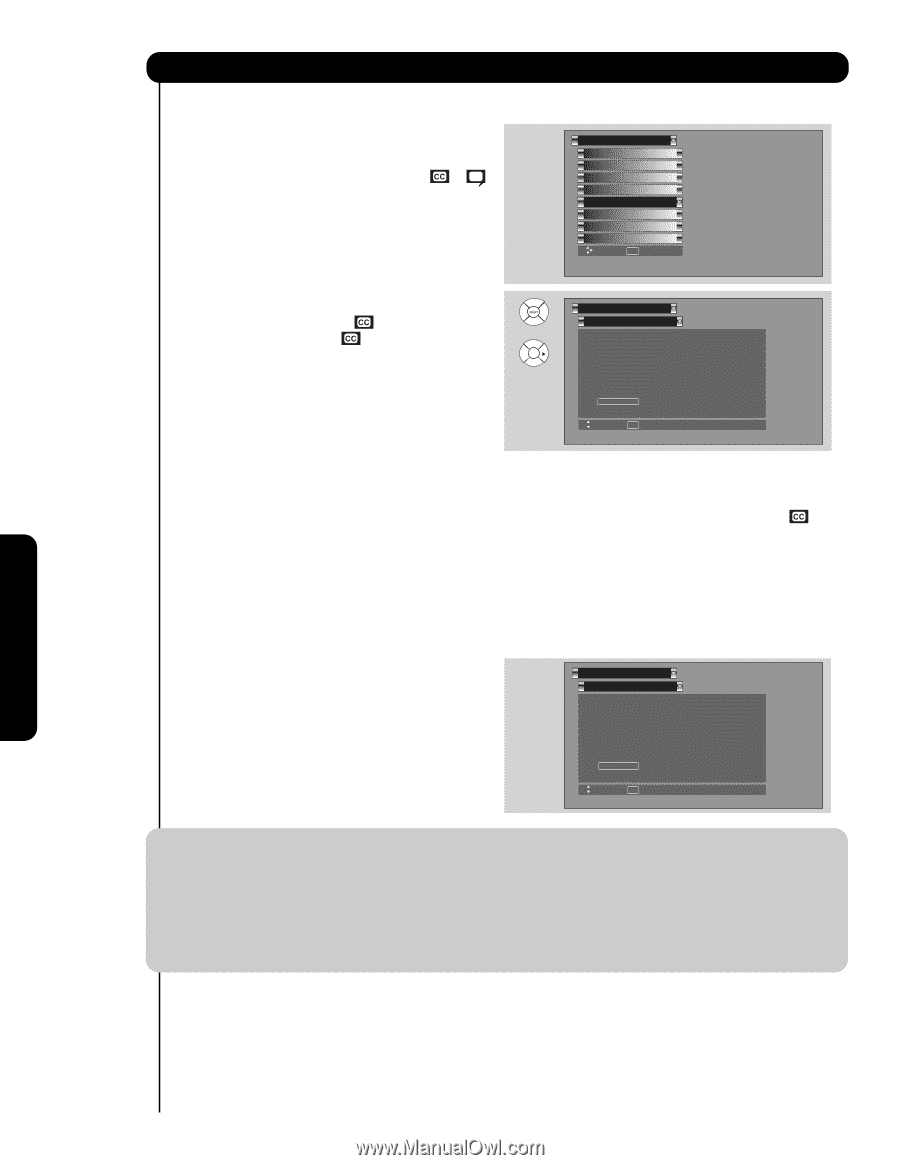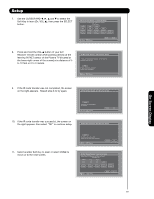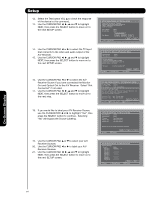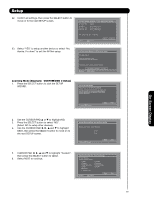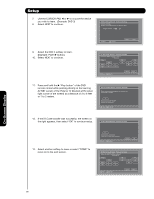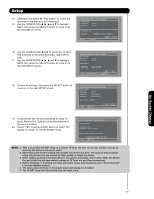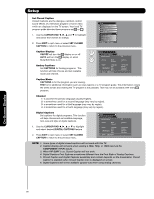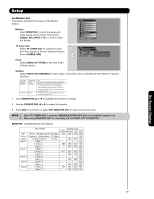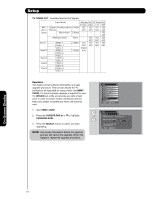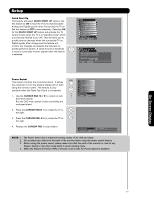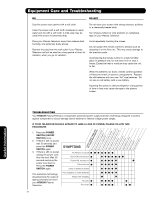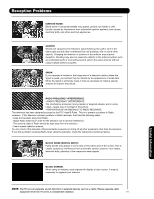Hitachi 42HDS69 Owners Guide - Page 68
Cursor Pad, Set Closed, Caption, On/off, Captions, Digital Captions
 |
View all Hitachi 42HDS69 manuals
Add to My Manuals
Save this manual to your list of manuals |
Page 68 highlights
Setup Set Closed Caption Closed Captions are the dialogue, narration, and/or sound effects of a television program or home video which are displayed on the TV screen. Your local TV program guide denotes these programs as or . 1. Use the CURSOR PAD ̇, ̈, ̆ and ̄ to highlight and select the function to change. 2. Press EXIT to quit menu or select SET CLOSED CAPTION to return to the previous menu. Setup Menu Preference Screen Saver Set The Inputs Set AV NET Set Closed Captions Set Monitor Out Upgrades Quick Start Up Move SEL Select Caption Display: ON/OFF will turn the display on or off. AUTO will turn the display on when Mute/Soft Mute is on. Analog Captions: Set CAPTIONS for Analog programs. This function will help choose and set available mode and channel. Setup Set Closed Captions : OR Caption Display : Off Analog Mode Channel : Captions : 1 Digital Language : 1(Unknown) Font : Default H i t a c h i Size : Standard Style : Standard Move SEL Return Caption Mode: CAPTIONS is for the program you are viewing. TEXT is for additional information such as news reports or a TV program guide. This information covers the entire screen and viewing the TV program is not possible. Text may not be available with every program. Channel: 1 is used for the primary language (usually English). 2 is sometimes used for a second language (may vary by region). 3 is sometimes used for a third language (may vary by region). 4 is sometimes used for a fourth language (may vary by region). Digital Captions Set captions for digital programs. This function will help choose and set available language, font, size and style of digital captions. 1. Use the CURSOR PAD ̇, ̈, ̆ or ̄ to highlight and select desired DIGITAL CAPTIONS feature. 2. Press EXIT to quit menu or select SET CLOSED CAPTION to return to the previous menu. Setup Set Closed Captions Caption Display : Off Analog Mode Channel : Captions : 1 Digital Language : 1(Unknown) Font : Default H i t a c h i Size : Standard Style : Standard Move SEL Return NOTE: 1. Some types of digital closed captions will not work with this TV. 2. Caption Display will not work when viewing a 480p, 720p, or 1080i input via the COMPONENT: Y-PBPR inputs. 3. When PIP SURF is on, Closed Caption will not work. 4. Digital Captions Font Style are sometimes different from the Font Style of Analog Captions. 5. Closed Caption and Digital Captions availability and content depends on the broadcaster. Closed Caption is available when Closed Caption icon is displayed on screen. 6. Digital Captions will not be available (grayed out) when using analog channels. On-Screen Display 68