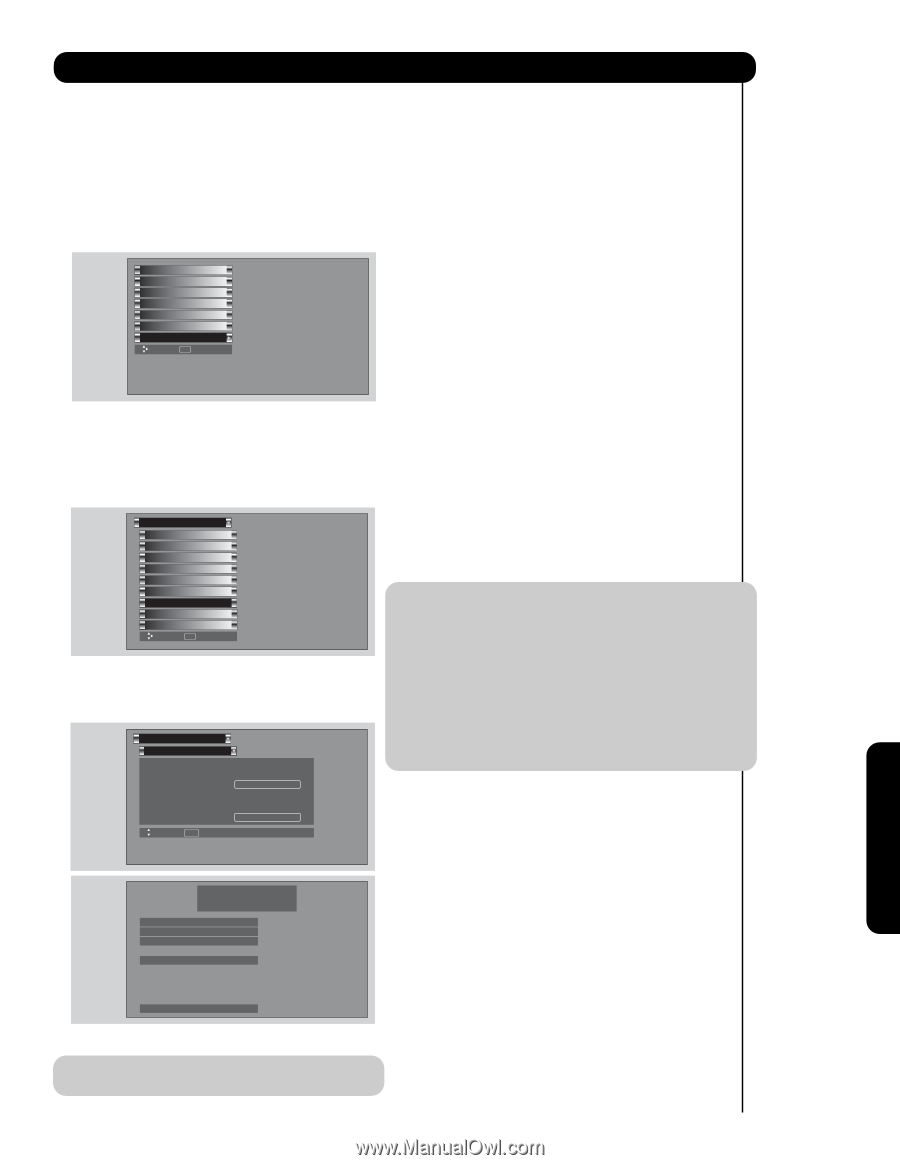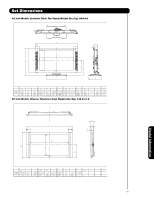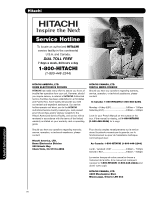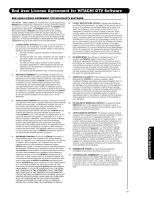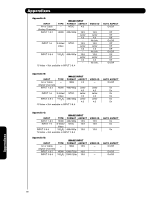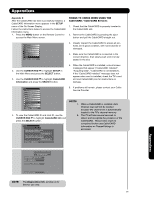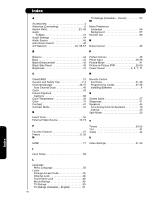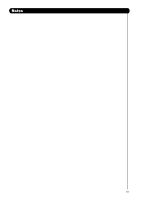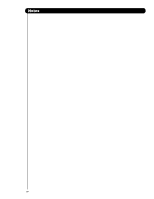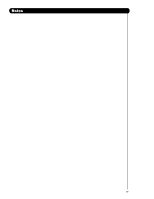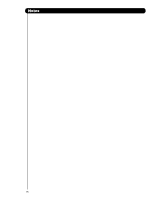Hitachi 42HDS69 Owners Guide - Page 81
CURSOR PAD, SETUP, SELECT, CableCARD, Information, CableCARD Info, Appendix E - problems
 |
View all Hitachi 42HDS69 manuals
Add to My Manuals
Save this manual to your list of manuals |
Page 81 highlights
Appendixes Appendix E After the CableCARD has been successfully installed, a CableCARD Information menu appears in the SETUP menu of the On-Screen Display. Follow the instructions below to access the CableCARD Information menu. 1. Press the MENU button on the Remote Control to access the Main Menu screen. THINGS TO CHECK WHEN USING THE CableCARD / CableCARD Services 1. Check that the CableCARD is properly inserted in the CableCARD slot. 2. Remove the CableCARD by pressing the eject button and pull the CableCARD straight out. Video Audio TV Guide On Screen Channel Manager Locks Timers Setup Move SEL Select 3. Visually inspect the CableCARD to ensure all pinholes are in good condition, with none blocked or damaged. 4. Make sure the CableCARD is re-inserted in the correct direction, then slowly push until it is fully seated in the slot. 2. Use the CURSOR PAD ̄ to highlight SETUP in the Main Menu and press the SELECT button. 3. Use the CURSOR PAD ̄ to highlight CableCARD Information and press the SELECT button. 5. When the CableCARD is installed, note all screen messages that appear ("CableCARD Installed", "Acquiring Data", "CableCARD is not Installed"). If the "CableCARD Installed" message does not appear when card is installed, check the TV's card slot and CableCARD pins for obstructions or damage. Setup Menu Preference Screen Saver Set The Inputs Set AV NET Set Closed Captions Set Monitor Out CableCARD Information Upgrades Set Stand-By Mode Move SEL Select 4. To view the CableCARD ID and Host ID, use the CURSOR PAD ̄ to highlight CableCARD Info and press the SELECT button. Setup CableCARD Information Select the button below to acess CableCARD ID and Host ID. CableCARD Info. Select the button below to access CableCARD and Host Diagnostics. Diagnostics Info. Move SEL Return 6. If problems still remain, please contact your Cable Service Provider. NOTES: 1. 2. When a CableCARD is installed, Auto Channel scan will not be needed because the channel list is automatically loaded to the TV's channel memory. The TV will take several seconds to detect and recognize the presence of the CableCARD. This process must be completed before any CableCARD information or Channel listings is accessed. Appendixes In order to start cable service for this device, please contact your cable provider CableCARD(tm): 123-456-789-1 Host: 123-456-789-1 Data: 123-456-789-1 Unit Address: 123-456-789-1 Press EXIT to return NOTE: The Diagnostics Info. window is for Service use only. 81