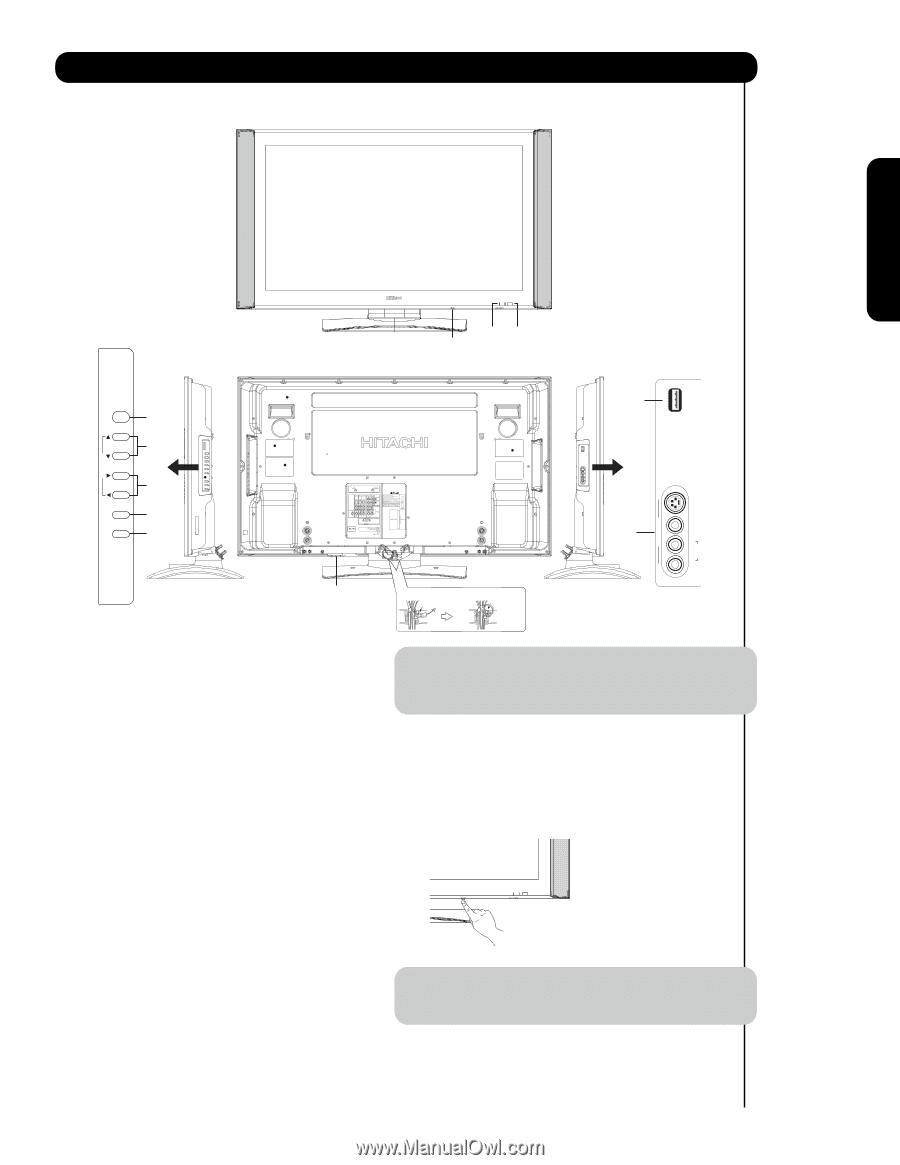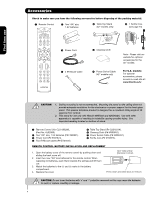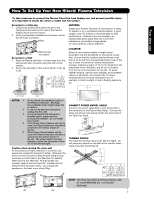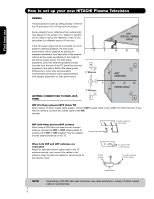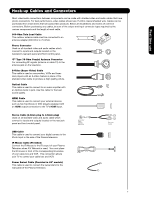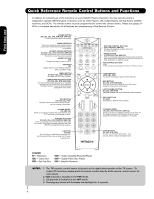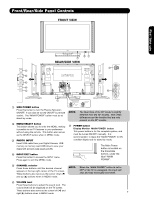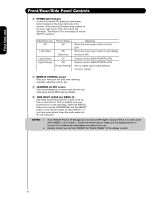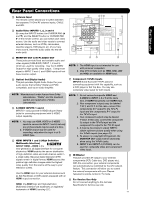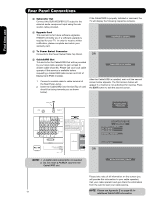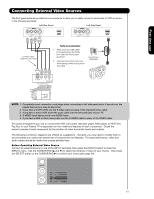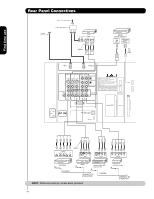Hitachi 42HDS69 Owners Guide - Page 9
First time use - remote
 |
View all Hitachi 42HDS69 manuals
Add to My Manuals
Save this manual to your list of manuals |
Page 9 highlights
Front/Rear/Side Panel Controls FRONT VIEW First time use CURSOR PHOTO INPUT POWER ቢ CH+ CH- ቦ VOL + VOL - ቧ INPUT/EXIT MENU/SELECT ብ ባ ቩቪ ቨ REAR/SIDE VIEW ቤ ቫ VIDEO S-VIDEO ̆ INPUT 5 L/MONO AUDIO R ቨ ቢ SIDE POWER button Press this button to turn the Plasma Television ON/OFF. It can also be turned ON/OFF by remote control. The "MAIN POWER" button must be at stand-by mode. ባ MENU/SELECT button This button allows you to enter the MENU, making it possible to set TV features to your preference without using the remote. This button also serves as the SELECT button when in MENU mode. ቤ PHOTO INPUT Insert USB cable from your Digital Camera, USB memory or memory card USB drive to view your digital still pictures (see pages 24-26). ብ INPUT/EXIT button Press this button to access the INPUT menu. Press again to exit the MENU mode. Firmly bind the cables. Thread the square hole with the band. Hook the band to the claw. NOTE: The Rear View of the 55" model is slightly different from the 42" models. One of the differences are the handles that are only present on the 42" models. ቨ POWER button Display Monitor MAIN POWER button This power button is for the complete system, and must be turned ON/OFF manually. It is recommended to leave the "MAIN POWER" to ON condition (lights red) for stand-by mode. The Main Power button is located on the broadside bottom, under the label "MAIN POWER". ቦ CHANNEL selector Press these buttons until the desired channel appears in the top right corner of the TV screen. These buttons also serve as the cursor down (̄) and up (̆) buttons when in MENU mode. NOTE: When the "MAIN POWER" button is set to OFF or the TV is unplugged, the clock will stop and may eventually reset itself. ቧ VOLUME level Press these buttons to adjust the sound level. The volume level will be displayed on the TV screen. These buttons also serve as the cursor left (̇) and 9 right (̈) buttons when in MENU mode.