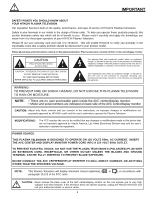Hitachi 42HDT20 Owners Guide
Hitachi 42HDT20 Manual
 |
View all Hitachi 42HDT20 manuals
Add to My Manuals
Save this manual to your list of manuals |
Hitachi 42HDT20 manual content summary:
- Hitachi 42HDT20 | Owners Guide - Page 1
TELEVISION AVC (Audio/Video Control Center) & Plasma Display Monitor 32HDT20 42HDT20 OPERATING GUIDE Video Audio Ch. Manager Locks Setup Move SEL Sel STB POWER TV CBL VCR SOURCE WIZARDTAPE CD 2 AMP 3 6 DVD 1 5 9 INFO 4 8 MODE 7 0 ASPECT A/V NET SLEEP EXIT CH SELECT ANT TV/RGB - Hitachi 42HDT20 | Owners Guide - Page 2
no user serviceable parts inside the AVC center/display monitor. • Model and serial numbers are indicated on back side of the AVC center/display monitor. CAUTION: Adjust only those controls that are covered in the instructions, as improper changes or modifications not expressly approved by HITACHI - Hitachi 42HDT20 | Owners Guide - Page 3
product may require specific instructions pertaining to your resident state. For disposal or recycling information, please contact your local authorities or the Electronic Industries Alliance: www.eiae.org. PREVENTION OF SCREEN BURN Continuous on-screen displays such as video games, stock market - Hitachi 42HDT20 | Owners Guide - Page 4
PIP ACCESS SWAP VIDEO BATTERIES POWER CORD MONITOR CONNECTION CABLE IR MOUSE CABLE REC CLU-5723TSI 1. 2. 3. 4. 5. SPEAKER ACCESSORIES (42HDT20 ONLY) WALL MOUNT UNIT WM20 (OPTIONAL) 32HDT20 TV STAND SPD32 (OPTIONAL) 6. 7. 8. CAUTION: The plasma display wall mount unit WM20 is - Hitachi 42HDT20 | Owners Guide - Page 5
screws (B) Loosen Screw (A) Hook this portion to the loose screws (A). 7. Connect the speaker wires as shown below. (Make sure the core is toward the display monitor side.) Core NOTES: Do not connect speakers simultaneously to the speaker terminal of the Plasma TV and an external amplifier. 5 - Hitachi 42HDT20 | Owners Guide - Page 6
32HDT20 Rear View 42HDT20 Securing to a wall 1. Keep the Plasma Display monitor four inches away from the wall except those hung to the wall mount bracket. 10cm (4 inches) or more NOTES: 1. Do not block the ventilation holes of the Plasma Display monitor or the AVC center. Blocking the - Hitachi 42HDT20 | Owners Guide - Page 7
plasma display monitor's panel that might affect other equipment. infrared controlling equipment. 3 Bright and dark spots High-precision technology is used to manufacture the plasma display panel; But in some cases, there are minor defects in some parts of the screen. Points that do not light - Hitachi 42HDT20 | Owners Guide - Page 8
Plasma Television. IR Mouse Cable (Provided) Connect the IR Mouse to the IR ouput on your AVC center when A/V Network is used. You must place the IR mouse in front of the corresponding IR window of your cable box and VCR. This connection allows your TV to control your cable box and VCR. Monitor - Hitachi 42HDT20 | Owners Guide - Page 9
FRONT PANEL CONTROLS 32HDT20 DISPLAY MONITOR FRONT VIEW 42HDT20 DISPLAY MONITOR AUDIO/VIDEO CONTROL CENTER STANDBY (RED) ON (GREEN) MAIN POWER ቦ ቨ ቧ TruBass AUDIO/VIDEO CONTROL CENTER POWER STANDBY (RED) ON (GREEN) PULL STANDBY (RED) ON (GREEN) MAIN POWER ቨቦ ቧ ባብ POWER STANDBY (RED) ON - Hitachi 42HDT20 | Owners Guide - Page 10
Your HITACHI Plasma TV will appear to be turned OFF (lights orange) if there is no video input when VIDEO: 1, 2, 3, 4, 5, RGB1 or RGB2 is selected. Check the Power Light to make sure the Display Monitor is turned off or in Stand-by mode (lights red) when not in use. Remote Control can not turn ON - Hitachi 42HDT20 | Owners Guide - Page 11
ቦ ቧ ቨ ቪ REAR PANEL OF THE AVC CENTER ANT A TO CONVERTER ANT B MONITOR OUT S-VIDEO INPUT 4 S-VIDEO INPUT 3 S-VIDEO VIDEO VIDEO VIDEO (MONO) (MONO) (MONO) L L L R AUDIO R AUDIO R AUDIO RGB 1 ANALOG INPUT RGB 2 DIGITAL INPUT TO MONITOR Y/VIDEO INPUT 2 Y AUDIO PB (MONO) L PB - Hitachi 42HDT20 | Owners Guide - Page 12
with your Plasma Television's remote control in TV mode. ቯ Subwoofer Out Connect the external audio component input to this SUB WOOFER OUT output. ተ To AVC Connect the Monitor Connection cable from the AVC center's "TO MONITOR" to these connectors ("FROM AVC"). ቱ SUB-POWER button This power is for - Hitachi 42HDT20 | Owners Guide - Page 13
OUT IR BLASTER Back of AVC Center To AC outlet NOTE: The Display Monitor and the AVC Center have their own AC Power. Both AC cords must be completely plugged in to the AVC Center and the display monitor, then plug them in to the AC outlets. CONNECTING EXTERNAL VIDEO SOURCES The front panel - Hitachi 42HDT20 | Owners Guide - Page 14
Plasma TV is dependent on the model and features of each component. Check the owner's manual of each component for the location of video previous channel. Rear Panel of AVC Center ANT A TO CONVERTER ANT B MONITOR OUT S-VIDEO INPUT 4 S-VIDEO INPUT 3 S-VIDEO VIDEO VIDEO VIDEO (MONO) (MONO) ( - Hitachi 42HDT20 | Owners Guide - Page 15
cable from the VIDEO OUT of the VCR or the laserdisc player to the INPUT (VIDEO) jack, as shown on the AVC Center below. 2. Connect the cable channel. Rear Panel of AVC Center ANT A TO CONVERTER ANT B MONITOR OUT S-VIDEO INPUT 4 S-VIDEO INPUT 3 S-VIDEO VIDEO VIDEO VIDEO (MONO) (MONO) ( - Hitachi 42HDT20 | Owners Guide - Page 16
VIDEO) jack, as shown on the AVC Center below. 2. Connect the cable from the AUDIO OUT R of the VCR or the laserdisc player to the INPUT (AUDIO/R) jack. 3. Connect the cable of AVC Center ANT A TO CONVERTER ANT B MONITOR OUT S-VIDEO INPUT 4 S-VIDEO INPUT 3 S-VIDEO VIDEO VIDEO VIDEO (MONO - Hitachi 42HDT20 | Owners Guide - Page 17
Set-Top Box DVD Player Hitachi Model or Similar Model OUTPUT Back of VIDEO AUDIO DVD Player PB/CB PR/CR Y R L Rear Panel of the AVC Center ANT A TO CONVERTER ANT B MONITOR OUT S-VIDEO INPUT 4 S-VIDEO INPUT 3 S-VIDEO VIDEO VIDEO VIDEO (MONO) (MONO) (MONO) L L L R AUDIO R AUDIO - Hitachi 42HDT20 | Owners Guide - Page 18
CONNECTING EXTERNAL AUDIO/VIDEO SOURCES CONNECTING EXTERNAL AUDIO AMPLIFIER To monitor the audio level of the Plasma TV to an external audio amplifier, connect the system as shown below. The "AUDIO OUT" from the AVC center is a fixed output. The Volume of the amplifier is controlled by the - Hitachi 42HDT20 | Owners Guide - Page 19
connector to control your equipment using your Hitachi Plasma TV Remote Control. You can use your Hitachi remote control to control the Audio/Video equipment command without the equipment's remote control. The Plasma Television AVC Center has 2 IR BLASTER jacks. Each IR Mouse cable can connect - Hitachi 42HDT20 | Owners Guide - Page 20
match AV Net's library. Please check and re-enter a valid code - - - - BACK NEXT HITACHI AV NET Wizard (step 4b of 6) Which RF channel does your VCR use to send video to the TV? (b) Channel 03 ( ) Channel 04 BACK NEXT HITACHI AV NET Wizard (step 5 of 6) Turn ON your VCR then press each of the - Hitachi 42HDT20 | Owners Guide - Page 21
VIDEO CODES FOR A/V NETWORK (not for remote control) VCR BRAND CODE Harman/Kardon 0038, 0081 Harwood 0068, 0072 Headquarter 0046 Hitachi 0042, 0105, 0000, 0041 Hughes Network Systems 0042 JVC 0503 Yamaha 0490, 0545 Zenith 0591, 0503 CABLE BRAND CODE ABC 0003, 0007, 0008, 0011, 0014, - Hitachi 42HDT20 | Owners Guide - Page 22
TO MONITOR Please use Hitachi specified cable. Y/VIDEO INPUT 2 Y AUDIO PB (MONO) L PB INPUT 1 AUDIO (MONO) L PR PR R R AUDIO R L AUDIOR L AUDIOR L AUDIO OUT IR BLASTER Rear Panel of AVC Center INPUT OUTPUT Cable TV Box LR INPUT S-VIDEO V L R INPUT VCR #2 S-VIDEO V L R OUTPUT - Hitachi 42HDT20 | Owners Guide - Page 23
it to the left audio jack on the AVC Center. Refer to the operating guide of your other electronic equipment for additional information on connecting your hook-up cables. A single VCR can be used for VCR #1 and VCR #2, but note that a VCR cannot record its own video or line output (INPUT: 4 in the - Hitachi 42HDT20 | Owners Guide - Page 24
audio/video equipment with one touch. Basic operation keys are grouped together in one area. To operate your Plasma TV, point the remote control at the remote sensor of the AVC box/Display Monitor and press the TV button. The TV button will blink, indicating that the remote will now control your - Hitachi 42HDT20 | Owners Guide - Page 25
REC VIDEO CLU-5723TSI CLU-5723TSI ᕃ POWER button Press this button to turn the Plasma TV on or off when the remote is in TV mode. (See page 24 for instructions on how to set the remote control to TV mode.) ባ TV button When the TV button is pressed, it will blink, to indicate the remote is in TV - Hitachi 42HDT20 | Owners Guide - Page 26
LAST CH GUIDE/TV SCHD VID 4 VID 5 VOL MUTE SVCS VCR PLUS+ VID 2 VID 1 PIP FREEZE VID 3 PIP CH PIP ACCESS VIDEO SWAP PIP MODE REC CLU-5723TSI HOW TO USE THE REMOTE TO CONTROL YOUR PLASMA TV ቨ CD, TAPE, AMP buttons When pressed, each of these buttons will blink to indicate the remote is in - Hitachi 42HDT20 | Owners Guide - Page 27
Press this button to access the Audio/Video network (A/V Net) menu. The A/V Net allows the user to control external components with the Plasma TV's remote control. When you press the A/V NET button, the following window will pop up within the Display Monitor screen. The window will disap pear after - Hitachi 42HDT20 | Owners Guide - Page 28
HOW TO USE THE REMOTE TO CONTROL YOUR PLASMA TV ተ ASPECT button Press this lighted area of the picture will age more rapidly than the black areas. 4:3 EXPANDED use this aspect mode to display conventional (4:3) sources by expanding the outer edges of the image to fill the 16:9 screen. The center - Hitachi 42HDT20 | Owners Guide - Page 29
HOW TO USE THE GENIUS REMOTE TO CONTROL YOUR PLASMA TV (4) RGB1/RGB2 ASPECT DISPLAY MODE. RGB1 INPUT SIGNAL the THUMB STICK toward desired direction and press down to SELECT. When no on-screen displays are on the TV screen, use THUMB STICK ̇ or ̈ to access the Favorite Channels feature. To add - Hitachi 42HDT20 | Owners Guide - Page 30
ASPECT A/V NET SLEEP EXIT CH SELECT ANT TV/RGB MENU LAST CH GUIDE/TV SCHD VID 4 VID 5 VOL MUTE SVCS VCR PLUS+ VID 2 VID 1 PIP FREEZE VID 3 PIP CH PIP ACCESS VIDEO SWAP PIP MODE REC CLU-5723TSI HOW TO USE THE REMOTE TO CONTROL YOUR PLASMA TV ት VOLUME, MUTE button Press the VOLUME up - Hitachi 42HDT20 | Owners Guide - Page 31
GUIDE/TV VID 4 SCHD VID 5 SWAP PIP ACCESS FREEZE REC VIDEO CLU-5723TSI Your HITACHI Plasma TV remote MONITOR OUT S-VIDEO INPUT 4 S-VIDEO INPUT 3 S-VIDEO VIDEO VIDEO VIDEO (MONO) L (MONO) L (MONO) L R AUDIO R AUDIO R AUDIO RGB 1 ANALOG INPUT RGB 2 DIGITAL INPUT TO MONITOR Y/VIDEO - Hitachi 42HDT20 | Owners Guide - Page 32
STB POWER TV CBL VCR SOURCE WIZARDTAPE CD 2 AMP 3 6 DVD 1 5 9 INFO 4 8 MODE 7 0 ASPECT A/V NET SLEEP EXIT CH SELECT ANT TV/RGB MENU LAST CH GUIDE/TV SCHD VID 4 VID 5 VOL MUTE SVCS VCR PLUS+ VID 2 VID 1 PIP FREEZE VID 3 PIP CH PIP ACCESS VIDEO SWAP PIP MODE REC CLU-5723TSI - Hitachi 42HDT20 | Owners Guide - Page 33
TV POWER DVD 1 4 VCR CD SOURCETWAPIZEARD CBL 2 STB 7 SLEEP 5 3 AMP ANT 8 6 TV/RGB 0 9 A/V NET MENU INFO MODE ASPECT EXIT SELECT SVCS MUTE VID 2 VID 1 VCR PLUS+ CH PIP LAST CH PIP MODE PIP VID CH 3 GUIDE/TV VID 4 SCHD VID 5 SWAP PIP ACCESS FREEZE REC VIDEO CLU - Hitachi 42HDT20 | Owners Guide - Page 34
EXIT ቤ VOL SELECT CH ባ SVCS VID 1 MUTE VCR PLUS+ LAST CH GUIDE/TV SCHD VID 5 VID 2 PIP VID 3 PIP CH VID 4 FREEZE PIP MODE PIP ACCESS SWAP VIDEO ቤ ባ REC CLU-5723TSI MY VCR CODE IS: NOTE: Refer to instruction manual of the VCR for operation of the buttons exclusively for the VCR - Hitachi 42HDT20 | Owners Guide - Page 35
the remote to control your cable box by setting it to CABLE mode. ባ PRECODED CABLE BOX buttons These buttons transmit the chosen precoded cable codes. ቤ EXCLUSIVE TV buttons These buttons are for operating the TV. REC CLU-5723TSI MY CABLE BOX CODE IS: NOTE: Refer to instruction manual of the Cable - Hitachi 42HDT20 | Owners Guide - Page 36
VOL SELECT CH SVCS VID 1 MUTE VCR PLUS+ LAST CH GUIDE/TV SCHD VID 5 VID 2 PIP VID 3 PIP CH VID 4 FREEZE PIP MODE PIP ACCESS SWAP VIDEO ባ ቤ ባ REC CLU-5723TSI MY SATELLITE RECEIVER/STB CODE IS: NOTE: Refer to instruction manual of the set-top-box/satellite receiver for operation of - Hitachi 42HDT20 | Owners Guide - Page 37
VOL SELECT CH SVCS VID 1 MUTE VCR PLUS+ LAST CH GUIDE/TV SCHD VID 5 VID 2 PIP VID 3 PIP CH VID 4 FREEZE PIP MODE PIP ACCESS SWAP VIDEO ባ ቤ REC CLU-5723TSI MY DVD PLAYER CODE IS: NOTE: Refer to instruction manual of the DVD player for operation of the buttons exclusively for the - Hitachi 42HDT20 | Owners Guide - Page 38
buttons are for operating the Plasma TV. SVCS VID 1 MUTE VCR PLUS+ LAST CH GUIDE/TV SCHD VID 5 VID 2 PIP VID 3 PIP CH VID 4 FREEZE PIP MODE PIP ACCESS SWAP VIDEO ባ REC ቤ CLU-5723TSI MY AUDIO EQUIPMENT CODE IS: CD TAPE AMP/RCVR NOTE: Refer to instruction manual of the Audio equipment - Hitachi 42HDT20 | Owners Guide - Page 39
AUDIO/VIDEO CODES FOR REMOTE CONTROL ONLY VOL TV POWER DVD 1 4 VCR CD SOURCETWAPIZEARD CBL 2 STB 7 SLEEP 5 3 AMP ANT 8 6 TV/RGB 0 9 A/V NET MENU INFO MODE ASPECT EXIT SELECT SVCS MUTE VID 2 VID 1 VCR PLUS+ CH PIP LAST CH PIP MODE PIP VID CH 3 GUIDE/TV VID 4 SCHD - Hitachi 42HDT20 | Owners Guide - Page 40
your HITACHI Plasma TV. 2. Use the THUMB STICK to navigate to a different menu item. 3. Press EXIT on the remote control to quickly exit from a menu. 4. Press A/V NET on the remote control to access the A/V Network menu to control external components. A/V Net MENU EXIT SELECT OSD This part of - Hitachi 42HDT20 | Owners Guide - Page 41
Ratings Canadian Ratings (ENG) Canadian Ratings (FRN) Change Lock access code. Choose to lock channel, video input, and front panel. Set specific time to Lock TV. Block various types of movies and video types based on motion picture ratings. Block various types of movies and television programming - Hitachi 42HDT20 | Owners Guide - Page 42
MOVIES mode is selected from the PICTURE MODE menu, your Hitachi Plasma Television will activate the circuitry for this special feature to improve video performance when watching film based sources. This 3:2 pulldown detection will only work in MOVIES mode. When NEWS mode is selected, the following - Hitachi 42HDT20 | Owners Guide - Page 43
to quit menu. Contrast Use this function to change the contrast between black and white levels in the picture. Brightness Color Use this function to signal. Adjustable rage is -10 (video center is toward bottom of screen) to +10 (video center is toward top of screen). NOTES: 1. If CONTRAST is - Hitachi 42HDT20 | Owners Guide - Page 44
on/off when watching 4:3 signals in Standard mode. When the Plasma Television is powered OFF, BLACK SIDE PANEL feature will be set to OFF automatically when the TV is powered ON. BLACK SIDE PANEL feature needs to be set every time the TV is turned ON. The top/bottom gray bar will appear in SPLIT - Hitachi 42HDT20 | Owners Guide - Page 45
TV to your preference and to improve the sound quality. MENU THUMB STICK Video Audio controls the high frequency audio to all speakers. This function controls the low frequency audio to all speakers. Balance This function will control the left to right balance of the Plasma TV internal speakers - Hitachi 42HDT20 | Owners Guide - Page 46
surround settings will stimulate the "live" sound you would hear in concert halls, sports stadiums, movie theaters, etc. with only two speakers. Audio Treble Bass Balance Sound Enhancement Advanced Settings Move SEL Select 50% 50% THUMB STICK SELECT Audio Sound Enhancement TruBass Off Low - Hitachi 42HDT20 | Owners Guide - Page 47
MONO SELECTED MONO ANT A 31 NEWS 10:00 PM Internal Speaker This function is useful when setting up the external speakers. If you prefer to use only speakers from a separate stereo system, turn this feature OFF. When set to OFF, the Plasma TV speakers and the sub-woofer output are OFF. Auto Noise - Hitachi 42HDT20 | Owners Guide - Page 48
Off Off Move SEL Return Ch ID Lock Press THUMB STICK ̆ or ̄ to review more channels. Press EXIT to quit the menu. Scan Use this feature after Auto Scan is completed to add (On) or erase (Off) additional channels to the remote control channel ̆ or ̄ buttons. Ch. Manager Ant A Ch# 2 3 4 - Hitachi 42HDT20 | Owners Guide - Page 49
This section contains advanced features which will make TV viewing easier and more enjoyable. Use this feature (A-Z, 0-9, _, -) SEL Return NOTES: 1. If ANT A and ANT B are in the same ANTENNA/CABLE mode, the CHANNEL ID for both antenna inputs will be the same. 2. CHANNEL ID will be displayed only - Hitachi 42HDT20 | Owners Guide - Page 50
on, the picture and sound for all video inputs and the picture and sound for channels 3, 4 will be blocked out. When FRONT PANEL LOCK is turned on, all buttons on the Front Panel will be deactivated, except the Power button. When TV TIME OUT is turned on (❒✔ TIME LOCK) you can set the BEGIN and - Hitachi 42HDT20 | Owners Guide - Page 51
viewing of any movie that you feel may be inappropriate due to its content. THUMB STICK MENU Locks Change Access Code Engage Lock TV Time Lock Movie Ratings TV Ratings Canadian Ratings (Eng) Canadian Ratings (Frn) Move SEL Select THUMB STICK SELECT Locks Movie Ratings Status Not Rated: G: PG - Hitachi 42HDT20 | Owners Guide - Page 52
. Press EXIT to quit the menu or select TV RATINGS to return to the previous menu. TV Parental Guide Ratings Chart N/A TV-Y TV-Y7 TV-G TV-PG TV-14 TV-MA FV V S L D None. All children. The themes and elements in this program are specifically designed for a very young audience, including children - Hitachi 42HDT20 | Owners Guide - Page 53
used in (Eng) Canada that you feel may be inappropriate due to its content. MENU THUMB STICK Locks Change Access Code Engage Lock TV Time Lock Movie Ratings TV Ratings Canadian Ratings (Eng) Canadian Ratings (Frn) Move SEL Select THUMB STICK SELECT Locks Canadian Ratings (Eng) Status C: C8 - Hitachi 42HDT20 | Owners Guide - Page 54
its content. THUMB STICK MENU Locks Change Access Code Engage Lock TV Time Lock Movie Ratings TV Ratings Canadian Ratings (Eng) Canadian Ratings (FRN) children - Programming intended for a broad audience but contains light or occasional violence that could disturb young children. Viewing with - Hitachi 42HDT20 | Owners Guide - Page 55
Setup Select SETUP when setting up your TV for the first time. Use the THUMB STICK ̆ or ̄ on the remote to highlight the function desired. MENU THUMB STICK Video Audio Ch. Manager Locks Setup Move SEL Sel THUMB STICK SELECT Setup Menu Preference Screen Saver Set The Clock Set The Channels - Hitachi 42HDT20 | Owners Guide - Page 56
background is visible (no picture can be seen behind menu screen), select SHADED and a light background is visible. Screen Saver MENU THUMB STICK Continuous on-screen displays such as video games, stock market quotations, computer generated graphics, and other fixed (non-moving) patterns can - Hitachi 42HDT20 | Owners Guide - Page 57
SETUP Set The Clock The time must be set before you can Set Event Timer or TV Time Out. Setup Menu Preference Screen Saver Set The Clock Set The Channels Set The Inputs Set Event Timer Set Closed Captions Move SEL Select Setup Set The Clock Time : Sun --:-- - Hitachi 42HDT20 | Owners Guide - Page 58
on VHF 2~13 the screen 2 ~ 13 Mid band A~1 A-5 ~ A-1 14 ~ 22 95 ~ 99 Super band J~W 23 ~ 36 Hyper band 37 ~ 64 W + 1 ~ W + 28 Ultraband W + 29 ~ W + 84 65 ~ 125 Reception channels for each mode are shown at the left. Refer to your cable or TV guide for channel identification standards - Hitachi 42HDT20 | Owners Guide - Page 59
Scan This feature will automatically store active TV channels in Auto Channel Scan. This will allow you to skip unused channels when using CHANNEL UP (̆) or DOWN (̄). Setup Set The Channels Ant A Source Antenna Cable(1) Auto Channel Scan Cable(2) Start THUMB STICK Setup Set The Channels - Hitachi 42HDT20 | Owners Guide - Page 60
Menu Preference Screen Saver Set The Clock Set The Channels Set The Inputs Set Event Timer Set Closed Captions Move SEL Select THUMB STICK SELECT THUMB STICK Setup Set The Inputs Video 1 Rename Video 2 Rename Video 2 Auto Link Video 3 Rename Video 4 Rename Video 5 Rename Video Power Save Move - Hitachi 42HDT20 | Owners Guide - Page 61
your VCR, laserdisc, or DVD player OFF. This feature is now reset and will turn on your TV as described above. 2. When using REMOTE CONTROL SENSOR mode, any remote control button will substitute for your video input device play button. However, intended operation is for use with your VCR, laserdisc - Hitachi 42HDT20 | Owners Guide - Page 62
Timer This function will automatically turn the Plasma TV on and off, one time only, every day, or once a week. If the clock is not set (see page 57), you can not use this function and the screen below will appear. Please Set The Clock First. Setup Menu Preference Screen Saver Set The Clock Set - Hitachi 42HDT20 | Owners Guide - Page 63
video which are displayed on the Plasma Television screen. Your local TV program guide denotes these programs as or . Setup Menu Preference Screen to return to previous menu. NOTE: 1. CAPTION DISPLAY will not work when viewing a 480P, 720P, or 1080i input via the COMPONENT: Y-PBPR inputs. - Hitachi 42HDT20 | Owners Guide - Page 64
RGB ON SCREEN DISPLAY IMPORTANT: TURN OFF THE AVC BOX, THE DISPLAY MONITOR AND THE EXTERNAL COMPONENT BEFORE CONNECTING OR DISCONNECTING ANY CABLES. 1. AVC rear panel connection to an exernal component with an analog RGB output. RGB ANALOG OUTPUT 54321 10 9 8 7 6 15 14 13 12 11 SET-TOP-BOX - Hitachi 42HDT20 | Owners Guide - Page 65
Television can automatically detect and display the signal format below. 1. RGB input signal. This Plasma Television can accept the following signal formats. Recommended Signal List Signal Mode No. Signal Name 1 setting new display setting or when changing to a new computer (see page 29). 65 - Hitachi 42HDT20 | Owners Guide - Page 66
will over-write the first user's setting, second setting and so on. 3. Operation in RGB mode in relation to TV functions are shown below. No. Item 1 Event Timer 2 Video Control 3 A/V Net 4 Audio Settings 5 Mute / Soft Mute 6 Closed Caption 7 Clock 8 Sleep Timer 9 Monitor Out 10 Lock 11 Front Panel - Hitachi 42HDT20 | Owners Guide - Page 67
ON SCREEN DISPLAY at each corner of the picture, when performing Auto Adjustment. It may not work correctly with dark picture. (See page 72-73). 5. Input signal level. receiving a signal which is not supported by this product. If the setting is wrong, the Display Monitor will display: NO SYNC. - Hitachi 42HDT20 | Owners Guide - Page 68
MODE. 3. Press the THUMB STICK buttons to highlight a different feature. 4. Press EXIT on the remote control to quickly exit from a menu. TV/RGB MENU EXIT SELECT RGB MODE MENU VIDEO SETUP This part of the screen shows which Remote Control buttons to use. MOVE SEL TO SELECT EXIT TO QUIT 68 - Hitachi 42HDT20 | Owners Guide - Page 69
RGB ON SCREEN DISPLAY VIDEO SETUP CONTRAST BRIGHTNESS COLOR TEMPERATURE ENHANCER RESET BLACK SIDE PANEL Change the contrast between black and white levels in the picture. Adjust overall picture brightness. Select between HIGH (9,300K-32HDT20, 9,200K-42HDT20), MEDIUM (7,500K) or STANDARD (6,500K). - Hitachi 42HDT20 | Owners Guide - Page 70
for cooler with more blue (9,300K - 32HDT20; 9,200K - 42HDT20), set to MEDIUM for more natural color (7,500K), or set to STANDARD for accurate color (6,500K). RGB MODE MENU VIDEO CONTRAST BRIGHTNESS COLOR TEMPERATURE ENHANCER RESET BLACK SIDE PANEL : 50% : 50% : MEDIUM : ON : : MOVE TO - Hitachi 42HDT20 | Owners Guide - Page 71
MENU VIDEO CONTRAST BRIGHTNESS COLOR TEMPERATURE ENHANCER RESET BLACK SIDE PANEL : 50% : 50% : MEDIUM : ON : : Press down on THUMB STICK to select BLACK SIDE PANEL ON/OFF. MOVE SEL ON/OFF EXIT TO QUIT NOTE: To prevent the plasma phosphor from burning when watching 4:3 signal, turn - Hitachi 42HDT20 | Owners Guide - Page 72
. • Allow the Plasma TV to warm up for 20 minutes before performing AUTO ADJUST. • Select a bright image for display while AUTO ADJUST takes place. • If AUTO ADJUST terminates unsuccessfully, try AUTO ADJUST again. If AUTO ADJUST fails several times in succession, try using manual - Hitachi 42HDT20 | Owners Guide - Page 73
RGB ON SCREEN DISPLAY Adjusts the pixel clock frequency to reduce the vertical stripe. HORIZONTAL CLOCK RGB MODE MENU SET UP AUTO ADJUST H POSITION V POSITION HORIZONTAL CLOCK CLOCK - Hitachi 42HDT20 | Owners Guide - Page 74
RGB ON SCREEN DISPLAY RGB2 INPUT This feature allows you to select between Mode A and Mode B depending on signal input to RGB2 Input, depending on your preference. RGB - Hitachi 42HDT20 | Owners Guide - Page 75
a soft cloth. A mild soap may be used if the screen is extremely dirty. Place your Plasma Television away from extreme heat, humidity, and extremely dusty places. Remove the plug (AVC Center/Display Monitor) from the wall outlet if your Plasma Television will not be used for a long period of time - Hitachi 42HDT20 | Owners Guide - Page 76
be kept away from the monitor. - Use a coaxial cable for antenna. You can check if this monitor influences Radio receivers by turning off all other equipment other than the monitor. If you find a problem receiveing Radio when using the monitor, check the instructions mentioned above. • Adjust the - Hitachi 42HDT20 | Owners Guide - Page 77
USEFUL INFO SYMPTOMS No Picture, no sound Sound OK, picture poor © Picture OK, sound poor © Picture blurred © Lines or streaks in picture Poor reception on some channels Picture rolls vertically No color © Poor color © © ©©© © © ©©© © © ©©© © © ©©© © © © ©©© © ©©© 77 - Hitachi 42HDT20 | Owners Guide - Page 78
This Plasma Television complies with VESA DDC2B specifications, Plug & Play is a system with computer, peripherals (including monitors) and operating system. It works when the monitor is connected to a DDC ready computer that is running an operating system software that is capable for the plug & - Hitachi 42HDT20 | Owners Guide - Page 79
changes or modifications made to this device that are not expressly approved by Hitachi Home Electronics (America), Inc. may void the user's warranty. Cables Connections to this device must be made with shielded cables with metallic RFI/EMI connector hoods to maintain compliance with FCC Rules and - Hitachi 42HDT20 | Owners Guide - Page 80
+10W (42HDT20) • 7W+ 7W (32HDT20) • Soft Mute (50% and 100%) Supplied Accesories: • Illuminated Preprogrammed Remote Control • Batteries • 9' Monitor Connection Cable • 6' AC Cable (2) Optional Accesories: • 32' Monitor Connection Cable • Wall Mount Bracket INPUTS/OUTPUTS • Inputs RGB 1/2, VIDEO - Hitachi 42HDT20 | Owners Guide - Page 81
, 24 hours a day 800 HITACHI (1-800-448-2244) Hitachi America, LTD. Home Electronics Division Hitachi has made every effort to assure you hours of trouble free operation from your unit. However, should you require service, a network of Hitachi Authorized Service Facilities has been established in - Hitachi 42HDT20 | Owners Guide - Page 82
EST 9:00am - 7:00pm Saturday EST 9:00am - 5:00pm Look for your French Manual on the outside of the box. If the manual is missing, call 1-800-HITACHI (1-800-448-2244) for a copy. Pour de plus amples renseignements sur le service durant la période couverte par la garantie, sur le fonctionnement ou - Hitachi 42HDT20 | Owners Guide - Page 83
NOTES 83 - Hitachi 42HDT20 | Owners Guide - Page 84
QR52141

PLASMA TELEVISION
AVC (Audio/Video Control Center) & Plasma Display Monitor
32HDT20
42HDT20
OPERATING GUIDE
IMPORTANT SAFETY INSTRUCTIONS
2-3
FIRST TIME USE
4-23
THE REMOTE CONTROL
ON-SCREEN DISPLAY
USEFUL INFORMATION INDEX
75-82
Setup
Locks
Ch. Manager
Audio
Video
Move
SEL
Sel
40-63
24-39
Setup
Locks
Ch. Manager
Audio
Video
Move
SEL
Sel
USING THE RGB INPUT
OF THE PLASMA TV
64-74