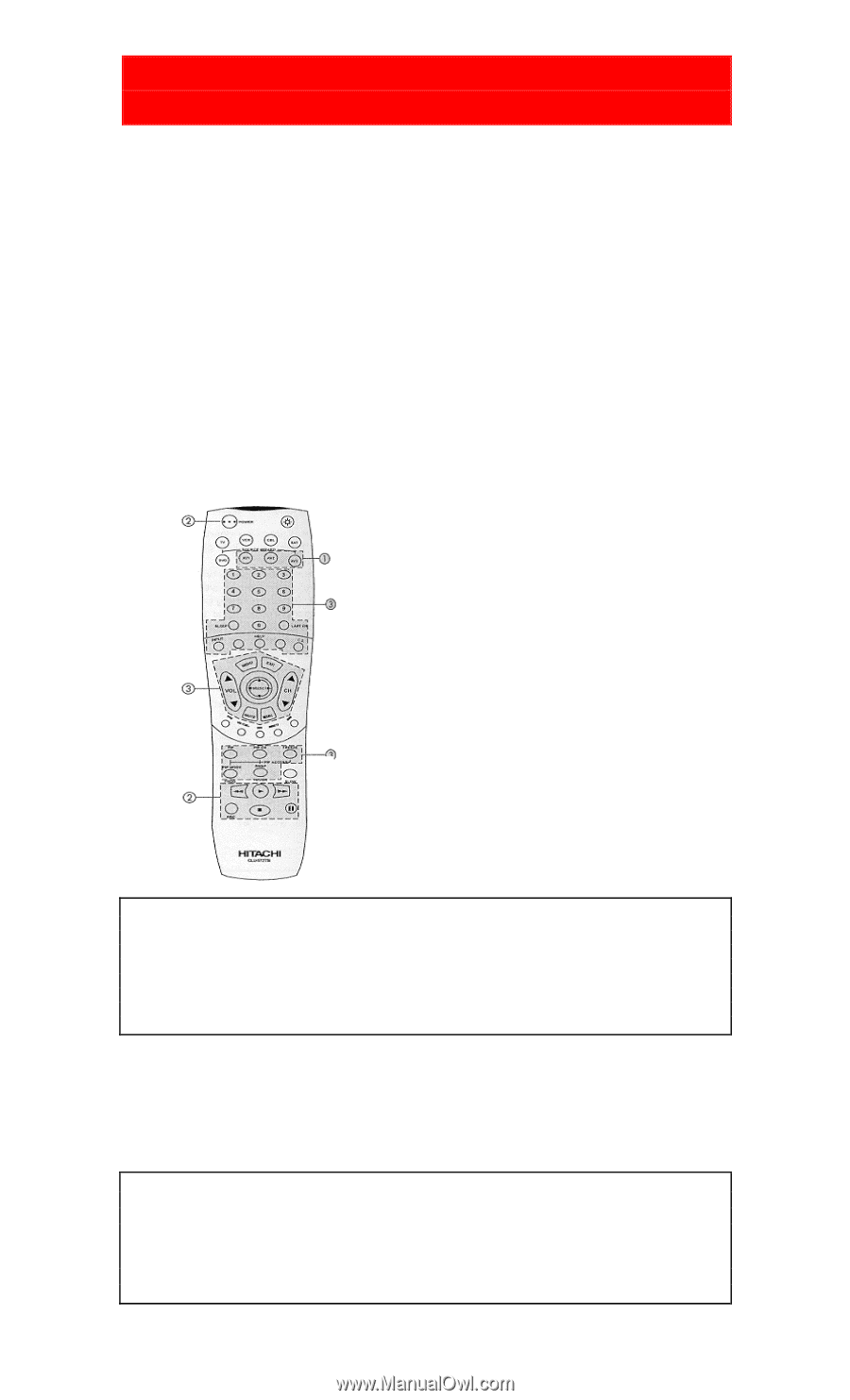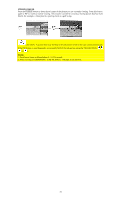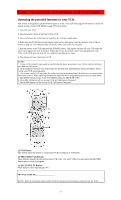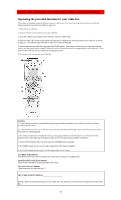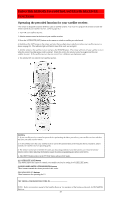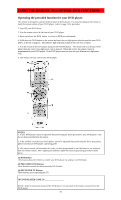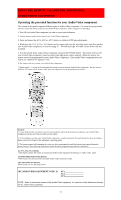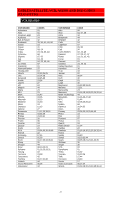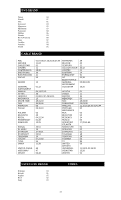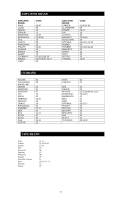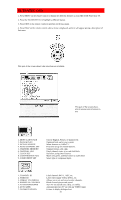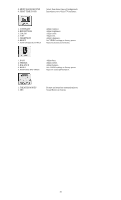Hitachi 43FDX01B Owners Guide - Page 31
USING THE REMOTE TO CONTROL ADDITIONAL, AUDIO/VIDEO EQUIPMENT, Operating the precoded function
 |
View all Hitachi 43FDX01B manuals
Add to My Manuals
Save this manual to your list of manuals |
Page 31 highlights
USING THE REMOTE TO CONTROL ADDITIONAL AUDIO/VIDEO EQUIPMENT Operating the precoded function for your Audio/Video component. This remote is designed to operate different types of Audio/Video component. You must first program the remote to match the remote system of your Audio/Video component. (refer to page 37 for precodes) 1. Turn ON your Audio/Video component you wish to control with the Remote. 2. Aim the remote control at the front of your Audio/Video component. 3. Press and release the AV1, AV2 or AV3 button to switch to DVD pre-coded mode. 4. Hold down the AV1, AV2 or AV3 button on the remote and enter the two digit preset code that matches your Audio/Video component, as shown on page 37. The indicator light will flash 3 times if the code was accepted. 5. Aim the remote at the Audio/Video component and press the POWER button. The remote will turn off your Audio/Video component when the correct two digit preset code is entered. When this occurs, the remote control is programmed for your Audio/Video component. If the Audio/Video component does not turn off, try a different two digit preset code. 6. The remote will now control your Audio/Video component. 7. Repeat steps 1 - 6 it you wish to program the remote to control another Audio/Video component. Be sure to use a different A/V button on the remote, since only one component can be programmed per button. NOTES: 1. If your Audio/Video component cannot be operated after performing the above procedures, your Audio/Video component code has not been precoded into the remote. 2. In the unlikely event that your Audio/Video component cannot be operated after performing the above procedures, please consult your Audio/Video equipment operating guide. 3. The remote control will remember the codes you have programmed in until the batteries are removed from the remote control. After replacing the batteries repeat the entire programming procedure stated above. (1) AV1, AV2, AV3 Button These buttons allows the remote to control your Audio/Video equipment by setting it to Audio/Video mode. (2) PRECODED Audio/Video Buttons These buttons transmit the chosen precoded Audio/Video component codes. (3) EXCLUSIVE TV Buttons These buttons are for operating the TV. MY AUDIO/VIDEO EQUIPMENT CODE IS: AV1 AV2 AV3 NOTE: Refer to instruction manual of the Audio/Video equipment for operation of the buttons exclusively for the Audio/Video equipment. 31