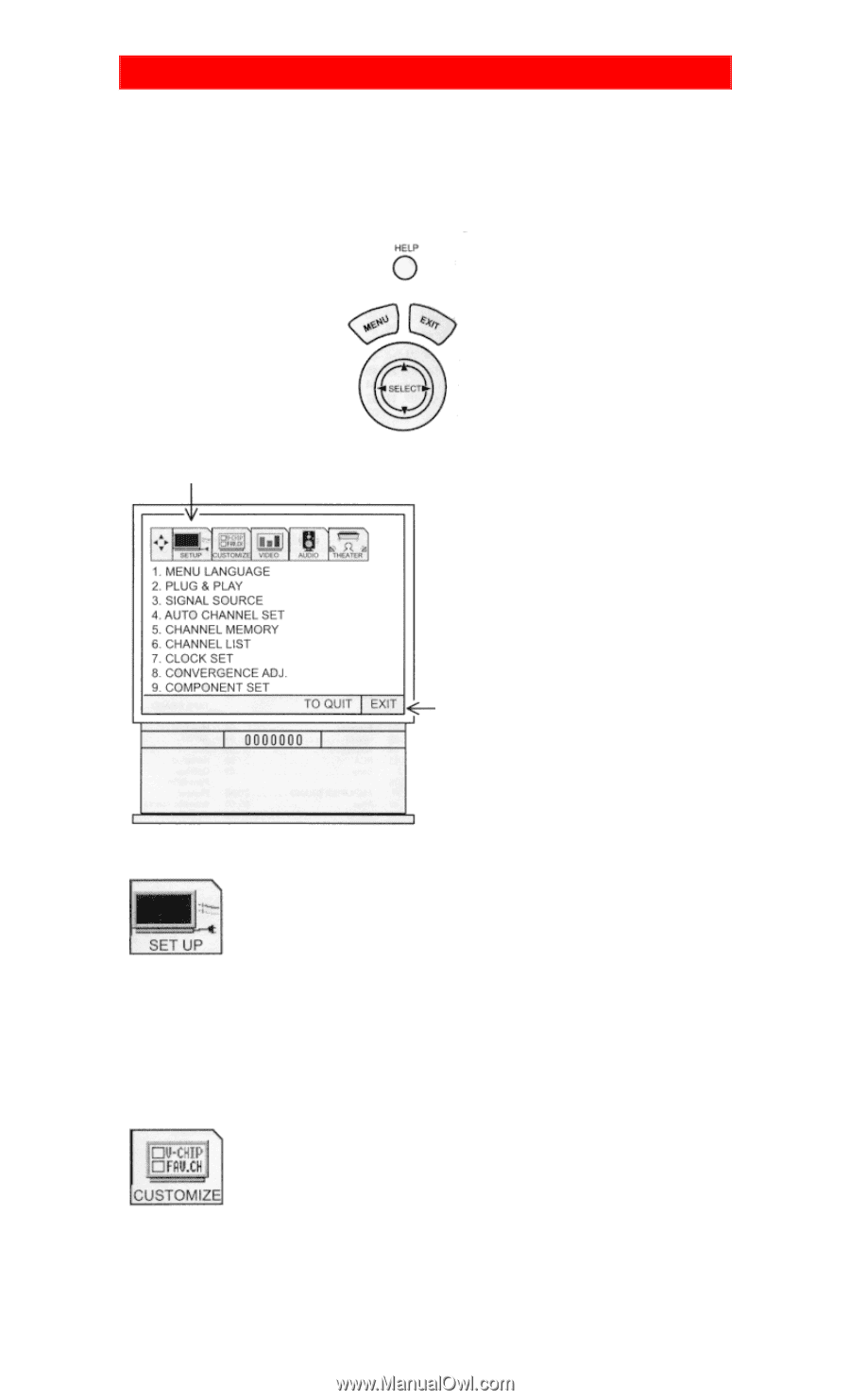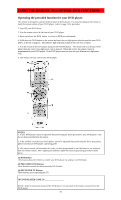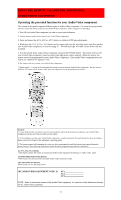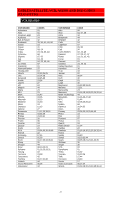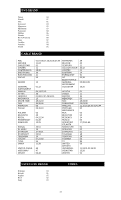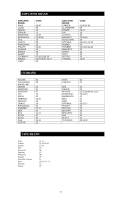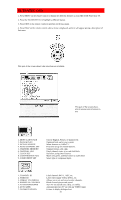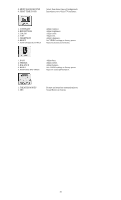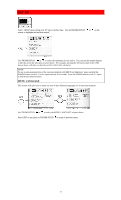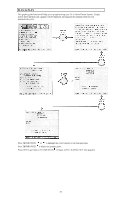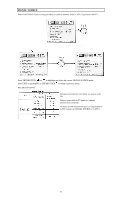Hitachi 43FDX01B Owners Guide - Page 35
Ultratec Osd - part list
 |
View all Hitachi 43FDX01B manuals
Add to My Manuals
Save this manual to your list of manuals |
Page 35 highlights
ULTRATEC OSD 1. Press MENU on the remote control to display the different features on your HITACHI Projection TV. 2. Press the THUMB STICK to highlight a different feature. 3. Press EXIT on the remote control to quickly exit from a menu. 4. Press HELP on the remote control when a menu is displayed, and text will appear giving a description of that menu. This part of the screen shows what selections are available. This part of the screen shows which remote control buttons to use. 1. MENU LANGUAGE 2. PLUG & PLAY 3. SIGNAL SOURCE 4. AUTO CHANNEL SET 5. CHANNEL MEMORY 6. CHANNEL LIST 7. CLOCK SET 8. CONVERGENCE ADJ. 9. COMPONENT SET Choose English, French, or Spanish text. Optimum hook up for your system. Select Antenna or Cable TV. First time set up for channel buttons. Channel buttons, add, skip. Check channel name, scan, and child lock. Set before using timer features. Match red, green, and blue colors to make white. Select type of component input. 1. CHANNEL ID 2. VIDEO ID 3. FAMILY FAVORITES 4. PARENTAL CONTROL 5. 4 EVENT PROGRAM 6. AUTO LINK 7. CLOSED CAPTION Label channels PAY 1, ABC, etc. Label video inputs VCR1, DVD1, etc. Allows you to set and view favorite channels. Block channel picture and sound. Turn TV on and off once, daily, or weekly. Automatically turn TV on with any VIDEO input. Feature to display dialogue/text. 35