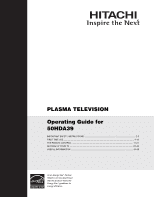Hitachi 50HDA39 Owners Guide
Hitachi 50HDA39 - 50" Plasma TV Manual
 |
View all Hitachi 50HDA39 manuals
Add to My Manuals
Save this manual to your list of manuals |
Hitachi 50HDA39 manual content summary:
- Hitachi 50HDA39 | Owners Guide - Page 1
PLASMA TELEVISION Operating Guide for 50HDA39 IMPORTANT SAFETY INSTRUCTIONS 2-3 FIRST TIME USE ...4-16 THE REMOTE CONTROL ...17-21 SETTING UP YOUR TV ...22-43 USEFUL INFORMATION ...44-46 As an Energy Star ® Partner, Hitachi, Ltd. has determined that this product meets the Energy Star ® guidelines - Hitachi 50HDA39 | Owners Guide - Page 2
model. Follow all warnings and instructions marked on this plasma television. CAUTION RISK OF ELECTRIC SHOCK DO NOT OPEN CAUTION: TO REDUCE THE RISK OF ELECTRIC SHOCK, DO NOT REMOVE COVER (OR BACK). NO USER SERVICEABLE PARTS INSIDE. REFER SERVICING TO QUALIFIED SERVICE PERSONNEL. The lightning flash - Hitachi 50HDA39 | Owners Guide - Page 3
a set-top box. For more information call your local cable company. Note • There are no user serviceable parts inside the plasma television. • Model and serial numbers are indicated on back side of the plasma television. Prevention of screen damages Continuous on-screen displays such as video games - Hitachi 50HDA39 | Owners Guide - Page 4
: Please visit our website for optional accessories. For U.S. models: For optional accessories, please access our web site at: www.hitachi.us/tv 3 Power Cord 1 Remote Control Unit 2 Two "AA" size, 1.5V batteries. 3 Power Cord. REMOTE CONTROL BATTERY INSTALLATION AND REPLACEEMENT 1. Open the battery - Hitachi 50HDA39 | Owners Guide - Page 5
To Set Up Your New Hitachi Plasma Television To take measures to prevent the Plasma Television from tipping over and prevent possible injury it is important to mount the unit in a stable and flat surface. Securing to a Wall 1. Keep the Plasma television 4 inches (10cm) away from the wall except - Hitachi 50HDA39 | Owners Guide - Page 6
the desired setting, you can use either the arrow buttons on the remote control or the CH / and VOL / buttons on the right side panel. Remote control Left side panel IR sensor (Page 15) Power indicator Remote sensor Right side panel AUDIO IN (R) AUDIO IN (L) VIDEO IN S-VIDEO IN VIDEO-3 IN - Hitachi 50HDA39 | Owners Guide - Page 7
IN (Page 13) AC INLET (Page 16) Right back panel Selecting a location for the TV • Place the TV on the floor or on a sturdy platform in a location where light does not directly hit the screen. • Place the TV far enough from the walls to allow proper ventilation. Inadequate ventilation may cause - Hitachi 50HDA39 | Owners Guide - Page 8
Cable Lead-in from cable box or antenna RF IN OUTPUT R L VIDEO RF OUT Stereo VCR TV back panel Note: If using a mono VCR, connect L/Mono to VCR Audio OUT using only one audio cable. For better picture quality, if your VCR has S-video, you can use an Svideo cable instead of the standard - Hitachi 50HDA39 | Owners Guide - Page 9
Satellite IN RF OUT RF IN RF OUT S-VIDEO OUTPUT L R VIDEO INPUT L OUTPUT L R R VIDEO VIDEO Note: You can use a standard video cable instead of the S-video cable, but the picture quality will decrease. If you use an S-video cable between the TV and DVD player/satellite receiver, make the - Hitachi 50HDA39 | Owners Guide - Page 10
source. Your TV is capable of using component video. Connecting your TV to a component video compatible DVD player, such as a HITACHI DVD player with Component video, can greatly enhance picture quality and performance. Note: You can connect the component video cables to either set of Component - Hitachi 50HDA39 | Owners Guide - Page 11
a DTV receiver/set-top box with component video and a VCR This connection allows you to watch DTV (digital TV), VCR, and TV programs, and record DTV and TV programs. Your TV has component video inputs. Connecting your TV to a DTV receiver with component video can greatly enhance picture quality and - Hitachi 50HDA39 | Owners Guide - Page 12
This connection allows you to watch videos recorded on a camcorder. VHS Camcorder S-VHS Camcorder OUTPUT R L VIDEO OUTPUT R L S-VIDEO TV right side panel TV right side panel Note: For better picture quality, if your camcorder has S-video, you can use an S-video cable (plus the standard audio - Hitachi 50HDA39 | Owners Guide - Page 13
is 6.6 ft (2m.) • one pair of standard analog audio cables An HDMI-to-DVI adapter cable transfers only video. Separate analog audio cables are required (see illustration below.) You must set the HDMI audio input setting to "DVI" in the AUDIO menu (see page 41.) HDMI device DVI AUDIO OUT HDMI - Hitachi 50HDA39 | Owners Guide - Page 14
to the Owner's manual of the audio amplifier as well. AV Amplifier with built-in digital surround Optical digital Audio OR Coaxial digital Audio Connect either Optical audio cable Coaxial audio cable TV back panel Front Speaker (Left) Front TV Subwoofer Speaker (Right) Center Speaker - Hitachi 50HDA39 | Owners Guide - Page 15
. (Do not use the TV's remote control for this step.) 3. If the device turns on, the point at which the remote control touched the device is the location of the sensor. 4. If the device does not turn on, move the remote control slightly to the right and press POWER again. 5. Repeat step 4 until you - Hitachi 50HDA39 | Owners Guide - Page 16
according to the "Monitor display modes" table at right. When connecting a PC to the TV, use an analog VGA (15 pin) computer cable and a PC audio cable. Set the video input source to PC mode (see "Selecting the video input source" on page 29 and "Picture/Audio adjustments in the PC mode" on page 43 - Hitachi 50HDA39 | Owners Guide - Page 17
cycles through programmed channels (page 23) y u * GUIDE accesses the program guide of other devices. ( LAST CH returns to the last viewed channel (page 24) ) CHANNEL NUMBERS/- allow direct access to channels (page 24) q SLP programs the TV to turn off at a set time (page 30) w REW( ) rewinds - Hitachi 50HDA39 | Owners Guide - Page 18
" on page 20. Note: The TV remote control may not operate your VCR, DVD player, or cable TV converter. Refer to the owner's manual supplied with your other devices to see which features may be available. Additionally, the remote control for this TV may not support certain features available on the - Hitachi 50HDA39 | Owners Guide - Page 19
buttons shown at right will control the cable TV converter. Press CBL first. To control a satellite receiver: Program the remote control to recognize right will control the satellite receiver. Press SAT first. 1 CABLE (CBL) button This button allows the remote to control your cable box by setting - Hitachi 50HDA39 | Owners Guide - Page 20
enter the two digit preset code that matches your set-top-box/ satellite receiver, as shown on page 21. Release the SAT button. 3. Aim the remote at the set-top-box/satellite receiver and press the POWER button. The remote will turn off your set-top-box/satellite receiver when the correct two digit - Hitachi 50HDA39 | Owners Guide - Page 21
CODES APEX 09 GO VIDEO 08 HITACHI 00 KENWOOD 10 PANASONIC 02 PIONEER 03 RCA 04 SAMSUNG 06 SANYO 07 SONY 01 TOSHIBA 05 MY DVD PLAYER CODE IS [For SAT Mode] SATELLITE BRAND CODES ECOSTAR 03 HITACHI 00 HUGHES 04 RCA 01 SONY 02 SET TOP BOX BRAND CODES PANASONIC - Hitachi 50HDA39 | Owners Guide - Page 22
minutes to complete, depending on your regional cable service. • To cancel the AUTO SETUP and return to the regular TV screen, press EXIT. After you have installed the batteries and programmed the remote control, you need to set some preferences on the TV using the menu system. You can access the - Hitachi 50HDA39 | Owners Guide - Page 23
burn-in of the plasma screen. In addition to cycling through your programmed channels, the CH ▲ or ▼ buttons will also cycle through the video input sources (page 29) in the order illustrated below. Note: Digital cable channels may be represented by channel numbers that include a "dash" (e.g., 85 - Hitachi 50HDA39 | Owners Guide - Page 24
the channel number you want to erase. 8. Press EXIT to return to normal viewing. 9. Repeat steps 1-8 for the other channels. Video Audio Setup Customize Locks FAVORITE CH SET / CLEAR 0 0 0 0 RETURN SELECT : CH 2 AIR CABLE 0 0 0 0 0 0 0 0 ADJUST ENTER:SET Setting up your TV 24 - Hitachi 50HDA39 | Owners Guide - Page 25
is not supported. You can Number buttons (0-9) to enter a new code. Press ENTER. 7. Enter the password again to confirm it, and then press ENTER. 8. Press EXIT to return to normal viewing. Video Audio Setup Customize Locks LOCKS SET ACCESS CODE [0-9]:SELECT ENTER:SET E X I T: E N D Video - Hitachi 50HDA39 | Owners Guide - Page 26
a rating system to qualify motion picture content. Television broadcasters also employ a rating system to qualify the content of television programs. The TV and MOVIE ratings work with the V-Chip feature and allow you to block programs according to the rating limits you set. To use the V-Chip to - Hitachi 50HDA39 | Owners Guide - Page 27
step 5, above. To unlock the right side panel controls using the TV controls: Press and hold the VOL button on the TV right side panel for about 10 seconds until the message "PANEL LOCK:OFF" appears on-screen. Video Audio Setup Customize Locks LOCKS V-CHIP V-CHIP SET V-CHIP SET (DTV) PANEL LOCK - Hitachi 50HDA39 | Owners Guide - Page 28
Channel labels appear above the on-screen channel number display each time you turn on the TV, select a channel, or press the DISPLAY button. You can choose any four characters to create a channel label. To create channel labels: 1. Press TV to select the TV mode. 2. Select a channel you want to - Hitachi 50HDA39 | Owners Guide - Page 29
return to the normal screen. Note: After a power failure or disconnection of the power, the clock settings will be lost. Video Audio Setup Customize Locks CUSTOMIZE ON TIMER FAVORITE CH CH LABEL SET THE INPUT OFF :SELECT :ADJUST Video Audio Setup Customize Locks CLOCK SET MONTH D AY YEAR - Hitachi 50HDA39 | Owners Guide - Page 30
or disconnection of the power, the timer settings will be lost. Setting the sleep timer You can use the sleep timer to automatically turn off the TV at a set time. To set the sleep timer: Repeatedly press SLP on the remote control to set the length of time until the TV turns off. The clock will - Hitachi 50HDA39 | Owners Guide - Page 31
size that displays the current program the way that looks best to you. Selecting the picture size 1. Press TV to select the TV mode. 2. Press ASPECT on the remote control. 3. Press the corresponding number button (0-4) to select the desired picture size, as described below and on the next page - Hitachi 50HDA39 | Owners Guide - Page 32
for 16:9 source programs) • If receiving a 16:9 format program, the picture is displayed in its original proportion. • If receiving a 4:3 format program, the picture is stretched wider to fill the width of the screen, but not stretched taller. • None of the picture is hidden. Setting up your TV 32 - Hitachi 50HDA39 | Owners Guide - Page 33
. • To raise the picture, press ▲. • To lower the picture, press ▼. Video Audio Setup Customize Locks SETUP CLOSED CAPTION CC ADVANCED PICTURE SIZE V E R T. P O S I T I O N :SELECT OFF :ADJUST SCROLL ADJUSTMENT 0 : ADJUST SCROLL ADJUSTMENT 0 : ADJUST Setting up your TV SCROLL ADJUSTMENT +20 - Hitachi 50HDA39 | Owners Guide - Page 34
is ON) 4:3 STANDARD 16:9 STANDARD 4:3 EXPANDED/16:9 ZOOM1/16:9 ZOOM2 User-set mode If the signal does not include aspect information, the picture size you selected on page 31 is displayed. To turn on the ASPECT feature: 1. Press TV to select the TV mode. 2. Press MENU, then press or until the SETUP - Hitachi 50HDA39 | Owners Guide - Page 35
not available in your viewing area, a black rectangle may appear on-screen. If this happens, set the Closed Caption feature to OFF. Video Audio Setup Customize Locks SETUP CLOSED CAPTION CC ADVANCED PICTURE SIZE V E R T. P O S I T I O N :SELECT OFF C1 / C2 / T1 / T2 / OFF :ADJUST Notes: • When - Hitachi 50HDA39 | Owners Guide - Page 36
Screen Saver With Screen Saver set to ON, the picture imperceptibly moves around the screen intermittently to reduce the risk of phosphor burn-in of the plasma screen. Note: To reduce the risk of phosphor burn-in, the default setting for the Screen Saver function is ON. 1. Press TV to select the TV - Hitachi 50HDA39 | Owners Guide - Page 37
PICTURE MODE SPORTS SPORTS / STANDARD / MOVIE / MEMORY BRIGHTNESS 25 CONTRAST 50 COLOR 25 TINT 0 SHARPNESS 25 :SELECT :ADJUST Video Audio Setup Customize Locks VIDEO PICTURE MODE BRIGHTNESS CONTRAST COLOR TINT SHARPNESS :SELECT SPORTS 25 50 25 0 25 :ADJUST Setting up your TV - Hitachi 50HDA39 | Owners Guide - Page 38
......... center (25) Contrast max (50) Color temperature ....... high Color center (25) To reset your picture adjustments: 1. Press TV to select the TV mode. 2. Press MENU, then press or to display the VIDEO menu. 3. Press ▲ or ▼ to highlight RESET, and then press . Setting up your TV 38 - Hitachi 50HDA39 | Owners Guide - Page 39
the sound Press MUTE to temporarily turn off the sound. While the sound is off, the screen will display the word MUTE in the lower right-hand corner. To restore the sound, either press MUTE again or VOL ▲/▼. Selecting stereo/SAP broadcasts The multi-channel TV sound (MTS) feature provides high - Hitachi 50HDA39 | Owners Guide - Page 40
when the signal source is changed. To turn on the Perfect Volume feature: 1. Press TV to select the TV mode. 2. Press MENU, then press Video Audio Setup Customize Locks AUDIO AUDIO SOURCE BASS TREBLE BALANCE PERFECT VOLUME SPEAKERS STEREO 25 25 0 ON / OFF ON :SELECT :ADJUST Setting up your TV - Hitachi 50HDA39 | Owners Guide - Page 41
effect will not work. Video Audio Setup Customize Locks AUDIO WOW SRS 3D FOCUS TruBass HDMI1 HDMI2 ON / OFF OFF OFF HDMI HDMI :SELECT :ADJUST Video Audio Setup Customize Locks AUDIO WOW SRS 3D FOCUS TruBass HDMI1 HDMI2 OFF OFF OFF HDMI / DVI HDMI :SELECT :ADJUST Setting up your TV 41 - Hitachi 50HDA39 | Owners Guide - Page 42
TV status information on-screen Press DISPLAY to display the following information on-screen: Analog channel: • Clock • Channel number or VIDEO mode selected • Channel label (if set) • Stereo or SAP (second audio program) audio status • Content rating • On timer, Sleep timer (if set) • Picture - Hitachi 50HDA39 | Owners Guide - Page 43
Using the TV's Features Video/Audio adjustments in PC mode There are a number of picture settings you can adjust to optimize the performance of the TV in PC mode. Example: Adjust the contrast. 1. Press TV to select the TV mode. 2. During PC mode, press MENU, then press or to display the VIDEO menu. - Hitachi 50HDA39 | Owners Guide - Page 44
to be off for a long time or you are going to be away from the TV for a long time, unplug the power cord from the wall outlet to prevent the TV from turning on in your absence. Troubleshooting Before calling a service technician, please check the following table for a possible cause of the symptom - Hitachi 50HDA39 | Owners Guide - Page 45
. • Adjust the TINT and/or COLOR in the VIDEO menu. • Make sure the Audio source feature (in the AUDIO menu) is MTS broadcastset properly. • Change or reset your password. • Make sure the TV • CBL • SAT • VCR • DVD mode is set properly on the remote control. • Remove all obstructions between the - Hitachi 50HDA39 | Owners Guide - Page 46
future. Model 50HDA39 PDP size 49.95 in. diagonal (1,268.7 mm) (approx.) Pixel 1,366 (H) x 768 (V) Television system NTSC standard, ATSC standard (8VSB), QAM Channel coverage VHF: 2-13 / UHF: 14-69 / Cable TV: 4A, A-5-A-1, A-I, J-W, W+1-W+84 Power source 120V AC, 60 Hz Power consumption 520 - Hitachi 50HDA39 | Owners Guide - Page 47
, pursuant to Part 15 of the with the instructions, may cause by turning the equipment off and on, the user is encouraged supplied with the system must be replaced with identical cables in order to assure compliance with FCC rules. Order Hitachi spares as replacement cables. Note This Plasma - Hitachi 50HDA39 | Owners Guide - Page 48
has made every effort to assure you hours of trouble free operation from your unit. However, should you require service, a network of HITACHI Authorized Service Facilities has been established in all 50 states and Puerto Rico. Each facility will provide you with convenient and expedient assistance - Hitachi 50HDA39 | Owners Guide - Page 49
Notes 49 - Hitachi 50HDA39 | Owners Guide - Page 50
Useful Information Notes 50 - Hitachi 50HDA39 | Owners Guide - Page 51
Notes 51 - Hitachi 50HDA39 | Owners Guide - Page 52
J3X80801A SH 06/08 N Printed in Thailand

PLASMA
TELEVISION
Operating
Guide for
50HDA39
IMPORTANT SAFETY INSTRUCTIONS
......................................................................................
2-3
FIRST TIME USE
.......................................................................................................................
4-16
THE REMOTE CONTROL
.......................................................................................................
17-21
SETTING UP YOUR TV
...........................................................................................................
22-43
USEFUL INFORMATION
.........................................................................................................
44-46
As an Energy Star
Partner,
Hitachi, Ltd. has determined
that this product meets the
Energy Star
guidelines for
®
energy efficiency.
®