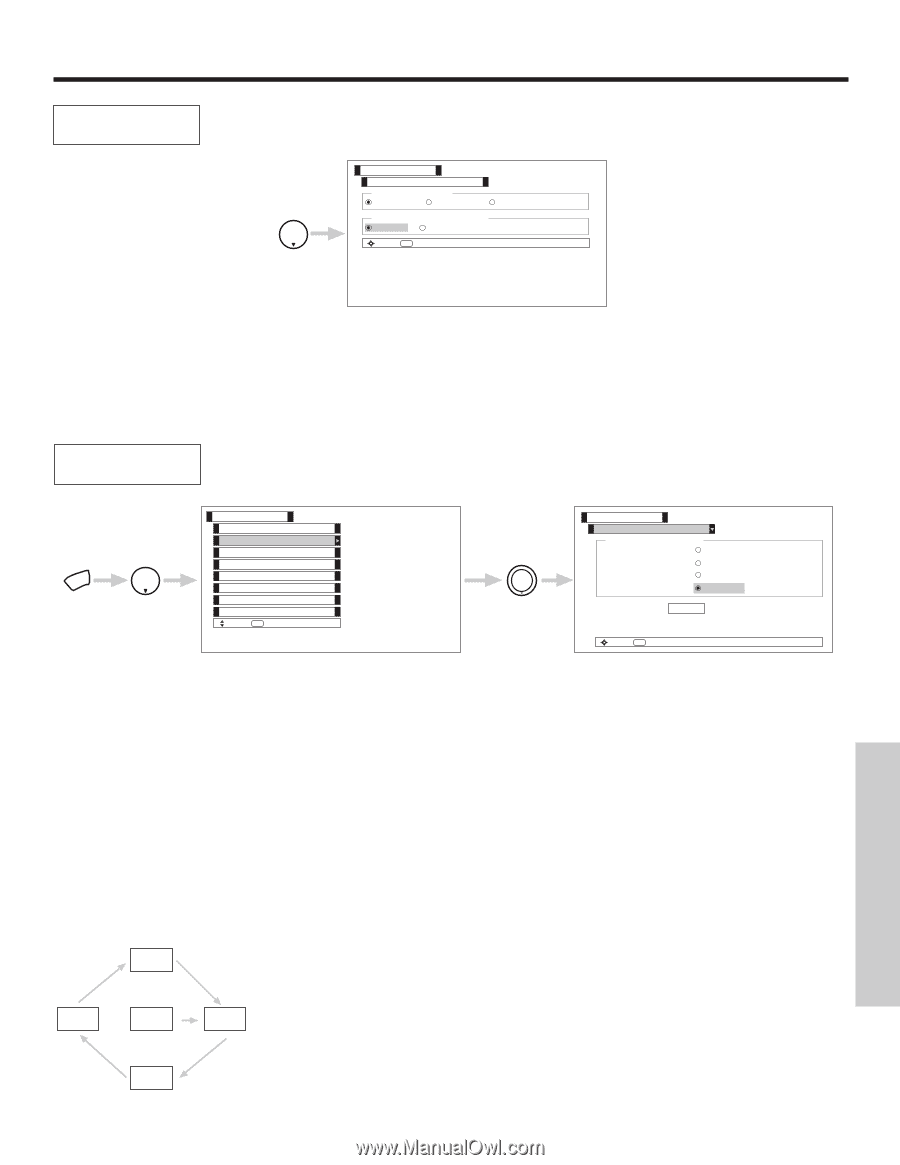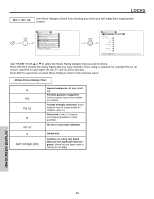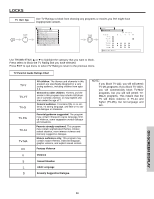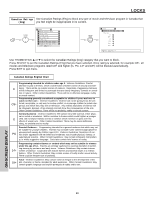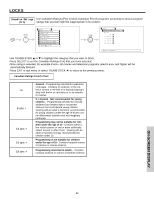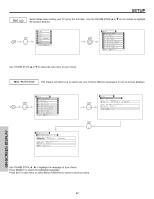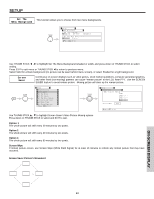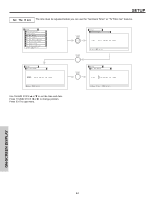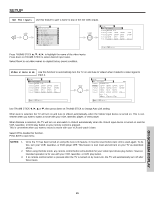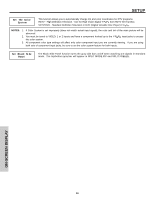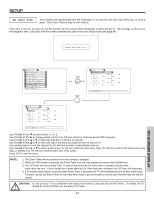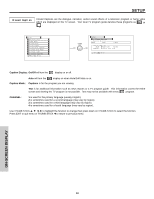Hitachi 50V500 Owners Guide - Page 63
Option 1, Option 2, Option 3, Screen Wipe, Screen Saver Picture's Movement
 |
View all Hitachi 50V500 manuals
Add to My Manuals
Save this manual to your list of manuals |
Page 63 highlights
SETUP Set The This function allows you to choose from two menu backgrounds. Menu Background THUMB STICK Setup Menu Preference Set The Language English French Spanish Set The Menu Background Shaded Solid Move SEL Select Use THUMB STICK ̇ , ̈ to highlight Set The Menu Background (shaded or solid), and press down on THUMB STICK to select setting. Press EXIT to quit menu or THUMB STICK ̇ to return to previous menu. Select Solid for a black background (no picture can be seen behind menu screen), or select Shaded for a light background. Screen Saver Continuous on-screen displays such as video games, stock market quotations, computer generated graphics, and other fixed (non-moving) patterns can cause "remain picture" to the LCD Rear PTV. Use the SCREEN SAVER feature to avoid remain picture. Moving picture will clear up the remain picture. MENU THUMB STICK Setup Menu Preference Screen Saver Set The Clock Set The Inputs Set The Color System Set Black Side Panel Set Event Timer Set Closed Captions Move SEL Select THUMB STICK SELECT Setup Screen Saver Main Picture Moving Off Option 1 Option 2 Option 3 Screen Wipe : Wipe Move SEL Select Use THUMB STICK ̆ , ̄ to highlight Screen Saver's Main Picture Moving options. Press down on THUMB STICK to select and EXIT to quit. Option 1 The whole picture will shift every 20 minutes by two pixels. Option 2 The whole picture will shift every 40 minutes by two pixels. Option 3 The whole picture will shift every 60 minutes by two pixels. Screen Wipe If remain picture occurs, use Screen Wipe (White Field Signal) for at least 10 minutes to refresh any remain picture that may have occurred. Screen Saver Picture's Movement ON-SCREEN DISPLAY 63