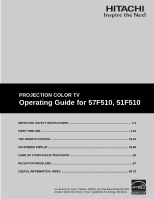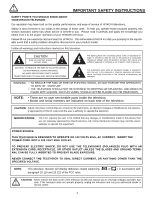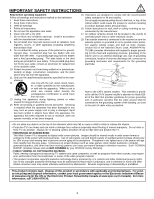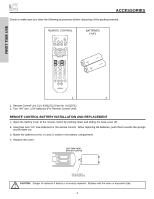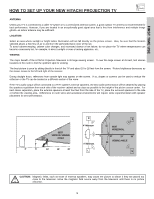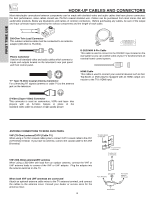Hitachi 51F510 Owners Guide
Hitachi 51F510 Manual
 |
View all Hitachi 51F510 manuals
Add to My Manuals
Save this manual to your list of manuals |
Hitachi 51F510 manual content summary:
- Hitachi 51F510 | Owners Guide - Page 1
PROJECTION COLOR TV Operating Guide for 57F510, 51F510 IMPORTANT SAFETY INSTRUCTIONS 2-3 FIRST TIME USE ...4-18 THE REMOTE CONTROL 19-32 ON-SCREEN DISPLAY...33-65 CARE OF YOUR HITACHI TELEVISION 66 RECEPTION PROBLEMS...67 USEFUL INFORMATION / INDEX 68-72 As an ENERGY STAR® Partner, Hitachi, Ltd. - Hitachi 51F510 | Owners Guide - Page 2
no user serviceable parts inside the television. • Model and serial numbers are indicated on back side of the television. CAUTION: Adjust only those controls that are covered in the instructions, as improper changes or modifications not expressly approved by HITACHI could void the user's authority - Hitachi 51F510 | Owners Guide - Page 3
NOT COVERED by your HITACHI Factory Warranty. • PUBLIC VIEWING OF COPYRIGHTED MATERIAL Public viewing of programs broadcast by TV stations and cable companies, as well as programs from other sources, may require prior authorization from the broadcaster or owner of the video program material. • This - Hitachi 51F510 | Owners Guide - Page 4
before disposing of the packing material. REMOTE CONTROL BATTERIES ("AA") FIRST TIME USE 1. 2. 1. Remote Control Unit CLU-4341UG2 (Part No. HL02071). 2. Two "AA" size, 1.5V batteries (For Remote Control Unit). REMOTE CONTROL BATTERY INSTALLATION AND REPLACEMENT 1. Open the battery cover of - Hitachi 51F510 | Owners Guide - Page 5
FIRST TIME USE HOW TO SET UP YOUR NEW HITACHI PROJECTION TV ANTENNA Unless your TV is connected to a cable TV system or to a centralized antenna system, a good outdoor TV antenna is recommended for best performance. However, if you are located in an exceptionally good signal area that is free from - Hitachi 51F510 | Owners Guide - Page 6
equipped with an HDMI output connection to the TV's HDMI input. S-Video (Super Video) Connector This connector is used on camcorders, VCRs and laser- disc players with an S-Video feature in place of the standard video cable to produce a high quality picture. ANTENNA CONNECTIONS TO REAR JACK PANEL - Hitachi 51F510 | Owners Guide - Page 7
button/ POWER LED Press this button to turn the TV on or off. This LED light is on during normal operation. ቧ MAGIC FOCUS Use this button to automatically adjust your picture quality to optimum performance (see page 56). ቨ FRONT INPUT JACKS (INPUT 5) Use these audio/video jacks for a quick hook-up - Hitachi 51F510 | Owners Guide - Page 8
insert connection cord plugs when connecting to front panel jacks. If you do not, the played back picture may be abnormal. 2. If you have a S-VHS VCR, use the S-INPUT cable in place of the standard video cable. 3. If you have a mono VCR, insert the audio cable into the left audio jack of your TV. 8 - Hitachi 51F510 | Owners Guide - Page 9
, only when ANT B is displayed as a main picture. ባ Audio/Video Inputs 1, 2, 3 and 4 By using the INPUTS button, CURSOR, and SELECT button of the remote control you can select each video source. Use the audio and video inputs to connect external devices, such as VCRs, camcorders, laserdisc players - Hitachi 51F510 | Owners Guide - Page 10
in digital format, HDMI assures that pristine high-definition images retain the highest video quality from the source all the way to your television screen. Use the HDMI input for your external devices such as Set-Top-Boxes or DVD players equipped with an HDMI output connection. HDMI, the HDMI logo - Hitachi 51F510 | Owners Guide - Page 11
REAR PANEL CONNECTIONS TYPICAL FULL-FEATURE SETUP FIRST TIME USE DVD Player OUTPUT Y PB/CB PR/CR L R Outside antenna or digital cable INPUT OUTPUT Cable TV Box ANT A To Converter ANT B MONITOR OUT S-VIDEO INPUT 4 INPUT 3 INPUT 2 Y/ VIDEO PB INPUT 1 Y/ VIDEO PB HDMI 1 VIDEO L AUDIO R PR - Hitachi 51F510 | Owners Guide - Page 12
video signals for Inputs 1 and 2. • It may be necessary to adjust TINT to obtain optimum picture quality when using the Y-PBPR inputs (see page 37). • To ensure no copyright infringement, the MONITOR OUT output may be abnormal, when using the Y-PBPR jacks. • When using an HDMI input from a Set - Hitachi 51F510 | Owners Guide - Page 13
audio level of an external audio amplifier with the remote control, connect the system as shown below. REAR PANEL OF TELEVISION ANT A To Converter ANT B MONITOR OUT S-VIDEO INPUT 4 INPUT 3 INPUT 2 Y/ VIDEO PB INPUT 1 Y/ VIDEO PB HDMI 1 VIDEO L AUDIO R AUDIO TO HI-FI PR PR (MONO) (MONO - Hitachi 51F510 | Owners Guide - Page 14
The exact arrangement you use to connect the VCR, camcorder, laserdisc player, DVD player, or HDTV Set Top Box to your TV set is dependent on the model and features of each component. Check the owner's manual of each component for the location of video and audio inputs and outputs. The following - Hitachi 51F510 | Owners Guide - Page 15
3 INPUT 2 Y/ VIDEO PB INPUT 1 Y/ VIDEO PB HDMI 1 VIDEO L AUDIO R AUDIO TO HI-FI PR PR (MONO) (MONO) (MONO) (MONO) RS232C 1 2 345 6 789 OUTPUT RL V VCR NOTES: 1. Completely insert the connection cord plugs when connecting to rear panel jacks. The picture and sound that is played back will - Hitachi 51F510 | Owners Guide - Page 16
3 INPUT 2 Y/ VIDEO PB INPUT 1 Y/ VIDEO PB HDMI 1 VIDEO L AUDIO R AUDIO TO HI-FI PR PR (MONO) (MONO) (MONO) (MONO) RS232C 1 2 345 6 789 RL V S-VIDEO VCR NOTES: 1. Completely insert the connection cord plugs when connecting to rear panel jacks. The picture and sound that is played back - Hitachi 51F510 | Owners Guide - Page 17
Cable RL AUDIO OUT DIGITAL OUTPUT DVD Player or HDTV STB NOTES: 1. Completely insert the connection cord plugs when connecting to rear panel jacks. The picture and sound that is played back will be abnormal if the connection is loose. 2. The HDMI input on INPUT 1 contains the copy protection - Hitachi 51F510 | Owners Guide - Page 18
Y/ VIDEO INPUT 1 Y/ VIDEO PB PB HDMI 1 VIDEO L AUDIO R AUDIO TO HI-FI PR PR (MONO) (MONO) (MONO) (MONO) RS232C 1 2 345 6 789 OUTPUT R L PR PB Y DVD Player NOTES: 1. Completely insert the connection cord plugs when connecting to rear panel jacks. The picture and sound that is played back - Hitachi 51F510 | Owners Guide - Page 19
THE REMOTE CONTROL THE REMOTE CONTROL In addition to controlling all the functions on your HITACHI Projection TV, the new remote control is designed to operate different types of VCRs, CATV (Cable TV) converters, set-top-box, satellite receiver (SAT) and DVD players with one touch. Basic operation - Hitachi 51F510 | Owners Guide - Page 20
USE THE REMOTE TO CONTROL YOUR TV ቢ ባ ቧ ብ ቦ ቨ ቩ ቫ ቭ ተ ቱ ቲ ታ ቤ THE REMOTE CONTROL ቢ POWER button Press this button to turn the TV set on or off when the remote is in TV mode. (See page 19 for instructions on how to set the remote control to TV and Night picture mode settings. Select - Hitachi 51F510 | Owners Guide - Page 21
HOW TO USE THE REMOTE TO CONTROL YOUR TV ቦ ASPECT button Press this button to quickly change the picture format ASPECT ratio. Depending on the input signal format received, the picture format ratio allows you to adjust the images through the following options. 4:3 STANDARD Use this aspect mode - Hitachi 51F510 | Owners Guide - Page 22
HOW TO USE THE REMOTE TO CONTROL YOUR TV ቧ INPUTS button When the remote control is in TV mode, press this button to access the INPUTS menu. Use the CURSOR and SELECT buttons to select the inputs that are being used. Pressing the INPUTS button repeatedly will also cycle through the Inputs menu items - Hitachi 51F510 | Owners Guide - Page 23
REMOTE CONTROL HOW TO USE THE REMOTE TO CONTROL YOUR TV ቨ PICTURE-IN-PICTURE button See separate section on pages 25-27 for a description. ቩ MENU button The MENU button will start the On-Screen Display. ቪ GUIDE button [Cable Box (CBL), Satellite Receiver (SAT)/Set-Top-Box (STB) mode only] The use - Hitachi 51F510 | Owners Guide - Page 24
30 or less, the volume level will be at the level it was set when the TV is turned ON. ተ CHANNEL SELECTOR/FAVORITE CHANNEL (FAV CH) buttons The CHANNEL SELECTOR buttons are used to select channels, lock access code, etc. Use the CHANNEL SELECTOR buttons to enter one, two, or three numbers to select - Hitachi 51F510 | Owners Guide - Page 25
PICTURE-IN-PICTURE (PIP) Your HITACHI Projection TV incorporates Two Tuner technology designed for improved viewing enjoyment. This Two Tuner feature allows you to view antenna inputs on both the main picture and sub-picture simultaneously, with separate tuning control for each. ANT A input can be - Hitachi 51F510 | Owners Guide - Page 26
input. To prevent a pattern burn, occasionally move the sub-picture using the CURSOR buttons. Main Picture Sub Picture SPLIT MODE PICTURE-IN-PICTURE Split Mode PIP displays the main picture and sub-picture evenly on the screen. Main Picture Sub Picture THE REMOTE CONTROL SURF MODE PICTURE - Hitachi 51F510 | Owners Guide - Page 27
Picture THE REMOTE CONTROL STROBE FREEZE Press the PAUSE button to freeze three frames of the picture you are currently viewing (only the 3 sub-pictures will freeze). Press the EXIT button to return to normal viewing. This feature is useful for viewing a moving picture in 480p/720p/1080i inputs. 27 - Hitachi 51F510 | Owners Guide - Page 28
button allows the remote to control your cable box by setting it to CABLE mode. ባ PRECODED CABLE BOX buttons ባ These buttons transmit the chosen precoded cable codes. ቤ EXCLUSIVE TV buttons These buttons are for operating the TV. MY CABLE BOX CODE IS: NOTE: Refer to instruction manual of the - Hitachi 51F510 | Owners Guide - Page 29
page 32. Release the SAT button. 5. Aim the remote at the set-top-box/satellite receiver and press the POWER button. The remote will turn off your set-top-box/satellite receiver when the correct two digit preset code is entered. When this occurs, the remote control is programmed for your settop-box - Hitachi 51F510 | Owners Guide - Page 30
button allows the remote to control your DVD player by setting it to DVD mode. ባ PRECODED DVD Buttons ባ These buttons transmit the chosen precoded DVD codes. ቤ EXCLUSIVE TV Buttons These buttons are for operating the TV. ባ MY DVD PLAYER CODE IS: NOTE: Refer to instruction manual of the DVD - Hitachi 51F510 | Owners Guide - Page 31
button allows the remote to control your VCR player by setting it to VCR mode. ቤ ባ ባ PRECODED VCR Buttons These buttons transmit the chosen precoded VCR codes. ቤ EXCLUSIVE TV Buttons ባ These buttons are for operating the TV. ባ MY VCR CODE IS: NOTE: Refer to instruction manual of the VCR - Hitachi 51F510 | Owners Guide - Page 32
11, 12 DIGITAL CABLE BRAND . . . . . CODE PIONEER 29 SCIENTIFIC ATLANTA 30 SATELLITE BRAND CODE ECOSTAR 03 HITACHI 00 HUGHES 04 RCA 01 SONY 02 SET TOP BOX BRAND CODE PANASONIC 05 RCA 06 SAMSUNG 07 ZENITH 08 VCR, CABLE, SATELLITE, AND DVD CODES FOR REMOTE CONTROL THE REMOTE CONTROL 32 - Hitachi 51F510 | Owners Guide - Page 33
on your HITACHI Projection TV. 2. Press the CURSOR and SELECT buttons to navigate and highlight a different feature of the On-Screen Display menu. 3. Press EXIT on the remote control to quickly exit from a menu. This part of the screen shows which selections are available. Video Audio Aspect - Hitachi 51F510 | Owners Guide - Page 34
reddish color. Enhance picture brightness in light scenes. Automatically enhances the edges between light and dark areas. Choose the Reset Video settings. Adjust and balance individual colors to make either deeper or more pure according to preference. Adjust the percentage of Red, Green and Color - Hitachi 51F510 | Owners Guide - Page 35
Timer Magic Focus Tune Up Menu Preference Set The Inputs Set Virtual HD Set Black Side Panel Set Closed Captions Set Monitor Out Set AV Control About Your TV Change Lock access code. Choose to lock channel, video input, and/or front panel. Set specific time to Lock TV. Block various types of movies - Hitachi 51F510 | Owners Guide - Page 36
Edge Enhancement Auto Color Noise Reduction Color Management (Set User Colors) Auto Movie Mode (TV/Cinema Detection) Day 100% 50% 50% 50% 50% High Middle High Off Off Off Off Night 70% 55% 50% 50% 40% Standard Low Low Off Off Off Off Reset Reset the video menu settings on current input to the Day - Hitachi 51F510 | Owners Guide - Page 37
obtain optimum picture quality when using the COMPONENT VIDEO Y-PBPR input jacks. 3. If you are using the COMPONENT VIDEO input jacks (Y-PBPR) and notice that the TINT and COLOR are abnormal, check to make sure that the VIDEO-Color System is set properly. 4. ANT A and B share a Video setting. Also - Hitachi 51F510 | Owners Guide - Page 38
Color Temperature Black Enhancement Edge Enhancement Reset Video Settings Move SEL Select ANT A/B Day 100% 50% 50% 50% High Middle High Night Video Reset Video Settings Select "Reset" to return the video menu settings on this input to the original factory settings. Reset Move SEL Select Use - Hitachi 51F510 | Owners Guide - Page 39
. When Auto Movie Mode is turned ON from the VIDEO menu, your Hitachi Projection Television will activate the circuitry for this special feature to improve video performance when watching film based sources. NOTES: 1. When using Progressive Scan Component, HDMI or DVI input (Ex. 480p, 720p, 1080i - Hitachi 51F510 | Owners Guide - Page 40
will control the left to right balance of the Projection TV internal speakers. SRS Based on the principles of the human hearing system, SRS 3D technology delivers an exciting and realistic 3D Sound experience from just two external speakers or the two internal speakers found in your HITACHI - Hitachi 51F510 | Owners Guide - Page 41
received (monaural is always received). STEREO SELECTED 3:32 PM Ant A 10 Stereo R SAP SELECTED 3:32 PM Ant A 10 SAP R MONO SELECTED 3:32 PM Ant A 10 Mono R Internal Speakers This function is useful when setting channel and input has the same average volume level. This function turns loudness ON - Hitachi 51F510 | Owners Guide - Page 42
example, it will be useful for centering the picture area at both the top and bottom of the picture with 480i/480P signal. Adjustable range is -10 (video center is toward bottom of screen) to +10 (video center is toward top of screen). Press the CURSOR buttons ̆, ̄, to select menu item. Press the - Hitachi 51F510 | Owners Guide - Page 43
on VHF 2~13 the screen 2 ~ 13 Mid band A~1 A-5 ~ A-1 14 ~ 22 95 ~ 99 Super band J~W 23 ~ 36 Hyper band 37 ~ 64 W + 1 ~ W + 28 Ultraband W + 29 ~ W + 84 65 ~ 125 Reception channels for each mode are shown at the left. Refer to your cable or TV guide for channel identification standards - Hitachi 51F510 | Owners Guide - Page 44
will automatically store active TV channels in Auto Channel Memory. This will allow you to skip unused channels when using CHANNEL UP (̆) or connected, switch antenna inputs and repeat AUTO CHANNEL SCAN for the second antenna input. Remember to select the correct ANTENNA/CABLE mode before using AUTO - Hitachi 51F510 | Owners Guide - Page 45
review more channels. Press EXIT to quit the menu. Scan Use this feature after Auto Channel Scan is completed to add (On) or skip (Off) additional channels to the remote control ] ON-SCREEN DISPLAY Chan. Manager Ant. A Ch# [2 3 4 5 6 7 8 9 Scan Off Off Off Off Off Off Off Off Move Set CH ID - Hitachi 51F510 | Owners Guide - Page 46
Channel ID This section contains advanced features which will make TV viewing easier and more enjoyable. Use this feature to give up to 20 channels a are in the same ANTENNA/CABLE mode, the CHANNEL ID for both antenna inputs will be the same. 2. CHANNEL ID will not be displayed when PIP is ON. ON - Hitachi 51F510 | Owners Guide - Page 47
50-51). If you forget your access code, use the factory code 7777 to erase your key number. This will reset the access code number back to the factory preset 0000. Press EXIT to quit the menu. NOTE: 1. When using TV TIME LOCK make sure the clock is set (see page 52). 2. Text appears on the screen - Hitachi 51F510 | Owners Guide - Page 48
Code Engage Lock TV Time Lock Movie Ratings TV Ratings Canadian Ratings (Eng) Canadian Ratings (Frn) Move SEL Select Locks Movie Ratings Status Not Rated: G: PG: PG-13: R: NC-17: X: Move SEL Return Use quit the menu or select MOVIE RATING to return to the previous menu. Motion Picture Ratings Chart - Hitachi 51F510 | Owners Guide - Page 49
selected. Press EXIT to quit the menu or select TV RATINGS to return to the previous menu. TV Parental Guide Ratings Chart N/A TV-Y TV-Y7 TV-G TV-PG TV-14 TV-MA FV V S L D None. All children. The themes and elements in this program are specifically designed for a very young audience, including - Hitachi 51F510 | Owners Guide - Page 50
might be inappropriate in its content. Locks Change Access Code Engage Lock TV Time Lock Movie Ratings TV Ratings Canadian Ratings (Eng) Canadian Ratings (Frn) Move SEL Select Locks Canadian Ratings (Eng) Status C: C8+: G: PG: 14+: 18+: Move SEL Return Use the CURSOR buttons ̆ or ̄ to select the - Hitachi 51F510 | Owners Guide - Page 51
in its content. Locks Change Access Code Engage Lock TV Time Lock Movie Ratings TV Ratings Canadian Ratings (Eng) Canadian Ratings (Frn) Move SEL Select Locks Canadian Ratings (Frn) Status G: 8 ans+: 13 ans+: 16 ans+: 18 ans+: Move SEL Return Use the CURSOR buttons ̆ or ̄ to highlight - Hitachi 51F510 | Owners Guide - Page 52
Day, and Year. Use the CURSOR buttons ̆, ̄ to adjust settings. Press the SELECT button to set the Time and Date. Press EXIT to quit the menu. NOTES: When "Daylight Saving Correction" is checked "✓", the TV will automatically calculate the clock adjustment for Daylight Saving. ON-SCREEN DISPLAY 52 - Hitachi 51F510 | Owners Guide - Page 53
Select this feature to activate and set your TV's Day/Night Picture Mode automatically. Timers Set The Clock Set Sleep Timer Set Day/Night Timer Set Event Timer Timers Set Day/Night Timer Activate Day Mode On Day Mode Off 12:00 AM 12:00 AM Move SEL Return Use the CURSOR buttons and the SELECT - Hitachi 51F510 | Owners Guide - Page 54
do not Set Event Timer for more than three hours if you do not plan to control your television with the remote control. CAUTION: Do not use your TV as a deterrent when away from home by using the On and Off Timers. For safety, the TV should be turned off when you are away from home. 54 ON-SCREEN - Hitachi 51F510 | Owners Guide - Page 55
̄ on the remote to highlight the function desired. Video Audio Aspect Chan. Manager Locks Timers Setup Move SEL Sel Setup Magic Focus Tune Up Menu Preference Set The Inputs Set Virtual HD Set Black Side Panel Set Closed Captions Set Monitor Out Set AV Control About Your TV Move SEL Return Use the - Hitachi 51F510 | Owners Guide - Page 56
Digital Convergence Adjustment Please turn ON your television for at least 20 minutes before using this feature. The Magic Focus button on control panel will not work when adjustment mode is set to Manual (see page 57 or 58). Your HITACHI Projection TV has three color projection tubes: one for red - Hitachi 51F510 | Owners Guide - Page 57
Tune Up Menu Preference Set The Inputs Set Virtual HD Set Black Side Panel Set Closed Captions Set Monitor Out Set AV Control About Your TV Move SEL Return Setup Magic Focus Tune Up Aligns the Red, Green, and Blue colors to correct for Magnetic Influences. Adjustment Mode Auto 9 Point Manual 117 - Hitachi 51F510 | Owners Guide - Page 58
Tune Up Menu Preference Set The Inputs Set Virtual HD Set Black Side Panel Set Closed Captions Set Monitor Out Set AV Control About Your TV Move SEL Return Setup Magic Focus Tune Up Aligns the Red, Green, and Blue colors to correct for Magnetic Influences. Adjustment Mode Auto 9 Point Manual 117 - Hitachi 51F510 | Owners Guide - Page 59
three different languages for all on-screen displays. Setup Magic Focus Tune Up Menu Preference Set The Inputs Set Virtual HD Set Black Side Panel Set Closed Captions Set Monitor Out Set AV Control About Your TV Move SEL Return Setup Menu Preference Set The Language English Francais Español - Hitachi 51F510 | Owners Guide - Page 60
menu screen), or select SHADED for a light background. Set The Inputs Use this feature to give a name to any of the five video inputs. Setup Magic Focus Tune Up Menu Preference Set The Inputs Set Virtual HD Set Black Side Panel Set Closed Captions Set Monitor Out Set AV Control About Your TV - Hitachi 51F510 | Owners Guide - Page 61
VCR, laserdisc, or DVD player OFF. This feature is now reset and will turn on your TV as described above. 2. When using REMOTE mode, any remote control button will substitute for your video input device play button. However, intended operation is for use with your VCR, laserdisc, or DVD play button - Hitachi 51F510 | Owners Guide - Page 62
set will always return to "Set Black Side Panel - OFF" setting every time the TV is powered "OFF". NOTE: To maximize operating life of the TV's picture tubes when watching 4:3 signal, Black Side Panel is cancelled at Power OFF. It is recommended to watch 4:3 signal with gray side bar. ON-SCREEN - Hitachi 51F510 | Owners Guide - Page 63
program or home video which are displayed on the TV screen. Your local TV program guide denotes these programs as or . Setup Magic Focus Tune Up Menu Preference Set The Inputs Set Virtual HD Set Black Side Panel Set Closed Captions Set Monitor Out Set AV Control About Your TV Move SEL Return - Hitachi 51F510 | Owners Guide - Page 64
Menu Preference Set The Inputs Set Virtual HD Set Black Side Panel Set Closed Captions Set Monitor Out Set AV Control About Your TV Move SEL Return Setup Set Monitor Out Monitor Out Monitor TV Tuner Out Audio Out Fixed Variable Move SEL Return Monitor- Select Monitor to output the audio and video - Hitachi 51F510 | Owners Guide - Page 65
and dimensions will be displayed on the TV screen. The dimensions of each TV model are listed on page 69. Setup Magic Focus Tune Up Menu Preference Set The Inputs Set Virtual HD Set Black Side Panel Set Closed Captions Set Monitor Out Set AV Control About Your TV Move SEL Return Setup About Your - Hitachi 51F510 | Owners Guide - Page 66
CARE OF YOUR HITACHI TELEVISION AND YOUR REMOTE CONTROL DO Dust the screen and cabinet with a soft cloth. Clean the screen with a soft cloth moistened in warm water and dry with a soft cloth. A mild soap may be used if the screen is extremely dirty. Place your Television away from extreme heat, - Hitachi 51F510 | Owners Guide - Page 67
in the antenna system such as unshielded leads or connecting several sets to the same antenna without using multiple antenna couplers. • SNOW: If your receiver is located in the fringe area of a television station where the signal is weak, your picture may be marred by the appearance of small dots - Hitachi 51F510 | Owners Guide - Page 68
poor © Picture OK, sound poor © © ©©© © © Picture blurred © © ©©© © Lines or streaks in picture © ©©© © Poor reception on some channels © ©©© © Picture rolls vertically © © No color © © ©©© © Poor color © © ©©© ©© HITACHI Projection Television incorporates advanced power surge - Hitachi 51F510 | Owners Guide - Page 69
Resolution • Remote (Controls many VCR brands, cable boxes and satellite boxes. • New Easy-to-Use (3-Language) On-Screen Menu • Full Set of Input Jacks, including S-VIDEO • COMPONENT VIDEO: Y-PB/PR • Velocity Modulation • Six Aspect Modes • Closed Caption Decoder • 2-Tuner Picture in Picture - Hitachi 51F510 | Owners Guide - Page 70
USEFUL INFO To locate an authorized HITACHI service facility in the continental U.S.A. and Canada, DIAL TOLL FREE 7 days a week, 24 hours a day 800 HITACHI (1-800-448-2244) Hitachi America, LTD. Home Electronics Division Hitachi has made every effort to assure you hours of trouble free operation - Hitachi 51F510 | Owners Guide - Page 71
INFO Hitachi Canada, LTD. Digital Media Division Should you have any questions regarding warranty, service, operation, or technical assistance, please contact: In Canada: 1-800-HITACHI (1-800-448-2244) Monday - Friday EST 9:00am - 7:00pm Saturday EST 9:00am - 5:00pm Look for your French Manual on - Hitachi 51F510 | Owners Guide - Page 72
37 Color 37 Contrast 37 Convergence (see Magic Focus) D Date 52 E Event Timer 54 F Freeze Button 20 G Guide Button on Remote 23 H HDMI 10, 11, 17 I Inputs Button 22 L Language Menu Language 59 Locks Change Access Code 47 Channel Lock 47 Input Lock 47 Front Panel Lock 47 TV Time - Hitachi 51F510 | Owners Guide - Page 73
NOTES 73 - Hitachi 51F510 | Owners Guide - Page 74
NOTES 74 - Hitachi 51F510 | Owners Guide - Page 75
NOTES 75 - Hitachi 51F510 | Owners Guide - Page 76
QR60611
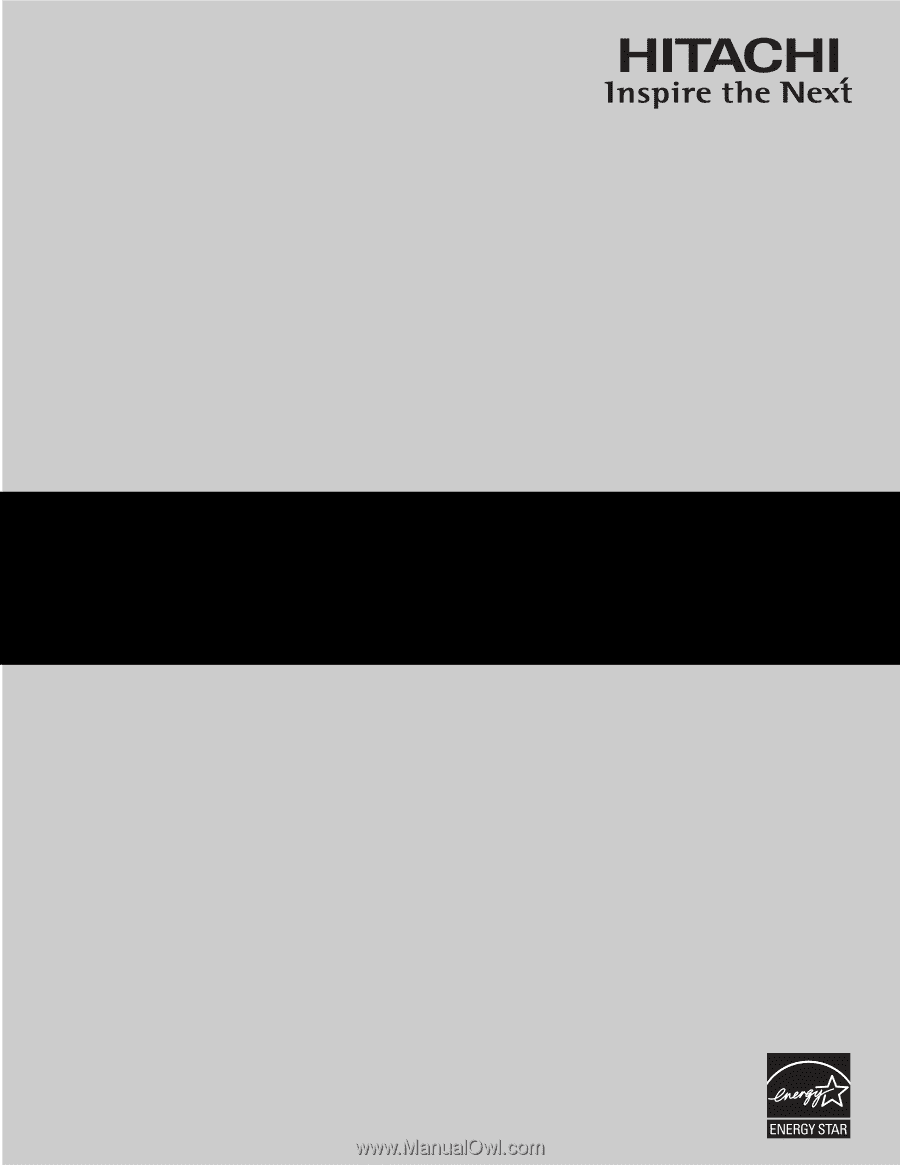
PROJECTION COLOR TV
Operating Guide for 57F510, 51F510
IMPORTANT SAFETY INSTRUCTIONS
................................................................................
2-3
FIRST TIME USE
..................................................................................................................
4-18
THE REMOTE CONTROL
..................................................................................................
19-32
ON-SCREEN DISPLAY
........................................................................................................
33-65
CARE OF YOUR HITACHI TELEVISION
..................................................................................
66
RECEPTION PROBLEMS
..........................................................................................................
67
USEFUL INFORMATION / INDEX
......................................................................................
68-72
As an E
NERGY
S
TAR
®
Partner, Hitachi, Ltd. has determined that this
product meets the E
NERGY
S
TAR
®
guidelines for energy efficiency.