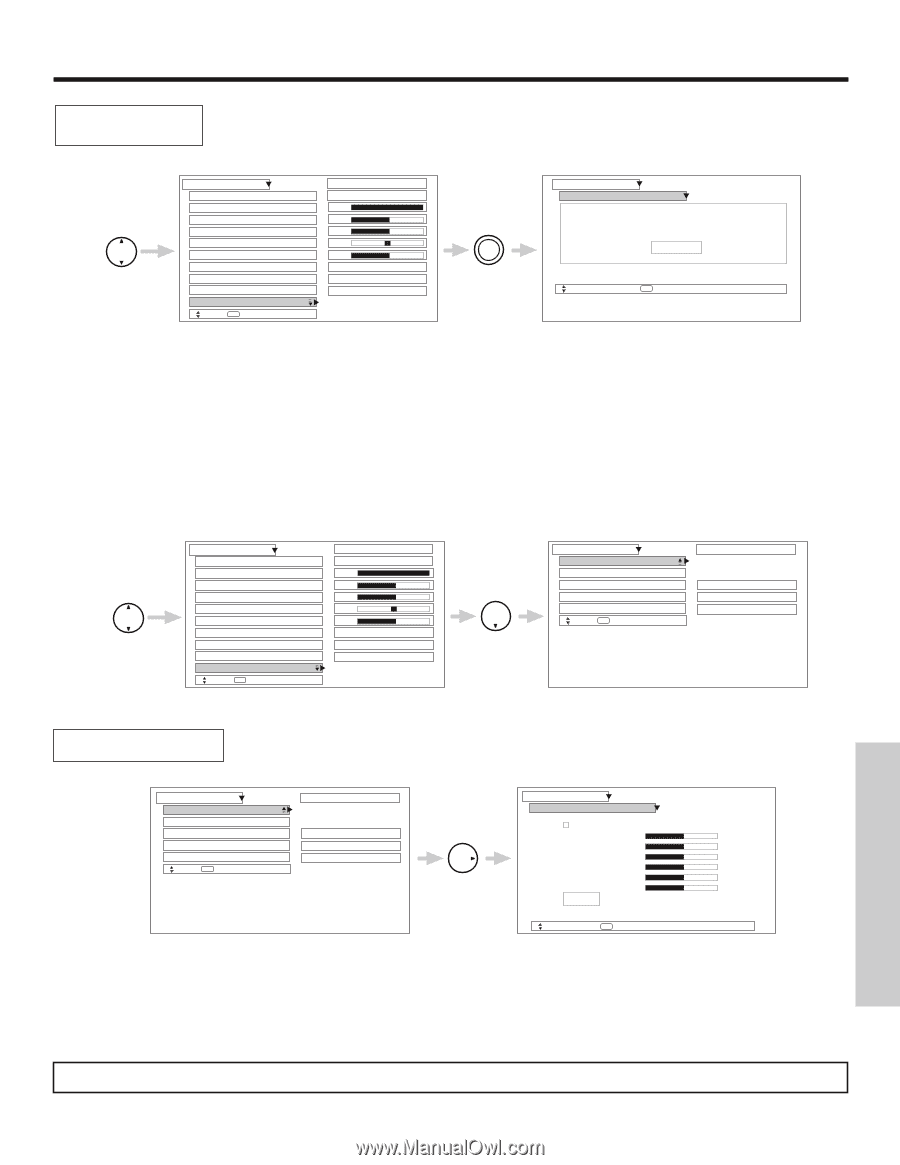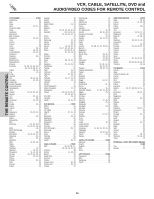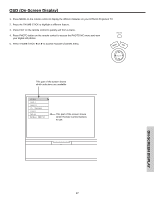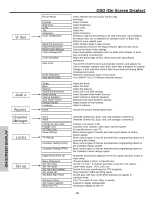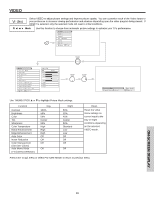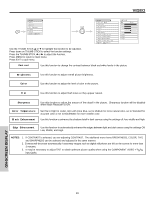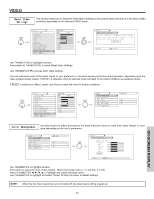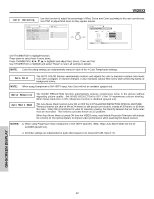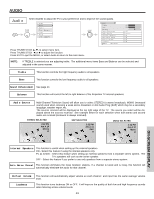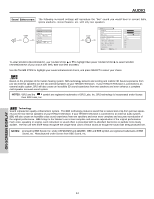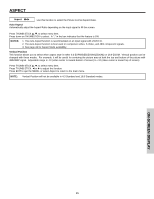Hitachi 51S500 Owners Guide - Page 41
Reset Video, Settings, Color Management - green tint
 |
View all Hitachi 51S500 manuals
Add to My Manuals
Save this manual to your list of manuals |
Page 41 highlights
VIDEO Reset Video Settings This function allows you to Reset the Video Menu Settings of the present input and return it to the Day or Night conditions depending on the selected VIDEO mode. THUMB STICK SELECT Video Picture Mode Contrast Brightness Color Tint Sharpness Color Temperature Black Enhancement Edge Enhancement Reset Video Settings Move SEL Select ANT A/B Day 100% 50% 50% 50% High High High Night THUMB STICK SELECT Video Reset Video Settings Select "Reset" to Return the Video menu Settings on this input to the original factory settings. Reset Move SEL Return Use THUMB STICK to highlight functions. Press down on THUMB STICK to select Reset Video Settings. Use THUMBSTICK ̄ to access other video settings. You can customize each of the Video Inputs to your preference to increase viewing performance and pleasure, depending upon the video program being viewed. If RESET is selected, only the selected mode will reset to the initial conditions as explained above. If RESET is selected in Video:1 mode, only Video:1 mode will return to factory conditions. THUMB STICK SELECT Video Picture Mode Contrast Brightness Color Tint Sharpness Color Temperature Black Enhancement Edge Enhancement Reset Video Settings Move SEL Select ANT A/B Day 100% 50% 50% Night 50% High High High THUMB STICK Video Color Management Color Decoding Auto Color Noise Reduction Auto Movie Mode Move SEL Select ANT A/B Off Off Off ON-SCREEN DISPLAY Color Management Use this function to adjust and balance the listed individual colors to make them either deeper or more pure depending on the user's preference. Video Color Management Color Decoding Auto Color Noise Reduction Auto Movie Mode Move SEL Select ANT A/B Off Off Off THUMB STICK Video Color Management Set User Colors Magenta 50% Red 50% Yellow 50% Green 50% Cyan 50% Blue 50% Reset Move SEL Return Use THUMBSTICK to highlight function. Press down to select the User Colors setting. When the function has a "ͱ" in the box, it is ON. Press THUMBSTICK to highlight and adjust individual colors. Use THUMBSTICK to highlight and select "Reset" to return all colors to default settings. NOTE: When the Set User Colors box is not checked off, the listed colors will be grayed out. 41