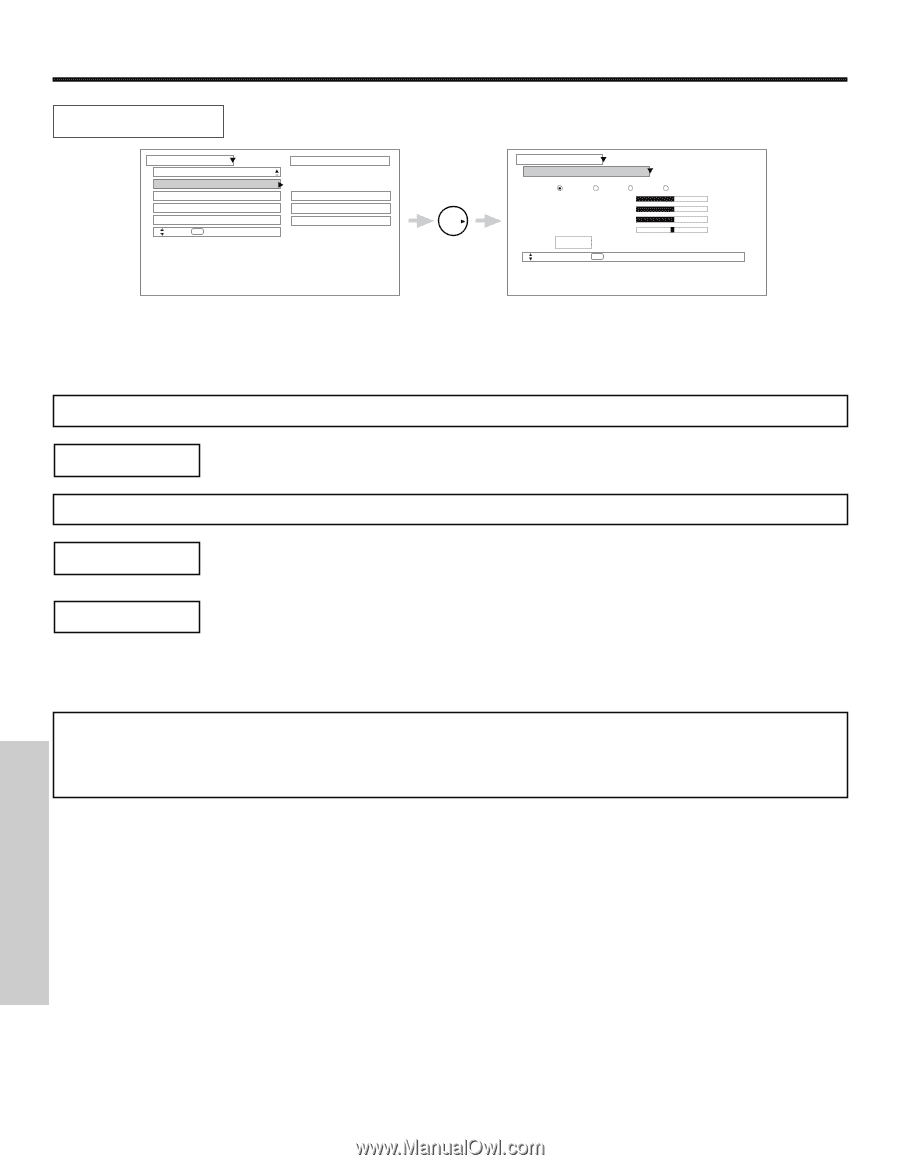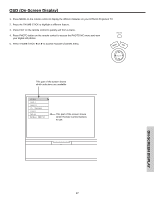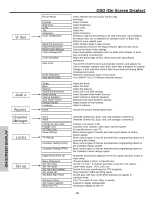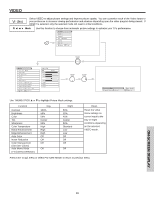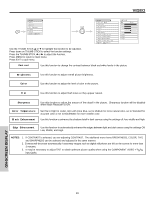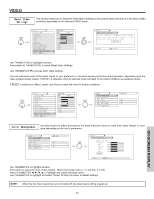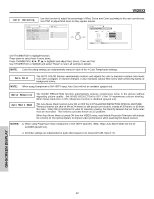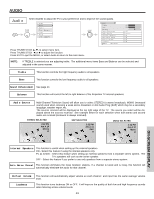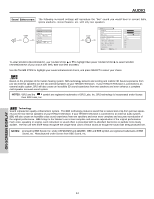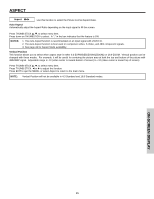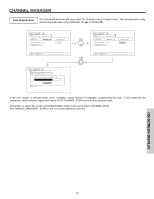Hitachi 51S500 Owners Guide - Page 42
Color Decoding, Auto Color, Noise Reduction, Auto Movie Mode - dvi color green
 |
View all Hitachi 51S500 manuals
Add to My Manuals
Save this manual to your list of manuals |
Page 42 highlights
VIDEO Color Decoding Use this function to adjust the percentage of Red, Green and Color according to the user's preference. Use TINT to adjust flesh tones so they appear natural. Video Color Management Color Decoding Auto Color Noise Reduction Auto Movie Mode Move SEL Select ANT A/B Off Off Off THUMB STICK Video Color Decoding RGB R G B Red 50% Green 50% Color 50% Tint Reset Move SEL Return Use THUMBSTICK to highlight function. Press down to select from 4 menu items. Press THUMBSTICK to highlight and adjust Red, Green, Color and Tint. Use THUMBSTICK to highlight and select "Reset" to return all settings to default. NOTE: Color Decoding settings are independently stored in each of the 4 Color Temperature settings. Auto Color The AUTO COLOR function automatically monitors and adjusts the color to maintain constant color levels even after a program or channel changes. It also maintains natural flesh tones while preserving fidelity of background colors. NOTE: When using Component or DVI-HDTV input, Auto Color will not be available (grayed out). Noise Reduction Auto Movie Mode The NOISE REDUCTION function automatically reduces conspicuous noise in the picture without degrading picture quality. Set NOISE REDUCTION to OFF if the TV experiences picture blocking. When Noise Reduction is ON, Sharpness function is disabled (grayed out). The Auto Movie Mode function turns ON or OFF the 3:2 PULLDOWN DETECTION SPECIAL FEATURE. Theatrical movies are shot on film at 24 frames or still pictures per second, instead of 30 frames or 60 fields like video. When film is transferred to video for television viewing, the disparity between the two frame rates must be reconciled. This involves a process known as 3:2 pulldown. When Auto Movie Mode is turned ON from the VIDEO menu, your Hitachi Projection Television will activate the circuitry for this special feature to improve video performance when watching film based sources. NOTES: 1. When using Progressive Scan Component or DVI-HDTV input (Ex. 480p, 720p), Auto Movie Mode will not be available (grayed out). 2. All Video settings are independent of each other based on it's input (ANT A/B, Input 1~5). ON-SCREEN DISPLAY 42