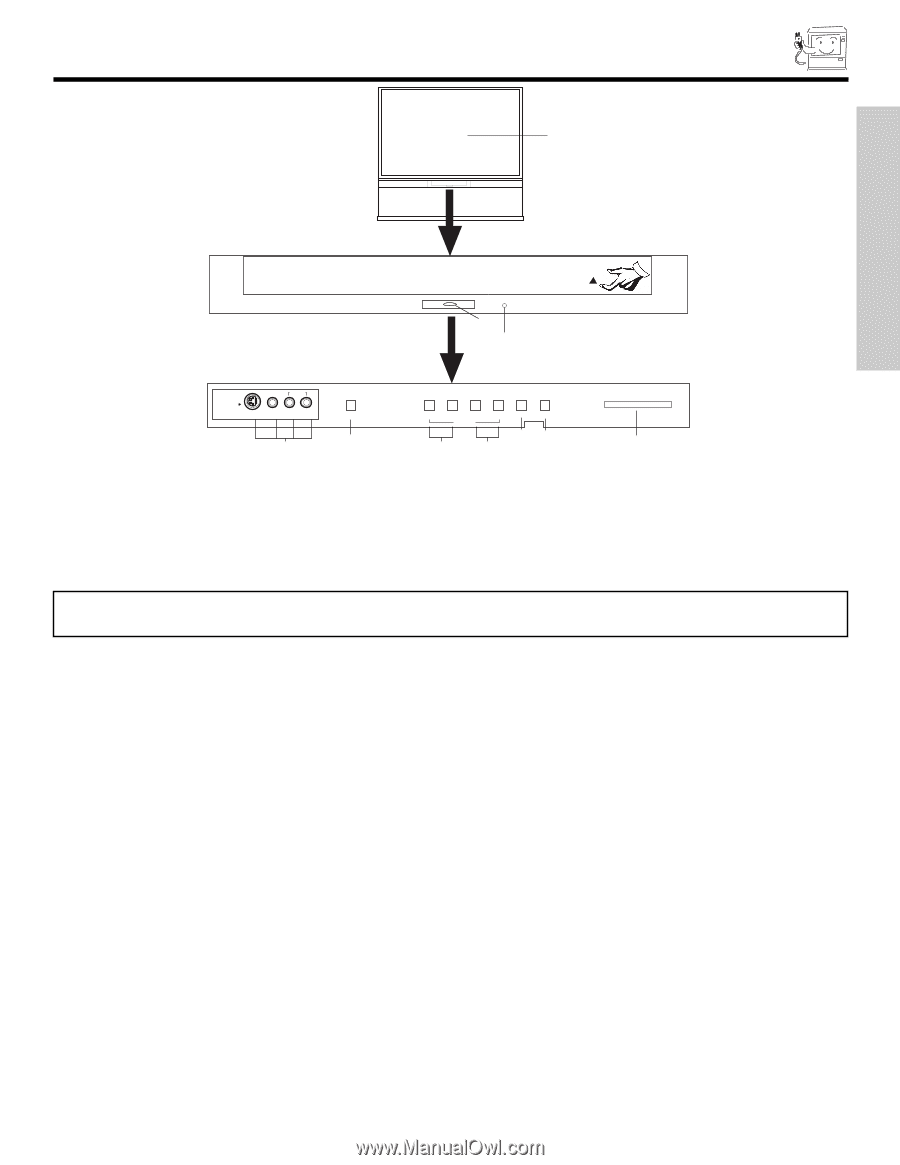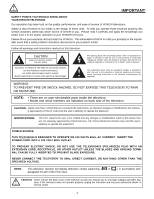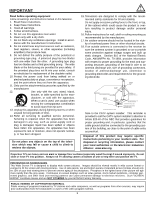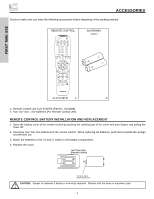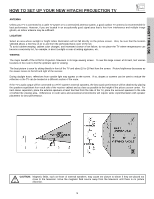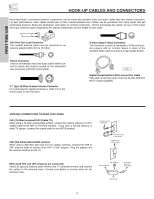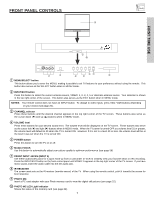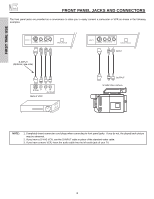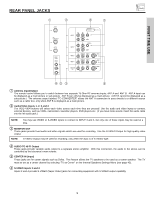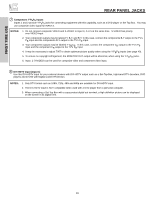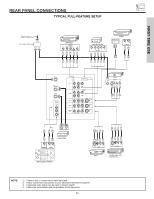Hitachi 51S500 Owners Guide - Page 7
Front Panel Controls - inputs
 |
View all Hitachi 51S500 manuals
Add to My Manuals
Save this manual to your list of manuals |
Page 7 highlights
FRONT PANEL CONTROLS ቩ POWER FIRST TIME USE POWER ቦ ቫ PULL INPUT 5 S-VIDEO AUDIO VIDEO L/MONO R ቨ MAGIC FOCUS ቧ VOL- VOL+ CH- CH+ INPUT MENU ̇ ̈ ̄ ̆ CURSOR ብ ቤ EXIT SELECT ባቢ PHOTO MC ቪ ቢ MENU/SELECT button This button allows you to enter the MENU, making it possible to set TV features to your preference without using the remote. This button also serves as the SELECT button when in MENU mode. ባ INPUT/EXIT button Press this button to select the current antenna source, VIDEO: 1, 2, 3, 4, 5 or alternate antenna source. Your selection is shown in the top right corner of the screen. This button also serves as the EXIT button when in MENU mode. NOTES: Your remote control does not have an INPUT button. To change to video inputs, press VID1~VID5 buttons depending on your choice (see page 26). ቤ CHANNEL selector Press these buttons until the desired channel appears in the top right corner of the TV screen. These buttons also serve as the cursor down (̄) and up (̆) buttons when in MENU mode. ብ VOLUME level Press these buttons for your desired sound level. The volume level will be displayed on the TV screen. These buttons also serve as the cursor left (̇) and right (̈) buttons when in MENU mode. When the TV power is turned OFF at a volume level 31 or greater, the volume level will default to 30 when the TV is turned ON. However, if it is set to a level 30 or less, the volume level will be at the level it was set when the TV is turned ON. ቦ POWER button Press this button to turn the TV on or off. ቧ MAGIC FOCUS Use this button to automatically adjust your picture quality to optimum performance (see page 56). ቨ FRONT INPUT JACKS (INPUT 5) Use these audio/video jacks for a quick hook-up from a camcorder or VCR to instantly view your favorite show or new recording. Press the INPUT/EXIT button on the front control panel until VIDEO: 5 appears in the top right corner of the TV screen. If you have mono sound, insert the audio cable into the left audio jack. ቩ IR RECEIVER The screen area acts as the IR receiver (remote sensor) of the TV. When using the remote control, point it towards the screen for best response. ቪ PHOTO MC Insert a PC card adapter with your Photo memory card to view the digital still pictures (see page 22). ቫ PHOTO MC LED Light Indicator Shows the status of the memory card (see page 22). 7