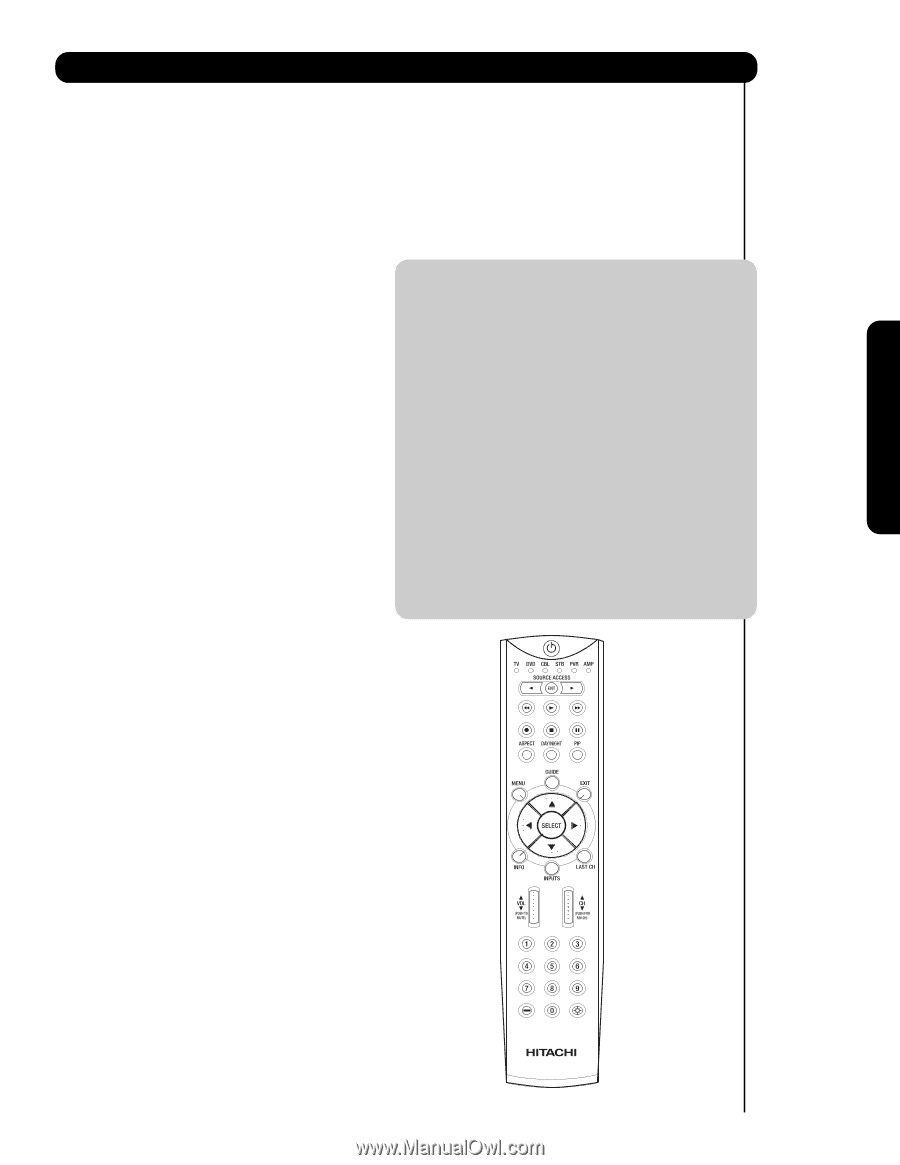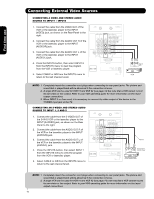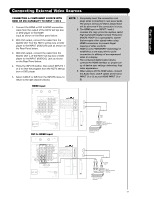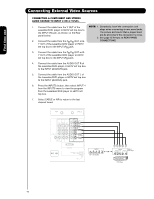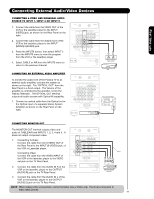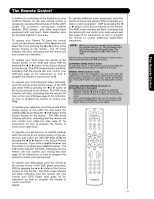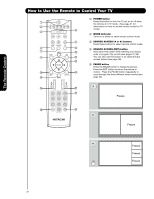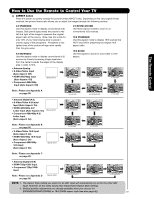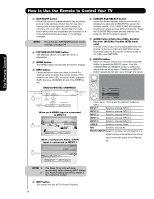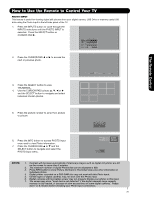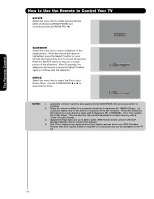Hitachi 55HDS52 Owners Guide - Page 21
The Remote Control
 |
View all Hitachi 55HDS52 manuals
Add to My Manuals
Save this manual to your list of manuals |
Page 21 highlights
The Remote Control The Remote Control In addition to controlling all the functions on your HITACHI Plasma TV, the new remote control is designed to operate different types of VCRs, CATV (Cable TV) converters, set-top-box, satellite receiver, DVD players, and other audio/video equipment with one touch. Basic operation keys are grouped together in one area. To operate your Plasma TV, point the remote control at the remote sensor of the Television and select the TV by pressing the ̇ or ̈ button of the Source Access on the remote. The TV mode indicator will blink, indicating that the remote will now control your television. To operate your VCR, point the remote at the remote sensor of the VCR and select PVR by pressing the ̇ or ̈ button of the Source Access on the remote. The PVR mode indicator will blink, indicating that the remote will now control your VCR (see page 34 for instructions on how to program the remote to control your VCR). To operate your PVR (Personal Video Recorder), point the remote at the remote sensor of the PVR and select PVR by pressing the ̇ or ̈ button of the Source Access on the remote. The PVR mode indicator will blink, indicating that the remote will now control your PVR (see page 34 for instruction on how to program the remote to control your PVR). To operate additional audio equipment, point the remote at the remote sensor of the component you wish to control and select AMP by pressing the ̇ or ̈ button of the Source Access on the remote. The AMP mode indicator will blink, indicating that the remote will now control your audio equipment (see page 35 for instructions on how to program the remote to control additional Audio/Video equipment). NOTE: When you press any remote control button, the buttons will light up. The illumination will light a few seconds during this time. The buttons will appear to light if the room is dark. There are two modes of lighting the Remote Control buttons. They are the Automatic and Manual modes. AUTOMATIC MODE (Default mode) In Automatic mode, if any button is pressed (including the LIGHT button), the illumination will light for 4 seconds. MANUAL MODE (Optional mode) In Manual mode, the illumination will only work when the LIGHT button is pressed. When the LIGHT button is pressed, the illumination will light for 8 seconds. During the illumination, if the LIGHT button is pressed, the illumination will turn off. CHANGING LIGHTING MODES (Automatic to Manual/Manual to Automatic) 1. Place the Remote Control in TV Mode by using the SOURCE ACCESS ̇ and ̈ buttons. The TV mode indicator will blink 3 times to confirm the remote control mode. 2. Press and hold the LIGHT button for 10 seconds. After releasing the LIGHT button, the TV mode indicator will blink 3 times to confirm the mode switch. To operate your cable box, point the remote at the remote sensor of the cable box and select the CABLE (CBL) by pressing the ̇ or ̈ button of the Source Access on the remote. The CBL mode indicator will blink, indicating that the remote will now control your cable box (see page 31 for instructions on how to program the remote to control your cable box). To operate your set-top-box or satellite receiver A/V NET point the remote at the remote sensor of the set- top-box and select the SET-TOP-BOX (STB) by pressing the ̇ or ̈ button of the Source Access on the remote. If you have a satellite receiver, use this button to program your satellite receiver. The STB mode indicator will blink, indicating that the remote will now control your set-top-box (see page 32 for instructions on how to program the remote to control your set-top-box). To operate your DVD player, point the remote at the remote sensor of the DVD player and select DVD by pressing the ̇ or ̈ button of the Source Access on the remote. The DVD mode indicator will blink, indicating that the remote will now control your DVD Player (see page 33 for instruction on how to program the remote to control your DVD player). 21