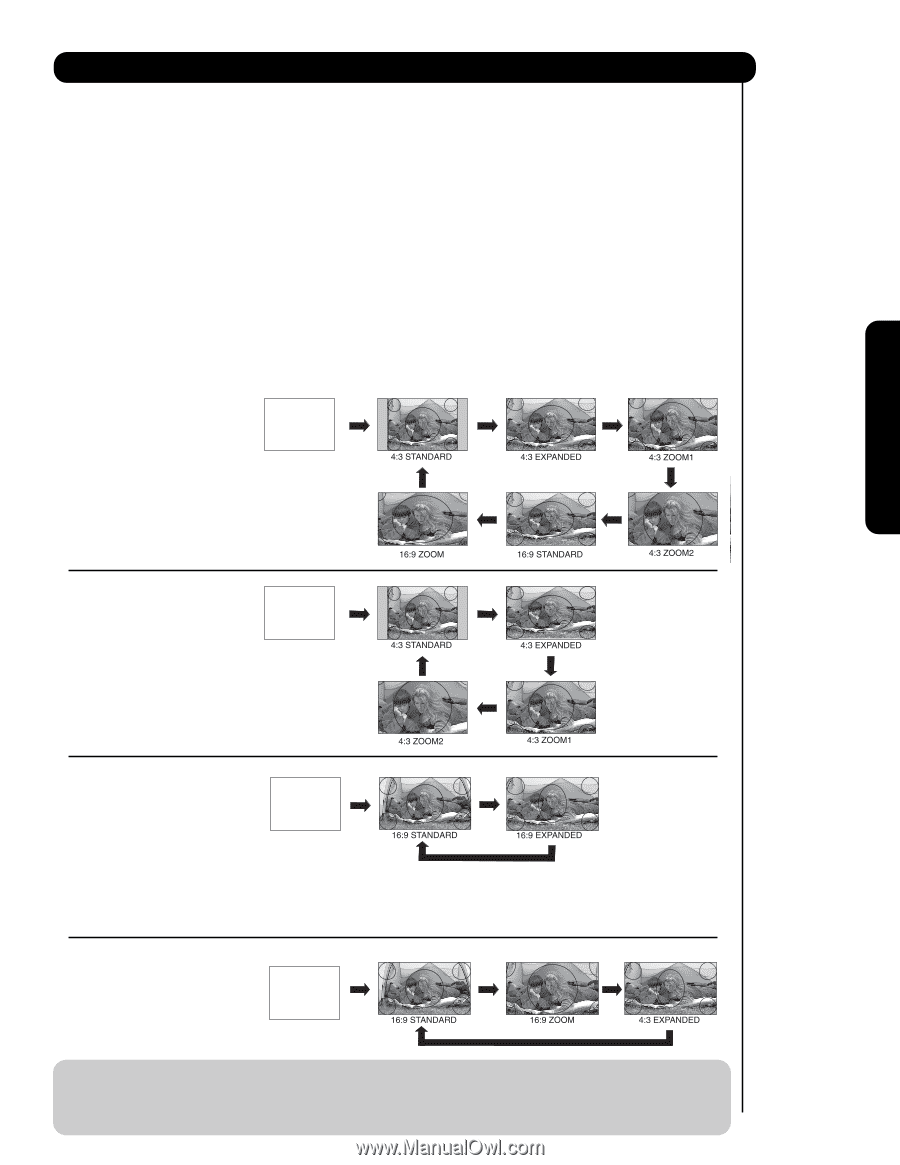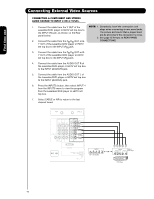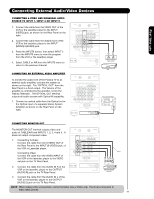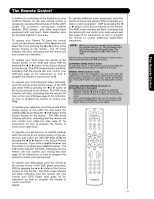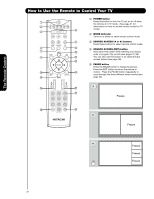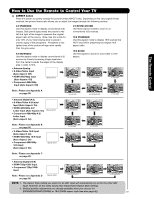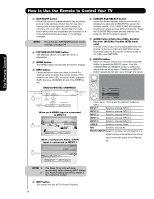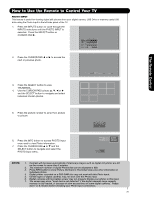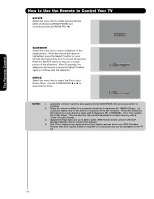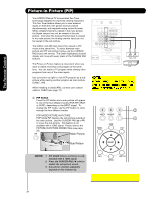Hitachi 55HDS52 Owners Guide - Page 23
Letter Input Auto Aspect: - hdmi
 |
View all Hitachi 55HDS52 manuals
Add to My Manuals
Save this manual to your list of manuals |
Page 23 highlights
How to Use the Remote to Control Your TV ቧ ASPECT button Press this button to quickly change the picture format ASPECT ratio. Depending on the input signal format received, the picture format ratio allows you to adjust the images through the following options. 4:3 STANDARD Use this aspect mode to display conventional (4:3) images. Side panels (gray areas) are placed to the left and right of the image to preserve the original aspect ratio of the source. Note: Use this mode for only 15% of your total viewing time to prevent uneven aging of the phosphors. Phosphors in the lighted area of the picture will age more rapidly than the gray areas. 4:3 EXPANDED Use this aspect mode to display conventional (4:3) sources by linearly increasing image expansion from the center towards the edges of the display area in order to fill it. • Antenna-Analog • S-Video/Video Input (Auto Aspect: Off) • HDMI-480i/480p Input (Auto Aspect: Off) • Component-480i/480p Input (Auto Aspect: Off) IMAGE INPUT 4:3 ZOOM1/ZOOM2 Use these aspect modes to zoom in on conventional (4:3) sources. 16:9 STANDARD Use this aspect mode to display 16:9 sources like HDTV and DVD's preserving the original 16:9 aspect ratio. 16:9 ZOOM Use this aspect to Zoom-in once while in 16:9 aspect. Note: Please see Appendix A on page 80. The Remote Control • Antenna-Digital (4:3) • S-Video/Video 4:3/Letter Input (Auto Aspect: On) • HDMI-480i/480p 4:3/ Letter Input (Auto Aspect: On) • Component-480i/480p 4:3/ Letter Input (Auto Aspect: On) IMAGE INPUT Note: Please see Appendix B on page 80. • S-Video/Video 16:9 Input (Auto Aspect: On) • HDMI-480i/480p 16:9 Input (Auto Aspect: On) • Component-480i/480p 16:9 Input (Auto Aspect: On) IMAGE INPUT Note: Please see Appendix C on page 80. • Antenna-Digital (16:9) • HDMI-720p/1080i Input • Component-720p/1080i Input Note: Please see Appendix D on page 80. IMAGE INPUT NOTE: 1. The Aspect Style setting you select for an ANT input will automatically be set for the other ANT input. However, all five video inputs have independent Aspect Style settings. 2. Vertical position adjustments are directly available when you choose 4:3 EXPANDED/ZOOM1/ZOOM2 or 16:9 ZOOM aspect style (see also page 42). 23