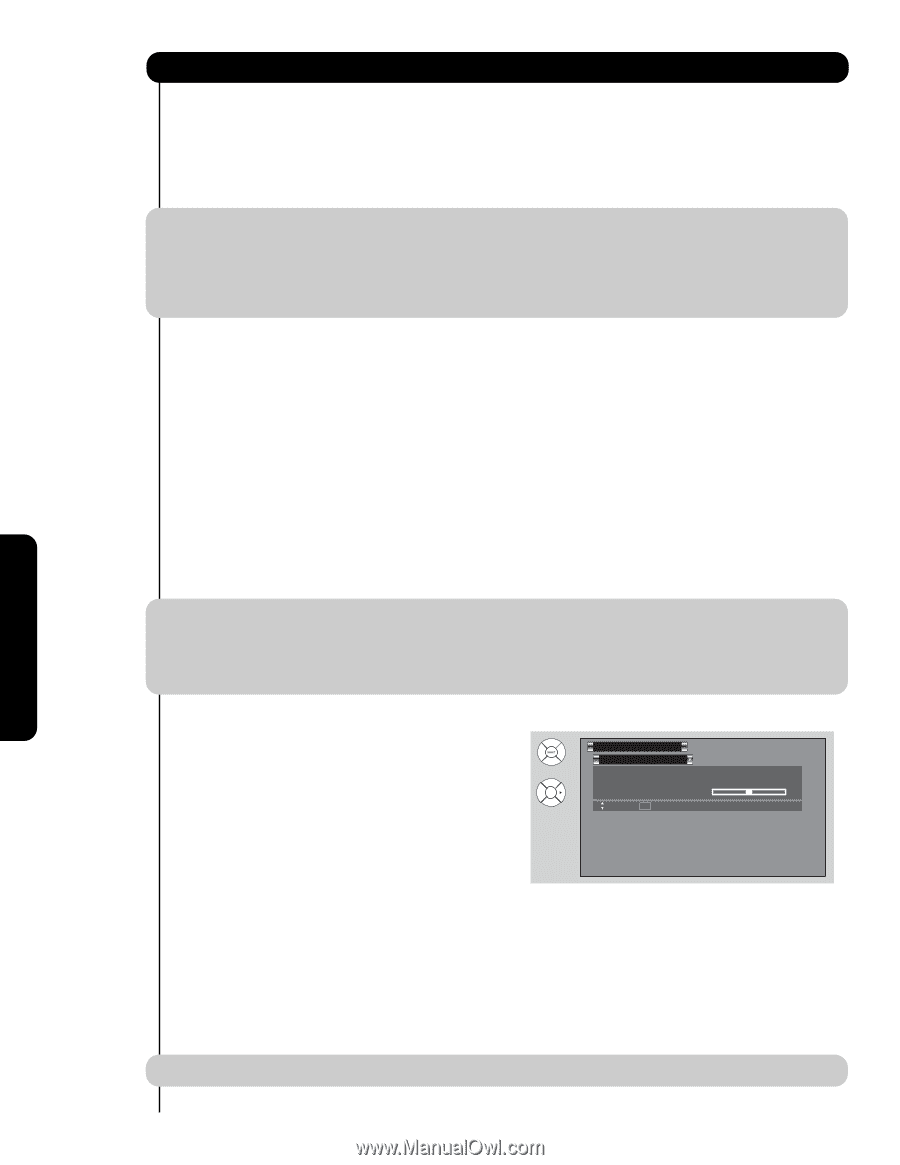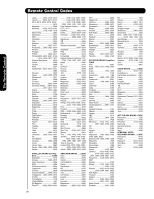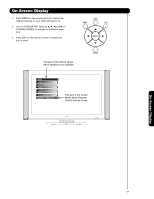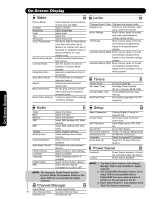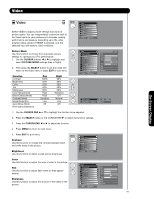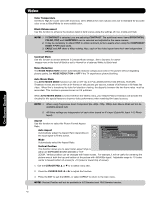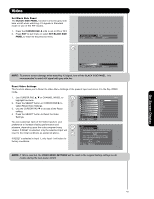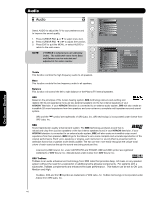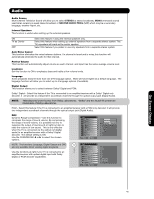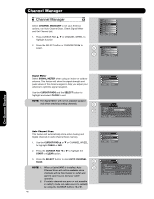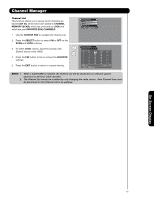Hitachi 55HDS52 Owners Guide - Page 42
Video - base
 |
View all Hitachi 55HDS52 manuals
Add to My Manuals
Save this manual to your list of manuals |
Page 42 highlights
On-Screen Display Video Color Temperature Set this to High for cooler color with more blue, set to Medium for more natural color, set to Standard for accurate color or set to Black/White for more reddish color. Black Enhancement Use this function to enhance the shadow detail in dark scenes using the settings off, low, middle and high. NOTE: 1. If CONTRAST is selected, you are adjusting CONTRAST. The additional menu items BRIGHTNESS, COLOR, TINT, and SHARPNESS can be selected and adjusted in the same manner. 2. It may be necessary to adjust TINT to obtain optimum picture quality when using the COMPONENT VIDEO Y-PBPR input jacks. 3. CABLE and AIR share a Video setting. Also, each of the video inputs have their own independent settings. Contrast Mode Use this function to choose between 2 Contrast Mode settings. Set to Dynamic for darker images more in the level of Black or set to Normal for a balanced White to Black level. Updated 06/07 Noise Reduction The NOISE REDUCTION function automatically reduces conspicuous noise in the picture without degrading picture quality. Set NOISE REDUCTION to OFF if the TV experiences picture blocking. Auto Movie Mode The AUTO MOVIE MODE function turn ON or OFF the 3:2 PULLDOWN DETECTION SPECIAL FEATURE. Theatrical movies are shot on film at 24 frames or still pictures per second, instead of 30 frames or 60 fields like video. When film is transferred to video for television viewing, the disparity between the two frame rates must be reconciled. This involves a process known as 3:2 pulldown. When AUTO MOVIE MODE is turned ON from the VIDEO menu, your Hitachi Plasma Television will activate the circuitry for this special feature to improve video performance when watching film based sources. NOTE: 1. When using Progressive Scan Component (Ex. 480p, 720p, 1080i), Auto Movie Mode will not be available (grayed out). 2. All Video settings are independent of each other based on it's input (Cable/Air, Input 1~5, Photo Input). Aspect Use this function to select the Picture Format Aspect Ratio. Auto Aspect Automatically adjust the Aspect Ratio depending on OR the input signal to fill the screen. Mode Automatically select the Aspect Ratio. Video Aspect Auto Aspect Mode Vertical Position : On : 16:9 Standard : 0 Move SEL Return Vertical Position This function allows you to select when aspect style is either 4:3 EXPANDED/ZOOM1/ZOOM2 or 16:9 ZOOM. Vertical position can be changed with these modes. For example, it will be useful for centering the picture area at both the top and bottom of the picture with 480i/480p signal. Adjustable range is -10 (video center is toward bottom of screen) to +10 (video is toward top of screen). 1. Use the CURSOR PAD ̆ or ̄ to to select menu item. 2. Press the CURSOR PAD ̇ or ̈ to adjust the function. 3. Press the EXIT to quit the MENU, or select ASPECT to return to the main menu. NOTE: Vertical Position will not be available in 4:3 Standard and 16:9 Standard modes. 42