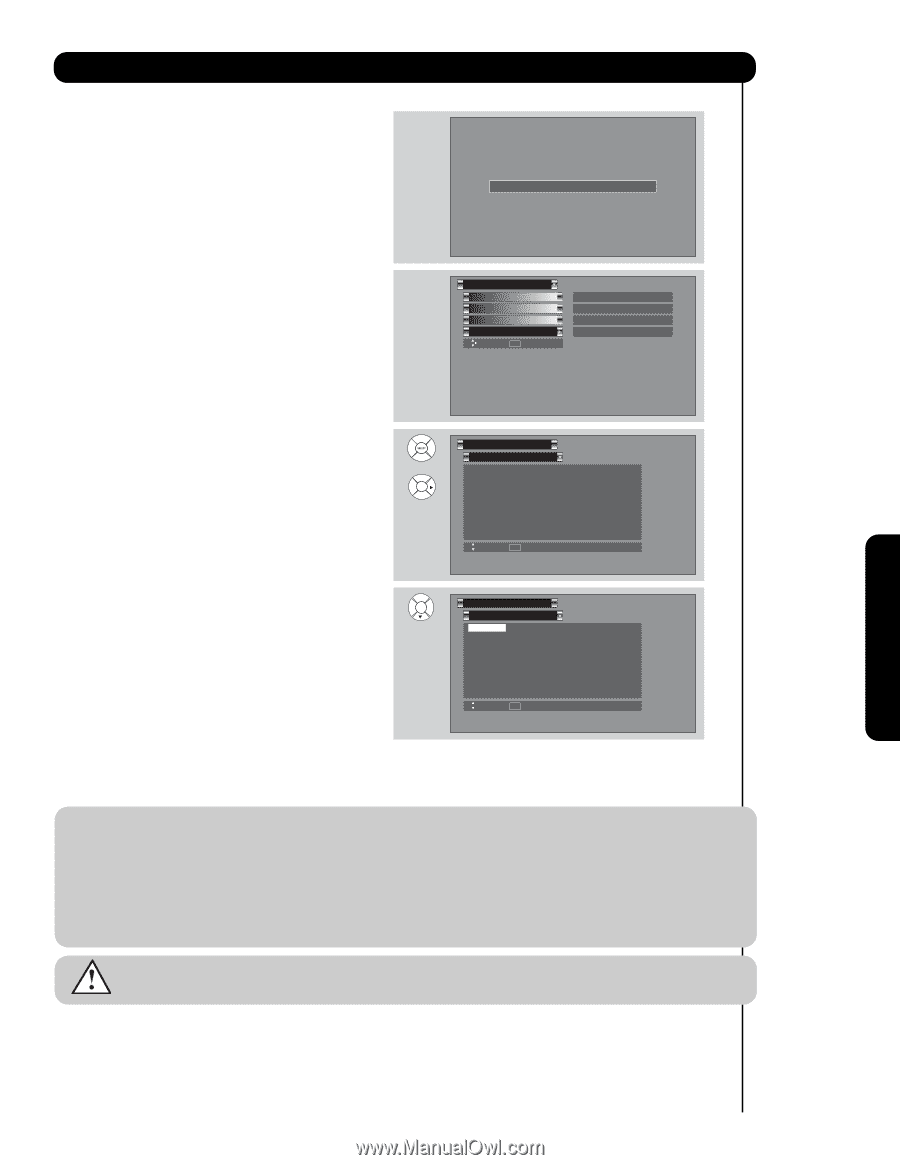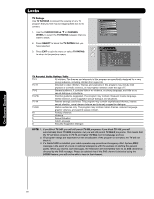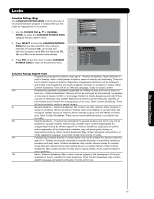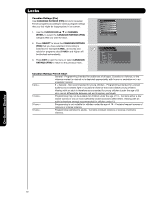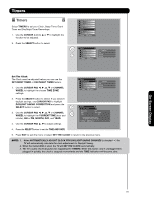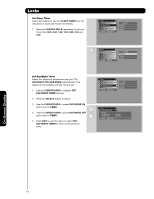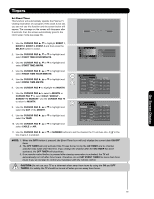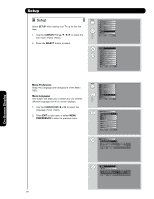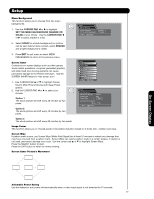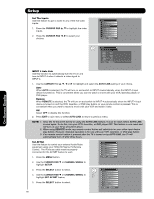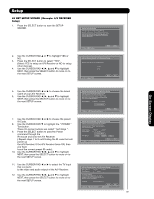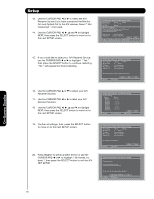Hitachi 55HDS52 Owners Guide - Page 55
Finish Time Hour/minute
 |
View all Hitachi 55HDS52 manuals
Add to My Manuals
Save this manual to your list of manuals |
Page 55 highlights
Timers Set Event Timer This function will automatically operate the Plasma TV viewing reservation of a program. If the clock is not set, you can not use this function and the screen below will appear. The message on the screen will disappear after 3 seconds, then the screen automatically goes to the clock setup mode (see page 53). Please Set Clock First 1. Use the CURSOR PAD ̆, ̄ to highlight EVENT 1, EVENT 2, EVENT 3, EVENT 4 and then press the SELECT button to select. 2. Use the CURSOR PAD ̆, ̄ or ̄ to highlight and select START TIME HOUR/MINUTE. 3. Use the CURSOR PAD ̆, ̄ or ̄ to highlight and select START TIME AM/PM. Timers Set The Clock Set Sleep Timer Set Day/Night Timer Set Event Timer Move SEL Set -- : -- PST 0:00 Not Set Not Set 4. Use the CURSOR PAD ̈, ̆ or ̄ to highlight and select FINISH TIME HOUR/MINUTE. Timers 5. Use the CURSOR PAD ̈, ̆ or ̄ to highlight and or select FINISH TIME AM/PM. 6. Use the CURSOR PAD ̈ to highlight the MONTH. Set Event Timer ❑ Event1 : ❑ Event2 : ❑ Event3 : ❑ Event4 : -- : -- AM AM Cable AM AM Cable AM AM Cable AM AM Cable ------- 4:11 PM Jan. 1 2005 Jan. 1 2005 Jan. 1 2005 Jan. 1 2005 7. Use the CURSOR PAD ̆ to select a MONTH or Move SEL Return CURSOR PAD ̄ to select DAILY, WEEKLY - SUNDAY TO MONDAY. Use the CURSOR PAD ̇ to return to MONTH. Timers 8. Use the CURSOR PAD ̈, ̆ or ̄ to highlight and select the DAY of the MONTH. 9. Use the CURSOR PAD ̈, ̆ or ̄ to highlight and select the YEAR. Set Event Timer ❑ Event1 : ❑ Event2 : ❑ Event3 : ❑ Event4 : -- : -- AM AM Cable AM AM Cable AM AM Cable AM AM Cable ------- 4:11 PM Jan. 1 2005 Jan. 1 2005 Jan. 1 2005 Jan. 1 2005 Move SEL Return 10. Use the CURSOR PAD ̈, ̆ or ̄ to highlight and select CABLE or AIR. 11. Use the CURSOR PAD ̈, ̆ or ̄ or NUMBER buttons to set the channel the TV will tune into. A Ȟ✔ in the box means it is enabled. NOTE: 1. When the INFO button is pressed, the Event Timer Icon will only display the current date ON/OFF timer. 2. The OFF TIMER will only activate if the TV was turned on by the ON TIMER and no channel selection was made after this time. If you change the channel after the ON TIMER has been activated, the OFF TIMER will deactivate. 3. If no remote control button is pressed after viewing reservation is activated, the TV will automatically turn off after three hours. Therefore, do not SET EVENT TIMER for more than three hours if you do not plan to control your television with the remote control. CAUTION: Do not use your TV as a deterrent when away from home by using the ON and OFF TIMERS. For safety, the TV should be turned off when you are away from home. On-Screen Display 55