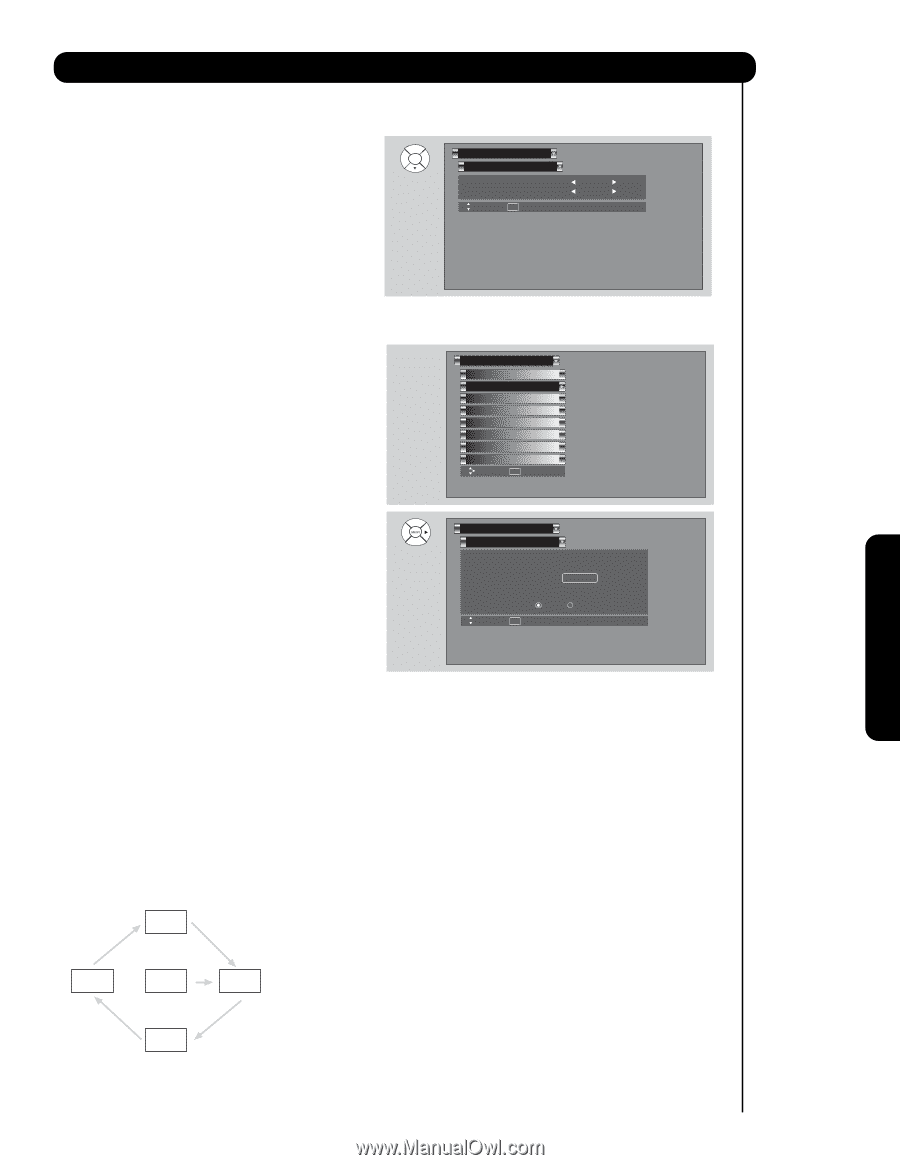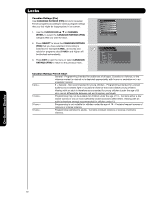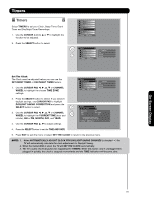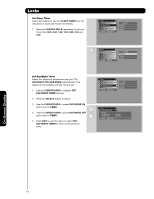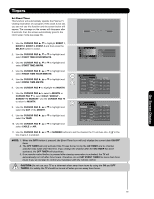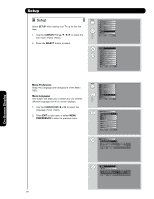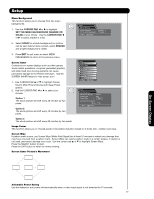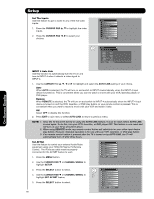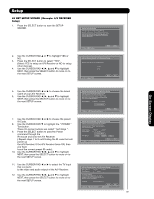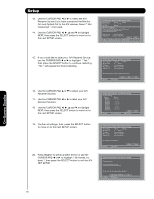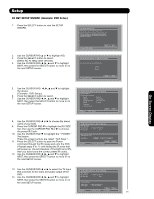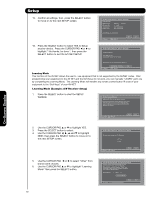Hitachi 55HDS52 Owners Guide - Page 57
Setup - video games
 |
View all Hitachi 55HDS52 manuals
Add to My Manuals
Save this manual to your list of manuals |
Page 57 highlights
Setup Menu Background This function allows you to choose from two menu backgrounds. 1. Use the CURSOR PAD ̇ or ̈ to highlight SET THE MENU BACKGROUND (SHADED OR SOLID) of your choice. Use the CURSOR PAD ̇ or ̈ to select shaded or solid. Setup Menu Preference Set The Language : Set The Menu Background : Move SEL Return English Shaded 2. Select SOLID for a black background (no picture can be seen behind menu screen), select SHADED and a light background is visible. 3. Press EXIT to quit menu or select MENU PREFERENCE to return to the previous menu. Screen Saver Continuous on-screen displays such as video games, stock market quotations, computer generated graphics, and other fixed (non-moving) patterns can cause permanent damage to the Plasma Television. Use the SCREEN SAVER feature to hide screen burn. 1. Use CURSOR PAD ̆ or ̄ to highlight Screen Saver's Main Picture Moving and Image Power options. 2. Use the CURSOR PAD ̇ or ̈ to select your choices. Option 1 The whole picture will shift every 20 minutes by two pixels. Option 2 The whole picture will shift every 40 minutes by two pixels. Setup Menu Preference Screen Saver Set The Inputs Set AV NET Set Closed Captions Set Monitor Out Upgrades Quick Start Up Move SEL Select Setup Set Monitor Out Main Picture Moving : Image Power : Screen Wipe : Option 1 Max Wipe Automatic Power Saving Yes No Move SEL Select Option 3 The whole picture will shift every 60 minutes by two pixels. Image Power This function allows you to choose power consumption reduction based on 3 levels (min., medium and max). Screen Wipe If pattern mark occurs, use Screen Wipe (White Field Signal) for at least 10 minutes to refresh any damage that may have occurred from a pattern mark. Screen Wipe can resolve pattern mark to a certain degree, if caution is not used, permanent damage may occur. Use the cursor pad ̆ or ̄ to highlight Screen Wipe. Press the SELECT button to start. Press the EXIT button to return to normal viewing. Screen Saver Picture's Movement On-Screen Display Automatic Power Saving Use this feature to turn power off automatically when a video input signal is not detected for 15 seconds 57