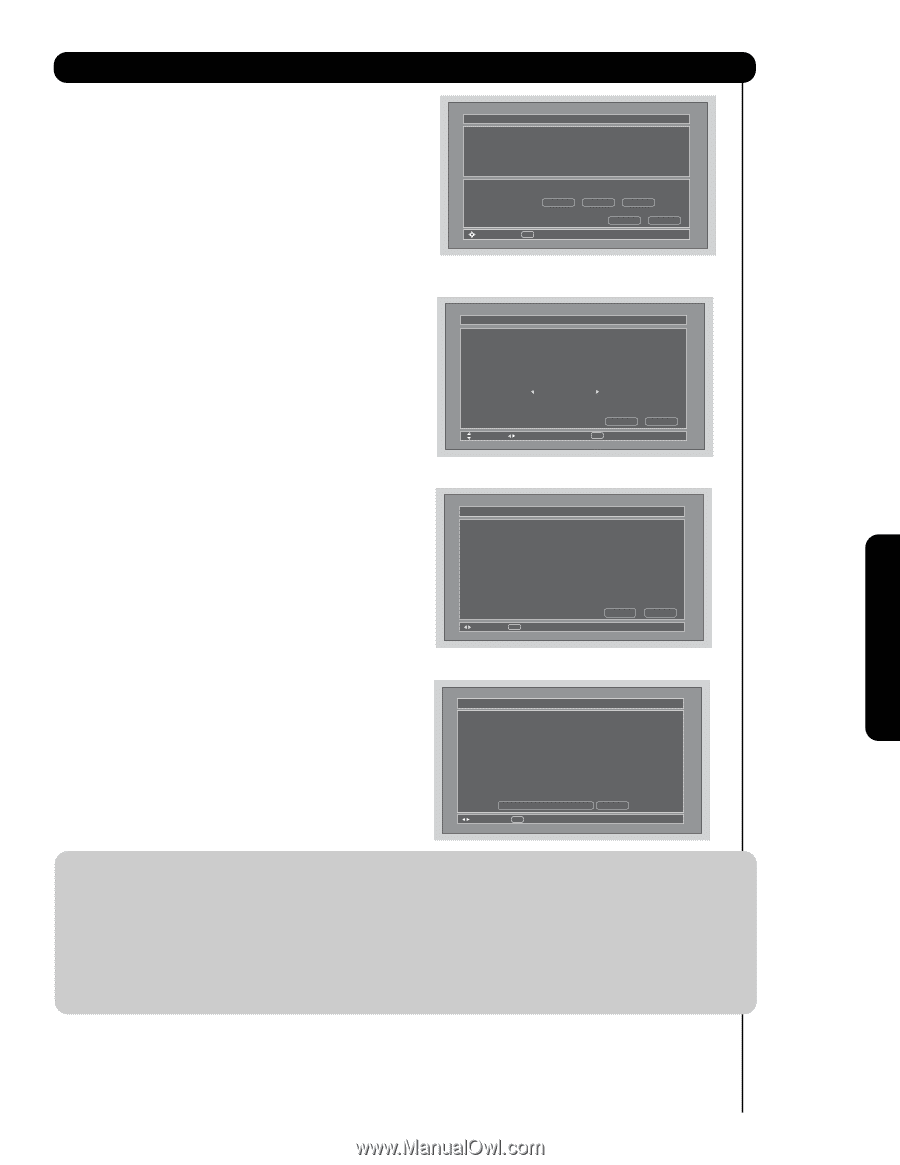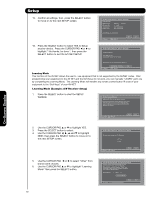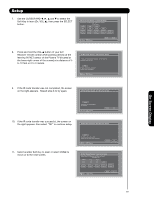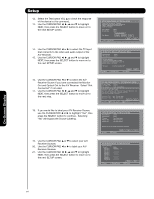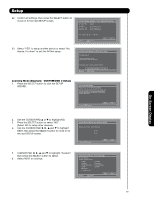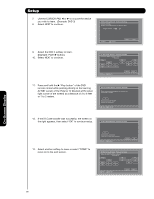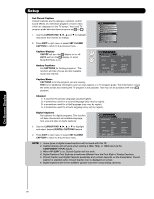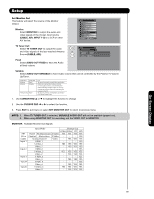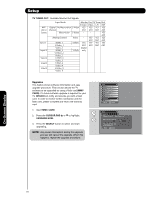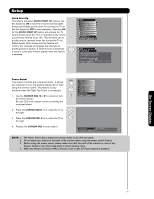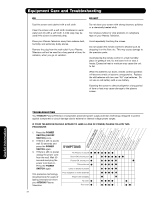Hitachi 55HDS52 Owners Guide - Page 67
Input, Monitor Out, Optical Out and the labeling
 |
View all Hitachi 55HDS52 manuals
Add to My Manuals
Save this manual to your list of manuals |
Page 67 highlights
Setup 14. Select the Test button ̈ "Play button" to check the response of the device to this command. 15. Use the CURSOR PAD ̇, ̈, ̆ and ̄ to highlight NEXT, then press the SELECT button to move on to the next SETUP screen. AV Net Setup Wizard : Device Settings DVD3 Settings Brand Name Custom IR Code Set Custom Transmission Test Test Button POWER Move SEL IR Out ̈ CH ̆ Back Next 16. Use the CURSOR PAD ̇ or ̈ to select the TV Input that connects to the video and audio output of the DVD. 17. Use the CURSOR PAD ̇, ̈, ̆ and ̄ to highlight NEXT, then press the SELECT button to move on to the next SETUP screen. AV Net Setup Wizard : Device Settings DVD3 Settings Brand Name Custom IR Code Set Custom Inputs settings Video Input Audio Input Not Connected Not Connected Move Change Source Back SEL Select Next 18. Confirm all settings, then press the SELECT button to move on to the next SETUP screen. AV Net Setup Wizard : Device Settings DVD3 Settings Brand Name Custom IR Code Set Video Input Audio Input Custom Not Connected Not Connected All settings are complete! Move SEL Select Back Next 19. Continue with the normal procedures to setup TV Input, Monitor Out, Optical Out and the labeling of the source buttons. 20. Select "YES" to setup another device or select "No thanks, I'm done" to exit the AV NET setup. AV Net Setup Wizard : Device Settings Congratulations! Your DVD3 is now connected to your AV network. Would you like to setup another device? Move No thanks, I'm done. SEL Select Yes NOTE: 1. After a successful A/V NET setup to a chosen TV Input, the user can access soft key controls by selecting the device in the inputs menu. 2. Each Device and Custom setting only accepts one device at a time. The second device/custom setup will give the user the options to either modify or delete the device. 3. When setting up devices that have Monitor Out options (examples: A/V receiver, VCR), the Monitor Out and Audio Out will have default settings of TV Tuner out and Fixed respectively. 4. Before changing or modifying the Video and Audio Inputs, both should be set to "Not Connected" to access available options. 5. The device label will show on the Inputs menu until deleted or modified. 6. The AV NET setup will have priority over the Input setup. On-Screen Display 67