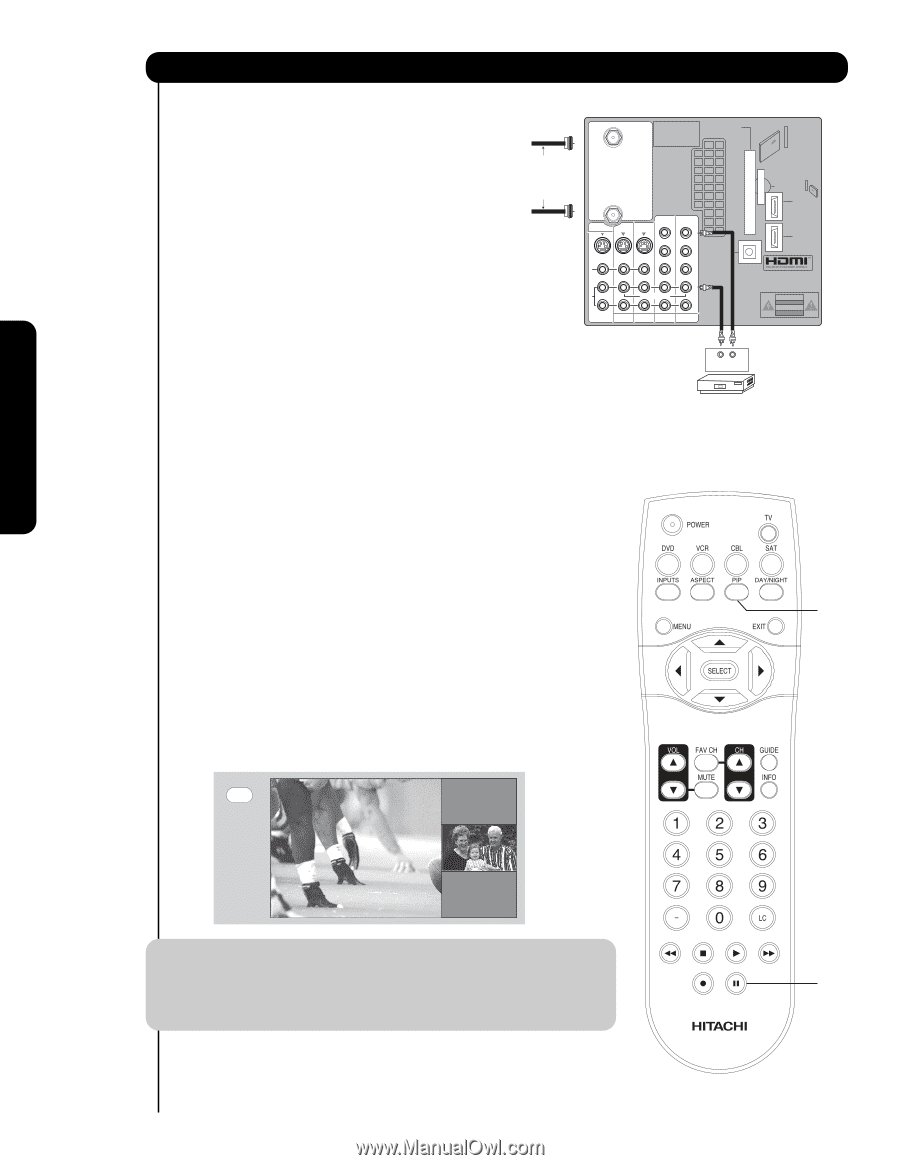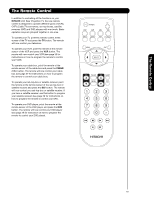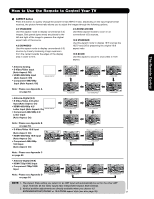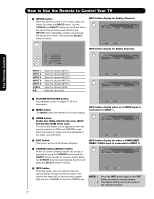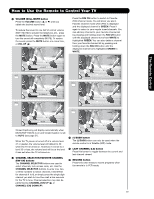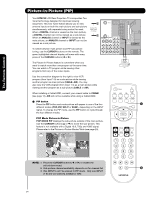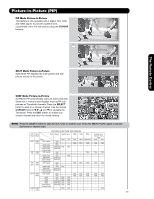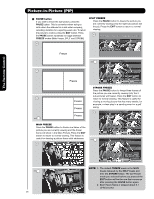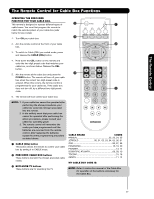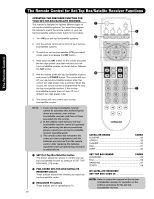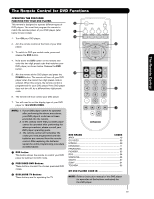Hitachi 55VF820 Owners Guide - Page 24
Picture-in-Picture PIP - green
 |
View all Hitachi 55VF820 manuals
Add to My Manuals
Save this manual to your list of manuals |
Page 24 highlights
The Remote Control Picture-in-Picture (PIP) Your HITACHI LCD Rear Projection TV incorporates Two Tuner technology designed for improved viewing enjoyment. This Two Tuner feature allows you to view antenna inputs on both the main picture and sub-picture simultaneously, with separate tuning control for each. When a DIGITAL channel is viewed as the main picture, a DIGITAL channel can not be viewed as a sub picture. When an ANALOG channel or INPUT is viewed as the main picture, an ANALOG channel or INPUT can not be viewed as a sub picture. Connect the Cable and/or Air cables To select between main picture and PIP sub-picture tuning, use the CURSOR buttons on the remote. The green highlighted channel display will move with every press of the CURSOR buttons (̇ or ̈). The Picture-in-Picture feature is convenient when you want to watch more than one program at the same time. You can watch a TV program while viewing other programs from any of the video inputs. CABLE Apparatus Claims of U.S. Patent Nos. 4,631,603; 4,577,216; 4,819,098; 4,907,093; and 6,381,747 licensed for limited viewing uses only. CableCARD™ (Top of card faces right) Top faces AIR MONITOR OUT S I V I D E O V I D E O (MONO) (MONO) Y/ VIDEO PB PR (MONO) Y/ VIDEO PB PR (MONO) A L U D TV AS CENTER I O R AUDIO TO HI-FI INPUT 1 INPUT 2 INPUT 3 INPUT 4 OPTICAL OUT Digital Audio Upgrade Card HDMI INPUT 1 HDMI INPUT 2 CAUTION Audio Video OUTPUT VCR Use the connection diagram to the right to view VCR program (from Input 1-5) as a sub-picture while viewing another program as main picture (CABLE, AIR). You may also view the VCR program (from Input 1-5) as a main picture while viewing another program as a sub-picture (CABLE or AIR). When installing a CableCARD, connect your coaxial cable to CABLE (see page 12). AIR will not be available while using a CableCARD. ³ PIP button Press the PIP button and a sub-picture will appear in one of the four ³ different modes (POP, PIP, SPLIT or SURF), depending on the INPUT signal. To change the PIP mode, use the PIP button to cycle through the four different modes. POP Mode Picture-in-Picture POP MODE PIP displays the sub-picture outside of the main picture. Use the CURSOR buttons (̆ or ̄) to move the sub-picture. This feature is not available with a Digital 16:9, 720p and 1080i signal. Please refer to the Picture-in-Picture Modes Table (see page 25). PIP MAIN PICTURE SUB PICTURE NOTE: 1. Press the CURSOR buttons (̇ or ̈) to enable the sub-picture sound. 2. Sub-picture channel availability depends on the channel list. · 3. Two INPUTS can't be viewed in PIP mode. Only one INPUT (1-5) and one antenna (CABLE or AIR). 24