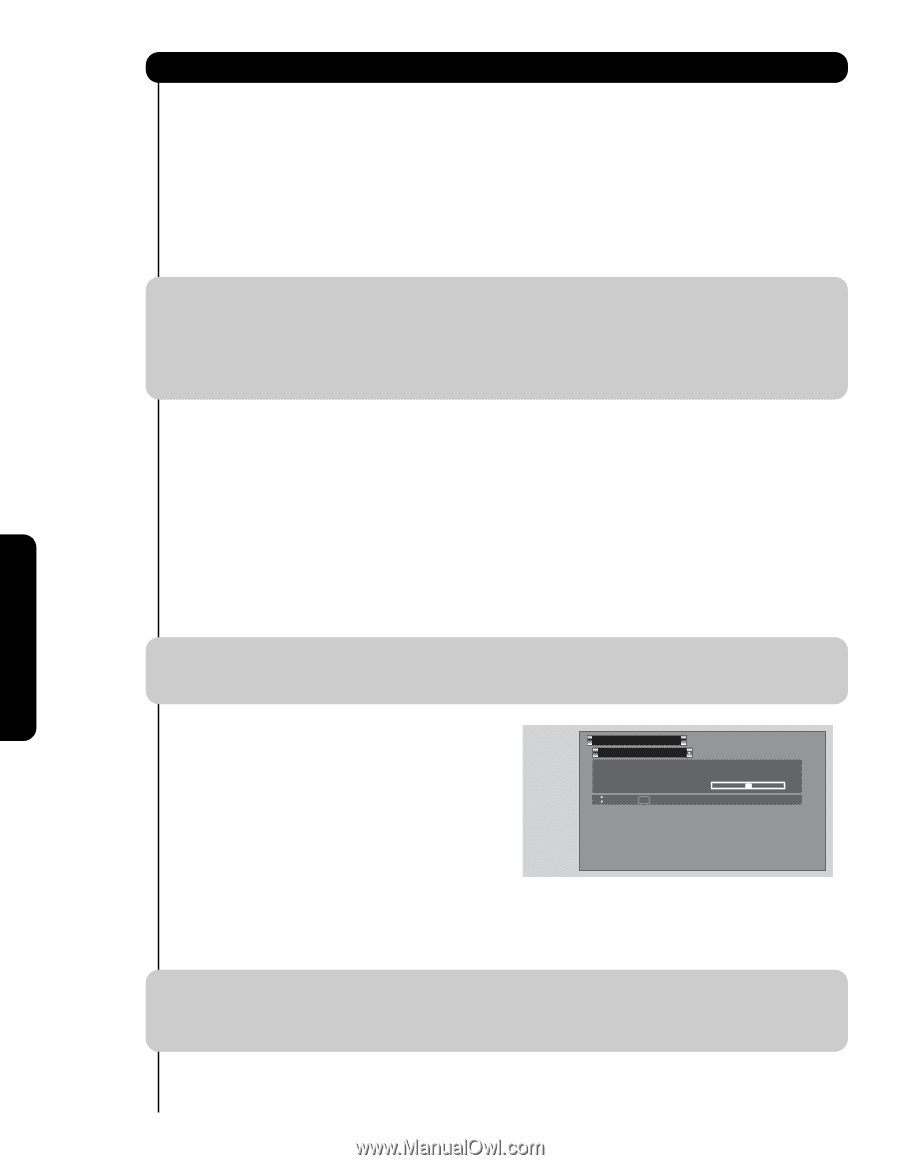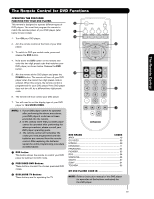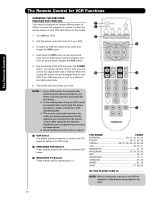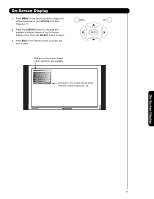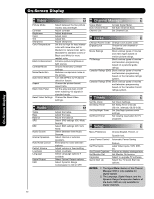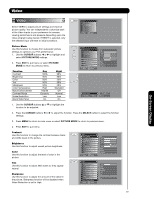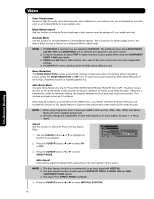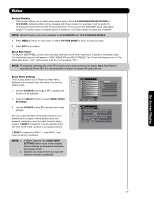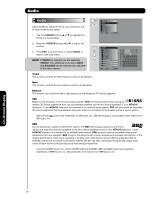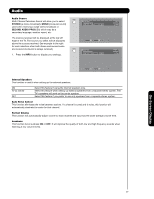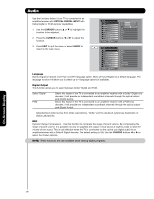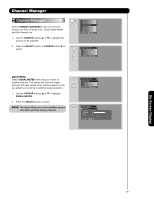Hitachi 55VF820 Owners Guide - Page 34
Noise Reduction, Cursor, Aspect Mode., Vertical Position. - screen shots
 |
View all Hitachi 55VF820 manuals
Add to My Manuals
Save this manual to your list of manuals |
Page 34 highlights
On-Screen Display Video Color Temperature Set this to High for cooler color with more blue, set to Medium for more natural color, set to Standard for accurate color or set to Black/White for more reddish color. Black Enhancement Use this function to enhance Picture brightness in light scenes using the settings off, low, middle and high. Contrast Mode Use this function to choose between 2 Contrast Mode settings. Set to Dynamic for darker images more in the level of Black and set to Normal for a balanced White to Black level. NOTE: 1. If CONTRAST is selected, you are adjusting CONTRAST. The additional menu items BRIGHTNESS, COLOR, TINT, and SHARPNESS can be selected and adjusted in the same manner. 2. It may be necessary to adjust TINT to obtain optimum picture quality when using the COMPONENT VIDEO Y-PBPR input jacks. 3. CABLE and AIR share a Video setting. Also, each of the video inputs have their own independent settings. 4. If CONTRAST is set to minimum level, the OSD will be difficult to see. Noise Reduction The NOISE REDUCTION function automatically reduces conspicuous noise in the picture without degrading picture quality. Set NOISE REDUCTION to OFF if the TV experiences picture blocking. When Noise Reduction is set to High, Sharpness function is disabled (grayed out). Auto Movie Mode The Auto Movie Mode turns the 3:2 PULLDOWN DETECTION SPECIAL FEATURE ON or OFF. Theatrical movies are shot on film at 24 frames or still pictures per second, instead of 30 frames or 60 fields like video. When film is transferred to video for television viewing, the disparity between the two frame rates must be reconciled. This involves a process known as 3:2 pulldown. When Auto Movie Mode is turned ON from the VIDEO menu, your Hitachi LCD Rear Projection Television will activate the circuitry for this special feature to improve video performance when watching film based sources. NOTE: 1. When using Progressive Scan Component, HDMI or DVI input (ex. 480p, 740p, 1080i), Auto Movie Mode will not be available (grayed out). 2. All video settings are independent of each other based on it's input (Cable, Air, Input 1~5, Photo Input). Aspect Use this function to select the Picture Format Aspect Ratio. 1. Use the CURSOR buttons ̆ or ̄ to highlight the function to be adjusted. Video Aspect Auto Aspect Mode Vertical Position : Off : 16:9 Standard : 0 Move SEL Return 2. Press the CURSOR buttons ̇ or ̈ to select ON or OFF. 3. Press the CURSOR buttons ̇ or ̈ to select ASPECT MODE. Auto Aspect Automatically adjust the Aspect Ratio depending on the input signal to fill the screen. NOTE: 1. The Auto Aspect function is recommended on an input signal with VIDEO ID. 2. The Auto Aspect function is best used on COMPOSITE VIDEO, S-VIDEO, 480i and 480p COMPONENT/HDMI signals. 3. See page 21 for ASPECT MODE availability. 4. Press the CURSOR buttons ̇ or ̈ to select VERTICAL POSITION. 34