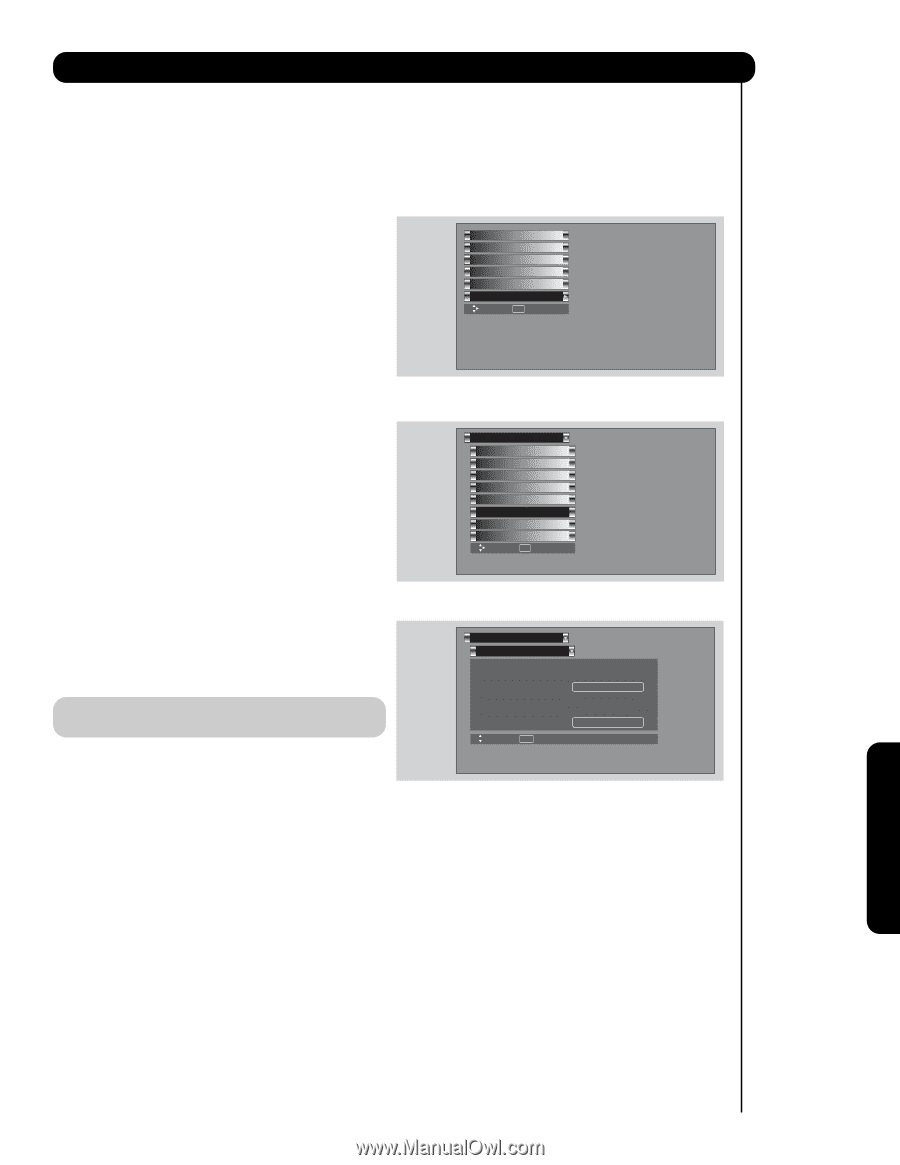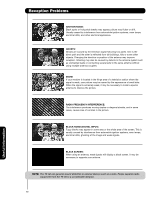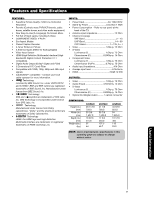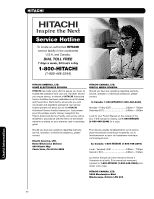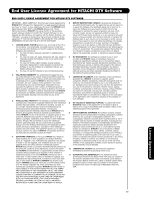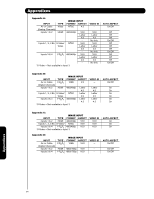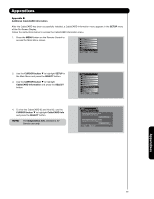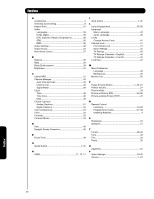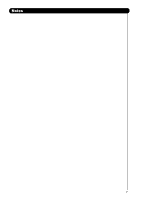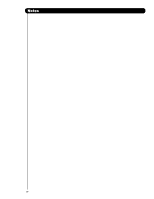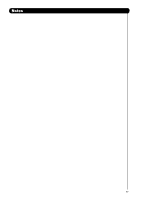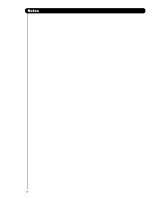Hitachi 55VF820 Owners Guide - Page 65
CURSOR button, SETUP, SELECT, CableCARD Information, CableCARD Info, Additional CableCARD - service menu settings
 |
View all Hitachi 55VF820 manuals
Add to My Manuals
Save this manual to your list of manuals |
Page 65 highlights
Appendixes Appendix E: Additional CableCARD Information After the CableCARD has been successfully installed, a CableCARD Information menu appears in the SETUP menu of the On-Screen Display. Follow the instructions below to access the CableCARD Information menu. 1. Press the MENU button on the Remote Control to access the Main Menu screen. Video Audio Channel Manager Locks Timers Setup Move SEL Select 2. Use the CURSOR button ̄ to highlight SETUP in the Main Menu and press the SELECT button. 3. Use the CURSOR button ̄ to highlight CableCARD Information and press the SELECT button. 4. To view the CableCARD ID and Host ID, use the CURSOR button ̄ to highlight CableCARD Info and press the SELECT button. NOTE: The Diagnostics Info. window is for Service use only. Setup Menu Preference Lamp Power Control Set The Inputs Set Closed Captions Set Monitor Out CableCARD Information Upgrades Quick Start-Up Move SEL Select Setup CableCARD Information Select the button below to acess CableCARD ID and Host ID. CableCARD Info. Select the button below to access CableCARD and Host Diagnostics. Diagnostics Info. Move SEL Return Appendixes 65