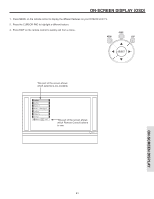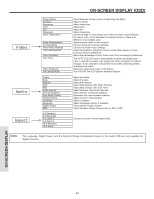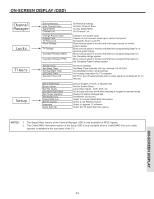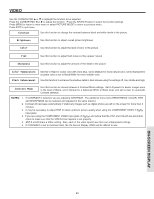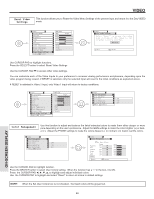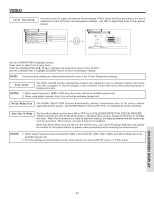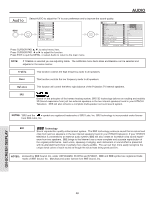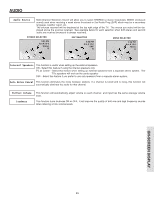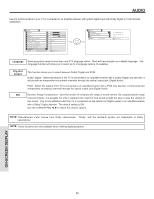Hitachi 60V715 Owners Guide - Page 46
Reset Video, Settings, Color Management - yellow
 |
View all Hitachi 60V715 manuals
Add to My Manuals
Save this manual to your list of manuals |
Page 46 highlights
VIDEO Reset Video Settings This function allows you to Reset the Video Menu Settings of the present input and return it to the Day VIDEO mode. Video Picture Mode Contrast Brightness Color Tint Sharpness Color Temperature Black Enhancement Contrast Mode Reset Video Settings Move SEL Select ANT A/B Day 100% 50% 50% 50% High High Dynamic Night Video Reset Video Settings Select "Reset" to return the video menu settings on this input to the original factory settings. Reset Move SEL Select Use CURSOR PAD to highlight functions. Press the SELECT button to select Reset Video Settings. Use the CURSOR PAD ̄ to access other video settings. You can customize each of the Video Inputs to your preference to increase viewing performance and pleasure, depending upon the video program being viewed. If RESET is selected, only the selected Input will reset to the initial conditions as explained above. If RESET is selected in Video:1 Input, only Video:1 Input will return to factory conditions. Video Picture Mode Contrast Brightness Color Tint Sharpness Color Temperature Black Enhancement Contrast Mode Reset Video Settings Move SEL Select ANT A/B Day 100% 50% 50% 50% High High Dynamic Night Video Color Management Color Decoding Auto Color Noise Reduction Auto Movie Mode Move SEL Select Off Low Off ON-SCREEN DISPLAY Color Management Use this function to adjust and balance the listed individual colors to make them either deeper or more pure depending on the user's preference. Adjust the GAIN settings to make the color brighter (+) or darker (-). Adjust the PHASE settings to make the colors deeper (+) or normal (-) to match real life colors. Video Color Management Color Decoding Auto Color Noise Reduction Auto Movie Mode Move SEL Select Off Low Off Video Color Management Set User Colors Magenta Red Yellow Green Cyan Blue Reset Phase 50% 50% 50% 50% 50% 50% Move SEL Return Gain 50% 50% 50% 50% 50% 50% Use the CURSOR PAD to highlight function. Press the SELECT button to select User Colors setting. When the function has a "ͱ" in the box, it is ON. Press the CURSOR PAD to highlight and adjust individual colors. Use the CURSOR PAD to highlight and select "Reset" to return all colors to default settings. NOTE: When the Set User Colors box is not checked , the listed colors will be grayed out. 46