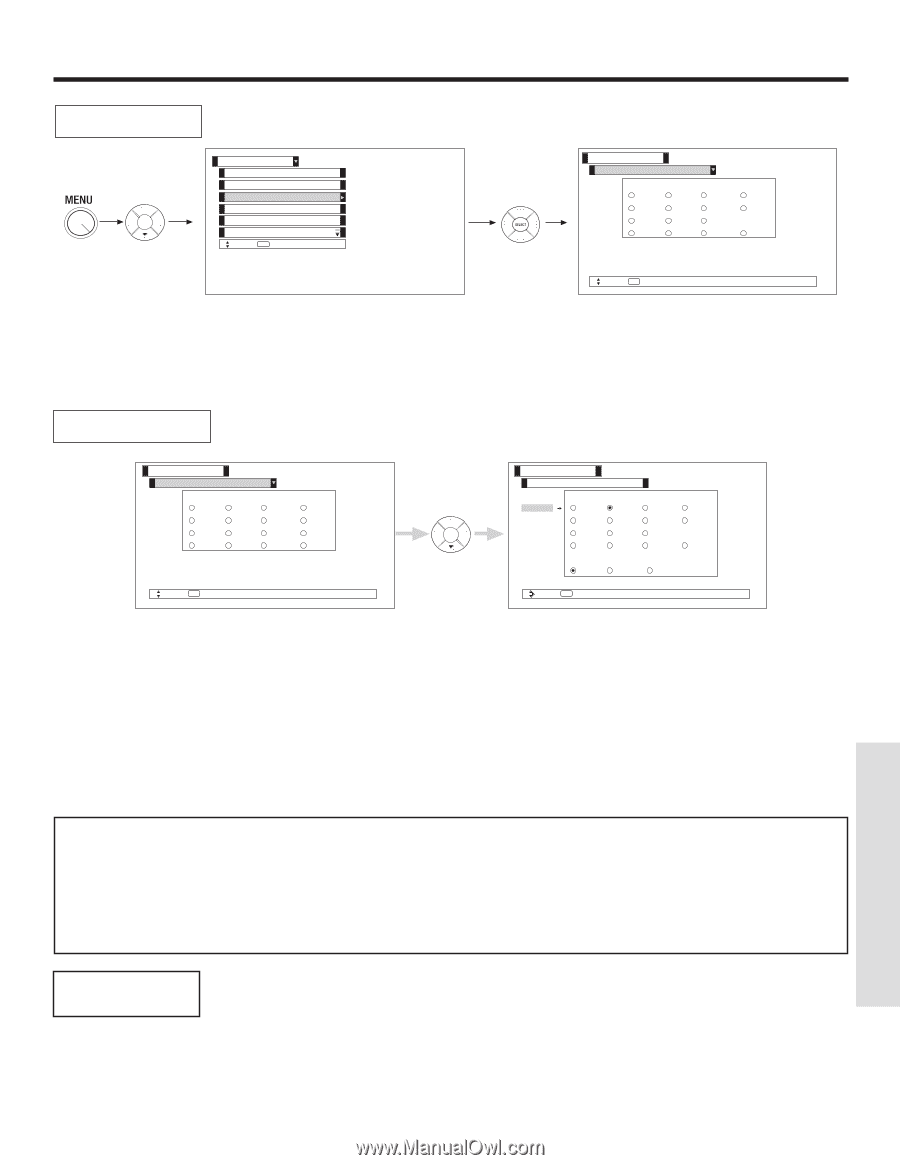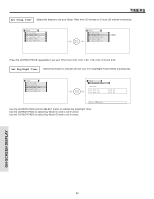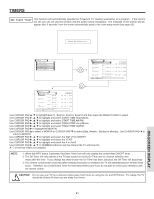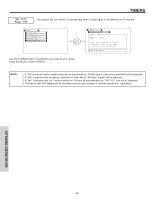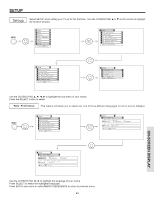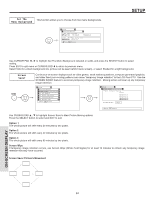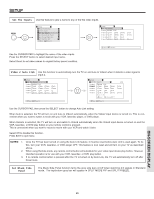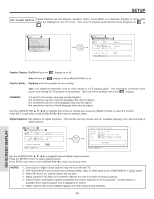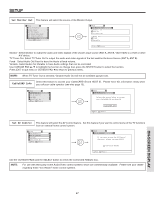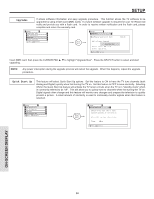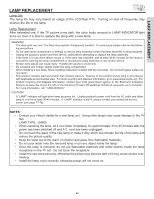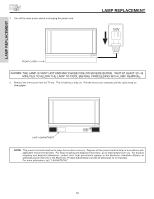Hitachi 60V715 Owners Guide - Page 65
Set The Inputs, Video 2 Auto Link, Set Black Side, Panel
 |
View all Hitachi 60V715 manuals
Add to My Manuals
Save this manual to your list of manuals |
Page 65 highlights
SETUP Set The Inputs Use this feature to give a name to any of the five video inputs. Setup Menu Preference Screen Saver Set The Inputs Set Black Side Panel Set Closed Captions Set Monitor Out Move SEL Select Setup Set The Inputs Video1 Rename List Video2 AVR DVD Video3 CAM DVD2 Video4 CBL LD Video5 CBL2 PVR PVR2 SAT STB STB2 VCR VCR2 Reset Move SEL Return Use the CURSOR PAD to highlight the name of the video inputs. Press the SELECT button to select desired input name. Select Reset to set video names to original factory preset condition. Video 2 Auto Link Use this function to automatically turn the TV on and tune to Video2 when it detects a video signal to input 2. Setup Set The Inputs Video1 Rename List Video2 AVR DVD Video3 CAM DVD2 Video4 CBL LD Video5 CBL2 PVR PVR2 SAT STB STB2 VCR VCR2 Reset Move SEL Return Setup Set The Inputs Video1 Rename List Video2 AVR DVD PVR2 Video3 CAM DVD2 SAT Video4 CBL LD STB Video5 CBL2 PVR STB2 Auto Link Auto Remote Off Move SEL Return DVD VCR VCR2 Reset Use the CURSOR PAD, then press the SELECT button to change Auto Link setting. When Auto is selected, the TV will turn on and tune to Video2 automatically, when the Video2 input device is turned on. This is convenient when you want to watch a movie with your VCR, laserdisc player, or DVD player. When Remote is selected, the TV will turn on and switch to Video2 automatically when the Video2 input device is turned on and the VCR, laserdisc, or DVD play button on your remote control is pressed. This is convenient when you want to record a movie with your VCR and watch it later. Select Off to disable this function. Press EXIT to quit menu. NOTES: 1. Once the TV has been turned on using the Auto Link feature, it must be reset before Auto Link is used again. To do this, turn your VCR, laserdisc, or DVD player OFF. This feature is now reset and will turn on your TV as described above. 2. When using Remote mode, any remote control button will substitute for your video input device play button. However, intended operation is for use with your VCR, laserdisc, or DVD play button. 3. If no remote control button is pressed after the TV is turned on by Auto Link, the TV will automatically turn off after three hours. Set Black Side Panel The Black Side Panel function turns the gray side bars on/off when watching 4:3 signals in Standard mode. The top/bottom gray bar will appear in SPLIT MODE PIP and SPLIT FREEZE. ON-SCREEN DISPLAY 65