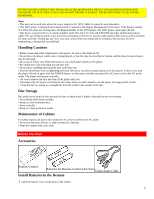Hitachi DV-P303U Owners Guide
Hitachi DV-P303U Manual
 |
View all Hitachi DV-P303U manuals
Add to My Manuals
Save this manual to your list of manuals |
Hitachi DV-P303U manual content summary:
- Hitachi DV-P303U | Owners Guide - Page 1
DVP303U HITACHI DVD PLAYER MODEL DV-P303U Instruction manual To obtain the best performance and ensure years of trouble-free use, please read this instruction manual completely. 1 - Hitachi DV-P303U | Owners Guide - Page 2
TABLE OF CONTENTS Precautions ...4 CAUTIONS...4 FCC NOTE (for U.S.A.): ...4 Handling Cautions...5 Disc Storage ...5 Maintenance of Cabinet ...5 Before You Start...5 Accessories...5 Install Batteries in the Remote ...5 If remote doesn't operate properly: ...6 Setup...6 General Features...6 Disc - Hitachi DV-P303U | Owners Guide - Page 3
Language...28 Using the Subtitle Language ...29 Setting Up the Parental Control ...29 Setting Up the Audio Options ...30 Setting Up the Display Options...31 Troubleshooting Guide...33 Reference...34 Specifications ...34 Back cover...35 3 - Hitachi DV-P303U | Owners Guide - Page 4
TO QUALIFIED SERVICE PERSONNEL. This symbol indicates "dangerous voltage" inside the product that presents a risk of electric shock or personal injury. This symbol indicates important instructions accompanying the product. CAUTION: DVD PLAYERS USE AN INVISIBLE LASER BEAM WHICH CAN CAUSE HAZARDOUS - Hitachi DV-P303U | Owners Guide - Page 5
OF PROCEDURES OTHER THAN THOSE SPECIFIED HEREIN MAY RESULT IN HAZARDOUS RADIATION EXPOSURE. DO NOT OPEN COVER AND DO NOT REPAIR YOURSELF. REFER SERVICING TO QUALIFIED PERSONNEL. Note: • This unit can be used only where the power supply is AC 120V, 60Hz. It cannot be used elsewhere. • This DVD - Hitachi DV-P303U | Owners Guide - Page 6
languages (Audio/Subtitle) and screen angles while enjoying movies. Repeat You can repeat a song or movie simply by pressing the REPEAT button. DV-P303U COPY PROTECTION • Many DVD discs are encoded with copy protection. Because of this, you should only connect your DVD player directly to your - Hitachi DV-P303U | Owners Guide - Page 7
DVD Audio + Video Single- sided • DVD contains excellent sound and video due to Dolby Digital and MPEG-2 12 240 min. system. Cm Double- • Various screen and audio functions can be easily selected through the on- sided screen menu. 480 min. 8 Cm Singlesided 80 min. Doublesided 160 min. - Hitachi DV-P303U | Owners Guide - Page 8
Front Panel Controls Œ STANDBY/ON • When the unit is first plugged in, the indicator lights. When STANDBY/ON is pressed, the lamp goes out and the player is turned on. DISC TRAY • Press OPEN/CLOSE to open and close the disc tray. Ž DISPLAY • Operation indicators are displayed here. OPEN/CLOSE • - Hitachi DV-P303U | Owners Guide - Page 9
(2) Disc type indicators. (3) Reverse playback/Pause/Forward playback (4) Lights when 3D surround is turned on. (5) DVD: Title number (6) DVD: Chapter number. (7) Video/Audio CD: Track number (8) Repeat play mode (9) Linear PCM audio output (10) Dolby Digital audio output (11) DTS (Digital Theater - Hitachi DV-P303U | Owners Guide - Page 10
DVD Function Buttons (1) DVD POWER Button • Turns the player on and off. (2) NUMBER Buttons (3) REPEAT Button • Allows you to repeat play a title, chapter, track, or disc. (4) A-B REPEAT Button • Marks a segment to repeat between A and B. (5) SETUP Button • Brings up the DVD player's Setup menu. (6) - Hitachi DV-P303U | Owners Guide - Page 11
• To stop playback. (9) SKIP Buttons • Skip the, Chapter, or Track. (10) MENU Button • Brings up the Menu on a disc. (11) TOP MENU Button • Brings up the Top Menu on a disc. (12) ENTER/DIRECTION Button (UP/DOWN or LEFT/RIGHT Button) (13) STEP Button • Advances playback one frame at a time. (14) - Hitachi DV-P303U | Owners Guide - Page 12
(1) DIGITAL AUDIO OUT JACK • Use either a coaxial digital cable to connect to a compatible Dolby Digital receiver. Use to connect to an A/V Amplifier that contains a Dolby Digital decoder or DTS decoder. (2) MIXED AUDIO OUT JACKS • Connect to the Audio input jacks of your television, audio/video - Hitachi DV-P303U | Owners Guide - Page 13
the DVD Player • Always turn off the DVD player, TV, and other components before you connect or disconnect any cables. • Refer to owner's manual of the additional components you are connecting for more information for those particular components. Connection to an Audio System Connection to an Audio - Hitachi DV-P303U | Owners Guide - Page 14
press the TV/VIDEO button to select video mode. • Turn on your Audio System to select AUX, CD or DVD. • Refer to your AUDIO User's Manual. After plugging in the player, the first time you press the DVD POWER button, this screen comes up: If you want to select the language - Hitachi DV-P303U | Owners Guide - Page 15
When you stop disc play, the player remembers where you stopped, so when you press PLAY again, it will pick up where you left off (unless the disc is removed, the STOP button is pressed twice or the player is unplugged.) NOTE • If the player is left for an approximate 5 minutes in pause mode, it - Hitachi DV-P303U | Owners Guide - Page 16
(2X/4X/8X/16X/32X/normal speed, in order) on DVD. • Press the REVERSE or FORWARD SEARCH button on the remote and press again to search at a faster speed (4X/8X/normal speed in order) on VCD and CD. • To return to normal speed playback, press the PLAY/PAUSE button. Skipping Tracks 2 Press the NEXT - Hitachi DV-P303U | Owners Guide - Page 17
1 Play a VCD(version 2.0) • The Menu screen will appear. 2 Use the number buttons to select the desired item. • Simply pressing the number buttons will enter the item. • With some VCDs, you can use the PLAY/PAUSE, SKIP and RETURN buttons With some VCDs, the RETURN button operation may be displayed - Hitachi DV-P303U | Owners Guide - Page 18
Using the Display Function If you want to obtain the information on the title, chapter, time, audio configuration and subtitles in DVD play, press the PLAY button.To get information on the track and time in VCD or CD play, also press DISPLAY When Playing a DVD 1 During playback, press the DISPLAY - Hitachi DV-P303U | Owners Guide - Page 19
Using the REPEAT button 1 Press the REPEAT button on the remote. Repeat screen appears. 2 Select Chapter, Title or A-B using the LEFT/RIGHT button. • A-B Repeat 1 Press the REPEAT button. Select A-B on screen with the LEFT/RIGHT button. 2 Press ENTER at the point where you want the repeat play to - Hitachi DV-P303U | Owners Guide - Page 20
1 Press the MODE button. 2 Use the LEFT/RIGHT button to select PROGRAM. Press the ENTER button. 3 Use the LEFT/RIGHT button to select the first Chapter (or Track) to add to program. Press the ENTER button. The selected numbers appear in the Program Order box. 4 Press the PLAY/PAUSE button. The disc - Hitachi DV-P303U | Owners Guide - Page 21
Advanced Functions Using the Disc View Function You can directly access the desired music or video track without using the menu. Track View (VCD) Displays the beginning view of each Track and the Track number. 1 Press the TOP MENU button during playback. 2 Press the UP/DOWN button to select TRACK - Hitachi DV-P303U | Owners Guide - Page 22
• When pressing the TOP MENU on DVD; The disc's Top Menu will come up. • When pressing the TOP MENU on CD ; The unit enters the INTRO mode. INTRO lets you listen to the beginning of each Track for about 10 seconds. Selecting the Audio Language You can select a desired language quickly and easily - Hitachi DV-P303U | Owners Guide - Page 23
When playing a VCD In disc version 2.0, the MENU button works as a conversion switch between MENU ON and MENU OFF mode. When playing a VCD 1.1 or CD, the MENU button will not work. • This function depends on what languages are encoded on the disc and may not work with all DVDs. • A DVD disc can - Hitachi DV-P303U | Owners Guide - Page 24
4 Use the UP/DOWN /LEFT/RIGHT button to select the desired language. 5 Press the ENTER button. When playing a VCD In disc version 2.0, the MENU button works as a conversion switch between MENU ON and MENU OFF mode. When playing a VCD 1.1 or CD, the MENU button will not work. NOTE • This function - Hitachi DV-P303U | Owners Guide - Page 25
Using the Bookmark Function (DVD/VCD) 1 During playback, press the BOOKMARK button on the remote. Then a marker will be displayed. 2 Use the LEFT/RIGHT button to move to the desired bookmark icon. 3 When you reach the scene you want to mark, press the ENTER button. The icon will change to a number - Hitachi DV-P303U | Owners Guide - Page 26
2 Use the UP/DOWN or LEFT/RIGHT button to select the part of the screen you want to zoom. 3 Press the ENTER button. - During DVD playback, press ENTER to zoom in 2X/4X/normal. - During VCD playback, press ENTER to zoom in 2X/normal. Using the 3D Sound Function The simulated surround effect ( - Hitachi DV-P303U | Owners Guide - Page 27
Changing Setup Menu Using the Setup Menu The Setup Menu lets you customize your DVD player by allowing you to select various language preferences, set up a parental level, even adjust the player to the type of television screen you have. 1 Press the SETUP button on the remote in the stop mode. (1) - Hitachi DV-P303U | Owners Guide - Page 28
2 Use the UP/DOWN button to select Player Menu. 3 Press the ENTER button. 4 Use the UP/DOWN button to select 'ENGLISH'. 5 Press the ENTER button. - ENGLISH is selected and the screen returns to Setup Menu - To make the Setup Menu disappear, press the RETURN button. Using the Disc Menu Language This - Hitachi DV-P303U | Owners Guide - Page 29
1 Press the SETUP button when in stop mode. 2 Press the UP/DOWN button to select Audio. 3 Press the ENTER button. 4 Press the UP/DOWN button to select 'ENGLISH'. - Select "ORIGINAL" if you want the default soundtrack language to be the original language the disc is recorded in. - Select "OTHERS" if - Hitachi DV-P303U | Owners Guide - Page 30
SETUP MENU disappear or return to menu screen during set up; Press RETURN button. - If you have forgotten your password, see Forget Password in the Troubleshooting Guide. Setting Up the Audio Options 30 - Hitachi DV-P303U | Owners Guide - Page 31
1 Press the SETUP button when in stop mode. 2 Use the UP/DOWN button to select Audio Options. Then press the ENTER button. 3 Use the UP/DOWN button to select the desired item. Then press the LEFT/RIGHT button. (1) DIGITAL OUTPUT PCM : Converts to PCM(2CH) 48kHz/16bit audio. Select PCM when using 3D - Hitachi DV-P303U | Owners Guide - Page 32
3 Use the UP/DOWN button to select the desired item. Then press the ENTER button or LEFT/RIGHT button. (1) TV ASPECT Depending on the type of television you have, you may want to adjust the screen setting (aspect ratio). (2) STILL MODE Prevent picture shaking in still mode and display small text - Hitachi DV-P303U | Owners Guide - Page 33
to a DTS Compatible device. Troubleshooting Guide Before requesting service (troubleshooting) Problem Action Page No operations can be 1. The DVD's software restricts it. 22 2. The DVD's software doesn't support the feature (e.g.,angles). P25- 3. The feature is not available at the moment - Hitachi DV-P303U | Owners Guide - Page 34
Reference Specifications General Power Requirements Power Consumption 17 W Weight 3.3 kg Dimensions W 430 mm x D 285 mm x H 80 mm Operating Temperature Range +5`C to +35`C Operating Humidity Range 10 % to 75 % Disc DVD (DIGITAL VERSATILE DISC) CD: 12 cm (COMPACT DISC) CD: 8 cm ( - Hitachi DV-P303U | Owners Guide - Page 35
Hitachi has made every effort to assure you hours of trouble free operation from your unit However,should you require service, a network of Hitachi Authorized Service guide . Should you have any questions regarding in-warranty service , operation or technical assistance , please contact: HITACHI

1
DVP303U
HITACHI
DVD PLAYER
MODEL
DV-P303U
Instruction manual
To obtain the best performance and ensure years of trouble-free use, please read this instruction manual completely.