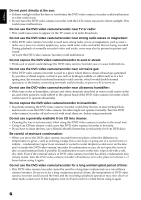Hitachi DZ-GX3200A Owners Guide
Hitachi DZ-GX3200A - 2.1MP DVD Camcorder Manual
 |
UPC - 050585223684
View all Hitachi DZ-GX3200A manuals
Add to My Manuals
Save this manual to your list of manuals |
Hitachi DZ-GX3200A manual content summary:
- Hitachi DZ-GX3200A | Owners Guide - Page 1
English Instruction Manual DZ-GX3300A/DZ-GX3200A DZ-GX3100A/DZ-BX35A DVD-RAM DVD-RW DVD-R +RW DZ-GX3300A DZ-GX3200A DZ-GX3100A DZ-BX35A Instruction manual To obtain the best performance and ensure years of trouble-free use, please read this instruction manual completely. Manual de - Hitachi DZ-GX3200A | Owners Guide - Page 2
THE SPECIFIED AC ADAPTER/ CHARGER (DZ-ACS3). The DVD video camera/recorder and AC adapter/charger have the following caution marks. CAUTION RISK OF ELECTRIC SHOCK DO NOT OPEN CAUTION: TO REDUCE THE RISK OF ELECTRIC SHOCK, DO NOT OPEN. NO USER-SERVICEABLE PARTS INSIDE. REFER SERVICING TO QUALIFIED - Hitachi DZ-GX3200A | Owners Guide - Page 3
for a Class B digital device, pursuant to Part 15 of the FCC Rules. These limits are installed and used in accordance with the instructions, may cause harmful interference to radio communications be determined by turning the equipment off and on, the user is encouraged to try to correct by one or more - Hitachi DZ-GX3200A | Owners Guide - Page 4
power cord from being walked on or pinched particularly at plugs, convenience receptacles, and the point where they exit from the apparatus. 10 Only use attachments/accessories the apparatus. 15 The equipment (AC Adapter/Charger) shall be used near the socket-outlet and shall be easily accessible. 4 - Hitachi DZ-GX3200A | Owners Guide - Page 5
device: Do not press its surface with force, hit it or prick it with a sharp object. • DVD video camera/recorder or AC adapter/charger could cause electric shock, malfunctions or defects. Heat on surface of product: • The surfaces of the DVD video camera/recorder, AC adapter/charger and battery - Hitachi DZ-GX3200A | Owners Guide - Page 6
normal operation, or the battery connecting terminals could corrode, so power will not turn on. Do not use the DVD video camera/recorder near clean the lens, use a Hitachi Maxell cleaner that is exclusively for 8 cm DVD discs. Be careful of moisture condensation: • When you move the DVD video camera - Hitachi DZ-GX3200A | Owners Guide - Page 7
Remove battery − Disconnect AC adapter/charger − Plug or unplug PC connection cable − Remove disc or card − Subject DVD instructions. Also read the instructions attached with optional accessories: • For optional accessories, observe the cautions and follow instruction manuals attached. The battery - Hitachi DZ-GX3200A | Owners Guide - Page 8
battery from the DVD video camera/recorder and store it in a cool place: • Leaving the battery because of a defect in the DVD video camera/recorder, disc or card. Also, Hitachi cannot be responsible for your recorded be used without permission of the owner of copyright, except for personal enjoyment - Hitachi DZ-GX3200A | Owners Guide - Page 9
scratch the lens. ●Do not use benzene or thinner to clean DVD video camera/recorder case The coating of case could peel off or the case could deteriorate. Wipe off dirt on the case with a moist cloth which has been completely wrung out. When using chemical cleaning cloth, follow instructions for - Hitachi DZ-GX3200A | Owners Guide - Page 10
DVD-RAM/DVDRW/+RW disc. • The section on "Connecting to PC" explains the contents of provided CD-ROM (DZGX3300A/GX3200A/GX3100A) and how to install the software included. • "Subsidiary Information" includes an introduction to products sold separately, and troubleshooting. We want this manual - Hitachi DZ-GX3200A | Owners Guide - Page 11
text. ●1, , 2, / and 3 marks beside headings Some functions of this DVD video camera/recorder are unavailable with disc or card used. Refer to the marks card you use. ●Illustrations in this manual Although the external appearances of DZ-GX3300A/GX3200A/GX3100A/BX35A are different, the method of - Hitachi DZ-GX3200A | Owners Guide - Page 12
FOR DISC AND CARD .......25 Preparations for Power Supply 26 USING DVD VIDEO CAMERA/RECORDER WITH AC ADAPTER/CHARGER 26 Setting Up the Battery 27 CHARGING BATTERY 27 ATTACHING BATTERY TO DVD VIDEO CAMERA/RECORDER 28 REMOVING BATTERY 28 BATTERY REMAINING LEVEL INDICATOR...... 30 EFFICIENT USE - Hitachi DZ-GX3200A | Owners Guide - Page 13
EFFECTIVELY (EFFECT - FADE 82 PLAYING BACK BY SKIPPING SCENES (EFFECT - SKIP 83 CHANGING IMAGES FOR THUMBNAILS (EFFECT - THUMBNAIL 84 COPYING STILLS ON DVD-RAM DISC TO CARD (COPY 85 LOCKING SCENES ON CARD (LOCK 86 SELECTING SCENES USING MENU SCREEN (SELECT 87 DISPLAYING INFORMATION USING MENU - Hitachi DZ-GX3200A | Owners Guide - Page 14
Disc using PC.. 129 Uninstalling Software 130 Cautions when connecting DVD video camera/ recorder to PC 131 Subsidiary Information Introduction to Optional Accessories 132 CAMERA ACCESSORIES 132 POWER SUPPLY 132 Trouble Messages 133 Troubleshooting 139 System Reset 147 Major Specifications - Hitachi DZ-GX3200A | Owners Guide - Page 15
this cord to connect the DVD video camera/recorder and AC adapter/charger. Power cable: Connect between household AC outlet and AC adapter/charger. Infrared remote control (model DZ-RM4W): Use to control the DVD video camera/ recorder from a distance. For DZGX3300A/GX3200A only. Lithium battery - Hitachi DZ-GX3200A | Owners Guide - Page 16
tele-conversion or wideconversion lens. 9 Zoom lever (p. 51) Push the lever to the T side for telephoto, or to the W side for wide-angle. 10 Accessory shoe (for DZ-GX3300A/ GX3200A only) (p. 56) The optional video flash can be attached here. (See the instruction manual of device to be attached - Hitachi DZ-GX3200A | Owners Guide - Page 17
the battery. 23 Battery attachment platform (p. 28) 17 SLEEP/RESTART button (p. 43) To switch the sleep/restart status between ON and OFF. 18 ACCESS/PC indicator (for DZ-GX3300A/GX3200A/GX3100A only) ACCESS indicator (for DZ-BX35A only) (p. 7, 41, 42) Will blink or light when the disc in DVD video - Hitachi DZ-GX3200A | Owners Guide - Page 18
. DISPLAY 35 36 37 38 39 40 41 42 43 28 FINALIZE button (p. 102) Press this button to finalize the recorded DVD-RW/DVD-R/+RW. 29 FOCUS button (p. 53) To switch between manual focus and autofocus. 30 MENU button (p. 49, 80) Press this button to display the menu for setting camera functions and - Hitachi DZ-GX3200A | Owners Guide - Page 19
button (p. 70) 58 Stop button (p. 11, 49, 70) 59 Forward skip button (p. 72) * The buttons on remote control will function the same as those on DVD video camera/recorder. 19 - Hitachi DZ-GX3200A | Owners Guide - Page 20
English Setups This section explains preparations for recording - setting up the DVD video camera/recorder and battery. Demonstration Function This DVD video camera/recorder is equipped with a demonstration function. The default at purchase time is "Auto", which will automatically start the - Hitachi DZ-GX3200A | Owners Guide - Page 21
end Note: • Always keep the lens cap on when not using the DVD video camera/recorder, to protect the lens. • When recording, attach the lens cap to the hand strap by hooking the tab inside the cap onto strap for comfortable shooting. Push and fit INSERTING BATTERY INTO REMOTE CONTROL Insert the - Hitachi DZ-GX3200A | Owners Guide - Page 22
with the metallic tweezers. • Keep the battery in a dark, cool, dry place. • The remote control (DZ-RM4W) and lithium battery (CR2032) are supplied only with the DZ-GX3300A/ GX3200A. ●Using remote Control Point the remote control to the infrared receiver on the DVD video camera/recorder. The remote - Hitachi DZ-GX3200A | Owners Guide - Page 23
record, the finalized disc must be unfinalized. *6: The provided software is used. *7: Finalize the disc when editing/playing back on PC. *8: The software for Macintosh provided with this DVD video camera/recorder is not compatible with a +RW. *9: DZ-BX35A cannot be connected to a PC. 23 - Hitachi DZ-GX3200A | Owners Guide - Page 24
may not be playable on this DVD video camera/recorder, depending on the editing software used or recorded status of DVD-R disc. • If you insert a DVD-R disc recorded on this DVD video camera/recorder or a DVD video camera/ recorder other than DZ-GX3300A/GX3200A/GX3100A/BX35A and not finalized, the - Hitachi DZ-GX3200A | Owners Guide - Page 25
card can be used on this DVD video camera/recorder. When using an exclusive adapter, a miniSD memory card can service − Do not leave a +RW unused in the DVD video camera/recorder for a long time Note: • This DVD exclusive software (generally available) to completely delete the data on it. It is user's - Hitachi DZ-GX3200A | Owners Guide - Page 26
. Power cable 1 2 4 3 AC adapter/charger 1 Connect the power cable to AC adapter/ charger. 2 Plug the power cable into AC outlet. 3 Plug one end of DC power cord into the DC output jack on AC adapter/charger. 4 Attach the other end of DC power cord to the battery attachment platform on DVD - Hitachi DZ-GX3200A | Owners Guide - Page 27
the power cable to AC adapter/ charger. 2 Plug the power cable into AC outlet. 3 Attach the battery to AC adapter/charger. Note: When charging a battery, unplug the DC power cord from the DC output jack on AC adapter/charger. Battery Power cable CHARGE indicator AC adapter/charger DC output - Hitachi DZ-GX3200A | Owners Guide - Page 28
on AC adapter/ charger: Charge status During charge Charge complete CHARGE indicator Lit Goes out Note: See "Troubleshooting" on page 139 when the CHARGE indicator blinks. ●Reference for time required to charge battery (at approx. 77ºF (25ºC)): DZ-BP14S (provided with DZ-GX3300A/GX3200A)/DZ - Hitachi DZ-GX3200A | Owners Guide - Page 29
when the DVD video camera/recorder is being used, the battery will be warm, but this does not indicate a fault. • A battery cannot be charged while the DC power cord is connected to the DC output jack of AC adapter/charger: Unplug the DC power cord when charging a battery. • Charge the battery at - Hitachi DZ-GX3200A | Owners Guide - Page 30
/recorder is used. If the usable time of DVD video camera/recorder with a fully charged battery is noticeably short, the battery is probably dead: Purchase a new one. Power save and discharge of battery: It is recommended that you turn the DVD video camera/recorder off in status other than recording - Hitachi DZ-GX3200A | Owners Guide - Page 31
to start because it must recognize the disc again (see "Troubleshooting" on page 139). • It will take some time for the DVD video camera/ recorder to display the Disc Navigation screen after power is turned on. • When the DVD video camera/recorder is turned on, the self-diagnosis function will - Hitachi DZ-GX3200A | Owners Guide - Page 32
close contact with the DVD video camera/recorder body: Doing this could cause the DVD video camera/recorder and Troubleshooting" on page 139. • If the LCD monitor is opened approximately 90º, the viewfinder will be off: Turn the open LCD monitor 180º so that it faces the same direction as the lens - Hitachi DZ-GX3200A | Owners Guide - Page 33
to store the date and time in memory. If this built-in battery is exhausted, the date and time will be reset. To prevent this, connect the AC adapter/charger to DVD video camera/recorder every 6 months, and leave them for at least 24 hours with the DVD video camera/recorder turned off: The built-in - Hitachi DZ-GX3200A | Owners Guide - Page 34
5 minutes, it will automatically turn off to prevent the battery from discharging needlessly. Off: To cancel power save. Note: • To turn the DVD video camera/recorder on again from automatic off activated by the power save function, set the power switch to "OFF", and then set it to "O", "N" or - Hitachi DZ-GX3200A | Owners Guide - Page 35
not start if a disc is loaded with the power switch set to "O" or "N", or a card is loaded with the power switch set to " P". • The demonstration function will not work when the DVD video camera/recorder is connected to PC (DZGX3300A/GX3200A/GX3100A only). • While the demonstration is being given - Hitachi DZ-GX3200A | Owners Guide - Page 36
"or "EVF Brightness". 3 Press the MENU button to end the setting. Note: The brightness setting will be stored in memory even after the DVD video camera/recorder is turned off. The brightness adjustment bar will appear on the screen. 2 Use the d/c buttons for adjustment. Press d : The screen - Hitachi DZ-GX3200A | Owners Guide - Page 37
ENTER RETURN the "LCD/EVF Setup" menu screen, and then choose "Color Level". Note: • The color setting will be stored in memory even after the DVD video camera/recorder is turned off. • Even if the brightness or density of LCD monitor screen or viewfinder is changed, the brightness or density of - Hitachi DZ-GX3200A | Owners Guide - Page 38
block will open. 2 Gently open the cover by hand fully until it stops. Pickup lens DISC EJECT 3 When inserting a disc: Push the disc against the turntable at the PC indicator is lit, do not cut off the power supply, and do not subject the DVD video camera/recorder to any vibrations or impact. Push - Hitachi DZ-GX3200A | Owners Guide - Page 39
battery or AC adapter/charger is connected to the DVD video camera/recorder. • If there is some delay before recording starts, refer to "Troubleshooting" See "Trouble Messages" on page 133. • Do not remove the battery or disconnect the AC adapter/charger during removal of the disc or until power is - Hitachi DZ-GX3200A | Owners Guide - Page 40
English Inserting and Removing Card 1 Open the LCD monitor. 2 Turn the DVD video camera/recorder off. 3 Open the cover of card insertion block. 4 . Note: • Always close the cover of cart insertion block: Placing the DVD video camera/recorder on a desk, etc. with cover open could damage the cover. 40 - Hitachi DZ-GX3200A | Owners Guide - Page 41
lens cap, and then point the DVD video camera/recorder at subject. 2 Turn the DVD camera/recorder on. Set the power switch to "O" to turn the DVD , turn the DVD video camera/recorder off. Note: • See "Troubleshooting" on page 139 when recording movie is not possible. • See "Troubleshooting" on page - Hitachi DZ-GX3200A | Owners Guide - Page 42
with the next recording. CARD ACCESS indicator 1 Remove the lens cap, and then point the DVD video camera/recorder at subject. 2 Turn the DVD camera/recorder on. When using DVD-RAM disc: Set the power switch to "N". When using card: Set the power switch to "P". After the ACCESS indicator goes out - Hitachi DZ-GX3200A | Owners Guide - Page 43
zoom position will return to 1 to 1.5x. The settings on manual focus, exposure and rear lighting will also reset to the initial values. • The DVD video camera/recorder in sleep/restart standby status consumes approx. half the power it does during ordinary recording, but the recordable duration in - Hitachi DZ-GX3200A | Owners Guide - Page 44
the next page for details. e 2. Program AE k 3. White balance n 4. EIS o 5. Manual Focus m 6. Backlight compensation 7. 16:9 mode 1. Recording mode 13. Zoom 14. Exposure correction FINE recording time 17. Remaining space on disc/card 18. Remaining battery level 19. Volume Current date/time 44 - Hitachi DZ-GX3200A | Owners Guide - Page 45
focus (p. 53) No display : Autofocus o : (display in English or German): Manual focus r : (display in French or Italian): Manual focus v : (display in Spanish): Manual focus 6. Backlight compensation (p. 55) No display : Backlight compensation OFF m : Backlight compensation ON 7. 16 - Hitachi DZ-GX3200A | Owners Guide - Page 46
DVD-RW (VF-mode) disc K : DVD-R ! : DVD-R disc already finalized on this DVD video camera/recorder N* : DVD-R disc finalized on a device other than this DVD video camera/ recorder * Includes DVD-R recorded on a Hitachi DVD video camera/recorder model older than DZ-GX3300A/ GX3200A - Hitachi DZ-GX3200A | Owners Guide - Page 47
DVD video camera/recorder does not record the date and time as a part the lens, the operating status will appear: The battery user. The message can be checked when returning the LCD monitor 180º to the original status from the status in which the LCD screen was facing the same direction as the lens - Hitachi DZ-GX3200A | Owners Guide - Page 48
record a still is being made with a DVD-RW/DVD- N R/+RW disc used. • An unusable disc is loaded. Battery remaining level • During recording (lights in red same direction as the lens, you can also view subject image in the viewfinder. • Although you can switch to the manual focus, exposure and on - Hitachi DZ-GX3200A | Owners Guide - Page 49
two on-screen menu modes are available with this DVD video camera/recorder: • Full Menu: To display Full Menu will appear if you press the MENU button. You can use the f/e/d/c buttons on DVD video camera/recorder to select various setting options in Full Menu and designate them. Press the MENU - Hitachi DZ-GX3200A | Owners Guide - Page 50
DZ-GX3300A/GX3200A/ GX3100A is in "N" or "P" status. *2: Displayed only in "O" status. *3: Displayed when DZ *4: Not displayed with DVD-RAM disc in "N" status h Demo Mod e : A u t o Reset ENTER RETURN Beep (p. 34) Power save (p. 34) Recording LED (p. 35) Language selection (p. 34) Demo mode (p. - Hitachi DZ-GX3200A | Owners Guide - Page 51
midway (when optical 10-power is exceeded on DZ-GX3300A/ GX3200A, or optical 15-power is exceeded on DZ-GX3100A or optical 25-power is exceeded on DZ-BX35A). You can zoom up to 500-power on DZGX3300A/GX3200A; up to 800-power on DZGX3100A; up to 1,200-power on DZ-BX35A. W: recording wide area - Hitachi DZ-GX3200A | Owners Guide - Page 52
step-up ring: DZ-SR3437 for DZ-GX3200A/BX35A, DZ-SR3037 for DZ-GX3100A (see page 132). 1 Remove the lens hood from DVD video camera/recorder, and attach the step-up ring over the lens. When using the DZ-GX3100A, you need not remove the lens hood. 2 Remove the cap of conversion lens, and screw the - Hitachi DZ-GX3200A | Owners Guide - Page 53
approximately 13/16" (2 cm) from lens surface to infinity 1 Press the FOCUS button during recording. "MF" will appear on the screen. Manual Focus icon FINE 0:00:00 REM subject. • Manual focus is released when the DVD video camera/recorder is turned off. When you turn the DVD video camera/recorder - Hitachi DZ-GX3200A | Owners Guide - Page 54
English Manually focus the following objects, which may not be automatically focused (see page 53): Objects not in the center of screen Objects with little variation in - Hitachi DZ-GX3200A | Owners Guide - Page 55
English 12/3 Adjusting Brightness of Image to be recorded (Exposure) The DVD video camera/recorder usually adjusts the exposure automatically. You can also manually adjust the exposure depending on the recording conditions. 1 Press the EXPOSURE button during recording. VOL. The exposure - Hitachi DZ-GX3200A | Owners Guide - Page 56
0 AM 9/3 0 /2006 ●Optional Video Flash (for DZGX3300A/GX3200A only) See "Introduction to Optional Accessories" on page 132. You can use the optional DZ-FLH3 Video Flash* (p. 132): Refer to the instruction manual of Video Flash for use. * Unavailable for DZ-GX3100A/BX35A. Note: • The built-in Video - Hitachi DZ-GX3200A | Owners Guide - Page 57
The shooting mode set as above will be stored in memory even if the DVD video camera/recorder is turned off. • When recording in a dark area, as at the seaside in midsummer or on a ski slope. Low Light : Allows user to record in a dark place even with decreased lighting. Turn the LCD monitor 180 - Hitachi DZ-GX3200A | Owners Guide - Page 58
use a tripod). • If a subject cannot be focused properly, manually adjust the focus (see page 53). 4 Open the LCD monitor, turn it 180º faces the same direction as the lens: The LCD monitor will light white. ADJUSTING COLOR (WHITE BALANCE) This DVD video camera/recorder automatically adjusts - Hitachi DZ-GX3200A | Owners Guide - Page 59
, set to the mode to match the recording conditions, or manually set the white balance. • Be sure to remove the lens cap before turning the DVD video camera/recorder on: If the DVD video camera/recorder is turned on with the lens capped, the white balance will not work normally. Note: • The white - Hitachi DZ-GX3200A | Owners Guide - Page 60
if "EIS On" is specified: Firmly hold the DVD video camera/recorder with both hands. • EIS may not operate correctly when the tele or wideconversion lens is used. • EIS cannot be used when recording photos on DZGX3300A/GX3200A/GX3100A. RECORDING SUBJECT USING LARGE MAGNIFICATION (DIGITAL ZOOM) See - Hitachi DZ-GX3200A | Owners Guide - Page 61
mode first used with the disc for recording. • When using a DVD-RW (VF-mode)/DVD-R/+RW: You cannot specify the combination of "VIDEO Mode: STD" and subject image is distorted under the recording conditions listed below. Pan the DVD video camera/recorder as slowly as possible. (Block noise is likely - Hitachi DZ-GX3200A | Owners Guide - Page 62
viewfinder when the wide-screen mode is "on" and "off". "16:9 On" specified (aspect ratio 16:9) When using DZ-GX3300A "16:9 Off" specified (aspect ratio 4:3) When using DZ-GX3200A/GX3100A/BX35A 1 Press the MENU button, choose "16:9" on the "Record Setup Functions" menu screen, and then press the - Hitachi DZ-GX3200A | Owners Guide - Page 63
TV instruction manual for this switching. • When using a video selector, the TV may not automatically be switched to 16:9 mode. • When the power switch is change the setting on the DVD recorder/player, or set "TV aspect type" (p. 105) to 4:3 and view the images. * The DZ-BX35A cannot receive any - Hitachi DZ-GX3200A | Owners Guide - Page 64
video camera/recorder. Refer to the explanation starting from page 109 on how to connect the DVD video camera/recorder to other devices or record images input from them. The DZ-BX35A cannot receive any externally input signal. Setting CAMERA LINE S LINE Content Usually select this option To input - Hitachi DZ-GX3200A | Owners Guide - Page 65
DVD video camera/recorder can record an external image with little movement by specifying "Frame", but "Field" is recommended for recording image with movement. The DZ set by reviewing the on-screen information. • To release the self-timer mode, choose "Off" on the menu screen or turn DVD video - Hitachi DZ-GX3200A | Owners Guide - Page 66
in the AV/S input/output terminal. Unplug the AV/S input/output cable to use the external microphone. • This DVD video camera/recorder cannot use a plug-in power type microphone. (Power is not supplied from this DVD video camera/recorder.) • Connecting an external microphone will switch off the - Hitachi DZ-GX3200A | Owners Guide - Page 67
in this instruction manual are basically those that will appear when DVD-RAM disc is used: Some items will not appear when DVD-RW/DVD-R/+RW disc DVD video camera/recorder on (p. 31). Before You Begin • When using disc: Set the power switch to "O" or "N". • When using card: Set the power switch - Hitachi DZ-GX3200A | Owners Guide - Page 68
cursor is placed in the space for operating guide. Pressing DISPLAY again will display the operating guide. • If no disc or card is inserted Finalized DVD-RW (VF-mode)/DVD-R/+RW disc - DVD-RW (VF-mode)/DVD-R recorded on a Hitachi DVD video camera/recorder model older than DZGX3300A/GX3200A/GX3100A - Hitachi DZ-GX3200A | Owners Guide - Page 69
move the cursor to the preceding or following scene. Pressing the f or e button will move to preceding or following page. ●When playback ends: The DVD video camera/ recorder will enter the playback pause status at the last image of last scene. Pressing the C or DISC NAVIGATION button will - Hitachi DZ-GX3200A | Owners Guide - Page 70
may not be played on this DVD video camera/recorder. • Depending on the amount of data to be played back, it may take some time for the playback image to appear. • Do not operate the power switch or remove the card while the ACCESS/PC or CARD ACCESS indicator is lit or - Hitachi DZ-GX3200A | Owners Guide - Page 71
for verifying capture will appear. Choose "YES", and then press A: The scene will be recorded on a card. • A captured photo is played back on the DVD video camera/recorder as follows: When captured from a video recorded with 16:9 (wide mode) On specified: Number of pixels (JPEG standard): 640 x 360 - Hitachi DZ-GX3200A | Owners Guide - Page 72
played back will return to the start of the scene preceding that being played back. Note: • If you perform skip playback during playback pause, the DVD video camera/recorder will enter the playback pause status at the beginning of the located scene. • Pressing the e button in the last scene on disc - Hitachi DZ-GX3200A | Owners Guide - Page 73
units for card) • Hold down: To move the cursor in 1-minute units (10-still units for card) 3 Press the A button to enter the selection. The DVD video camera/recorder will go to the specified point and enter the playback pause status. Pressing A again will start playback. To cancel the "Go To - Hitachi DZ-GX3200A | Owners Guide - Page 74
English 12/3 INFORMATION DISPLAY DURING PLAYBACK Various types of information on recording will be superimposed on playback image you are viewing. No display Playback information display 9:27AM 9/ 30/2006 Recording date/time ●Switching the information display mode Press the DISPLAY button: - Hitachi DZ-GX3200A | Owners Guide - Page 75
English SELECTING MULTIPLE SCENES 1 Press the DISC NAVIGATION button. 2 Use the f/e/d/c buttons to select the desired scene. 3 Press the SELECT button once: The selected scene will be framed in red and yellow. Repeat steps 2 and 3 to randomly select multiple scenes. SELECTING CONSECUTIVE SCENES - Hitachi DZ-GX3200A | Owners Guide - Page 76
video camera/recorder is directly played back on a DVD recorder/player or read into PC, the set effect results will not be reflected in the playback or reading. To reflect the set effect results, connect both devices using the AV/S input/output cable and then perform recording (Dubbing, p. 109). 76 - Hitachi DZ-GX3200A | Owners Guide - Page 77
Title Delete (p. 93) (p. 93) (p. 92) (p. 94 - 97) (p. 98) (p. 98) Switch (p. 89) Play (p. 90) Title (p. 90) Category*3 (p. 104) Repeat Play (p. 104) TV type (p. 105) *3 DVD-RAM only Go To Disc Top (p. 99) End (p. 99) Finalize Disc*4 Format Disc Protect Disc Capacity Update Control Info - Hitachi DZ-GX3200A | Owners Guide - Page 78
To Switch (p. 89) Play (p. 90) Top (p. 99) End (p. 99) Disc Finalize Disc (p. 102) Unfinalize Disc*5 (p. 103) Format Disc*5 (p. 99) Capacity (p. 100) *5 DVD-RW (VF-mode)/+RW only Others Repeat Play (p. 104) TV aspect type (p. 105) ●When using card On (p. 104) Off (p. 104) 4:3 (p. 105) 16 - Hitachi DZ-GX3200A | Owners Guide - Page 79
the DELETE button on remote control, the screen in step 5 will appear. • To delete an unwanted part of a scene on DVD-RAM/ DVD-RW (VR-mode) disc, divide the scene first, and then delete the unnecessary part (see page 80). • If you delete all data on disc or card, initializing the disc or card - Hitachi DZ-GX3200A | Owners Guide - Page 80
each setting, some menu items may not appear, depending on the setting. DIVIDING MOVIES (EDIT - DIVIDE) 1< You can divide a scene into two parts. To delete unnecessary portion of scene, first divide the scene, and then delete the unnecessary portion. 1 Press the DISC NAVIGATION button. 2 Select - Hitachi DZ-GX3200A | Owners Guide - Page 81
English COMBINING MULTIPLE SCENES (EDIT - COMBINE) 1< If you have recorded numerous short scenes, combining them will be facilitated by the use of Disc Navigation. Be sure to select consecutive multiple scenes. Combining scenes is possible only when "Category: All" is specified (p. 104). Stills - Hitachi DZ-GX3200A | Owners Guide - Page 82
out have been set. "In" effect "Out" effect PLAY Note: If a disc on which fade has been set on scene with this DVD video camera/recorder is played on a DVD reorder/player, or the scene is captured into a PC, the set fade will not be reflected (see Note on page 76). You - Hitachi DZ-GX3200A | Owners Guide - Page 83
the A button in step 5, the submenu screen will appear (p. 80). • If a disc on which skip has been set on scene with this DVD video camera/recorder is played on a DVD reorder/player, or the scene is captured into a PC, the set skip will not be reflected (see Note on page 76). 83 - Hitachi DZ-GX3200A | Owners Guide - Page 84
thumbnail: Release the skip setting of the scene to change the thumbnail. • If a disc on which thumbnail has been set with this DVD video camera/recorder is played on a DVD reorder/player, or the scene is captured into a PC, the set thumbnail will not be reflected (see Note on page 76). If - Hitachi DZ-GX3200A | Owners Guide - Page 85
English COPYING STILLS ON DVD-RAM DISC TO CARD (COPY) 13 1 Set the power switch to "O" or "N". 2 Press the DISC NAVIGATION button. 3 when you recorded still on disc. • Stills recorded on a device other than this DVD video camera/recorder may not be copied normally. If you want to change the still - Hitachi DZ-GX3200A | Owners Guide - Page 86
SCENES ON CARD (LOCK) 3 You can lock each photo recorded on card so that it will not be deleted or edited by mistake. 1 Set the power switch to "P". 2 Press the DISC NAVIGATION button. 3 Select the scene to be locked. ●To unlock the scene: Select the locked scene, and then use the - Hitachi DZ-GX3200A | Owners Guide - Page 87
English 12/3 SELECTING SCENES USING MENU SCREEN (SELECT) You can use this "Select" function to select consecutive scenes at one time. This function is useful when there are numerous scenes. 1 Press the DISC NAVIGATION button. 4 Choose "Select" on the "Scene" menu screen. 2 Point the cursor at - Hitachi DZ-GX3200A | Owners Guide - Page 88
recorder, only if the disc has a scene whose mode is unknown. *2 This will not appear with DVD-RW/DVD-R/+RW disc, since no still image can be recorded on it. *3 Not displayed with a DVD-RAM/DVD-RW/DVD-R/ +RW disc (finalized) that was recorded on another device. (When using card) De ta i l Scene No - Hitachi DZ-GX3200A | Owners Guide - Page 89
• Pressing the C button on the "Select Program" screen will restore the Disc Navigation screen. • If a disc recorded on another device is loaded in this DVD video camera/recorder, the program may not be a collection of recordings on the same date. • If you change the video quality or switch the wide - Hitachi DZ-GX3200A | Owners Guide - Page 90
English PLAYING BACK PROGRAM (PLAY) You can play back only the selected program. 1 Press the DISC NAVIGATION button. 2 Press the MENU button. 3 Use the f/e/d/c/A buttons to choose "Play" on the "Program" menu screen, and then press the A button. 12/ 4 Select the program to be played back, and - Hitachi DZ-GX3200A | Owners Guide - Page 91
, the title setting screen will be restored. • Double byte characters set on other devices may be displayed blank on this DVD video camera/recorder. • Titles set on this DVD video camera/recorder may not be visible on other devices. ●Characters available for entering title You can use the SELECT - Hitachi DZ-GX3200A | Owners Guide - Page 92
English 1< Play List WHAT IS "PLAY LIST"? You can create a play list on this DVD video camera/recorder by gathering your favorites from the recorded scenes. Since the play list is not created by copying data, you will consume little - Hitachi DZ-GX3200A | Owners Guide - Page 93
English SWITCHING TO DISPLAY OF EACH PLAY LIST (SELECT) 1< Select the desired one of multiple play lists: The Disc Navigation screen of the selected play list will appear. 1 Press the DISC NAVIGATION button. 2 Press the MENU button. 4 Use the "Select Playlist" screen to select the play list you - Hitachi DZ-GX3200A | Owners Guide - Page 94
English ADDING SCENES TO PLAY LIST (EDITING PLAY LIST) 1< 1 Press the DISC NAVIGATION button. 2 Press the MENU button. 3 Use the f/e/d/ c/A buttons to choose "Edit" on the "PlayList" menu screen, and then press the A button. PlayList Sw i t c h Play Create Ed i t Ti t le Del e te ENTER RETURN - Hitachi DZ-GX3200A | Owners Guide - Page 95
English 1< DELETING SCENES FROM PLAY LIST (EDITING PLAY LIST) 1 Press the DISC NAVIGATION button. 4 Press the A button. 2 Display the editing screen of the play list to be edited. Perform steps 2 - 4 on page 94. Repeat steps 3 and 4 to delete other scenes. 5 Press the C button: The screen for - Hitachi DZ-GX3200A | Owners Guide - Page 96
English 1< DELETING SCENES USING SUBMENU FOR EDITING (EDITING PLAY LIST) You can delete scenes from play list on the editing screen. 1 Press the DISC NAVIGATION button. 2 Display the editing screen of the play list to be edited. 5 Choose "Delete" on the "Edit" menu screen, and then press the A - Hitachi DZ-GX3200A | Owners Guide - Page 97
English ARRANGING ORDER OF SCENES (MOVE) 1< When using DVD-RAM, you can move scenes only by specifying "Category: submenu screen will appear (p. 80). • Only scenes on play list can be moved. • When using DVD-RAM, scenes can be moved only when "Category: All" is specified (p. 104). If you want to - Hitachi DZ-GX3200A | Owners Guide - Page 98
English CHANGING TITLE OF PLAY LIST (TITLE) 1< The play lists have serial numbers in the order you have created them, along with the created dates/ times: You can change this title at any time. 1 Press the DISC NAVIGATION button. 2 Press the MENU button. 5 The screen for verifying exit will - Hitachi DZ-GX3200A | Owners Guide - Page 99
sure to use the AC adapter/charger to power the DVD video camera/ recorder for initialization. If the DVD video camera/recorder is this DVD video camera/ recorder. • If you attempt to initialize a disc or card in this DVD video camera/recorder when it is connected to PC via PC connection cable, - Hitachi DZ-GX3200A | Owners Guide - Page 100
y : 9 0% RETURN Capac i t y Approx. PHOTO( F I N E ) : 4 6 2 PHOTO( NORM) : 9 2 4 PHOTO( ECO) : 1 8 4 8 Cap a c i t y : 9 6% RETURN *1 With DVD-RW (VF-mode)/DVD-R disc: The quality mode first used for recording with disc will appear. *2 With DVD-RW/DVD-R/+RW disc: This will not be displayed. 100 - Hitachi DZ-GX3200A | Owners Guide - Page 101
function to update the data. Before You Begin • When using the AC adapter/charger to power the DVD video camera/ recorder for updating control information, make sure that power is not turned off during updating: If the DVD video camera/recorder is turned off during updating and the updating is - Hitachi DZ-GX3200A | Owners Guide - Page 102
RW DISC (FINALIZE DISC) Before You Begin • Be sure to use the AC adapter/charger to power the DVD video camera/ recorder when finalizing a DVD-RW/DVD-R disc. Finalization cannot be executed using a battery. If the DVD video camera/recorder is turned off during finalization and the finalization is - Hitachi DZ-GX3200A | Owners Guide - Page 103
RW (VF-mode)/+RW (DISC UNFINALIZE) You can unfinalize the DVD-RW (VF-mode)/+RW finalized on this DVD video camera/recorder so that additional recording can be done on it. 1 Press the DISC NAVIGATION button. 2 Press the MENU button. 3 Use the f/e/d/c/A buttons to - Hitachi DZ-GX3200A | Owners Guide - Page 104
Use one of the following 3 methods to release: • Choose "Off" in step 4 above. • Turn the DVD video camera/recorder off once. • Press the DISC EJECT button to remove the disc. Note: • Press the . • Repeat playback will not function when playback is instructed from the recording pause status. 104 - Hitachi DZ-GX3200A | Owners Guide - Page 105
A button. 4 Choose "4:3", and then press the A button. SLIDE SHOW (CONTINUOUS PLAYBACK OF STILLS) 3 If you play back stills recorded on a card, the DVD video camera/recorder will enter the playback pause status after each still is played back. Setting Slide Show allows you to continuously play - Hitachi DZ-GX3200A | Owners Guide - Page 106
Connecting to a TV CONNECTING TO A TV Use the provided AV/S input/output cable to connect the DVD video camera/recorder to a TV as follows: To AV input/output jack To S-VIDEO input jack* To video/audio input jacks AV/S input/output cable (provided) * If your TV has an S-VIDEO input jack, you can - Hitachi DZ-GX3200A | Owners Guide - Page 107
to the TV instruction manual for how to switch the TV input. 2 Turn the DVD video camera/recorder on. The image that the DVD video camera/ recorder is useful when operating the DVD video camera/recorder while viewing an image on TV screen. However, if you use a Hitachi VCR, the remote control may - Hitachi DZ-GX3200A | Owners Guide - Page 108
You can use a DVD recorder or DVD player that conforms to DVD-RAM/DVD-RW (VR-mode) to play back 8 cm DVD-RAM/DVD-RW (VR-mode) discs recorded on this DVD video camera/recorder. 1 Insert the disc into the DVD recorder/player and play it back. See the instruction manual for DVD recorder/player. Note - Hitachi DZ-GX3200A | Owners Guide - Page 109
*2 Only photos can be recorded: No video can be recorded. • If you operate the DVD video camera/recorder connected to another device, always power the camera/recorder from AC outlet using the AC adapter/charger. • If you use a Hitachi VCR, it will be operated by the remote control* provided with the - Hitachi DZ-GX3200A | Owners Guide - Page 110
copyright protected images include those of DVD video, LD, recorded video tapes, some parts of digital satellite broadcasts, etc. • If a video signal that cannot be read by this DVD video camera/recorder is present - even in images recorded on camcorder for personal enjoyment without copy-guard - Hitachi DZ-GX3200A | Owners Guide - Page 111
(DUBBING) IMAGES ON OTHER VIDEO DEVICES You can record (dub) images played back on this DVD video camera/recorder, on other video devices. Use the AV/S input/output cable (provided) to connect the DVD video camera/recorder to another video device as shown in the following figure: Signal flow To - Hitachi DZ-GX3200A | Owners Guide - Page 112
English 12/3 Connecting to PC (DZ-GX3300A/GX3200A/GX3100A) Connecting to PC Software Provided You can utilize on PC the videos and photos recorded on this DVD video camera/recorder, using the PC connection cable and software CD-ROM provided, or generally available software. The provided CD-ROM - Hitachi DZ-GX3200A | Owners Guide - Page 113
removed. Note: • You must have the administrator authority of the PC before installing software. • Operation is not guaranteed in the following cases: - When connected via USB hub - Multiprocessor is not supported. • Even when your PC satisfies the above conditions of available PC, malfunction may - Hitachi DZ-GX3200A | Owners Guide - Page 114
license agreement", and then click "Next". Click 6 Choosing the installation destination: If you do not wish to change the folder in which the software is installed, click "Next". If you wish to change the folder, click "Change", designate the installation location, and then click "Next". Click - Hitachi DZ-GX3200A | Owners Guide - Page 115
the CD-ROM from the PC. Installing the software is now complete. Click 8 Executing installation: The PC used: In this case, follow the instructions on screen to install Direct X. Click Important Roxio Corporation: If ImageMixer 3 provided with this DVD video camera/recorder is installed, Easy CD - Hitachi DZ-GX3200A | Owners Guide - Page 116
screen will appear. Set the language to be used when installing the software, and then carefully read the license agreement: If you agree with the Choosing the installation destination and type of installation: Follow the instructions on screen for operation: Installation will start. 6 After - Hitachi DZ-GX3200A | Owners Guide - Page 117
cable does not supply power to the DVD video camera/recorder: Use the AC adapter/charger to power the DVD video camera/recorder. • Before connecting the DVD video camera/recorder to PC, disconnect any cables or camera accessories . • When using Windows, the DVD video camera/recorder can be connected - Hitachi DZ-GX3200A | Owners Guide - Page 118
icon shown on the right will appear. (The shape of icon and drive name will depend on the software environment used.) If the DVD video camera/recorder is connected to Macintosh USB port with the power switch set to "P", it will be recognized as a removal drive, and the icon shown on the right - Hitachi DZ-GX3200A | Owners Guide - Page 119
PC software on PC, and that the CARD ACCESS indicator on DVD adapter that converts 8 cm CD to 12 cm diameter (for 8 cm CD) cannot be used for any 8 cm DVD-RAM/8 cm DVD-RW/8cm DVD-R/8 cm +RW. • If you use, on PC, a DVD-RW/DVD-R/+RW recorded on the DVD video camera/recorder, finalize it on the DVD - Hitachi DZ-GX3200A | Owners Guide - Page 120
(UNPLUGGING PC CONNECTION CABLE)/CHANGING OVER POWER SWITCH [When using Windows] 1 Before unplugging the PC connection cable from PC, terminate unplug the PC connection cable. When using Windows® 2000 Professional, installing Windows® 2000 SP3 or later may resolve the problem. Ask your PC - Hitachi DZ-GX3200A | Owners Guide - Page 121
into PC, edit the video file, and create a DVD-Video or DVD-VR using the video file. The following shows the basic operation of ImageMixer 3. Refer to the electronic instruction manual that can be read on PC for detailed instructions about ImageMixer 3: While ImageMixer 3 is being activated, click - Hitachi DZ-GX3200A | Owners Guide - Page 122
English 5 The screen for choosing the device to be read will appear: Choose "Hitachi DVD CAM". A list of devices that are built into or connected to PC will appear: Choose "Hitachi DVD CAM", and then click "Import". Click 6 Use the ImageMixer 3 Video Editor screen to select a title/chapter you wish - Hitachi DZ-GX3200A | Owners Guide - Page 123
system. The "PAL" system is used in Europe. After setting up the project, click the "OK" button. Click 3 Click "Create New DVD". Click 5 The screen for choosing the device to be read will appear: Choose "Hitachi DVDCAM". A list of devices that are built into or connected to PC will appear: Choose - Hitachi DZ-GX3200A | Owners Guide - Page 124
menu at the top of screen, and then click "Import". Click Clicking "Theme" or "Set title menu" will allow you to change the design of DVD-Video menu. Choose the type of disc to be created (8 cm/ 12 cm/2-layer) using [Set] - [Configuration]. • To import multiple chapters, click the desired chapters - Hitachi DZ-GX3200A | Owners Guide - Page 125
contents on disc have been deleted, the cover of disc insertion block on DVD video camera/recorder will open. Close the cover following the message instruction. • If the disc contains a video file that does not conform to DVD-Video format, the video will be re-encoded, resulting in deterioration of - Hitachi DZ-GX3200A | Owners Guide - Page 126
instruction manuals that can be read on PC for detailed instructions of Pixe VRF Browser EX and ImageMixer VCD/DVD2. See the electronic instruction manuals for the detailed use method of each software Choose "HITACHI DVDRAM DZ-GBX3", and then click "OK". The cover of disc insertion block on DVD video - Hitachi DZ-GX3200A | Owners Guide - Page 127
that you designated to save video files, and then click "Add". Click "Options" to choose the type of disc (8 cm or 12 cm) to create a DVD-Video. Be sure to choose "NTSC" for the video system. The "PAL" system is used in Europe. After setting the option, click the "OK" button - Hitachi DZ-GX3200A | Owners Guide - Page 128
contents on disc have been deleted, the cover of disc insertion block on DVD video camera/ recorder will open. Close the cover following the message instruction. • If the disc contains a video file that does not conform to DVD-Video format, the video will be re-encoded, resulting in deterioration of - Hitachi DZ-GX3200A | Owners Guide - Page 129
for setting the drive region code will appear: Set the region code that matches your local area. ●Playing back DVD-RAM/DVD-RW (VR-mode) A DVD-RAM/DVD-RW (VR-mode) recorded on the DVD video camera/recorder cannot be played back, since the OS is not compatible with its playback. You can view images - Hitachi DZ-GX3200A | Owners Guide - Page 130
uninstalling software, be sure to restart the PC. • Administrator authority is required for uninstallation. [When using Macintosh] Manually move Note: • "User" will depend on the login user name. • Administrator authority is required for uninstallation. ●PC Software Support Center number PIXELA - Hitachi DZ-GX3200A | Owners Guide - Page 131
to disc, the disc will then be unusable. Before connecting the DVD video camera/recorder to PC, disconnect any cables or camera accessories (external video flash, external microphone, etc.) other than the PC connection cable and AC adapter/charger. Use a reference of approx. 30 minutes at approx. 86 - Hitachi DZ-GX3200A | Owners Guide - Page 132
the instruction manuals for each accessory. *1 Unavailable for DZ-GX3100A/BX35A. *2 You will need the optional step-up ring when attaching these lenses to the DZ-GX3200A/GX3100A/BX35A. With the DZ-GX3200A, be sure to remove the lens hood at the front of lens before attaching the lens. POWER SUPPLY - Hitachi DZ-GX3200A | Owners Guide - Page 133
to one hour). • Be sure to use the AC adapter/charger to power the DVD video camera/recorder when repairing data: Repair is not possible using a battery. If a battery has been attached, turn the power - switch off once, connect the AC adapter/charger, and then start repairing. • Data may not - Hitachi DZ-GX3200A | Owners Guide - Page 134
pushed against the turntable. See *3 and *4 on page 139 for troubleshooting. 10, 38 CANNOT RECORD PHOTOS • This message will appear when the PHOTO button is pressed with the power switch set to "O". • You cannot record still image on DVD-RW/DVD-R/+RW disc (recordable of still images from PC). Use - Hitachi DZ-GX3200A | Owners Guide - Page 135
card inside & restart. Card error could have occurred during editing of scenes. Turn off the DVD video camera/recorder with the card being used inside, connect the AC adapter/charger, and then power the DVD video camera/recorder again. 26, 31 Card full. Delete unnecessary stills and try the card - Hitachi DZ-GX3200A | Owners Guide - Page 136
Message Cause & Troubleshooting Reference page Disc error has occurred. Disc error could have occurred during editing of scenes. Keep disc inside & restart. Turn off the DVD video camera/recorder with the disc being used in it, connect AC adapter/charger, and then power the DVD video 26 - Hitachi DZ-GX3200A | Owners Guide - Page 137
Troubleshooting Reference page DVD-R* Disc, Video With DVD-RW (VF-mode)/DVD-R disc, the movie quality mode mode and 16:9 mode and 16:9 mode once used for recording cannot be changed. 63 cannot be changed. * "DVD-RW (VF)" will appear when using a DVD-RW (VF-mode). DVD be supported by - Hitachi DZ-GX3200A | Owners Guide - Page 138
Cause & Troubleshooting Reference page DVD video camera/recorder is powered by a battery: Use the AC adapter/charger for finalization. 26, 102 Use AC adapter/ charger. Turn off power. Scene cannot be repaired when the DVD video camera/recorder is powered by a battery. If the AC adapter/charger - Hitachi DZ-GX3200A | Owners Guide - Page 139
too low or too high? Charge the battery at 50 - 86ºF (10 - 30ºC). Is the battery abnormally hot? Remove the battery, leave it for a while to cool down, then charge it. Is the DC power cord connected to AC adapter/charger? Unplug 27 it. Has the battery been unused for a long time? Remove the - Hitachi DZ-GX3200A | Owners Guide - Page 140
set it to "O". You can also specify "Power Save: Off" to stop automatic power off. Power cannot be turned Detach the battery or AC adapter/charger once, and then press off. the RESET button of DVD video camera/recorder: Reattach a power supply to DVD video camera/recorder before turning it on - Hitachi DZ-GX3200A | Owners Guide - Page 141
Focus manually. Does "MF" appear? The DVD video camera/recorder is set to manual focus. Focus the subject manually, or release manual focus. repair appears. Repair is only possible when the DVD video camera/recorder is powered by the AC adapter/charger. Remove the disc, and then insert another disc - Hitachi DZ-GX3200A | Owners Guide - Page 142
DVD video camera/recorder connected to TV correctly? Check the connections. Playback picture is Is disc scratched or does dirt or fingerprint adhere to it? momentarily interrupted. Clean the disc. Poor playback picture. Was the image input from analog VCR (VHS, 8 mm) and recorded? The problem - Hitachi DZ-GX3200A | Owners Guide - Page 143
Cause and Correction No drive icon appears The DVD video camera/recorder is not turned on. on PC. Check the power supply. Turn PC off and then disconnect the PC connection cable. Turn PC on again, and then use the PC connection cable to connect the DVD video camera/recorder to PC. Make sure the - Hitachi DZ-GX3200A | Owners Guide - Page 144
Clean the disc. DVD drive built into PC This problem may be solved if you update the DVD editing/ cannot be used after the creating software of your PC. provided software has been installed. Error appears when starting DVDImageMixer 3. Make sure that your PC display adapter (video card) conforms - Hitachi DZ-GX3200A | Owners Guide - Page 145
thumbnail screen. Did you detach the battery or AC adapter/charger before setting the power switch to "OFF"? Is the battery charged? Connect a charged battery or the AC adapter/charger, and then press the DISC EJECT button to remove the disc. Did the DVD video camera/recorder turn off because the - Hitachi DZ-GX3200A | Owners Guide - Page 146
battery or DC power cord was disconnected instead some time until of following the correct procedure using power switch to turn recording is possible. the DVD • Is DVD video camera/recorder connected to PC using PC connection cable? Unplug the PC connection cable. • Does DVD video camera/ - Hitachi DZ-GX3200A | Owners Guide - Page 147
and time will also be reset: Set the date and time again before using the DVD video camera/recorder. 1 Set the power switch to "OFF" to turn the DVD video camera/reorder off. Detach the battery or AC adapter/charger. Note: Do not press the reset button with undue force. 2 Use a fine tipped pen to - Hitachi DZ-GX3200A | Owners Guide - Page 148
Beep On p. 34 Power Save Off p. 34 Record LED On p. 35 Language English p. 34 Demo Mode Auto p. 35 *1 "60x" will appear on DZ-GX3100A; "100x", on DZ-BX35A. *2 Not displayed on DZ-GX3300A when the optional video flash is attached to it. Not displayed on DZ-GX3200A/GX3100A/BX35A. • Some - Hitachi DZ-GX3200A | Owners Guide - Page 149
mm stereo mini-jack: (a plug-in power type microphone cannot be used) Movie (with sound) Still (with DVD-RAM disc, SD memory card) approx. 18 minutes (XTRA) approx. 30 minutes (FINE) approx. 60 minutes (STD) DZ-GX3300A approx. 650 DZ-GX3200A/GX3100A/BX35A approx. 999 External input approx - Hitachi DZ-GX3200A | Owners Guide - Page 150
port) ×1 (Not equipped with DZ-BX35A) Battery system Lithium-ion Power consumption When recording with LCD monitor off (DVD-RAM disc used) DZ-GX3300A approx. 5.1W (in FINE mode) DZ-GX3200A approx. 4.4W (in FINE mode) DZ-GX3100A approx. 3.8W (in FINE mode) DZ-BX35A approx. 3.2W (in FINE - Hitachi DZ-GX3200A | Owners Guide - Page 151
AC adapter/charger, Battery, AV/S input/output cable (DZ-BX35A is provided with AV/S output cable), Infrared remote control (not provided with DZ-GX3100A/BX35A), Lithium battery for remote control (not provided with DZ-GX3100A/ BX35A), Lens cap, Lens cap string, Shoulder strap, Power cable, DC power - Hitachi DZ-GX3200A | Owners Guide - Page 152
recorded on card: File size Quality DZ-GX3300A DZ-GX3200A DZ-GX3100A DZ-BX35A External input DZ-GX3300A/ GX3200A/ GX3100A Application FINE Approx. 1,600 the FINE quality in "P". Note: • No still can be recorded on DVD-RW/DVD-R/+RW disc. • Since the file size is restricted in all quality modes - Hitachi DZ-GX3200A | Owners Guide - Page 153
Approx. 100 Approx. 200 Approx. 150 Approx. 300 512 MB Approx. 300 Approx. 400 Approx. 600 1 GB Approx. 600 Approx. 800 Approx. 1,200 For DZ-GX3200A Recording quality 32 MB FINE Approx. 29 NORM Approx. 38 ECO Approx. 58 64 MB Approx. 60 Approx. 80 Approx. 120 Capacity 128MB 256 MB - Hitachi DZ-GX3200A | Owners Guide - Page 154
DECLARATION OF CONFORMITY with FCC Rules for Electromagnetic Compatibility Products: Models: Trade Name: DVD VIDEO CAMERA/RECORDER DZ-GX3300A/DZ-GX3200A/DZ-GX3100A/DZ-BX35A HITACHI This device complies with part 15 of FCC Rules. Operation is subject to the following two conditions: (1) this - Hitachi DZ-GX3200A | Owners Guide - Page 155
AC adapter/charger 26 ACCESS/PC indicator 41, 42 Add (edit 95 All programs 89 Auto (program AE 57 Autofocus 53 AV input/output jack 106 B Backlight correction 55 Battery Attaching to DVD 34 Laser pickup block 38 Lens cap 21 Lens cap string attachment hole 21 Linear PCM 150 Lock 86 - Hitachi DZ-GX3200A | Owners Guide - Page 156
scenes (submenu 96 Switch 93 Title 98 Portrait (Program AE 57 Power Save 34 Power switch 31 Program 89 Play 90 Switch 89 Title 90 Program AE 61 Submenu 80 Switch (play list 93 Switch (program 89 T Tele-conversion lens 52 Thumbnail 68 Title (play list 98 Title (program 90 TV type 105 - Hitachi DZ-GX3200A | Owners Guide - Page 157
granted license in the past. License Agreement ■ Grant of License • Hitachi, Ltd. nonexclusively grants you the right to install this program in one You may not modify, alter, decompile or deassemble all, or any part, of this program or its accessories. And you may not allow any third party do so. ■ - Hitachi DZ-GX3200A | Owners Guide - Page 158
, DVD, VCR, Camcorder Products, AC Adapter Charger software, or from abuse, neglect, accident or any other cause beyond the control of Limited Warranty Registration Hitachi. C. Unpacking, set-up or installation, (for your records) adjustment of customer operated controls, user instruction - Hitachi DZ-GX3200A | Owners Guide - Page 159
1 YEAR PARTS (Except Battery) • CAMCORDER Products For information concerning repairs, operation, • AC ADAPTER CHARGER technical assistance or for referral to the location of your nearest Authorized Service Facility or Parts A Conditions of LY D Hitachi Limited Warranty A These Hitachi Products - Hitachi DZ-GX3200A | Owners Guide - Page 160
America, Ltd., Home Electronics Division. Completion of this card is not required in order to validate your Hitachi limited warranty, but would assist us in developing better services and programs for our customers." (Please print or type) Model No. Serial No. Date of purchase Customer Name - Hitachi DZ-GX3200A | Owners Guide - Page 161
Register your product on-line at hitachi.com/tv or mail this portion to the following address Attn:Warranty Department Hitachi America, Ltd., Home Electronics Division 900 Hitachi Way Chula Vista, CA 91914-3556 - Hitachi DZ-GX3200A | Owners Guide - Page 162
- Hitachi DZ-GX3200A | Owners Guide - Page 163
LTD DIGITAL MEDIA DIVISION 1-2495 Meadowpine Blvd., Mississauga, Ontario L5N 6C3 CANADA IMPORTANT NOTICE: This warranty will not apply to product purchased outside of Canada OR sold by any organization other than HITACHI CANADA LTD AVIS IMPORTANT: Notre garantie ne couvre pas les produits achet - Hitachi DZ-GX3200A | Owners Guide - Page 164
serve our customers' needs, please complete this card and return it to Hitachi Canada Ltd. Completion of this card is not required in order to validate your Hitachi limited warranty, but would assist us in developing better services and programs for our customers." (Please print or type) «Afin de - Hitachi DZ-GX3200A | Owners Guide - Page 165
Register your product on-line at Hitachi.ca or mail to the address on this card. Enregistrez votre produit en ligne à Hitachi.ca ou par la poste à l'adresse indiquée sur cette carte. ATT:WARRANTY DEPARTMENT HITACHI CANADA LTD. 1-2495 MEADOWPINE Blvd., MISSISSAUGA ON L5N 6C3 - Hitachi DZ-GX3200A | Owners Guide - Page 166
LTD. DIGITAL MEDIA DIVISION 1-2495 Meadowpine Blvd. Mississauga, Ontario L5N 6C3 CANADA Service Direct: 1-800-HITACHI (1-800-448-2244) http://www.hitachi.ca Hitachi, Ltd. Japan QR67582 ©Hitachi, Ltd. 2006 This manual was printed with soy based ink. Printed on recycled paper Printed in Malaysia

DZ-GX3300A/DZ-GX3200A
DZ-GX3100A/DZ-BX35A
Instruction Manual
DVD-RAM
DVD-RW
DVD-R
+RW
Instruction manual
To obtain the best performance and ensure years of
trouble-free use, please read this instruction
manual completely.
Mode d’emploi
Des performances optimales et un fonctionnement
à long terme seront assurés en appliquant les
présentes instructions après avoir entièrement lu
ce mode d’emploi.
Manual de instrucciones
Para obtener el mejor funcionamiento y asegurar
muchos años de utilización exenta de problemas,
lea todo este manual de instrucciones.
English
DZ-GX3300A
DZ-GX3100A
DZ-GX3200A
DZ-BX35A