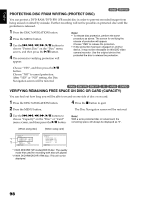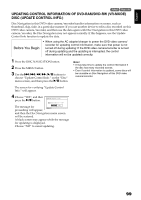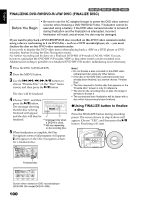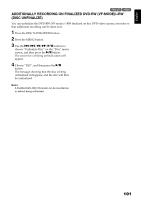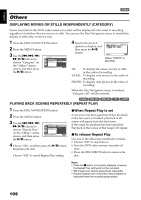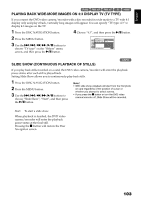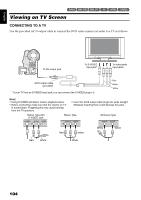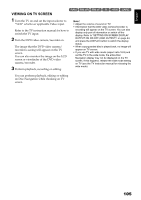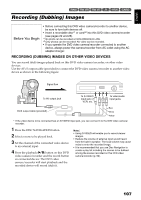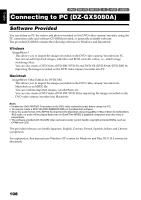Hitachi DZ GX5020A Owners Guide - Page 103
Playing Back Wide-mode Images On 4:3 Display Tv Tv Type, Slide Show Continuous Playback Of Stills
 |
UPC - 050585223875
View all Hitachi DZ GX5020A manuals
Add to My Manuals
Save this manual to your list of manuals |
Page 103 highlights
English 12/ PLAYING BACK WIDE-MODE IMAGES ON 4:3 DISPLAY TV (TV TYPE) If you connect the DVD video camera/recorder with a disc recorded in wide mode to a TV with 4:3 display only and play it back, vertically long images will appear. You can specify "TV type: 4:3" to display 4:3 images on the TV. 1 Press the DISC NAVIGATION button. 4 Choose "4:3", and then press the A button. 2 Press the MENU button. 3 Use the f/e/d/c/A buttons to choose "TV type" on the "Others" menu screen, and then press the A button. Others Category 16:9 Repeat Play 4:3 T V Ty p e ENTER RETURN SLIDE SHOW (CONTINUOUS PLAYBACK OF STILLS) 3 If you play back stills recorded on a card, the DVD video camera/recorder will enter the playback pause status after each still is played back. Setting Slide Show allows you to continuously play back stills. 1 Press the DISC NAVIGATION button. 2 Press the MENU button. 3 Use the f/e/d/c/A buttons to choose "Slide Show", "Start", and then press the A button. Note: • With slide show, playback will start from the first photo on card regardless of the position of cursor or whether you attempt to select scenes. • If you press the C button or turn the DVD video camera/recorder off, Slide Show will be canceled. Start: To start a slide show When playback is finished, the DVD video camera/recorder will enter the playback pause status at the final still. Pressing the C button will restore the Disc Navigation screen. 103