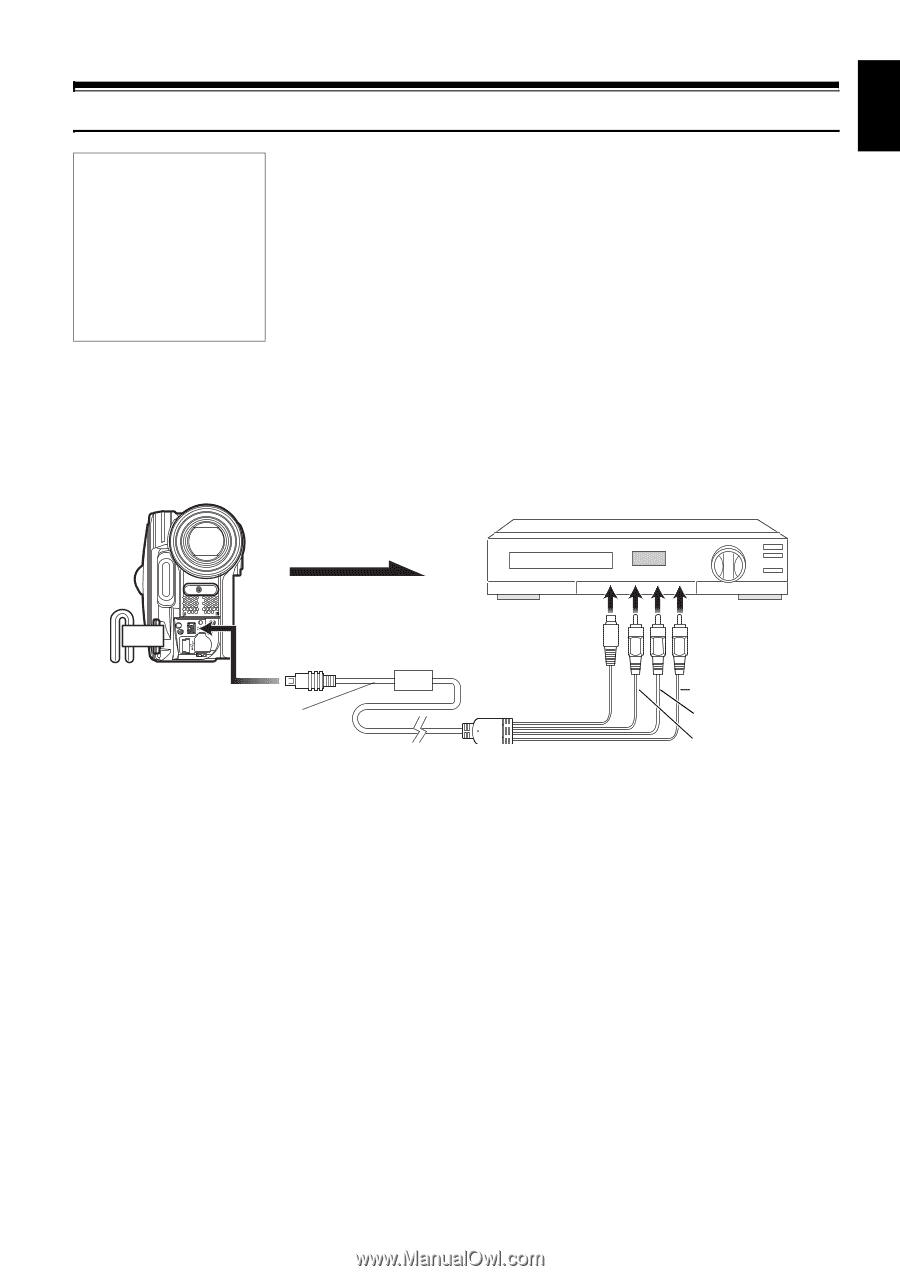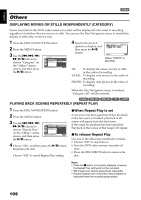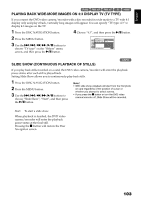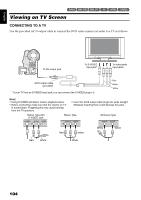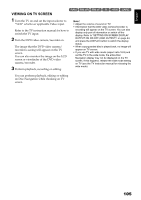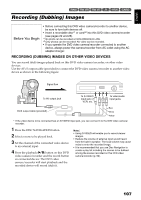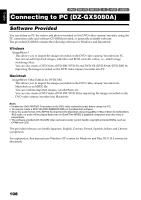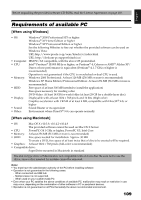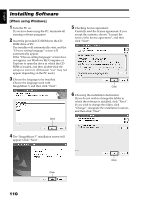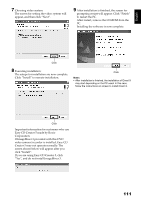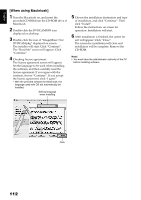Hitachi DZ GX5020A Owners Guide - Page 107
Recording Dubbing Images - av cable
 |
UPC - 050585223875
View all Hitachi DZ GX5020A manuals
Add to My Manuals
Save this manual to your list of manuals |
Page 107 highlights
English 12/3 Recording (Dubbing) Images Before You Begin • Before connecting this DVD video camera/recorder to another device, be sure to turn both devices off. • Insert a recordable disc*1 or card*2 into this DVD video camera/recorder (see pages 22 and 23). *1 No photo can be recorded on DVD-RW/DVD-R/+RW. *2 Only photos can be recorded: No video can be recorded. • If you operate the DVD video camera/recorder connected to another device, always power the camera/recorder from AC outlet using the AC adapter/charger. RECORDING (DUBBING) IMAGES ON OTHER VIDEO DEVICES You can record (dub) images played back on this DVD video camera/recorder, on other video devices. Use the AV/S output cable (provided) to connect the DVD video camera/recorder to another video device as shown in the following figure: Signal flow To AV output jack To S-VIDEO input jack of VCR, etc.* To video/audio input jacks AV/S output cable (provided) Red White Yellow * If the video device to be connected has an S-VIDEO input jack, you can connect it to the DVD video camera/ recorder. 1 Press the DISC NAVIGATION button. 2 Select a scene to be played back. 3 Set the channel of the connected video device to an external input. 4 Press the playback (A) button on this DVD video camera/recorder and the record button on connected device: The DVD video camera/recorder will start playback and the recorded device will record (dub) it. Note: • Using S-VIDEO will enable you to record clearer images. • Reduce the volume of external input sound heard from the built-in speaker: The loud volume may cause noise to enter the recorded image. • It is recommended that you use Disc Navigation to create a play list including the scenes to be dubbed among the scenes recorded on this DVD video camera/recorder (p. 90). 107