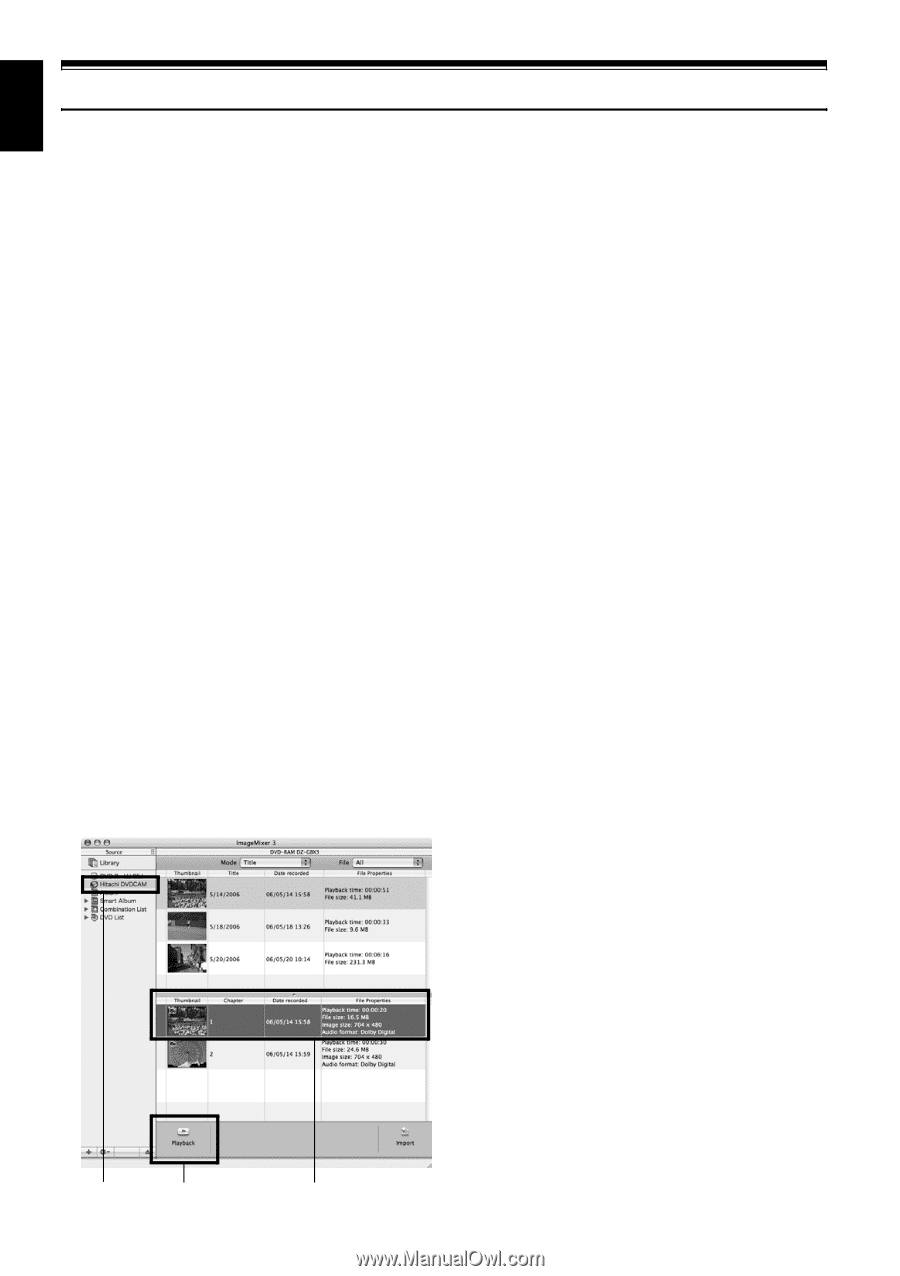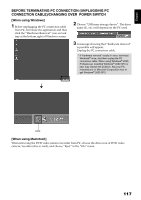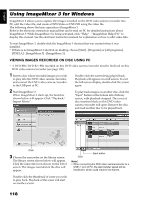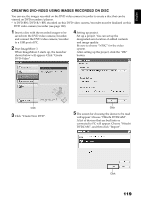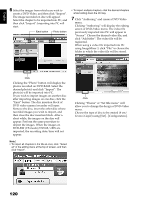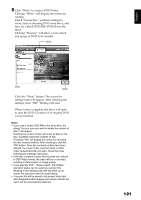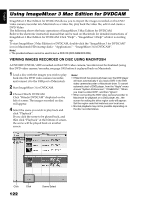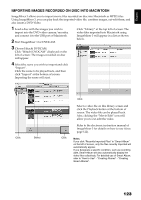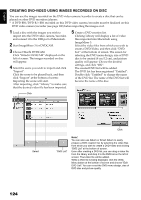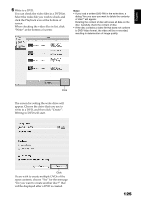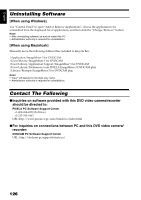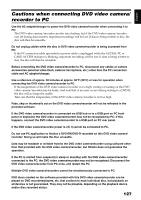Hitachi DZ GX5020A Owners Guide - Page 122
Using ImageMixer 3 Mac Edition for DVDCAM
 |
UPC - 050585223875
View all Hitachi DZ GX5020A manuals
Add to My Manuals
Save this manual to your list of manuals |
Page 122 highlights
English Using ImageMixer 3 Mac Edition for DVDCAM ImageMixer 3 Mac Edition for DVDCAM allows you to import the images recorded on this DVD video camera/recorder into Macintosh as a video file, play back the video file, edit it and create a DVD-Video. The following shows the basic operations of ImageMixer 3 Mac Edition for DVDCAM. Refer to the electronic instruction manual that can be read on Macintosh for detailed instructions of ImageMixer 3 Mac Edition for DVDCAM: Click "Help" - "ImageMixer 3 Help" while it is starting up. To start ImageMixer 3 Mac Edition for DVDCAM, double-click the "ImageMixer 3 for DVDCAM" icon in Macintosh HD (startup disk) - "Applications" - "ImageMixer 3 for DVDCAM". Note: • The provided software cannot be used to burn a DVD-VR (DVD-RAM/DVD-RW). VIEWING IMAGES RECORDED ON DISC USING MACINTOSH A DVD-RW/DVD-R/+RW recorded on this DVD video camera/recorder must be finalized (using this DVD video camera/recorder, see page 100) before it is played back on Macintosh. 1 Load a disc with the images you wish to play back into the DVD video camera/recorder, and connect it to the USB port of Macintosh. 2 Start ImageMixer 3 for DVDCAM. 3 Choose Hitachi DVDCAM. Click "Hitachi DVDCAM" displayed on the left of screen: The images recorded on disc will appear. 4 Select the scene you wish to play back and click "Playback". If you click the scene to be played back, and then click "Playback" at the bottom of screen, the scene will be played back on another screen. Note: • If Macintosh has previously been set, the DVD player will start automatically if you load a DVD in the DVD video camera/recorder or Macintosh drive. To cancel automatic start of DVD player, from the "Apple" menu choose "System Preferences", "CDs&DVDs", "When you insert a video DVD", and then "Ignore". • When connecting the DVD video camera/recorder to Macintosh for playback on a DVD player, etc., the screen for setting the drive region code will appear: Set the region code that matches your local area. • Normal playback may not be possible depending on the disc recorded status. Click Click 122 Scene Select