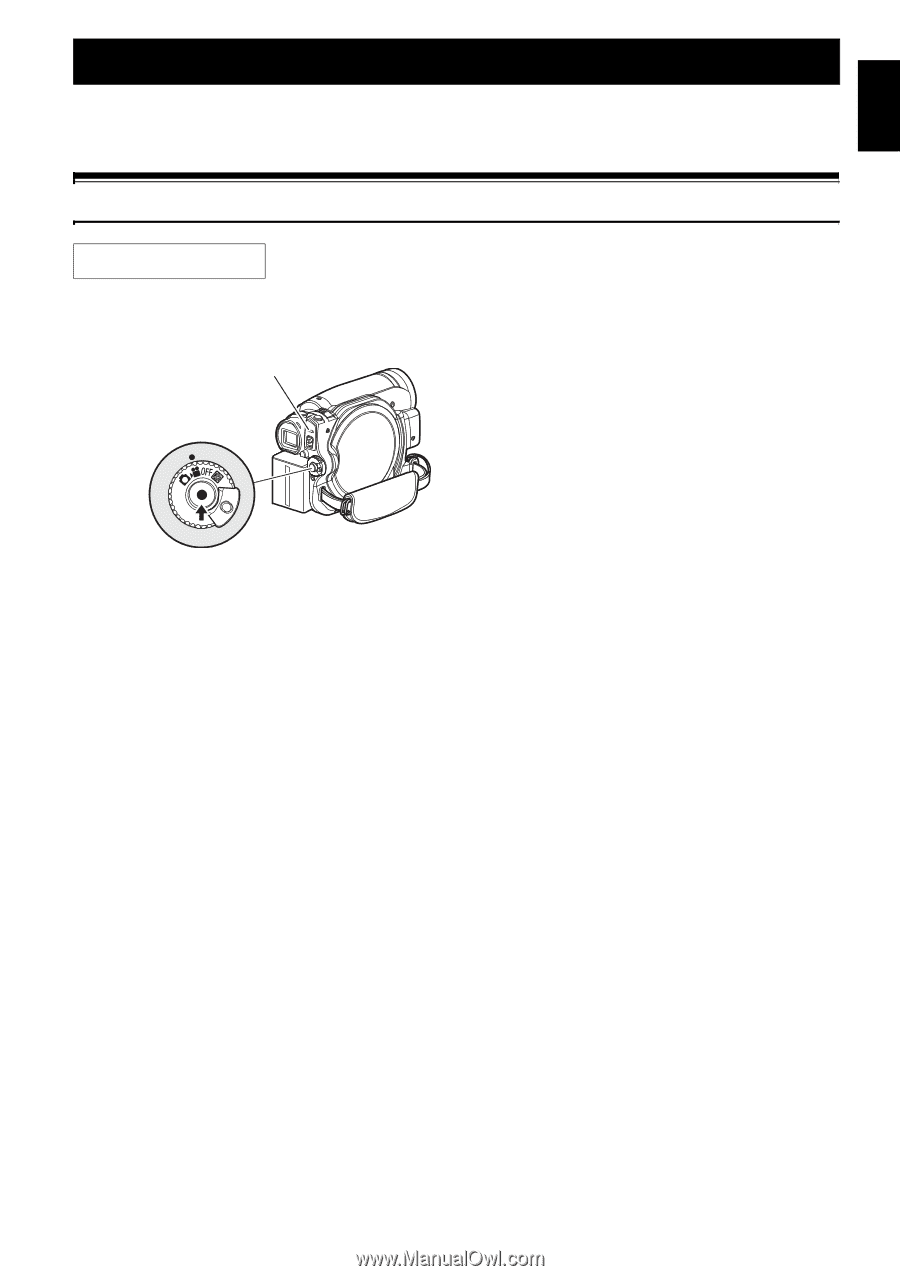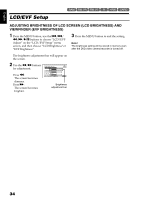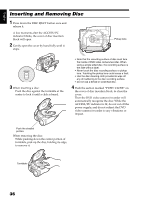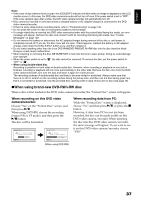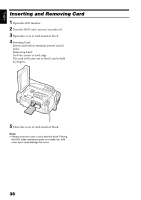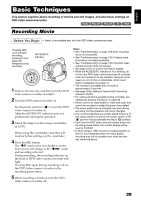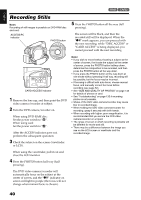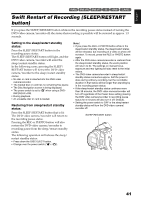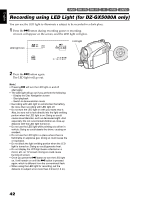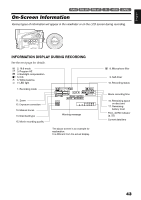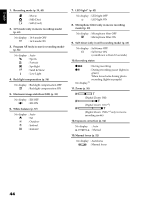Hitachi DZ GX5020A Owners Guide - Page 39
Basic Techniques
 |
UPC - 050585223875
View all Hitachi DZ GX5020A manuals
Add to My Manuals
Save this manual to your list of manuals |
Page 39 highlights
English Basic Techniques This section explains about recording of movies and still images, and also basic settings on DVD video camera/recorder. 12/ Recording Movie Before You Begin • Insert a recordable disc into this DVD video camera/recorder. Pressing REC once will start recording; pressing it once again will temporarily stop recording. ACCESS/PC indicator 1 Remove the lens cap, and then point the DVD video camera/recorder at subject. 2 Turn the DVD camera/recorder on. Set the power switch to "O" to turn the DVD video camera/recorder on. After the ACCESS/PC indicator goes out, perform the subsequent operation: 3 Check the subject on the screen (viewfinder or LCD). When using the viewfinder, close the LCD monitor before pulling out the viewfinder. 4 Press the REC button. The "m" mark in the viewfinder or on the LCD screen will change to the "n" mark, and recording will start. During recording, the recording indicator on the front of DVD video camera/recorder will light. Pressing REC again during recording will set the DVD video camera/recorder to the recording pause status. 5 When recording is finished, turn the DVD video camera/recorder off. Note: • See "Troubleshooting" on page 135 when recording movie is not possible. • See "Troubleshooting" on page 135 if it takes some time before recording is possible. • See "Troubleshooting" on page 135 if the DVD video camera/recorder does not operate. • See page 43 for on-screen information display. • While the ACCESS/PC indicator is lit or blinking, do not turn the DVD video camera/recorder off, and take care not to subject it to any vibration: Doing so could cause an error in the recorded data, which could make it unplayable (see page 7). • The minimum recordable time of movie is approximately 3 seconds. • See page 33 for setting of Record LED (recording indicator) On/Off. • For various functions available during recording, see "Setting Up Camera Functions" on page 56. • Hitachi cannot be responsible for video and audio that cannot be recorded or edited because of any defect. • The power switch can be changed over even during recording, but the operation will not be changed. • It is recommended that you set the LOCK switch to L (the upper position) to prevent the power switch in the "O" position from accidentally moving to "N" position. • Each time the DVD video camera/recorder enters the recording pause status, the counter display will be reset to "0:00:00". • If, when using a +RW, one-time recording duration is short or you frequently switch the video quality, recording may not be possible even when the disc has remaining space. 39