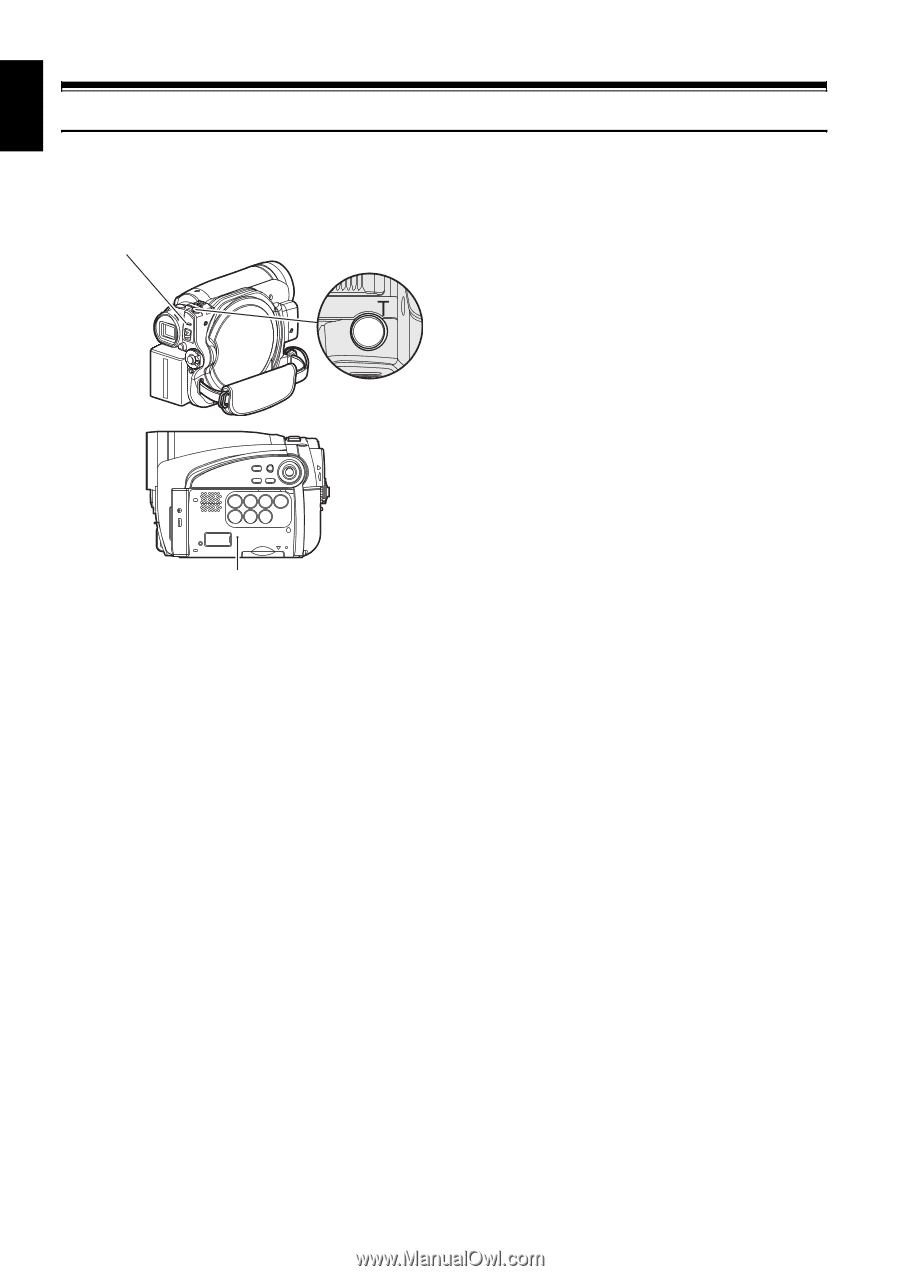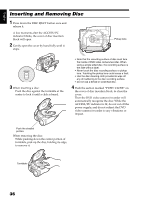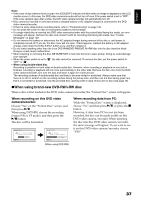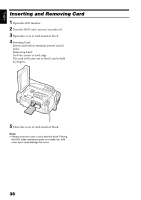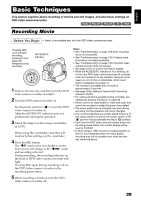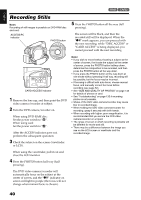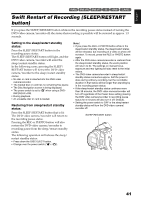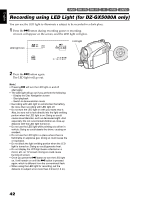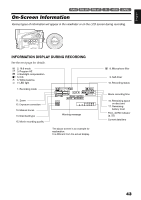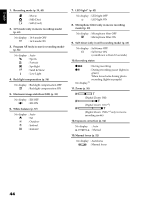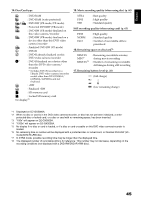Hitachi DZ GX5020A Owners Guide - Page 40
Recording Stills
 |
UPC - 050585223875
View all Hitachi DZ GX5020A manuals
Add to My Manuals
Save this manual to your list of manuals |
Page 40 highlights
English 13 Recording Stills Note: Recording of still images is possible on DVD-RAM disc and card. ACCESS/PC indicator PHOTO button 5 Press the PHOTO button all the way (full pressing). The screen will be black, and then the recorded still will be displayed. When the "m" mark appears, you can proceed with the next recording; while "DISC ACCESS" or "CARD ACCESS" is being displayed, you cannot proceed with the next recording. CARD ACCESS indicator 1 Remove the lens cap, and then point the DVD video camera/recorder at subject. 2 Turn the DVD camera/recorder on. When using DVD-RAM disc: Set the power switch to "N". When using card: Set the power switch to "P". After the ACCESS indicator goes out, perform the subsequent operation: 3 Check the subject on the screen (viewfinder or LCD). Note: • If you wish to record without locating a subject at the center of screen, first locate the subject at the center of screen, press the PHOTO button halfway down, determine the composition to be recorded, and then press the PHOTO button all the way down. • If you press the PHOTO button all the way down at one stroke without pressing it half way, recording will be possible, but the focus may be incorrect. • If focusing is difficult with auto focus, choose manual focus, and manually correct the focus before recording (see page 52). • See "SIZE AND QUALITY OF PHOTOS" on page 145 for details of photos on card. • See "Troubleshooting" on page 135 if recording photos is not possible. • Shake of the DVD video camera/recorder may cause blur in recorded image. • When holding the DVD video camera/recorder for recording, grasp it securely with both hands. • When recording with higher zoom magnification, it is recommended that you secure the DVD video camera/recorder on a tripod. • The range of screen in which recording is possible will be different for movie and still. • There may be a difference between the image you see on the LCD screen or viewfinder and the recorded image. When using the viewfinder, pull it out and close the LCD monitor. 4 Press the PHOTO button half way (half pressing). The DVD video camera/recorder will automatically focus on the subject at the center of screen, and the "m" indicator on screen will light in purple (the focus will not change when manual focus is chosen). 40