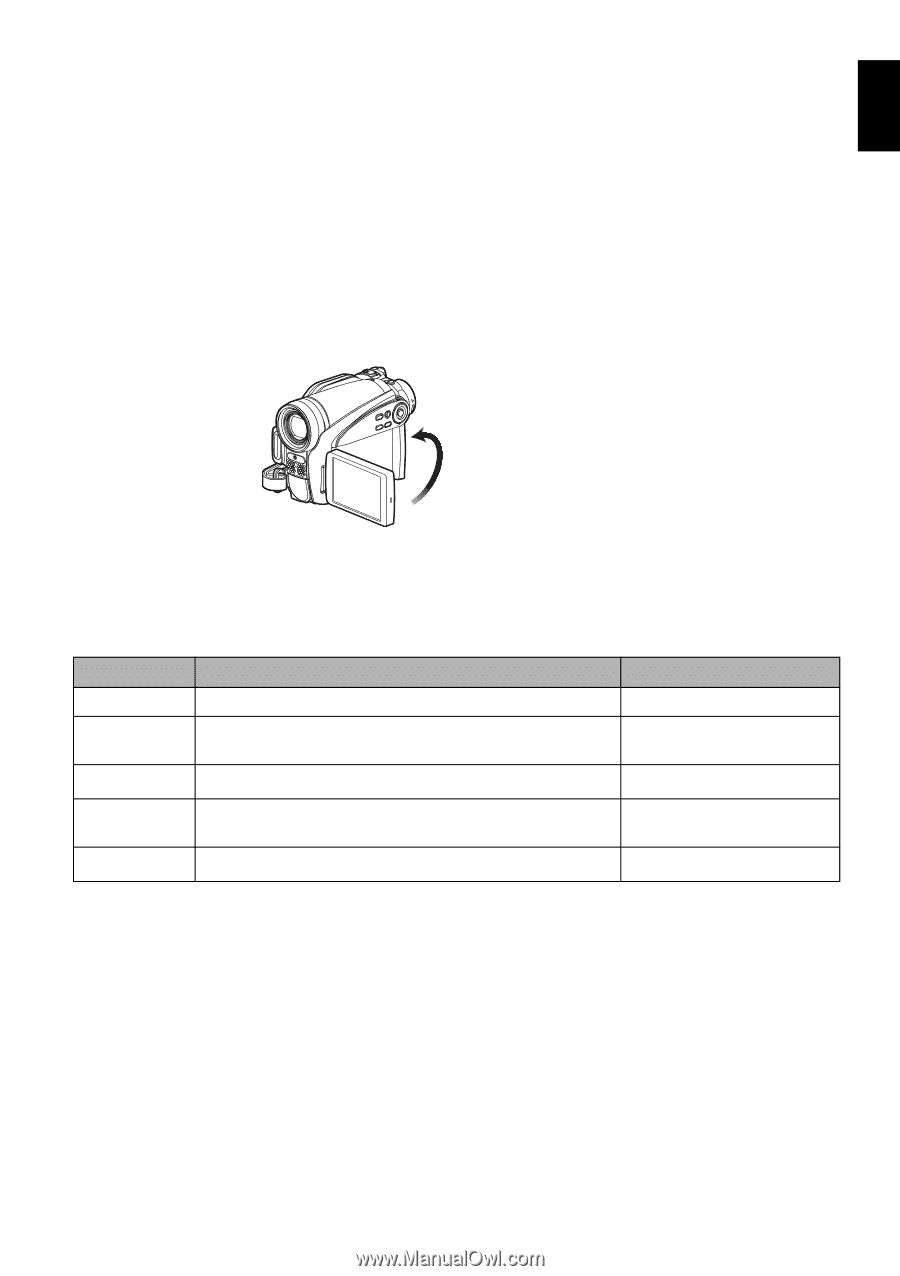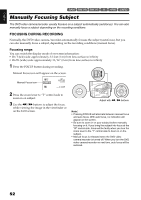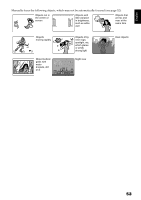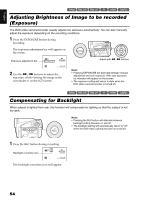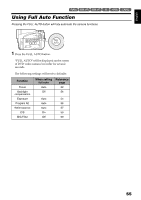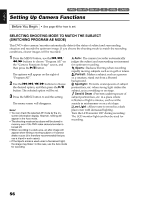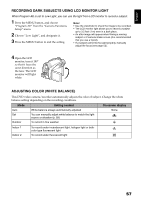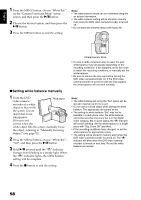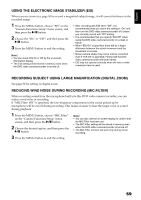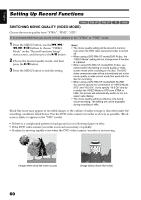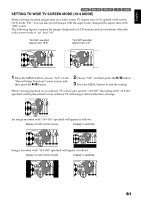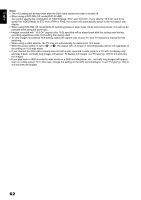Hitachi DZ GX5020A Owners Guide - Page 57
Recording Dark Subjects Using Lcd Monitor Light, Adjusting Color White Balance
 |
UPC - 050585223875
View all Hitachi DZ GX5020A manuals
Add to My Manuals
Save this manual to your list of manuals |
Page 57 highlights
English RECORDING DARK SUBJECTS USING LCD MONITOR LIGHT When Program AE is set to Low Light, you can use the light from LCD monitor to record a subject. 1 Press the MENU button, and choose "Program AE" from the "Camera Functions Setup" menu. 2 Choose "Low Light", and designate it. 3 Press the MENU button to end the setting. Note: • Use the viewfinder to check the image to be recorded. • The LCD monitor light allows you to record a subject up to 3.2 feet (1 m) even in a dark place. • An after-image will appear when filming a moving subject or if camera shake occurs (it is recommended that you use a tripod). • If a subject cannot be focused properly, manually adjust the focus (see page 52). 4 Open the LCD monitor, turn it 180º so that it faces the same direction as the lens: The LCD monitor will light white. ADJUSTING COLOR (WHITE BALANCE) This DVD video camera/recorder automatically adjusts the color of subject. Change the white balance setting depending on the recording conditions. Mode Auto Set Outdoor Setting content White balance always automatically adjusted You can manually adjust white balance to match the light source or situation (p. 58) To record in fine weather On-screen display None h i Indoor 1 To record under incandescent light, halogen light or bulbcolor type fluorescent light j Indoor 2 To record under fluorescent light k 57