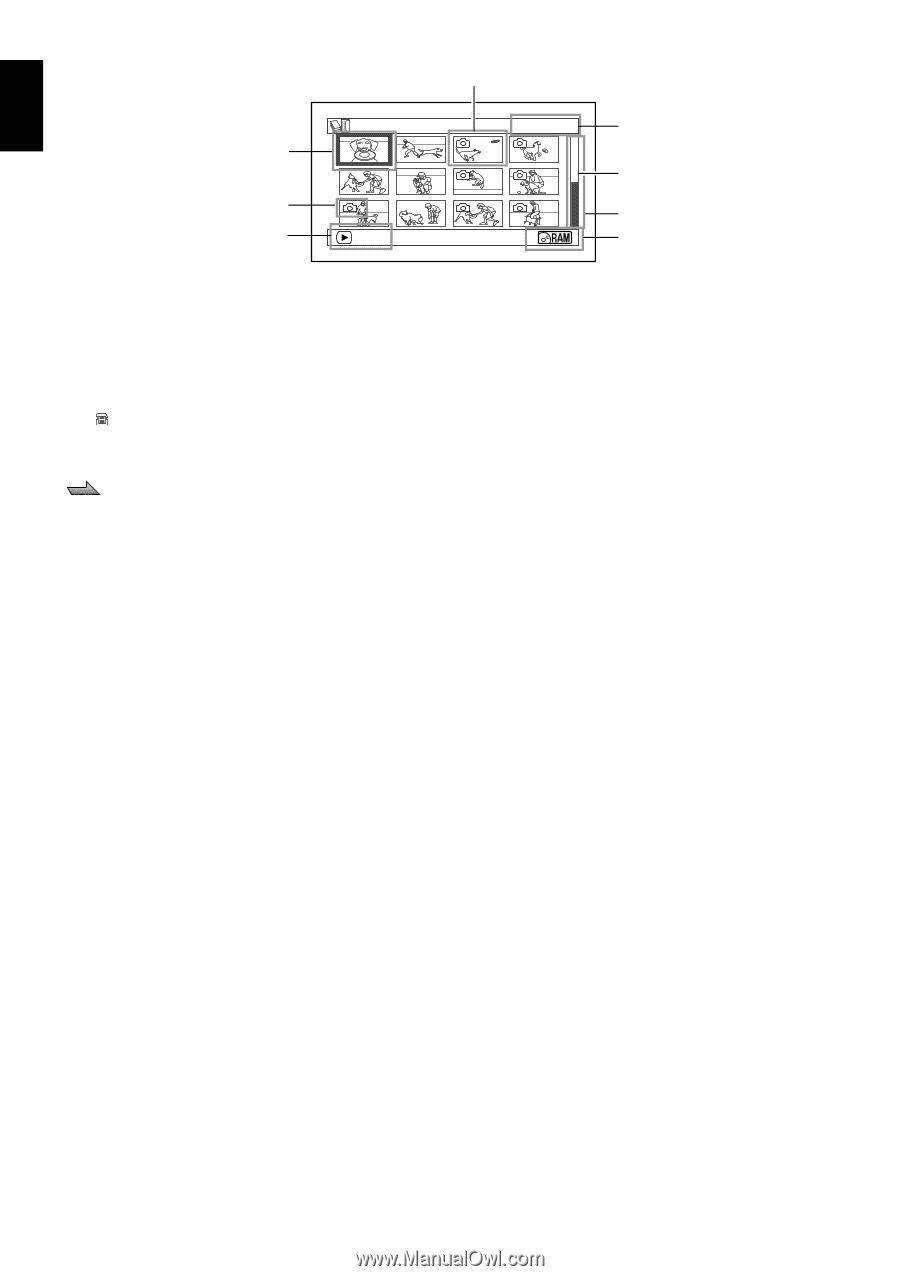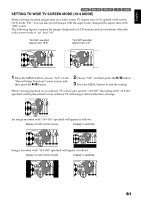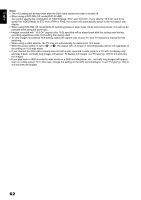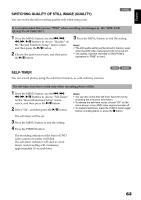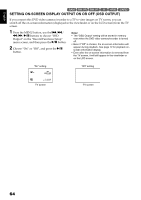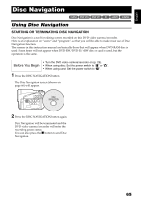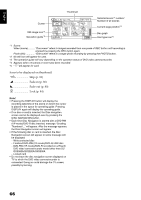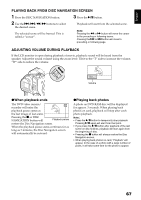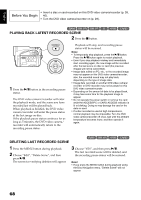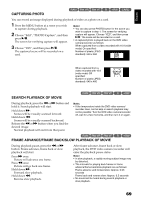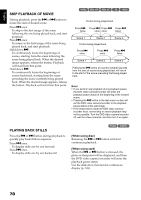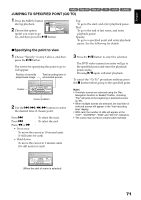Hitachi DZ GX5020A Owners Guide - Page 66
Icons to be displayed on thumbnail, Skip p. 81, Fade-in p. 80, Fade-out p. 80, Lock p. 84
 |
UPC - 050585223875
View all Hitachi DZ GX5020A manuals
Add to My Manuals
Save this manual to your list of manuals |
Page 66 highlights
English Disc Navigation screen Cursor Still image icon*2 Operation guide*3 Thumbnail A l l P r og r ams 001 / 014 PLAY Selected scene*1 number/ Number of all scenes Current page position*4 Bar graph Disc type icon*5 *1 Scene: Video (movie One scene" refers to images recorded from one press of REC button until recording is stopped by pressing the REC button again. Photo (still One scene" refers to a single photo recording by pressing the PHOTO button. *2 No still icon will appear for card. *3 The operation guide will vary depending on the operation status of DVD video camera/recorder. *4 Appears when 13 scenes or more have been recorded. *5 " " will appear for card. Icons to be displayed on thumbnail: Skip (p. 81) Fade-in (p. 80) Fade-out (p. 80) T Lock (p. 84) Note: • Pressing the DISPLAY button will display the recording date/time of the scene on which the cursor is placed in the space for operating guide. Pressing DISPLAY again will display the operating guide. • If no disc or card is inserted, the Disc navigation screen cannot be displayed even by pressing the DISC NAVIGATION button. • Each time Disc Navigation is started with a DVD-RW (VF-mode)/DVD-R disc inserted, message "Creating Thumbnail ..." will appear. After the message appears, the Disc Navigation screen will appear. • If the following disc or card is inserted, the Disc Navigation screen will appear or some message will be displayed: - Write-protected disc - Finalized DVD-RW (VF-mode)/DVD-R/+RW disc - DVD-RW (VF-mode)/DVD-R recorded on a Hitachi DVD video camera/recorder model other than DZGX5080A/GX5020A/GX5000A - Locked card • Do not leave the disc navigation screen displayed on TV to which the DVD video camera/recorder is connected: Doing so could damage the TV screen, possibly by burning. 66